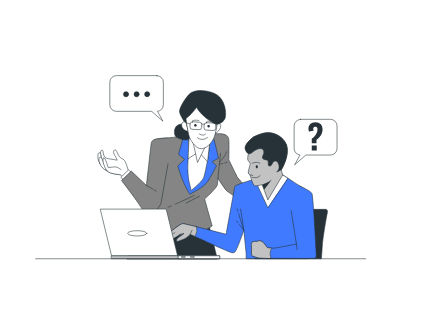Introduction
Just imagine if you can fine-tune the audio tracks of your recorded live stream! It will not only make your content more intriguing but also enhances your audience engagement and average view time. With Muvi Live and OBS, you can record your live stream with multiple audio tracks and manage the output settings effortlessly. Configuring different audio tracks to different sources will enable you to edit the multiple tracks separately when taken to the video editing software.
Second Row Highlight Section
Highlights
- Record with Multiple Audio Tracks
- Manage Audio Tracks for Recording
- Configure Multiple Audio Tracks
Record with Multiple Audio Tracks
Record with Multiple Audio Tracks


Manage Audio Tracks for Recording
Manage Audio Tracks for Recording
You can manage the number of audio tracks up to six, the recording path for storing recorded live stream, recording format like Flv, mp4, Mkv, MOV, ts, and m3u8, and encoder while setting for recording the live stream with Muvi Live and OBS.
Configure Multiple Audio Tracks
Configure Multiple Audio Tracks
After adjusting the output settings of recording your live stream, you can select the different audio tracks for different sources or devices. In the OBS, under the advanced settings of the Advanced mixer, you can assign each of your audio sources to a specific audio track.

Get Your Free Trial Today. No Purchase Required
Record Live Stream with Multiple Audio Tracks | Manage Audio Tracks | Edit Audio Tracks Separately in Video Editing Software
Already using a platform? Muvi Live Team will help with Data Migration, Customizations, and Integrations. Switch to Muvi Live today!