Do you know Facebook records over 8 million video views per day, while the video posts on LinkedIn are shared more than 20 times than the other content formats? No doubt that online videos are getting consumed at an increasing rate and social media is majorly accounted for that.
To give you more estimates, Twitter gets over 2 billion video views each day, and 90% of the video views comes from mobile devices. There are innumerable advantages of sharing videos over social media such as easy reach to a wide audience base, cost-effectiveness, can target audiences who are mutually exclusive on different social media, utilizing social media tools, and others. As a result, marketers are targeting social media for promotion even more than before.
One of the basic requirements to post videos on social media is – adjusting its size based on the social media you are posting your videos on. Making square videos is a common criteria for social media like Facebook and Instagram. So, it is important to know how to make square videos for social media and in this blog we will guide you through this.
Guide to Make Square Videos for Social Media
Here we are going to walk you through the steps of making square videos for social media on various devices – Desktop, iPhone, and Android.
Steps to Make Square Videos on Desktop
iMovie is probably the most popular free video editor for desktop users. But it has some limitations when it comes to creating square videos. To solve this, using Keynote, you can make square videos on iMovie. Here are the steps you need to follow –
Step 1: In iMovie, begin editing your video.
Step 2: Then, open Keynote and export your video file.
Step 3: Create a 1080×1080 square presentation.
Step 4: Import your iMovie video file into Keynote.
Step 5: Crop your video as needed.
Step 6: Make a video file out of your Keynote presentation.
Step 7: Then upload to your preferred platform.
For beginners as well as professionals, this is an effective way to make square videos and it is completely free.
Also Read: Best Podcast Hosting Platforms for 2022
Steps to Make Square Videos on iPhones & Androids
The easiest way to make square videos on iPhones and Androids is to download an app that lets you resize and edit your videos. For Android you can use Video Editor: Square Video & Photo Slideshow, Video Editor: Square Video etc. For iPhone, Video Crop can be a good idea. Most of the features of these apps come free and you can make square videos by following a few simple steps –
Step 1: Import the video on the app.
Step 2: Go to the edit option.
Step 3: Select 1:1 aspect ratio.
Step 4: Move your selection and crop as required.
Step 5: Export & save in the desired folder.
That’s all!
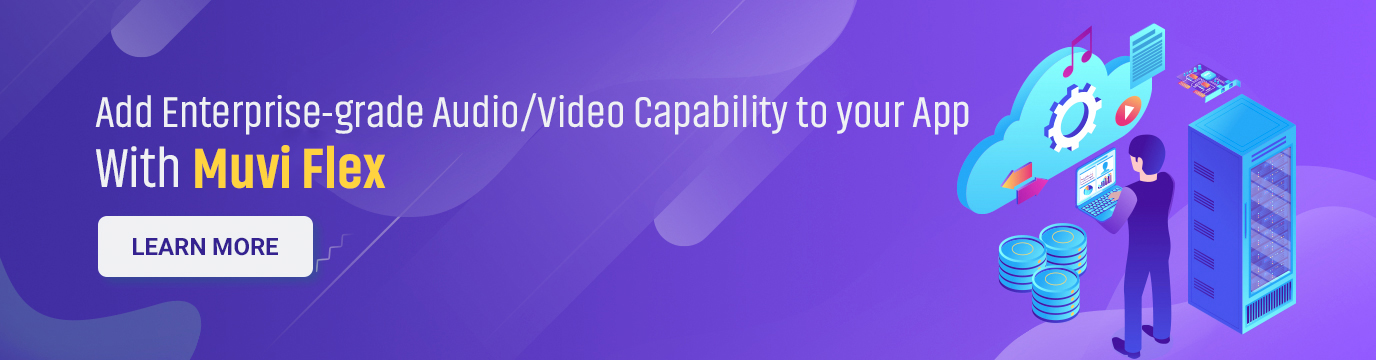
Steps to Make Square Videos on Website
If you want to make square videos without installing apps/softwares, then square video making websites can be your best option. For instance, you can use Kapwing Studio, an easy-to-use website to edit and resize your videos. Just follow these steps –
Step 1: Click on ‘Start Editing.’
Step 2: Upload your video from phone/computer or, drag and drop the file. You can also edit online video by pasting its link.
Step 3: Once the editor loads, move to the ‘Output Size’ section.
Step 4: Select 1:1 for making a square video.
Step 5: Select your video and click on ‘Lock Ratio’ on the right hand toolbar.
Step 6: Check the video preview and once you are satisfied, export & save it to your device.
To Conclude
Making square video is a common requirement to publish your videos on various social sites, apps, and websites. And by following the above steps, you can easily make square videos. If you are in a professional field like streaming, OTT, VOD, or other, then it is recommended to opt for a video hosting platform that is equipped with a customizable online video player that lets you edit and customize videos easily.
Muvi Flex is one of its kind of video hosting platform that comes with an easy-to-customize online video player that not only lets you edit but also allows you to add logo, subtitles etc. for better branding and customer experience. Take a 14-day free trial today and see how it transforms your journey.
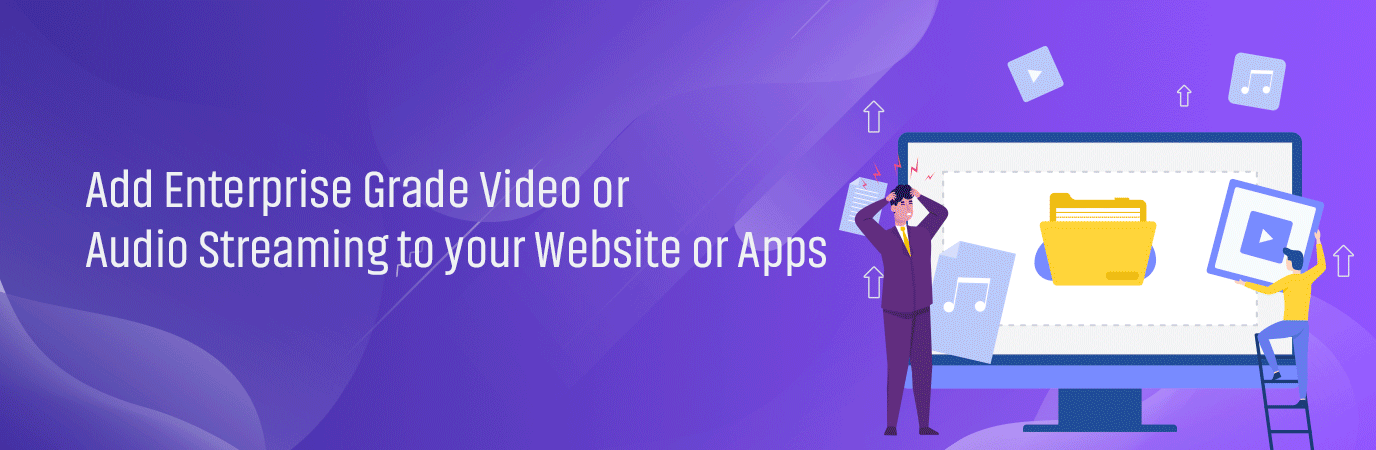
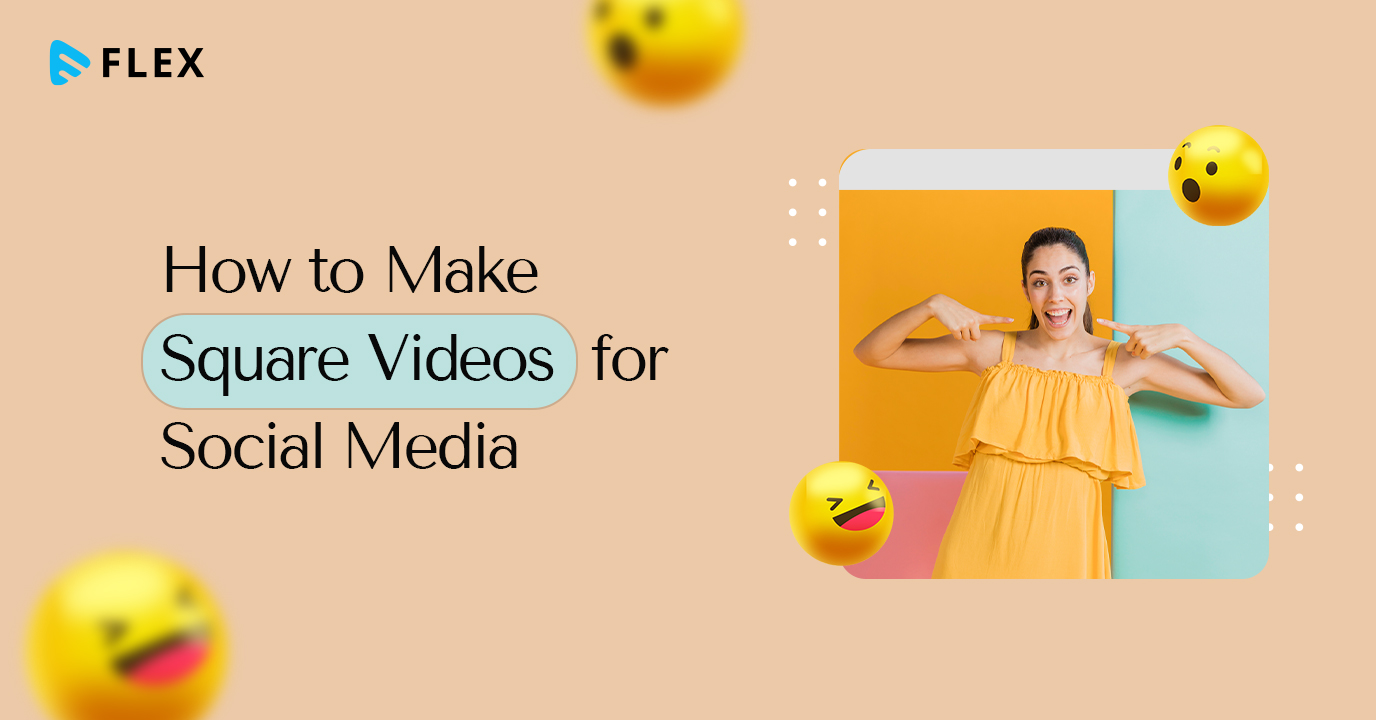
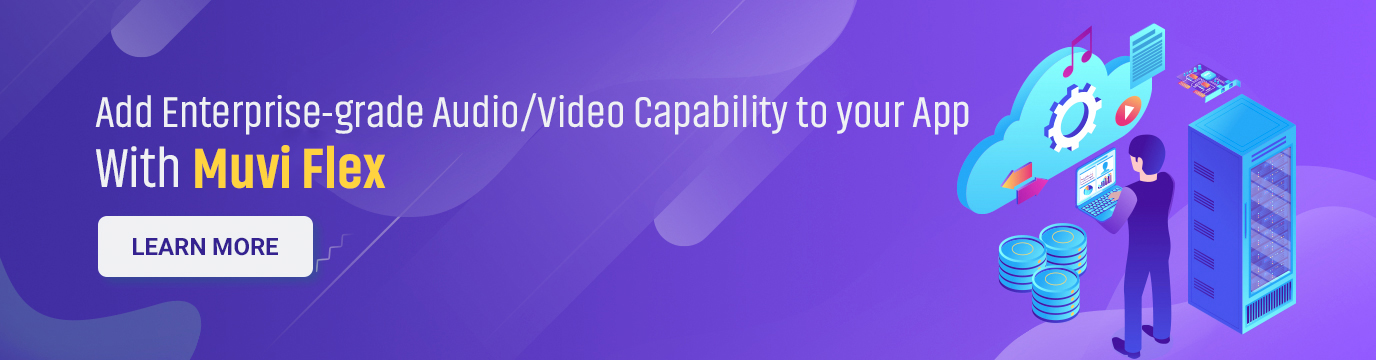
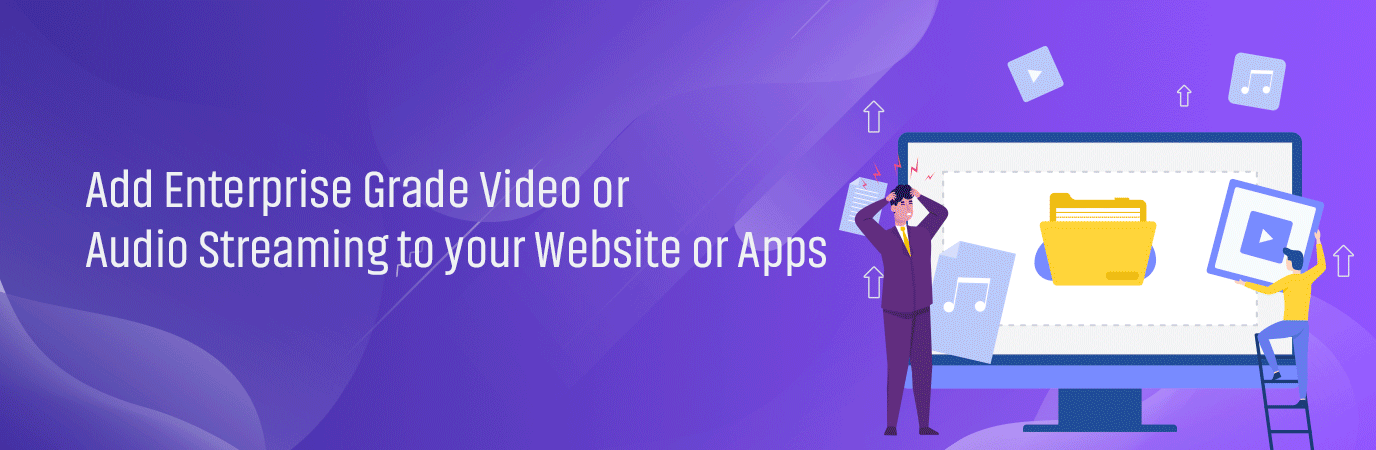








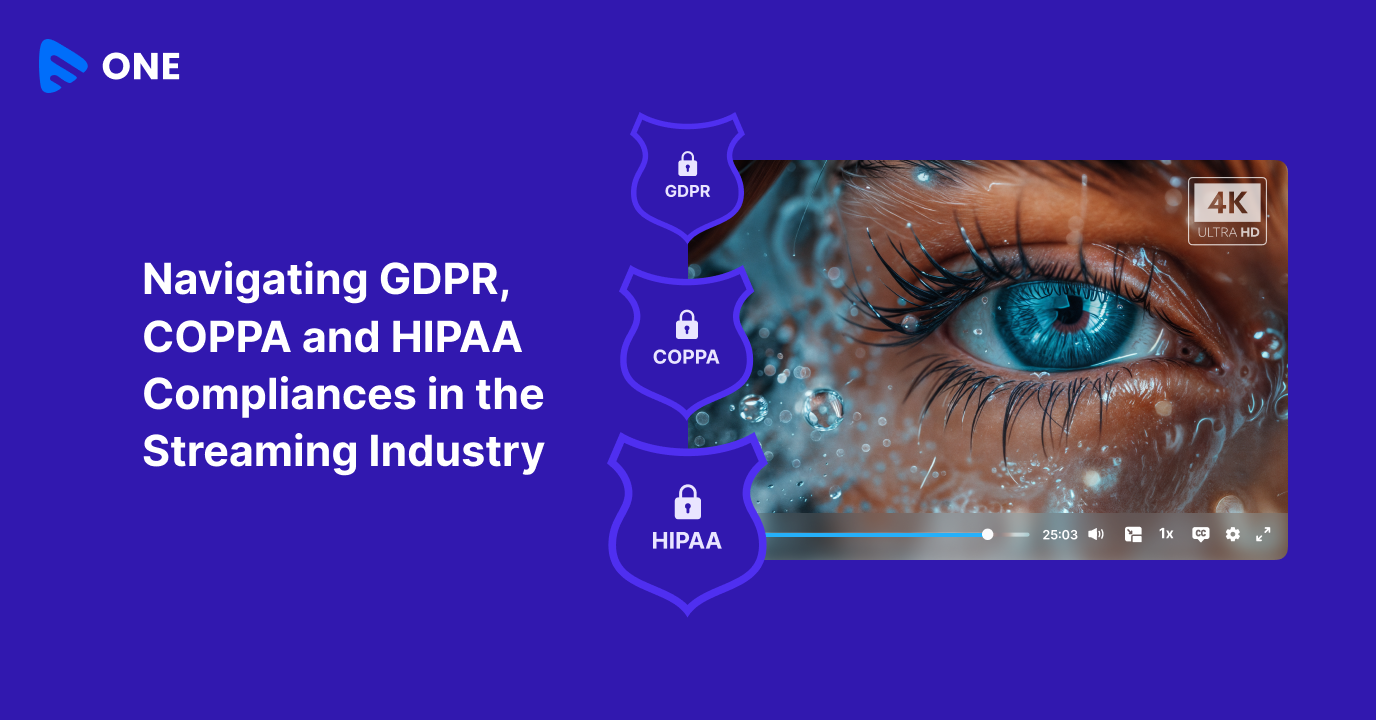
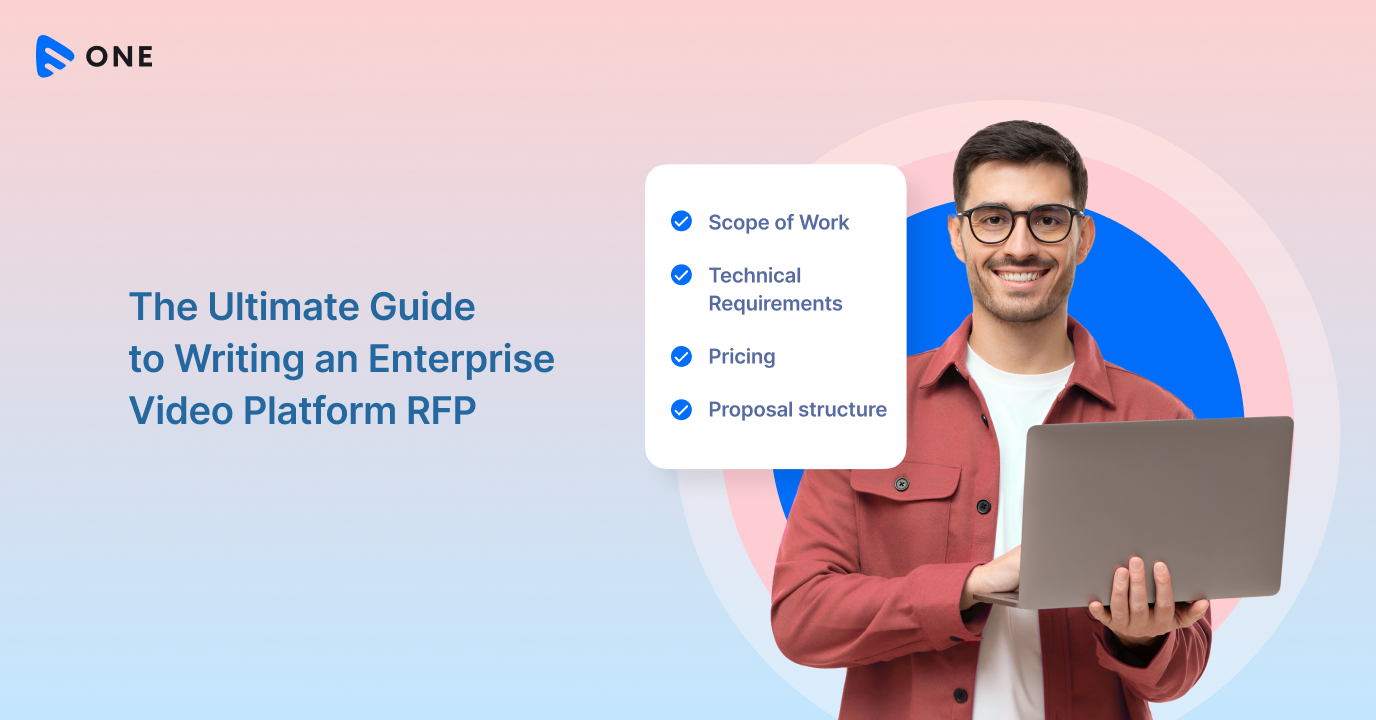
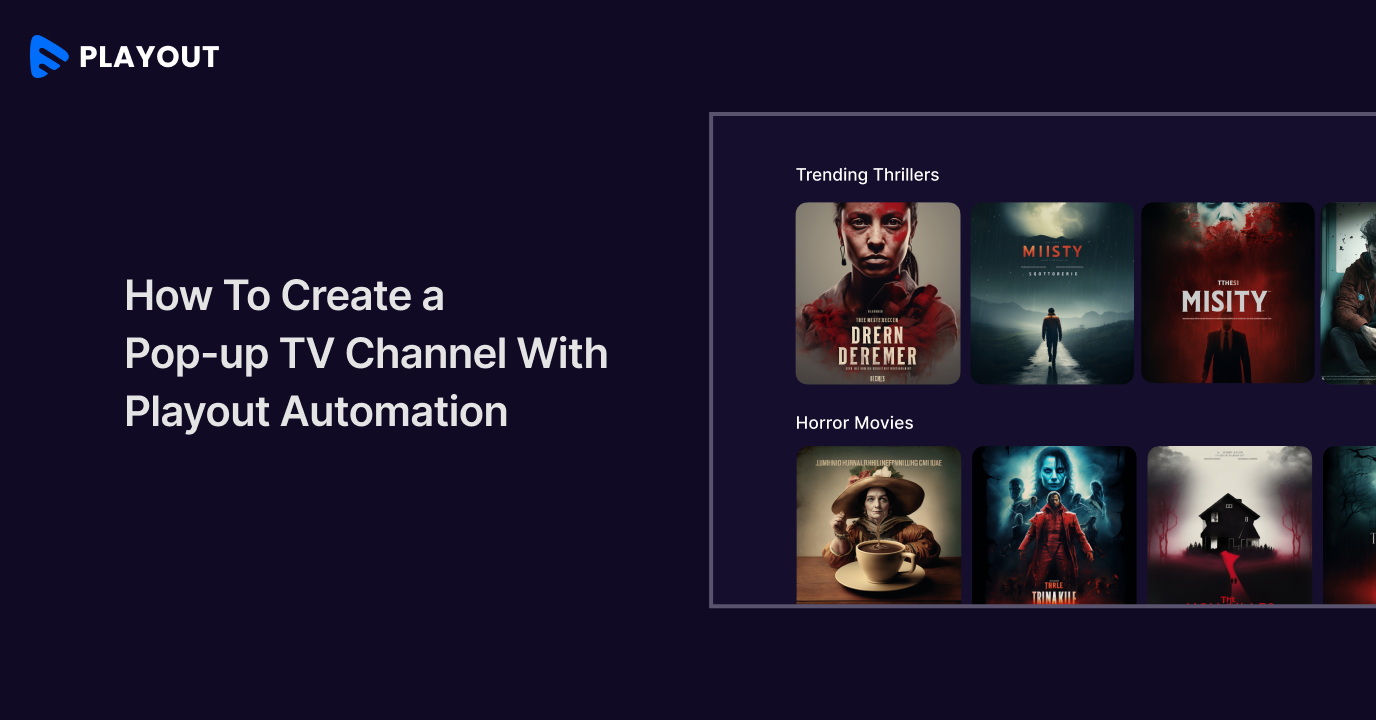



Add your comment