It’s time for another interesting Whiteboard Wednesday session to make your streaming journey easier using the Muvi Live CMS. In today’s blog, you will be getting a closer look at the process of enabling any VOD content (Single Part, Multi-Part Child) as a live stream content for your end-users.
Enabling Treat Content as Live Stream
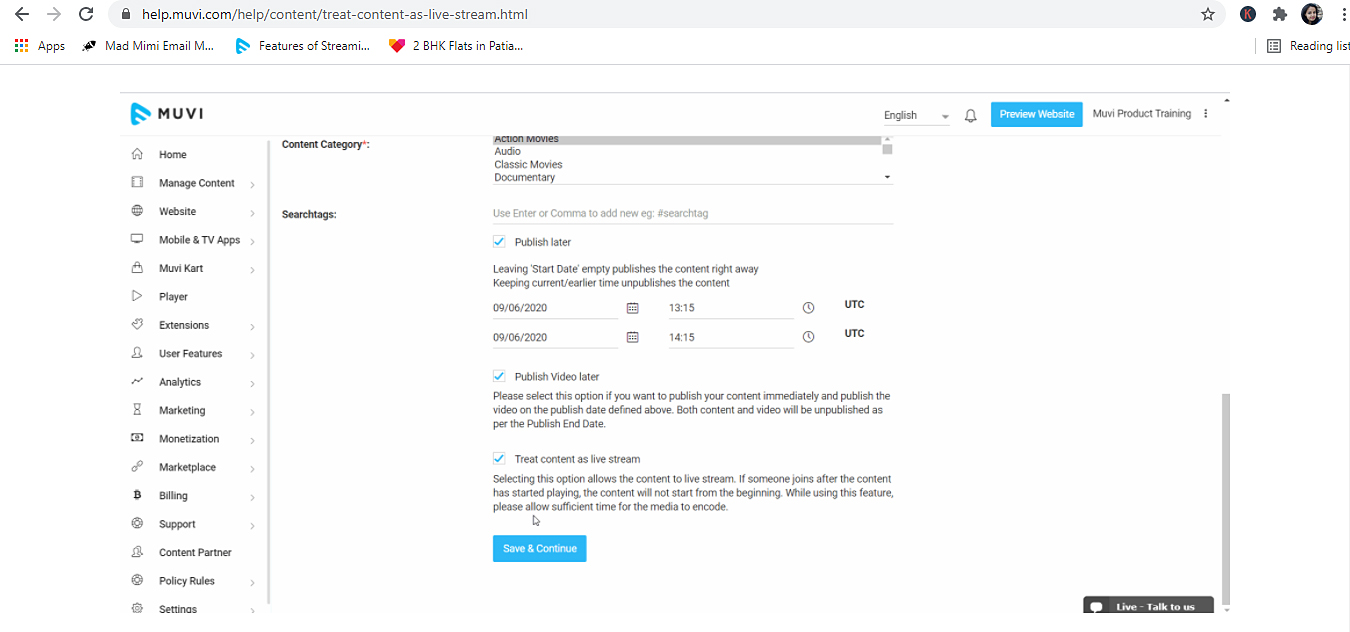
You can enable the “Treat Content as Live Stream” option while adding content.
- While adding/editing content, select the checkbox “Publish Later” and select the date on which you want the content to be viewed by your end-users.
- Select the “Publish Start Time” (in UTC)
- In “Publish End Date”, select the date on which you want to unpublish the content. You can select this option if you want to hide the content once the streaming is finished.
- Select “Publish End Time” (in UTC)
- Select the checkbox “Publish Video Later”.
- Finally, select the checkbox “Treat content as live stream”.
- Click on “Save and Continue”/” Update Content” to save the content.
How End-Users Can View Content as Live Stream
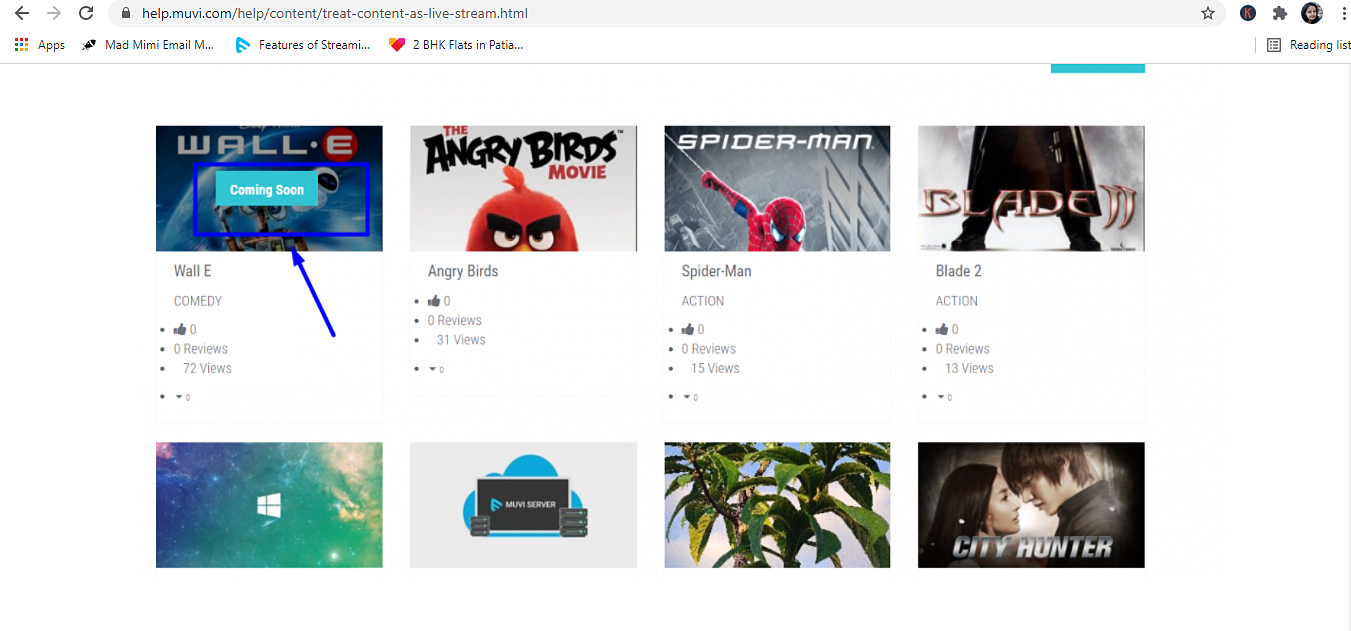
- Once the “Treat Content as Live Stream” option is enabled, when the end-users visit the content listing page/feature page and hover their mouse on the content, they will see “Coming Soon” on the content instead of the “Play” button (see below screenshot).
- On the scheduled date and time, your viewers will see the “Play” button on the content. When they will click on the play button, the content will start playing.
- Once the content is finished playing, the “Play” button will be changed to “Stream Offline” (see below screenshot) and the end-users can not play the content anymore. If you have selected the “Publish End Date” for the content, then it will be automatically hidden from the store on the published end date and time.
Wrapping up,
There you go! Converting your VoD content into live streams is that simple!
Don’t forget to share your thoughts in the comment section below. You can also tag @Muvi with #WhiteboardWednesday on Twitter and share your thoughts.
See you in our next Whiteboard Wednesday segment. Till then Happy Streaming with Muvi!
Sign Up for our 14-day Free Trial, now!
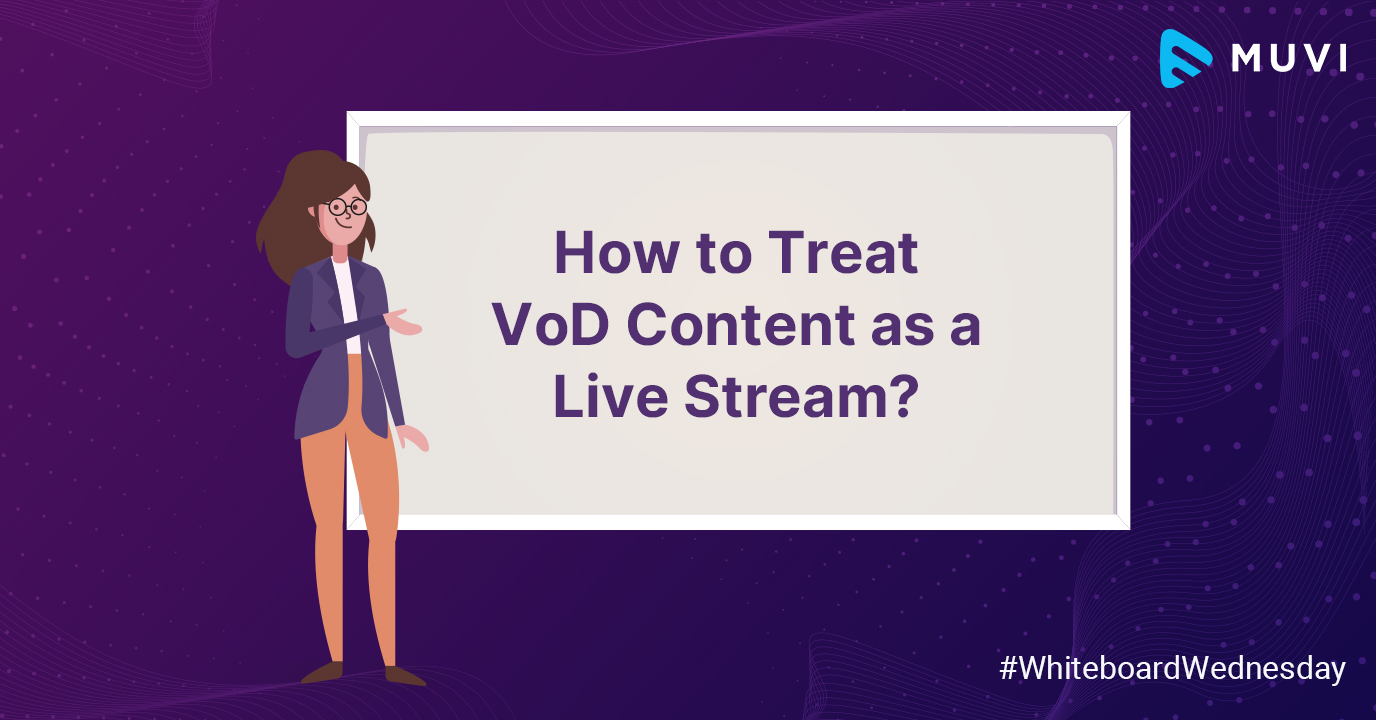
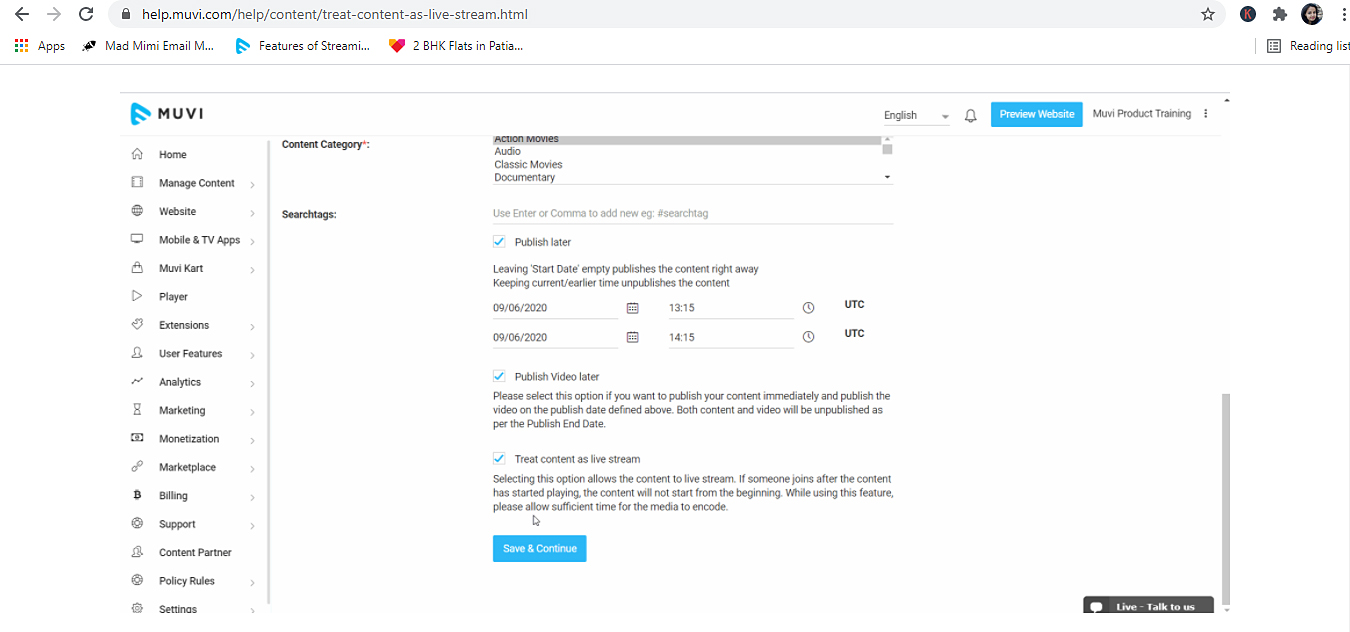
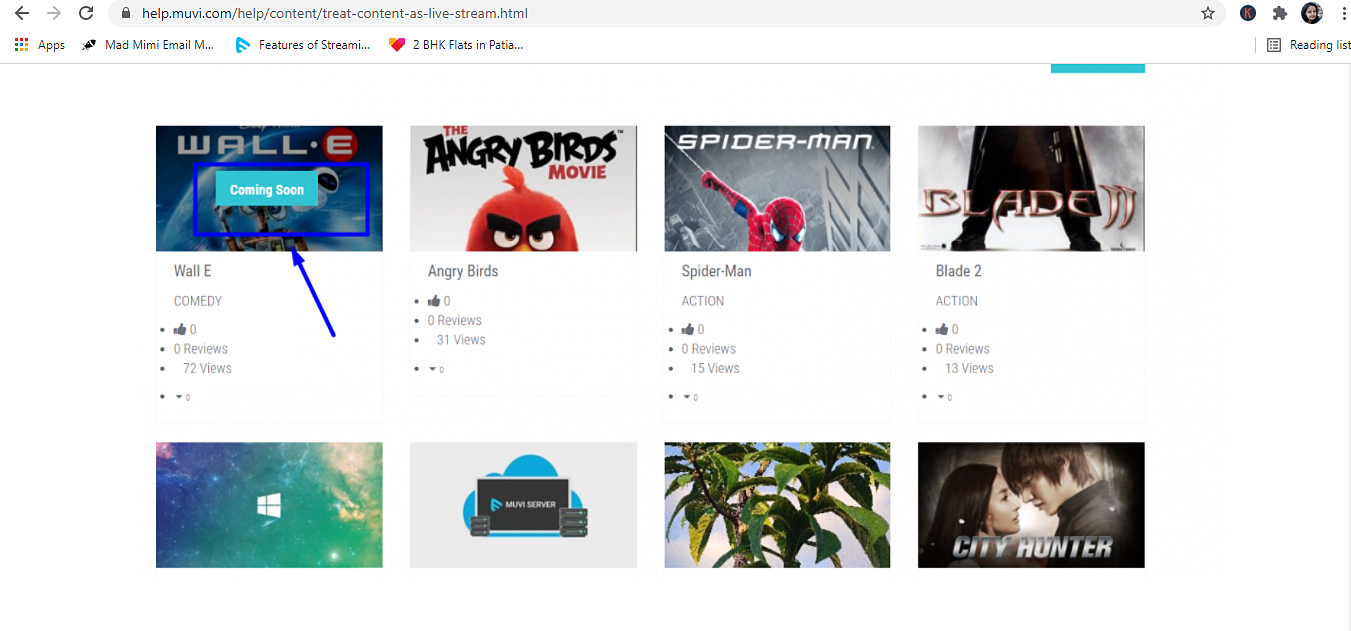

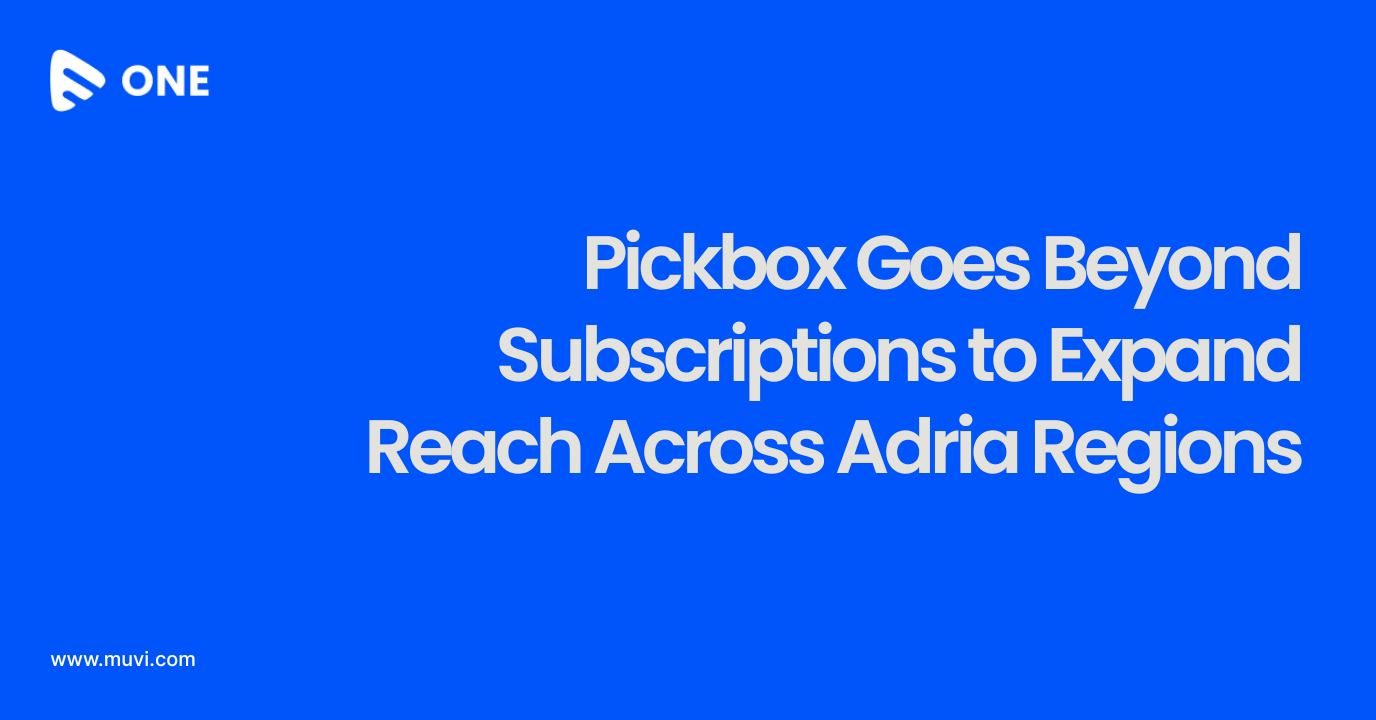
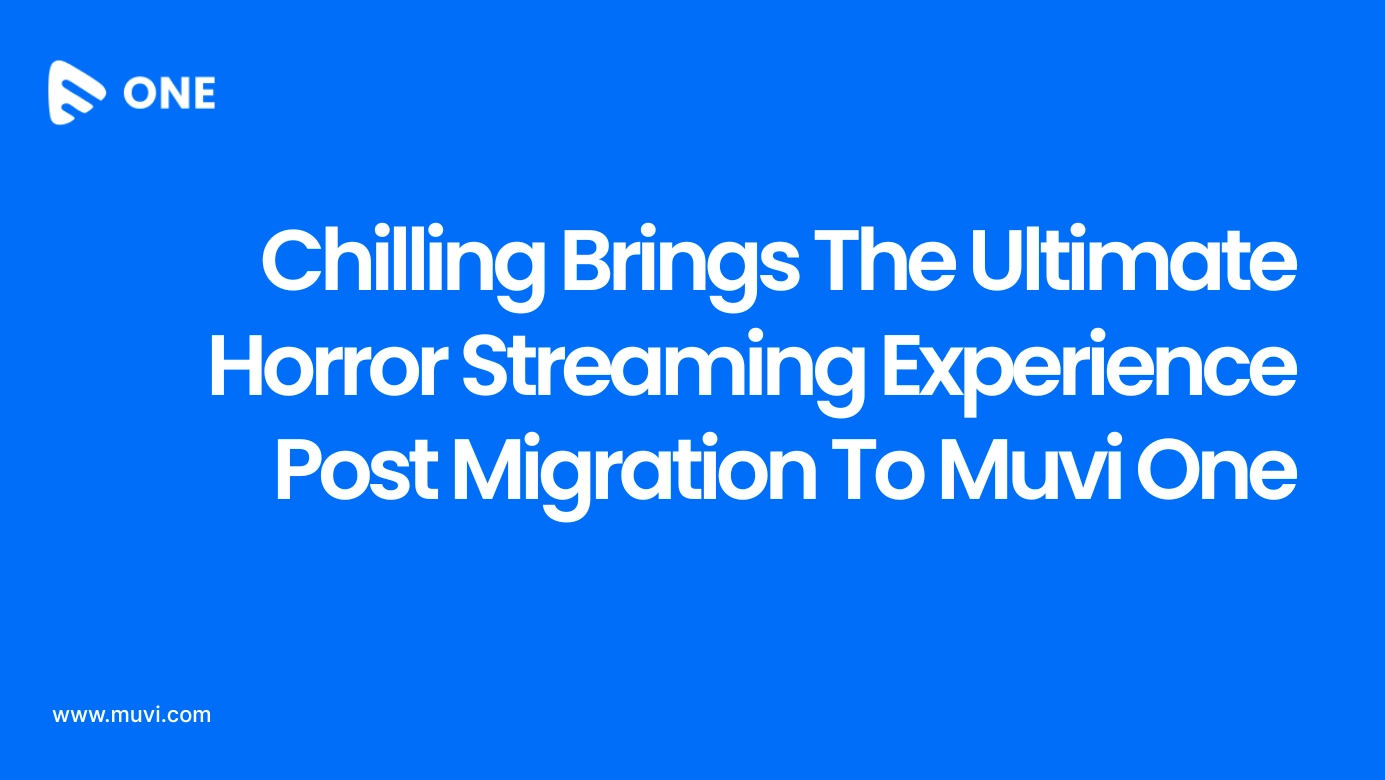
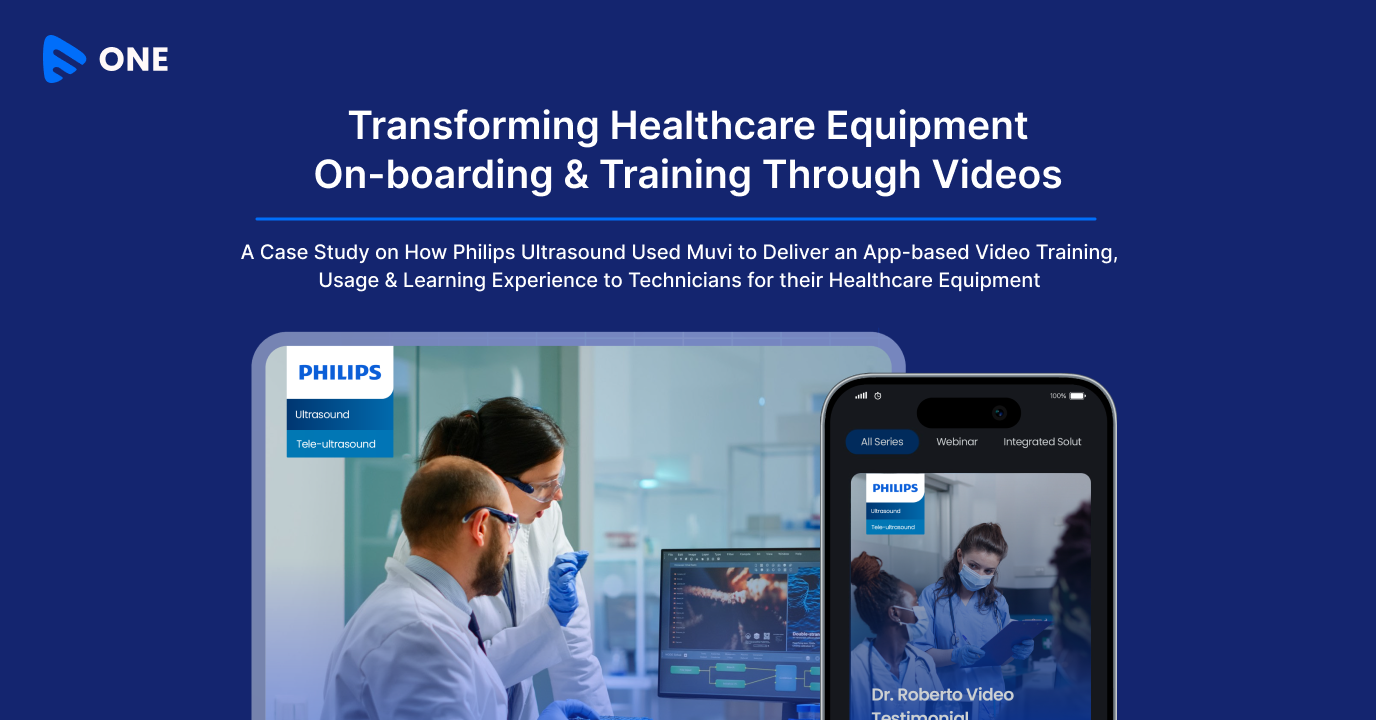





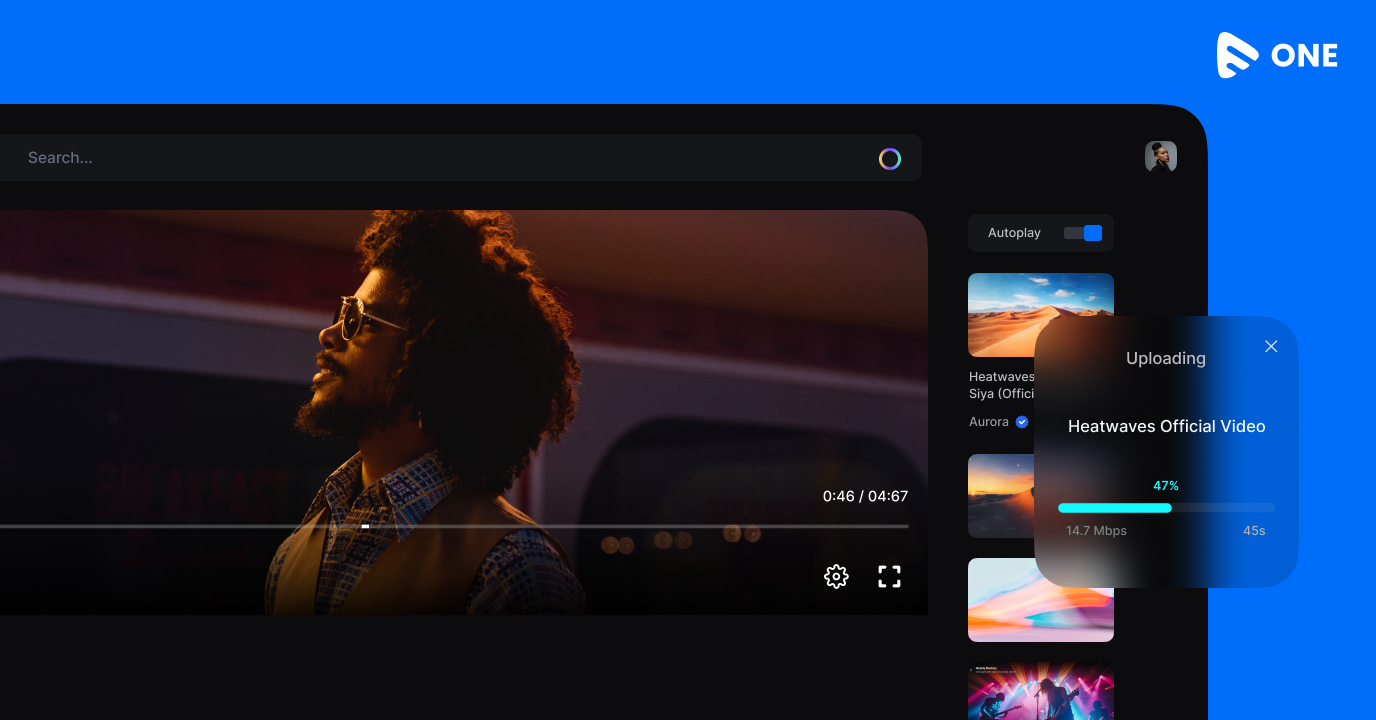
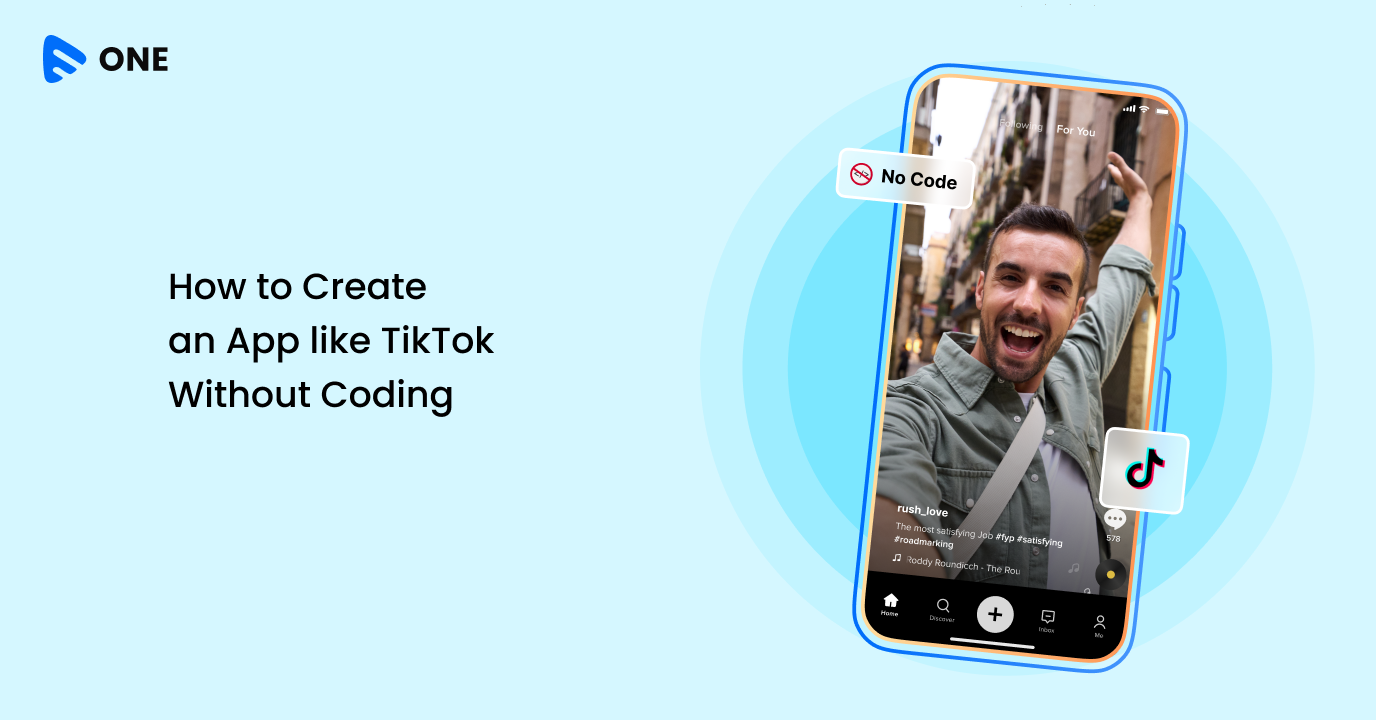

Add your comment