Written by: Roshan Dwivedi
Muvi now offers a feature that lets users “download to own” content. So the end user can download content from your website directly after they have paid for the same.
Once your users purchase the content, they can download it for future consumption. The downloaded content would not be DRM (Digital Rights Management) protected and can be downloaded in its original format (no encoding needed). The platform supports download of most file formats viz. .mp3, .wav, .mp4, .wmv, .mpeg, .ppt, .pdf, .zip, etc; except executable (.exe) files.
You can allow content downloads for all of your content or a part of it based on your content genre and your revenue strategy. For example, if you have composed a chartbuster album in Spanish, and want to promote it to the non-Spanish audience, you can offer a copy of the lyrics, translated into English. In that case, you may choose to offer the song for free, and only charge for the lyrics file.
Additionally, Muvi offers the ability to download related content. If you have an e-learning video and a related powerpoint file or a PDF file that goes along with it, you may offer to download both.
For instance, if you have a series of tutorial videos or “how to” videos on corporate accounting, then you can include associated PDF files as a reference for your subscribers which can be downloaded along with the videos as a complete package.
To enable downloads, you can go to “Settings” and check “Allow Content Downloads” and click on “Save”.

Once content downloads are enabled, you can go to “Content Library” and enable the option to either “Download” or “Stream” or select both options.

Content can be downloaded if “Download” option is selected, can be streamed if “Stream” is checked; and if both options are checked, then the content can be streamed on the Muvi player as well as downloaded.
The user can view either play option or download option or both depending on the content settings. Accordingly, end users can stream or download content until the content is valid.
[ Host your own streaming platform within no time with Muvi. No coding required; no infrastructure required. Start for free! ]
You can simply go to the Content Library, add Single Part, VOD (Video on Demand) Multi-Part, AOD (Audio on Demand), Single Part AOD, Multi-Part content and select between “Download” and “Stream” to make the content downloadable or streamable or both. Check out Muvi Help on steps to make content downloadable.
How can users download content?
A “Download” button along with a “Play Now” button will be visible after they purchase the content as a part of their Pay Per View (PPV) or Subscription plan.
Free content can be downloaded without paying for it. Upon clicking download, end users can obtain the downloaded content on their device.

About Muvi
Muvi is a cloud based Multi-Screen OTT video streaming platform for video content owners to launch their own live or on-demand video streaming platform (VoD) in just 1 click, across web, mobile, connected TVs, and media boxes. Muvi offers everything required to launch a video streaming platform from cloud-based IT Infrastructure to CDN, DRM, online video player, transcoding, subscriber management & integrated billing to front-end apps such as website, mobile, and TV.
To learn more about Muvi and its services please visit www.muvi.com. Sign up for a free 14-day trial.
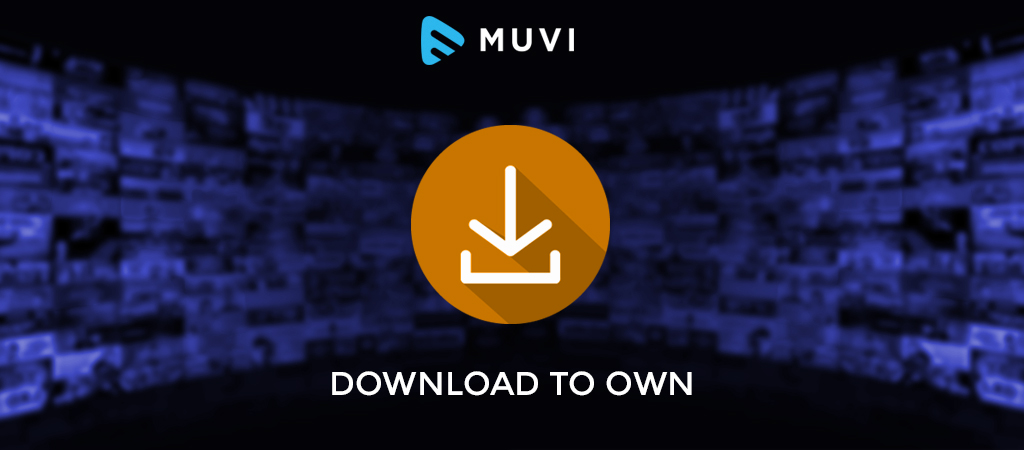

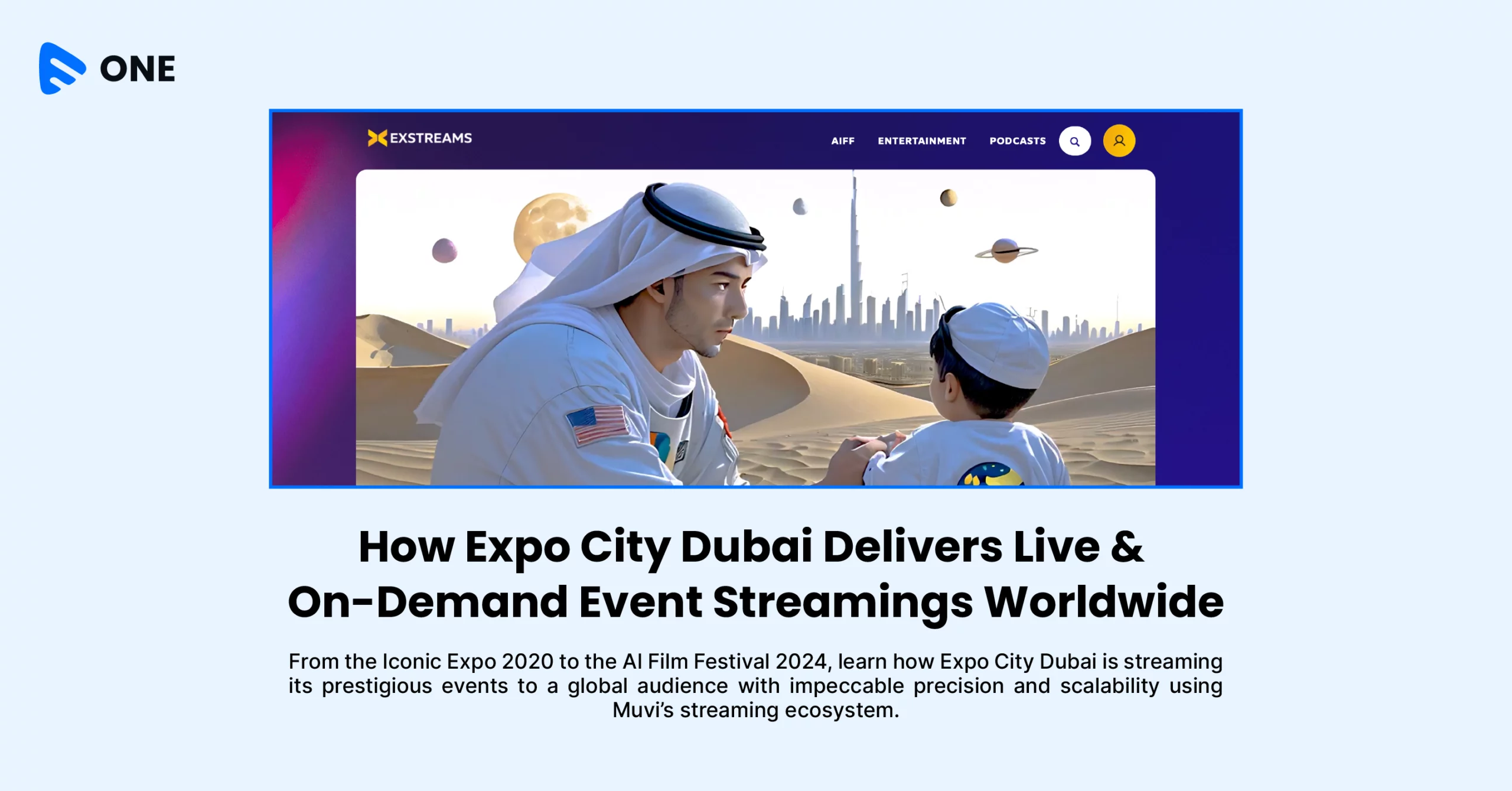
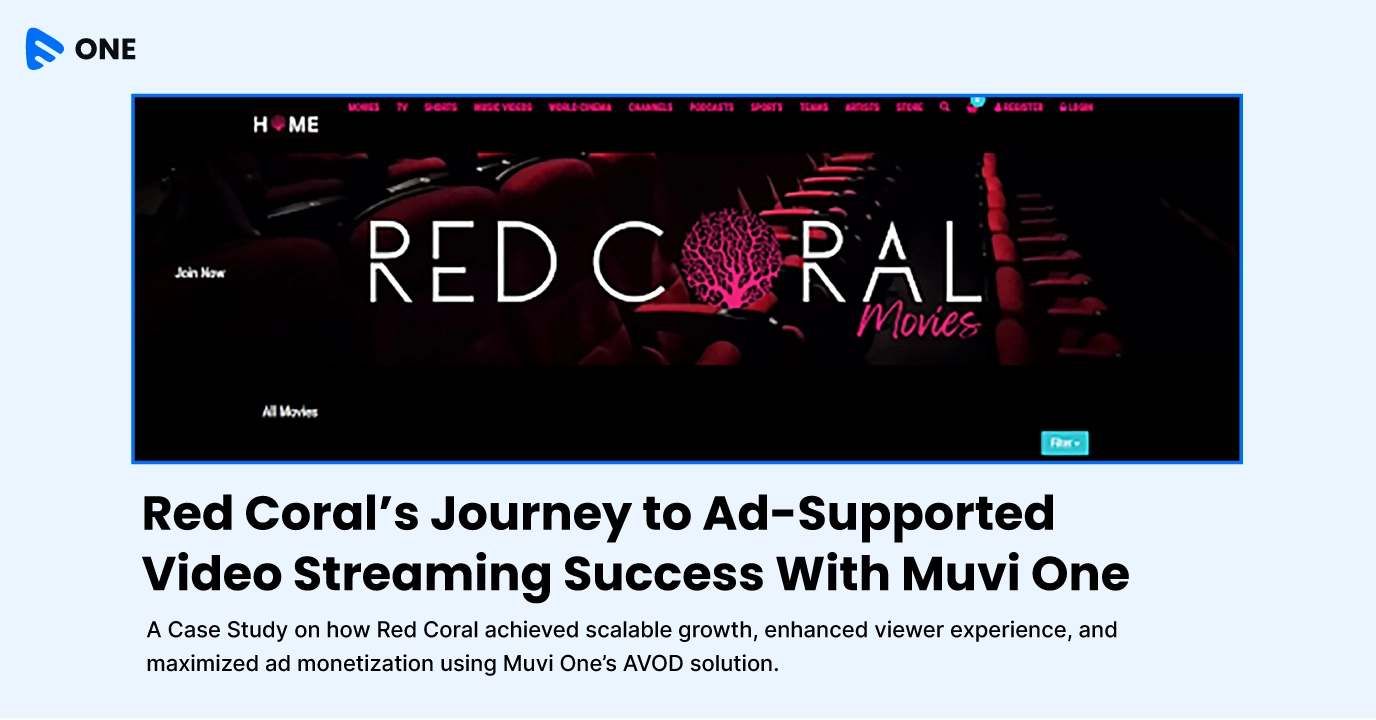





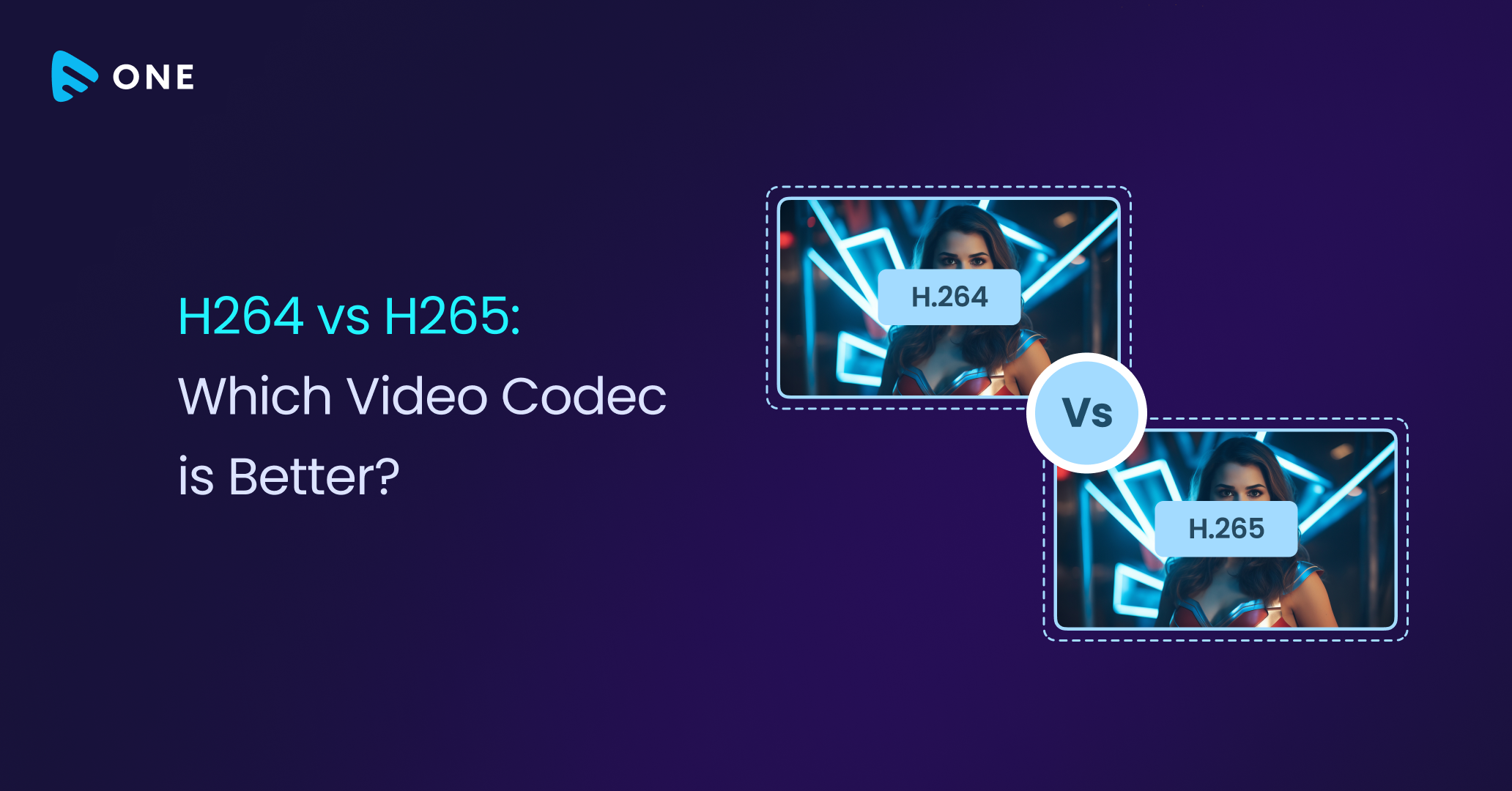
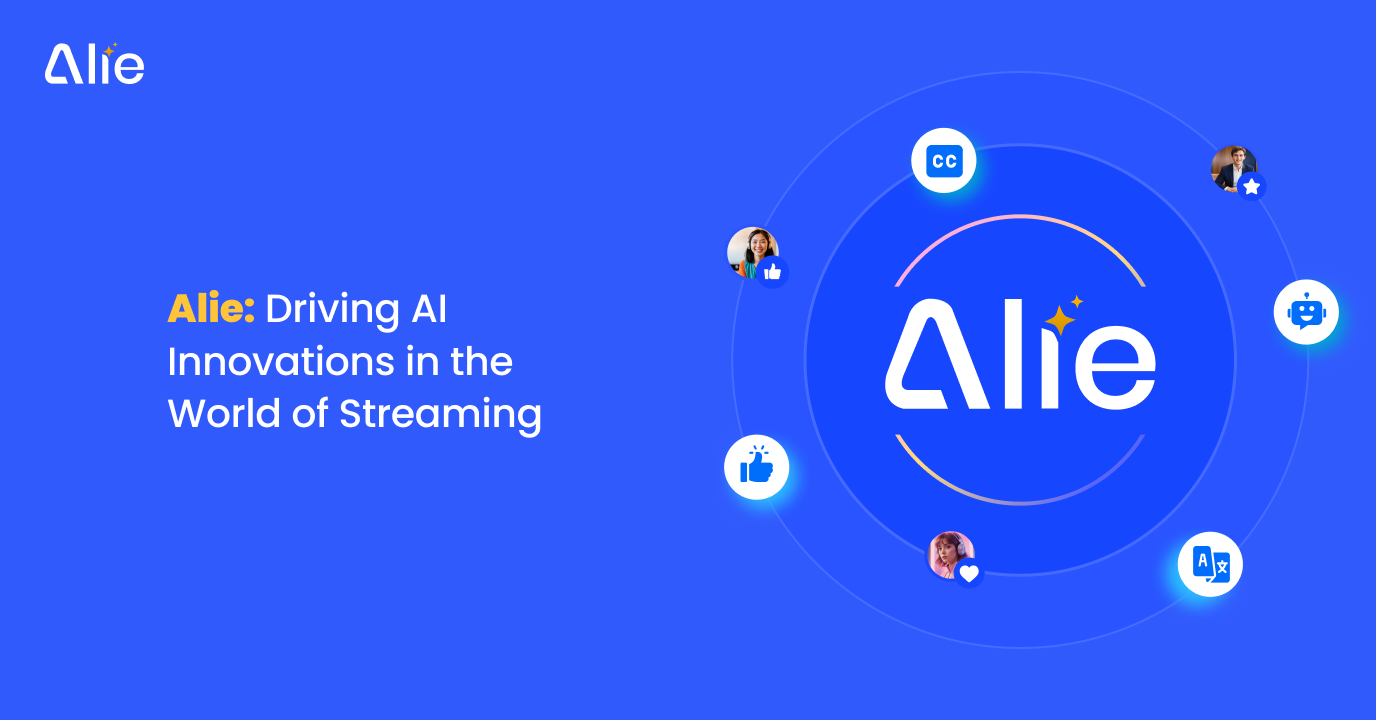
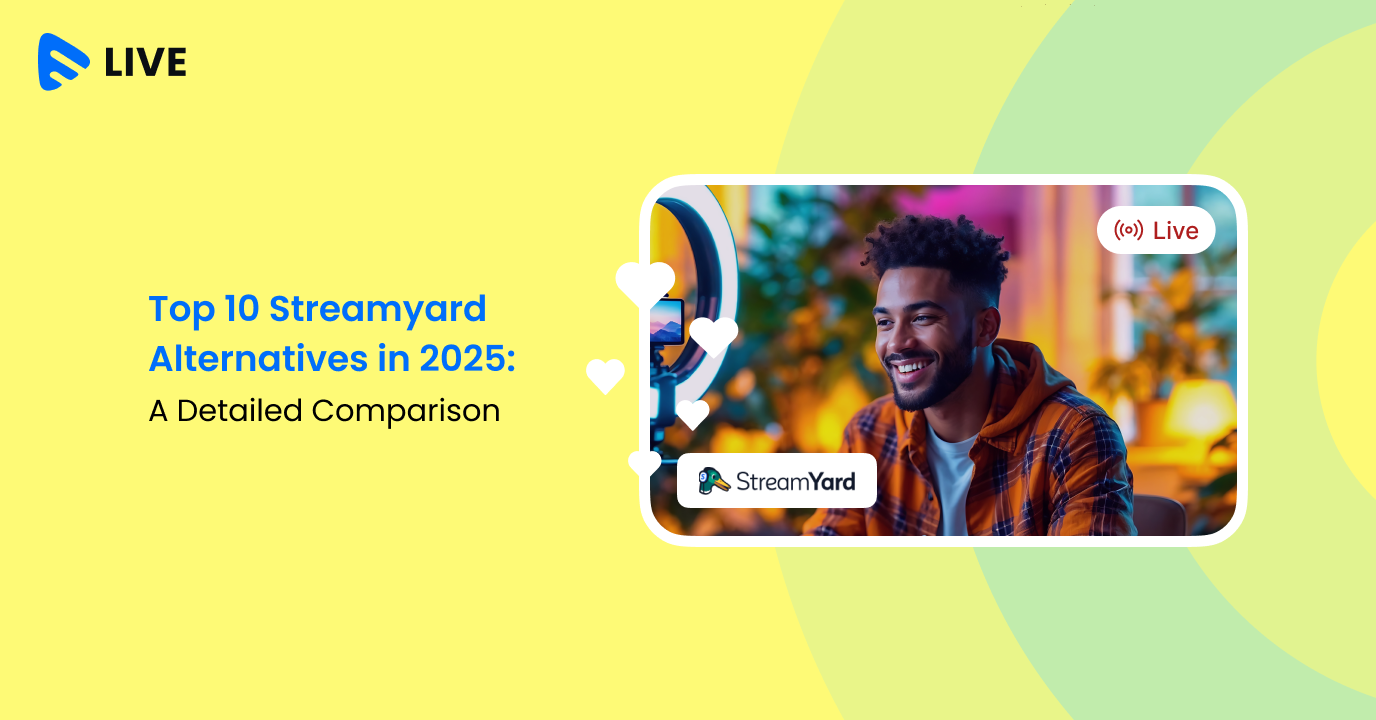



Add your comment