Background information:
Rclone is a command-line / UI Based program to manage files on cloud storage. It is a feature-rich alternative to cloud vendors’ web storage interfaces. Over 40 cloud storage products support rclone, including S3 object stores, business & consumer file storage services, as well as standard transfer protocols.
Rclone mounts any local, cloud, or virtual filesystem as a disk on Windows, macOS, Linux, and FreeBSD, and also serves these over SFTP, HTTP, WebDAV, FTP, and DLNA.
Rclone is mature, open-source software initially inspired by rsync and written in Go. The friendly support community is familiar with various use cases. Official Ubuntu, Debian, Fedora, Brew, and Chocolatey repos. include rclone. For the latest version downloading from rclone.org is recommended.
What can rclone do for you?
Rclone helps you:
- Backup (and encrypt) files to cloud storage
- Restore (and decrypt) files from cloud storage
- Mirror cloud data to other cloud services or locally
- Migrate data to cloud or between cloud storage vendors
- Mount multiple, encrypted, cached or diverse cloud storage as a disk
- Analyze and account for data held on cloud storage using lsf, ljson, size, ncdu
- Union file systems together to present multiple local and/or cloud file systems as one
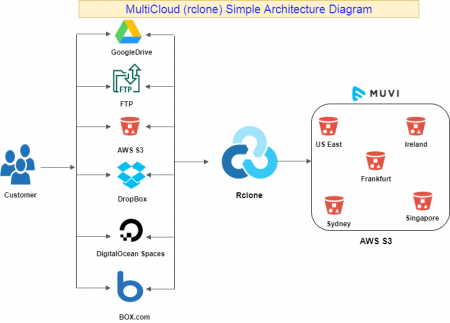
The Feature of MultiCloud (Rclone):
- Transfers
- MD5, SHA1 hashes are checked at all times for file integrity
- Timestamps are preserved on files
- Operations can be restarted at any time
- Can be to and from network, eg two different cloud providers
- Can use multi-threaded downloads to local disk
- Copy new or changed files to cloud storage
- Sync (one way) to make a directory identical
- Move files to cloud storage deleting the local after verification
- Check hashes and for missing/extra files
- Mount your cloud storage as a network disk
- Serve local or remote files over HTTP/WebDav/FTP/SFTP/dlna
- Experimental Web based GUI
Technical Benefits:
Various data collection methods and protocols.
Flexible and extendable data gathering.
Flexible trigger expressions.
Remote command execution to recover services down issues.
Flexible notifications
Supported Providers
(There are many others, built on standard protocols such as WebDAV or S3, that work out of the box.)
| List of Top Providers |
| Amazon S3 |
1Fichier |
| Alibaba Cloud (Aliyun) Object Storage System (OSS) |
| Amazon Drive (See note) |
| Backblaze B2 |
Box |
| Ceph |
Citrix ShareFile |
C14 | DigitalOcean Spaces | Dreamhost | | Dropbox | | FTP | | Google Cloud Storage | | Google Drive | Google Photos | HTTP | | Hubic | | Jottacloud | IBM COS S3 | | Koofr | | Mail.ru Cloud | Memset Memstore | | Mega | Memory | Microsoft Azure Blob Storage | | Microsoft OneDrive | Minio | | Nextcloud | | OVH | | OpenDrive | OpenStack Swift | | Oracle Cloud Storage | | ownCloud | pCloud | premiumize.me | put.io | | QingStor | Rackspace Cloud Files | | rsync.net | | Scaleway | | Seafile | | SFTP | StackPath | | SugarSync | Tardigrade Tencent Cloud Object Storage (COS) | Wasabi | WebDAV | | Yandex Disk | | The local filesystem |
|
|
|
|
|
Requirements for proposal:
| Name | Platform/Container (Microservices) | CPU/Memory |
| Rclone | AWS/Linux/Ubuntu/Docker | Virtual Appliance |
| Software | Version |
| Rclone | Latest |
Step in Microservice (Docker):
Dockerfile
FROM alpine:latest
# Define environment variables
ARG RCLONE_VERSION=current
ARG ARCH=amd64
RUN apk –no-cache add \
ca-certificates \
curl \
fuse \
unzip
RUN cd /tmp && \
wget https://downloads.rclone.org/rclone-${RCLONE_VERSION}-linux-${ARCH}.zip && \
unzip /tmp/rclone-${RCLONE_VERSION}-linux-${ARCH}.zip && \
mv -v /tmp/rclone-*-linux-${ARCH}/rclone /usr/bin && \
rm -r /tmp/rclone* && \
apk del \
curl \
unzip
# Define mountable directories.
VOLUME [“/config”]
VOLUME [“/media”]
EXPOSE 5572/tcp
ENTRYPOINT [“sh”, “-c”, “/usr/bin/rclone rcd –rc-web-gui –config=/config/rclone.conf –rc-user=uma148 –rc-pass=password –rc-addr=0.0.0.0:557 2 –rc-serve”]
Installation Step in VisualHost:
sudo apt update && sudo apt upgrade -y
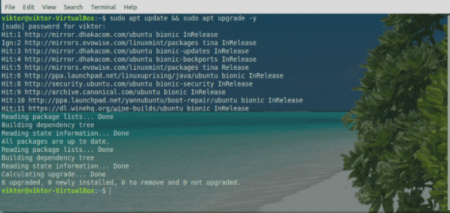
Now, install Rclone
sudo apt install rclone
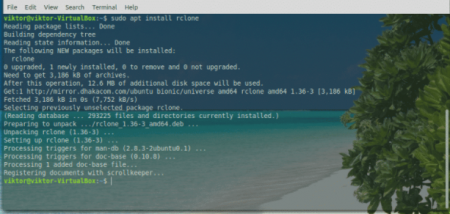
sudo snap install rclone

rclone config

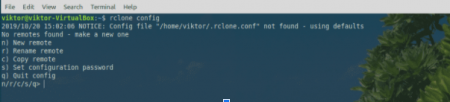
At first, we have to make a new “remote”. Enter “n”.
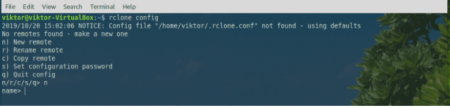
Now, provide a name for the new connection. In my case, it’s going to be “myGoogleDrive”.
It’s time to select which service you want to use. In our case, we need Google Drive. Enter “7”.
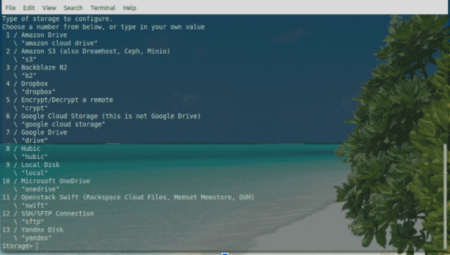
As of the “client_id” and “client_secret”, leave them blank.
Next up, enter “y” to use auto-configuration.
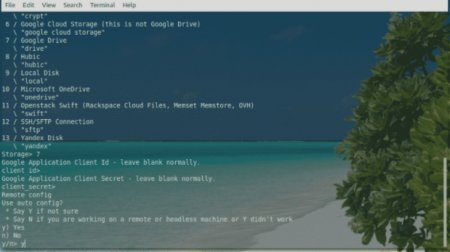
The tool will pop up the default browser and ask you for logging into your account. Log into your Google account.
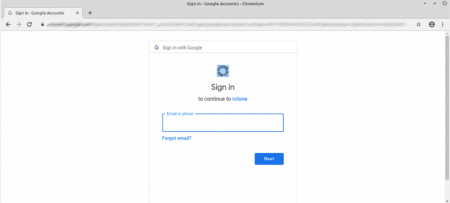
When asked, click “Allow”.
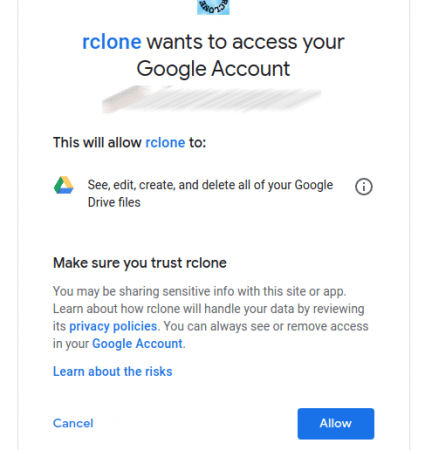
At this point, you can go back to the Rclone console. Enter “y”.
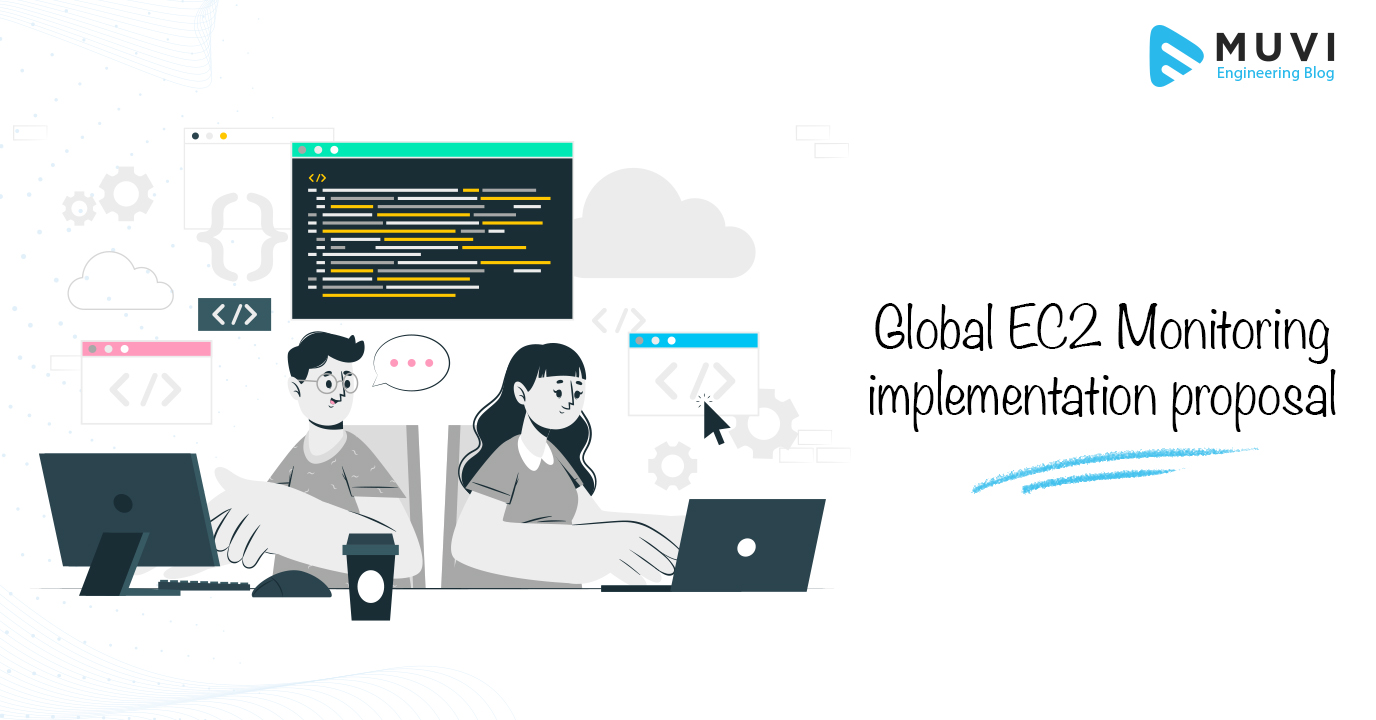
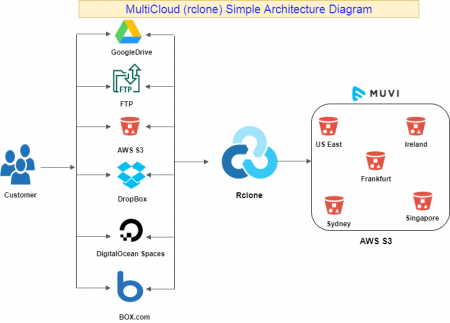
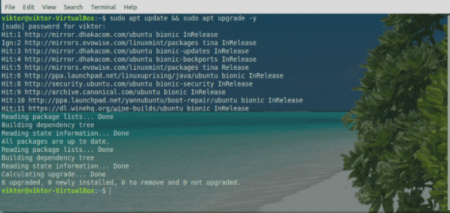
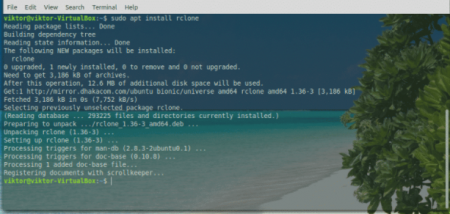


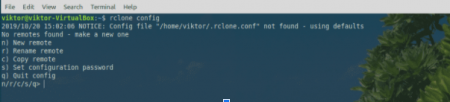
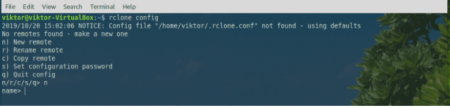
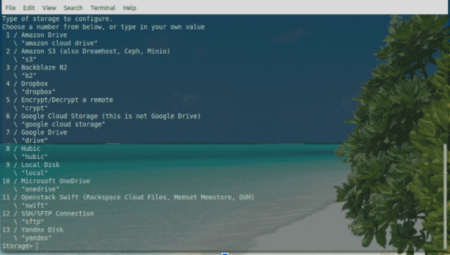
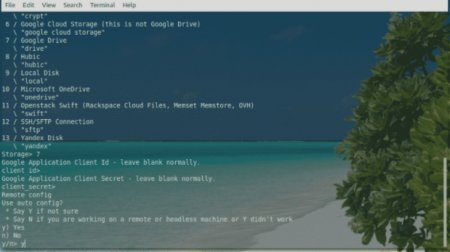
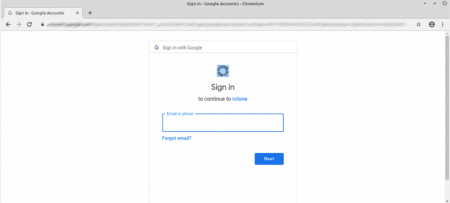
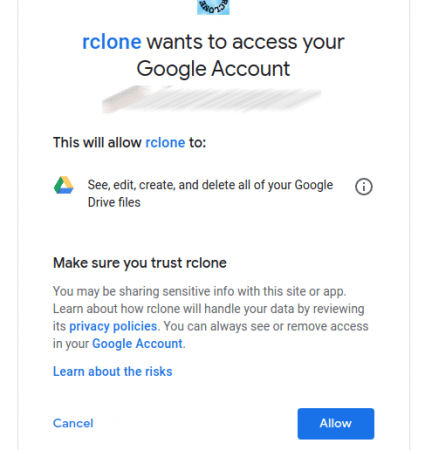

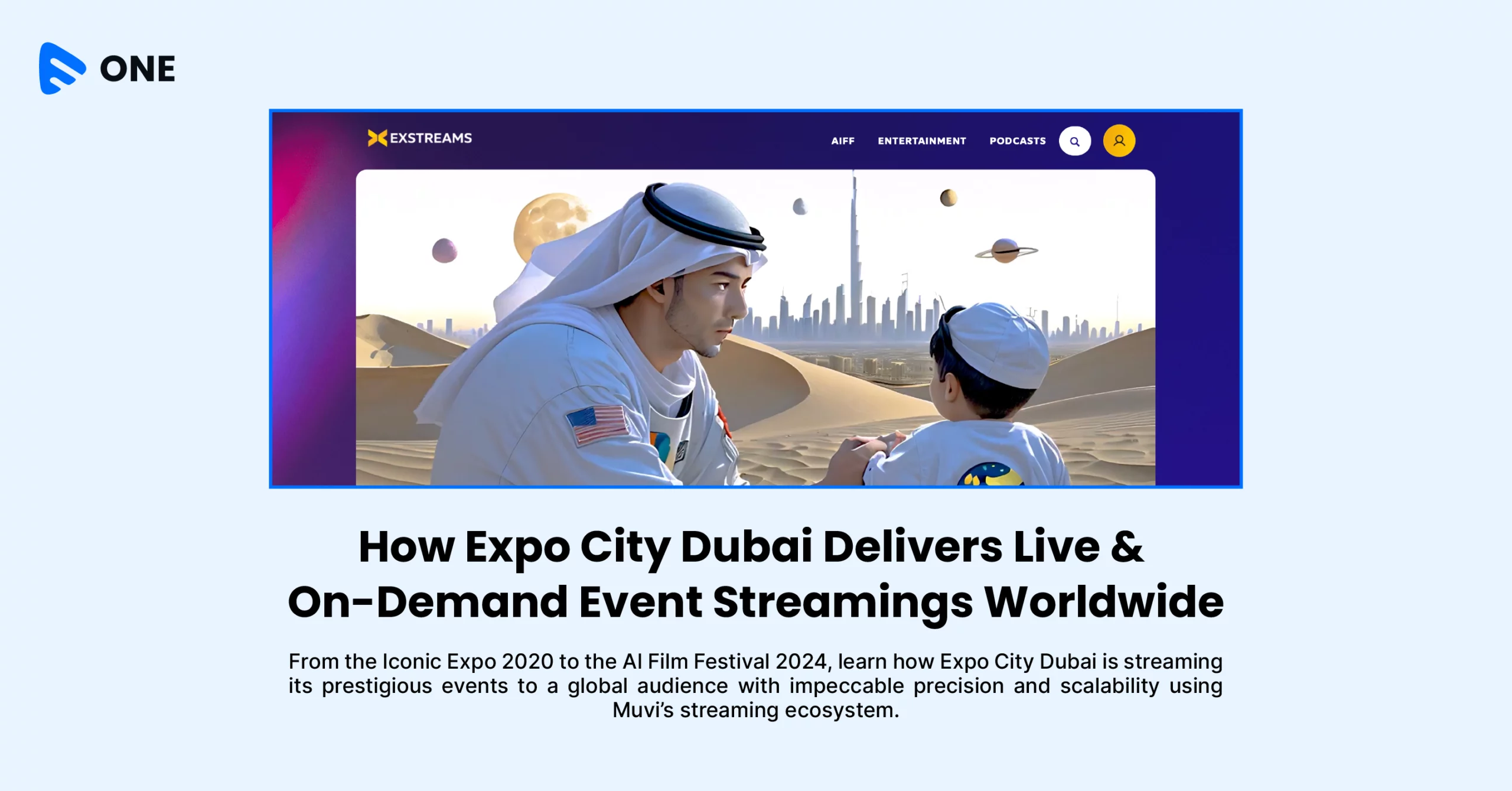
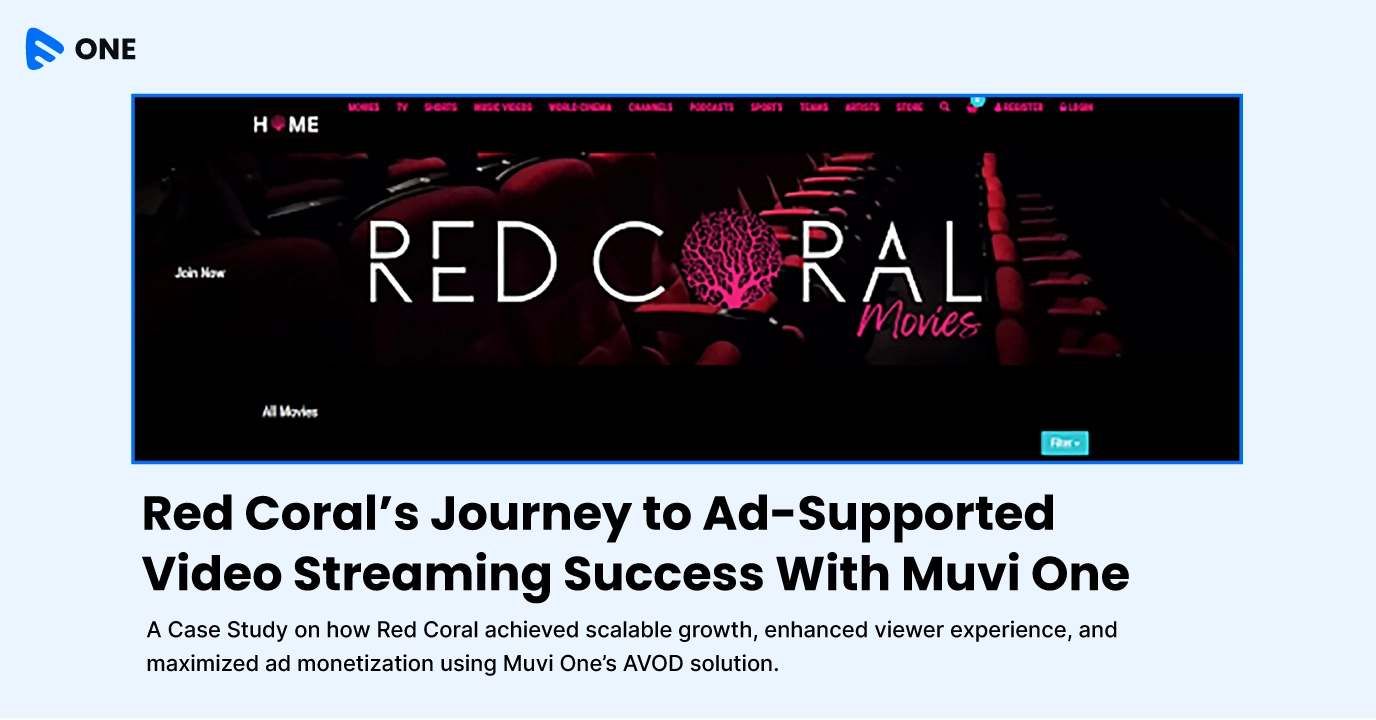





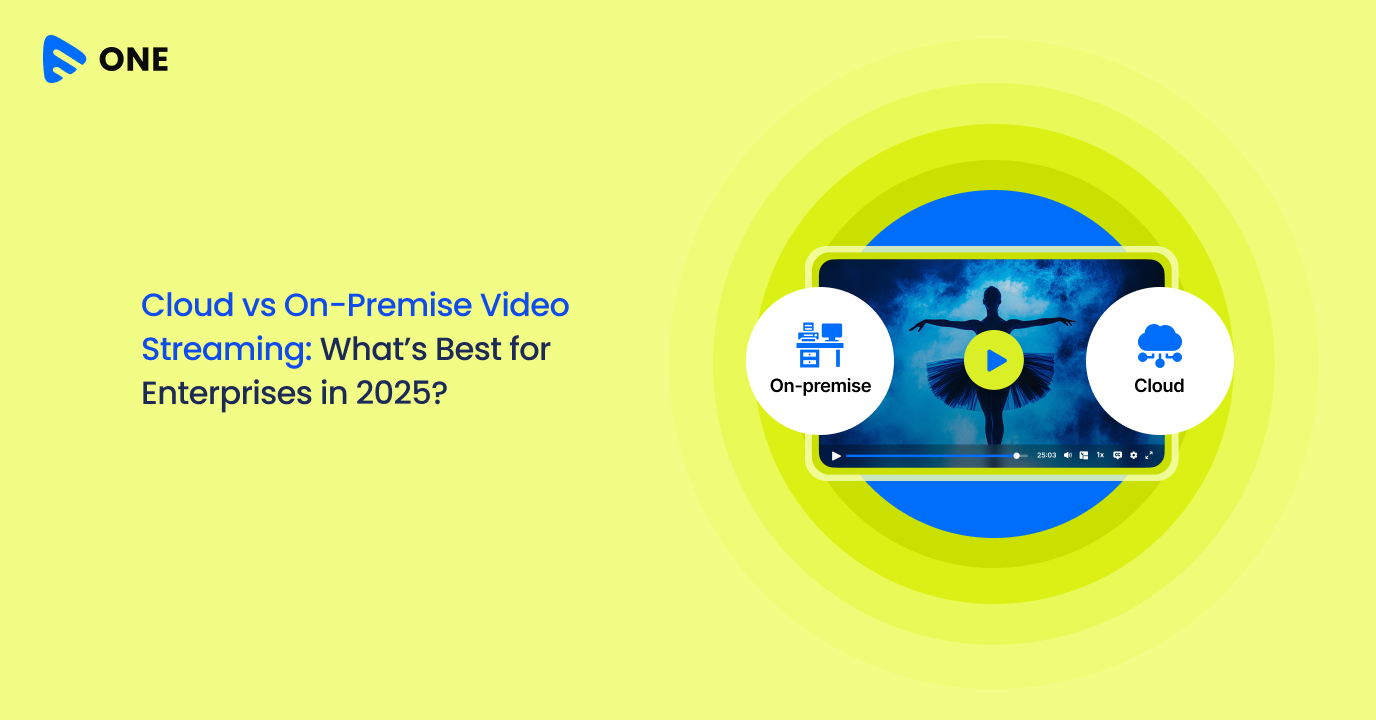
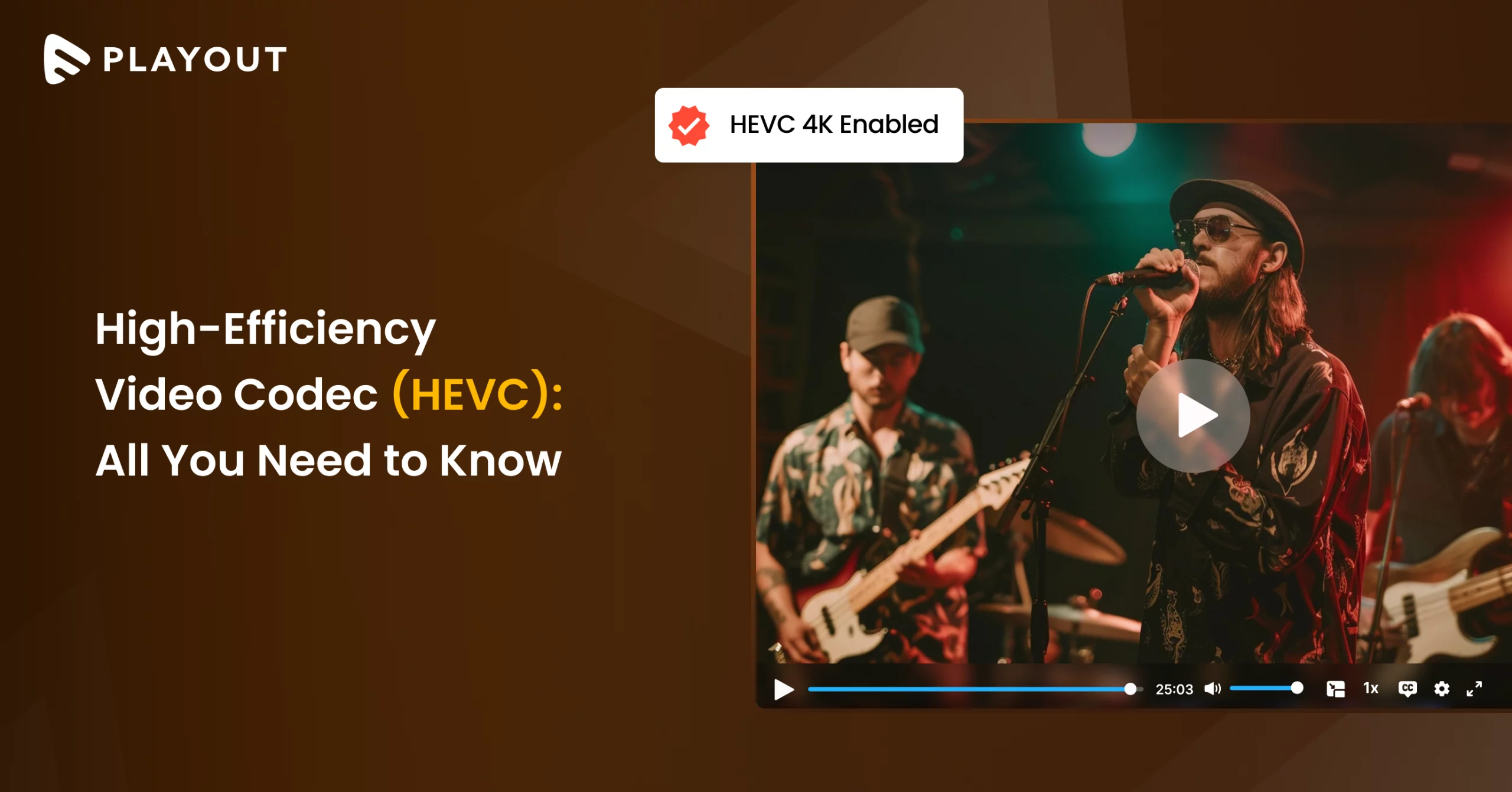
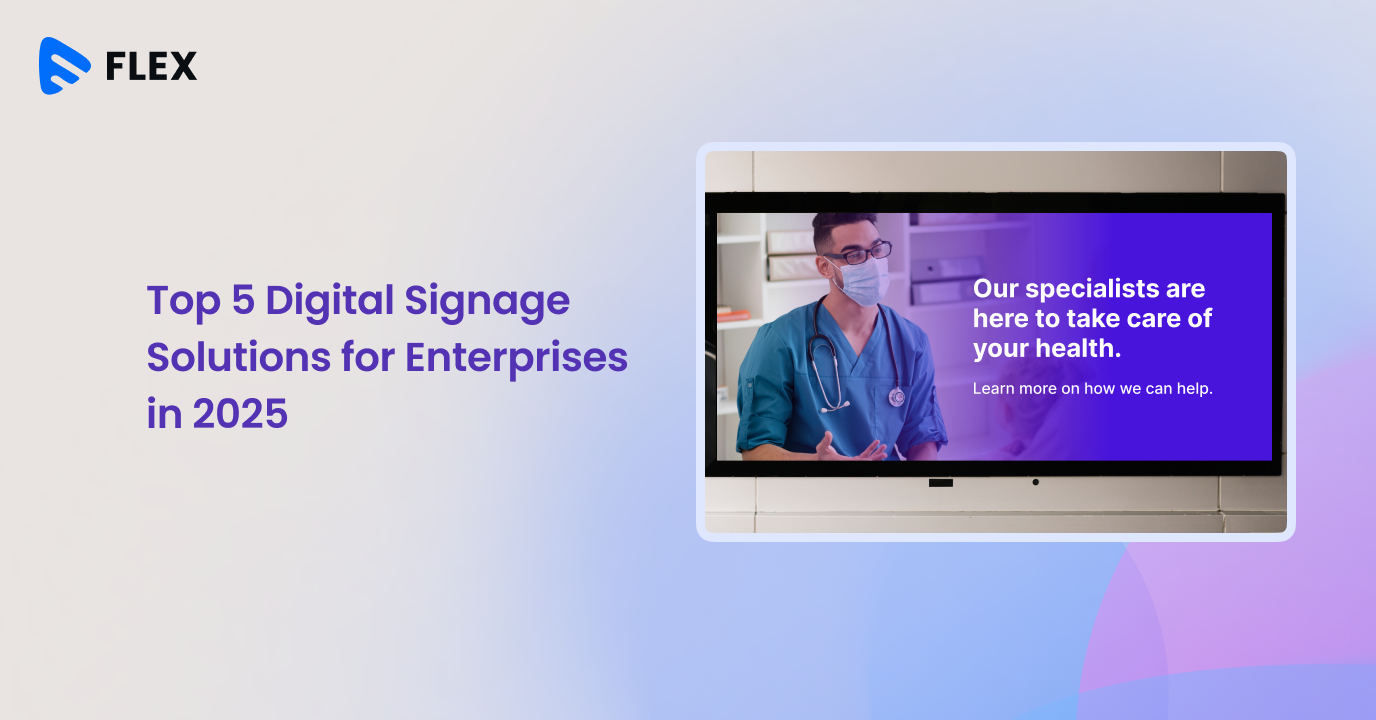



Add your comment