We have an option ‘Google App Signing’ to store the Keystore file for production, when we go to upload the app in Google Play Console . Google App Signing manages and protects your app’s signing key for you and uses it to sign your APKs for distribution. The Keystore file is stored and secured in Google Play.
Remember to ‘Enable Play App Signing’.
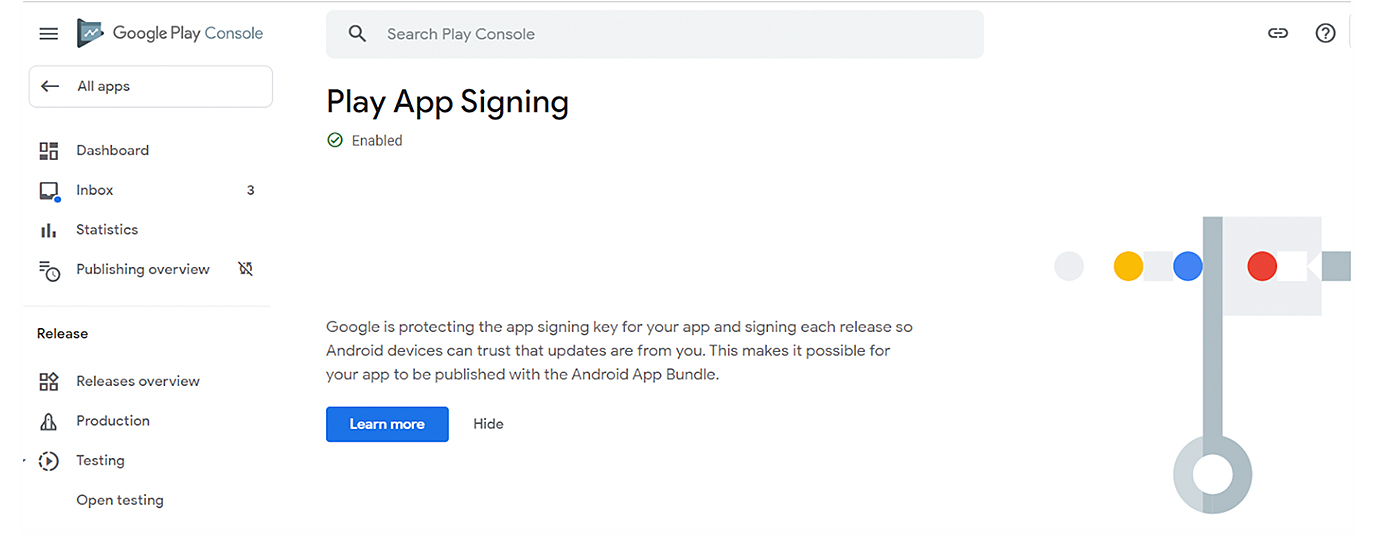
1. Create new keystore.jks file with command line or Android studio
Windows: “C:\Program Files\Android\Android Studio\jre\bin\keytool.exe” -genkeypair -alias upload -keyalg RSA -keysize 2048 -validity 9125 -keystore “C:\keystore_new.jks”
2. Generate a .pem file from new keystore
Windows: “C:\Program Files\Android\Android Studio\jre\bin\keytool.exe” -export -rfc -alias upload -file “C:\upload_cert.pem” -keystore “C:\keystore_new.jks”
3. Submit request to Google Support
https://support.google.com/googleplay/android-developer/contact/key
- Select for keystore related issue
- Attach the .pem file
Google Reply within a few days , if you have not heard from them you can take a follow up with them.
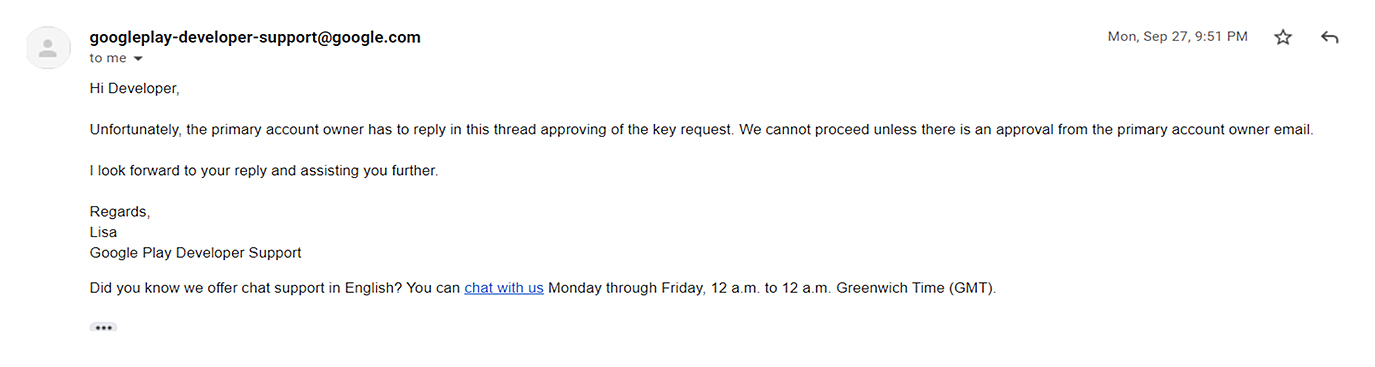
Note: If you have done the submission from a different email address, they might ask the primary email owner to reply on the same thread for approval.
5. After approval from primary email, you will get like this reply
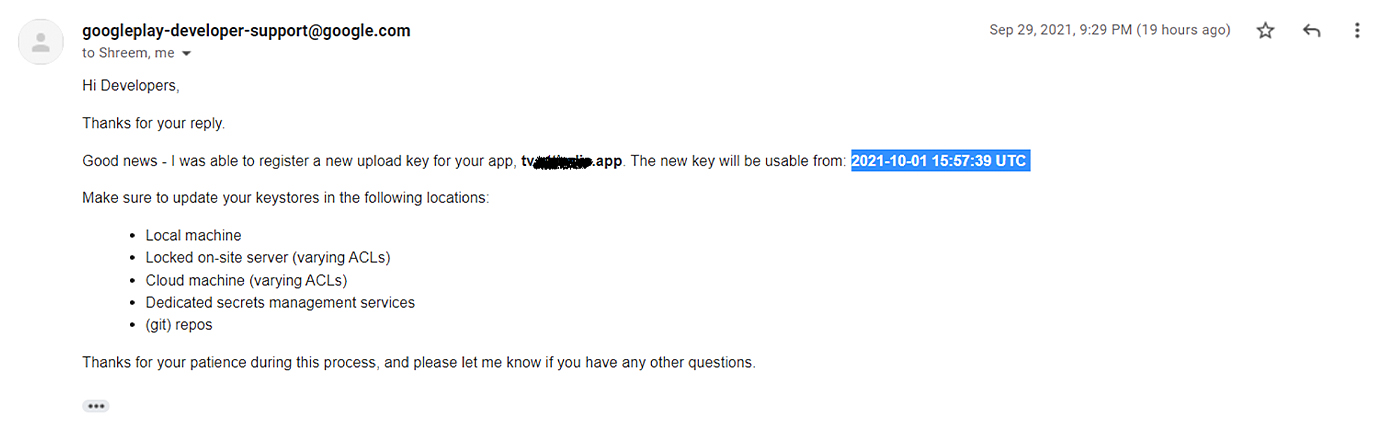
6. You can upload the app only after that given time, otherwise we will get message in Play console somewhat like this

You uploaded an app bundle with an upload certificate that is not yet valid because it has been reset. You will be able to upload app bundle again from Oct 1, 2021 3:57:39 PM UTC

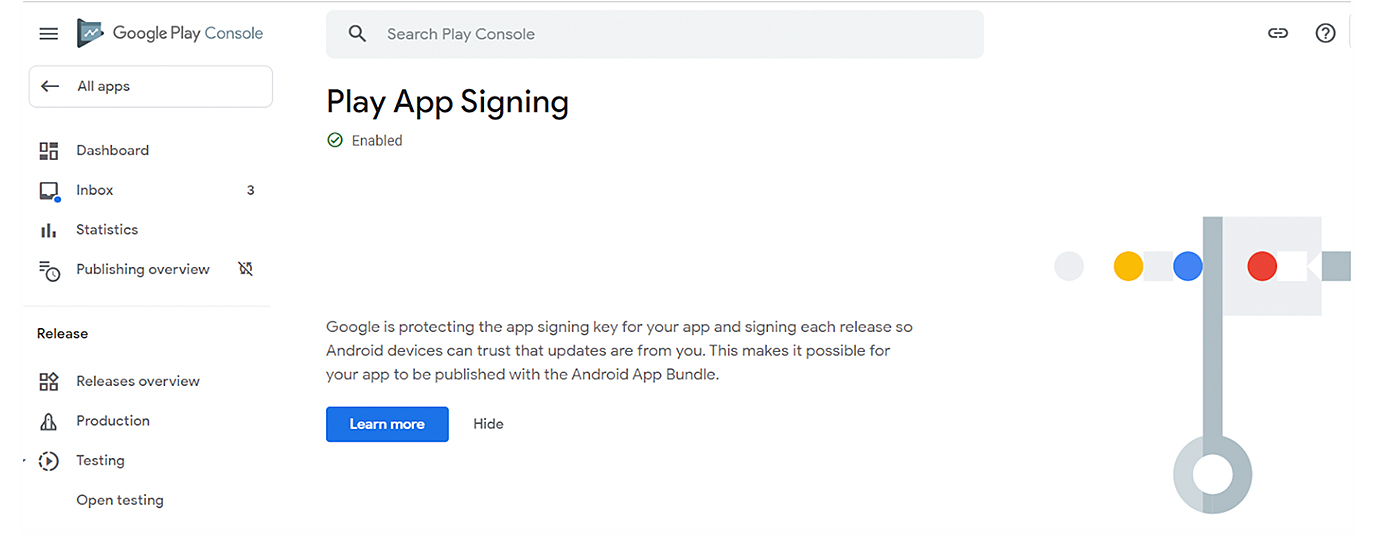
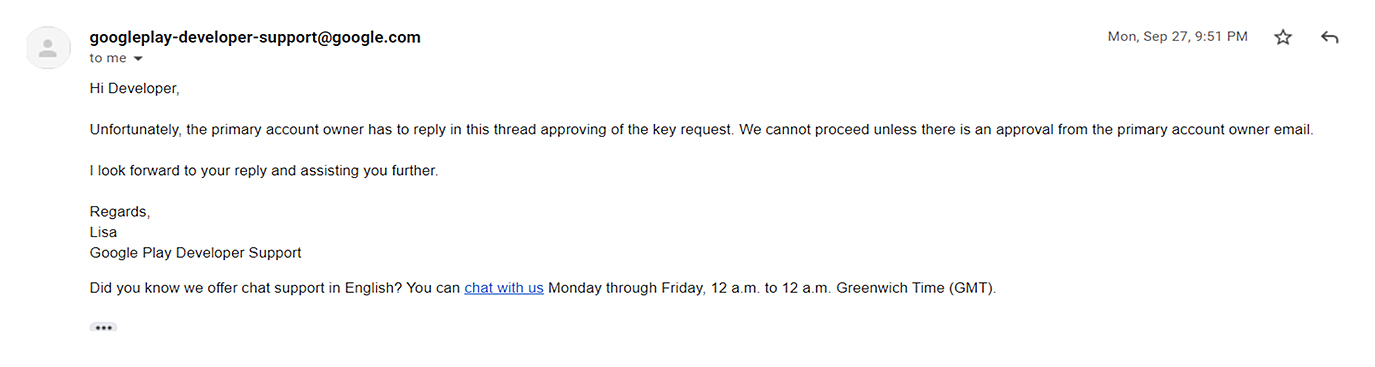
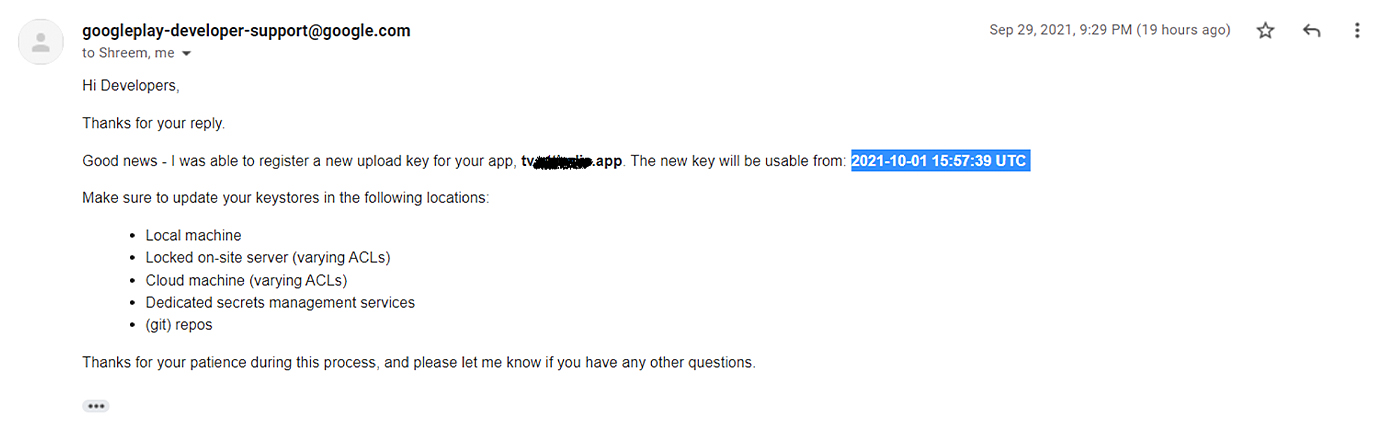


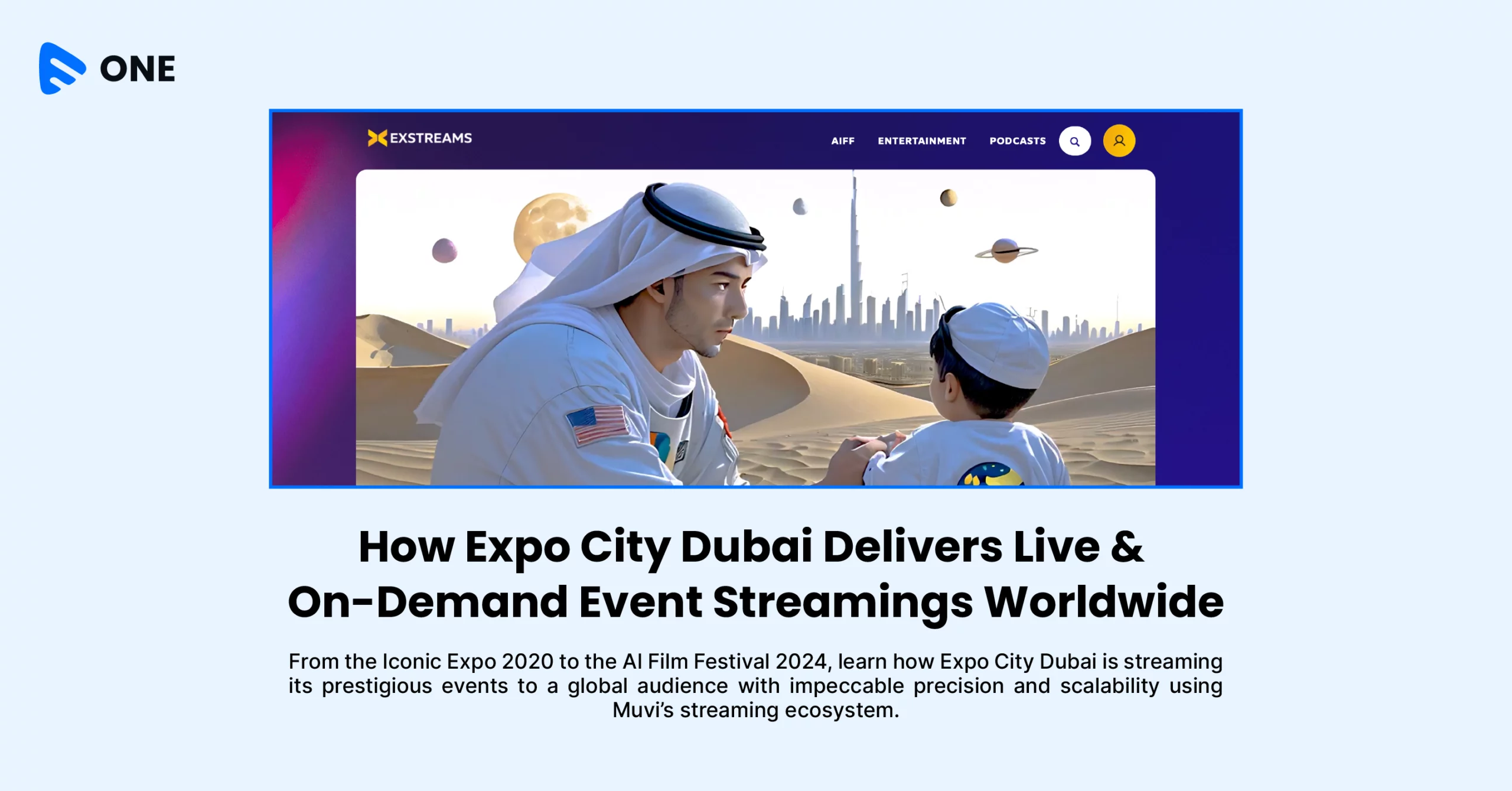
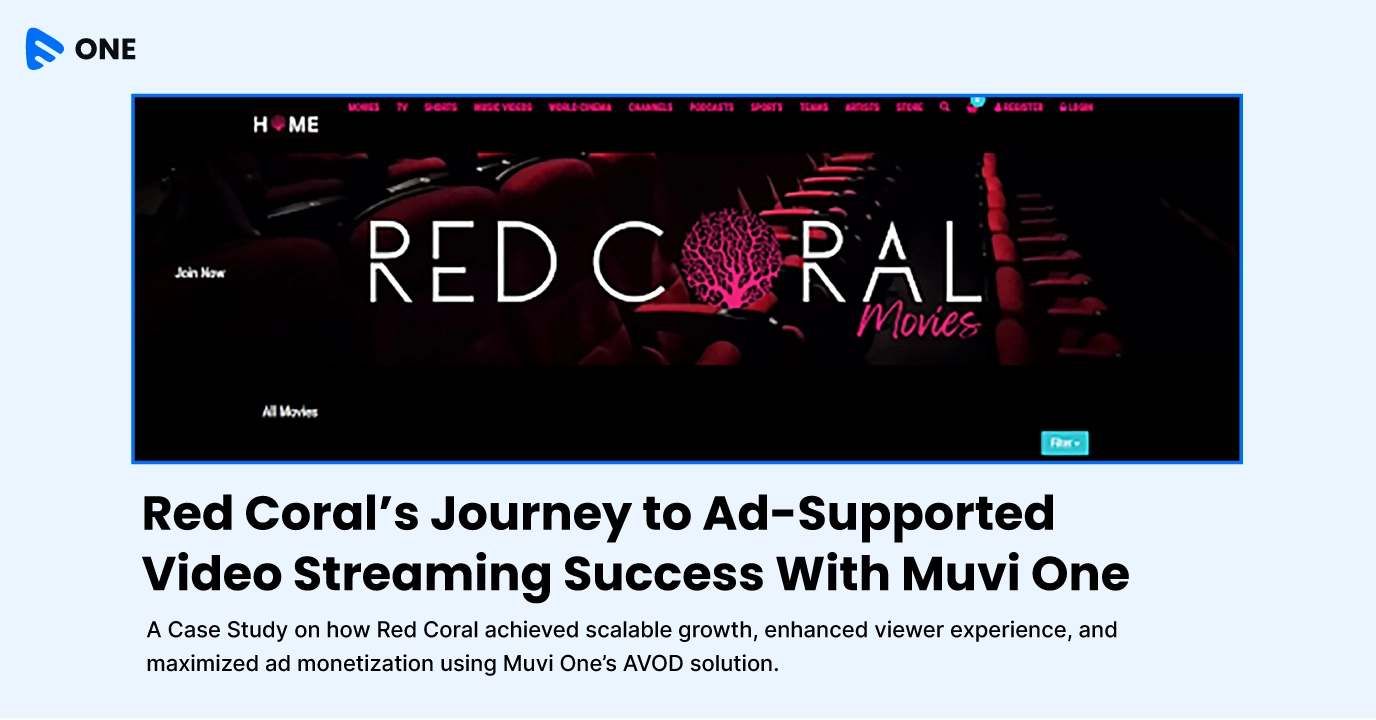





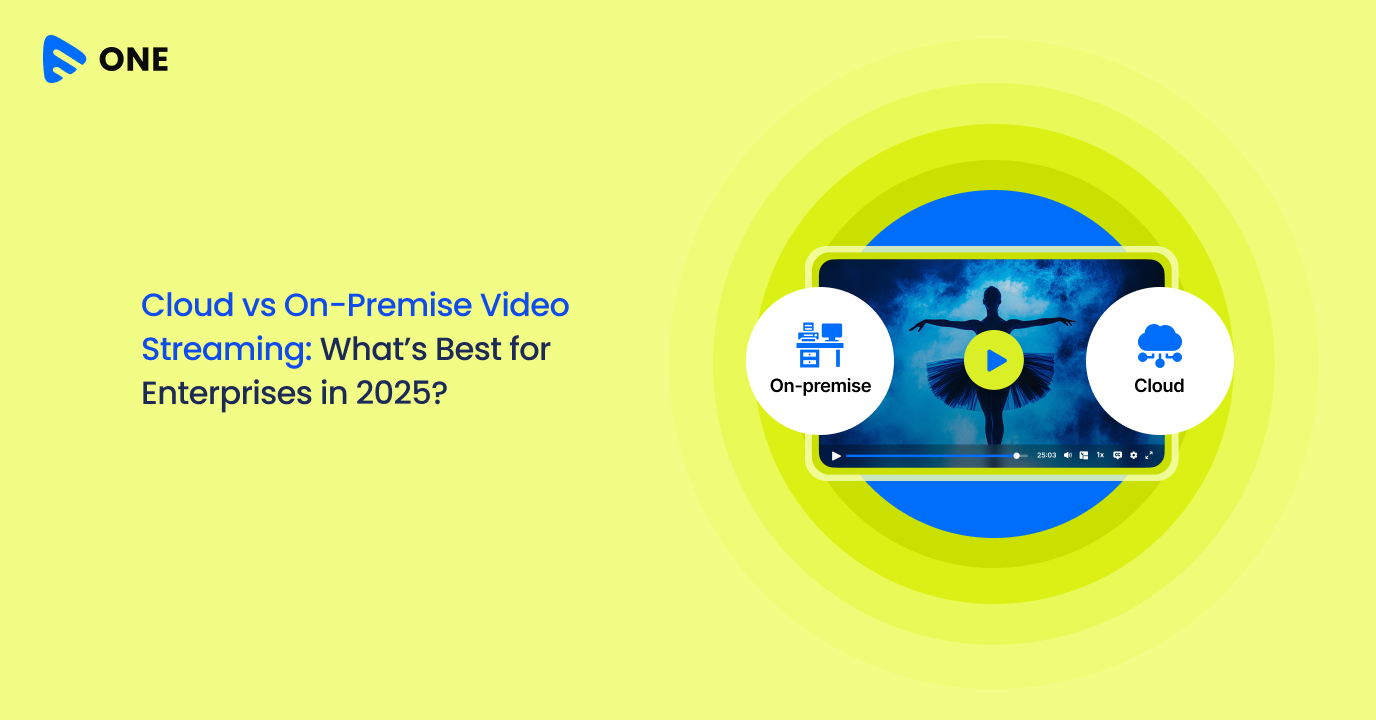
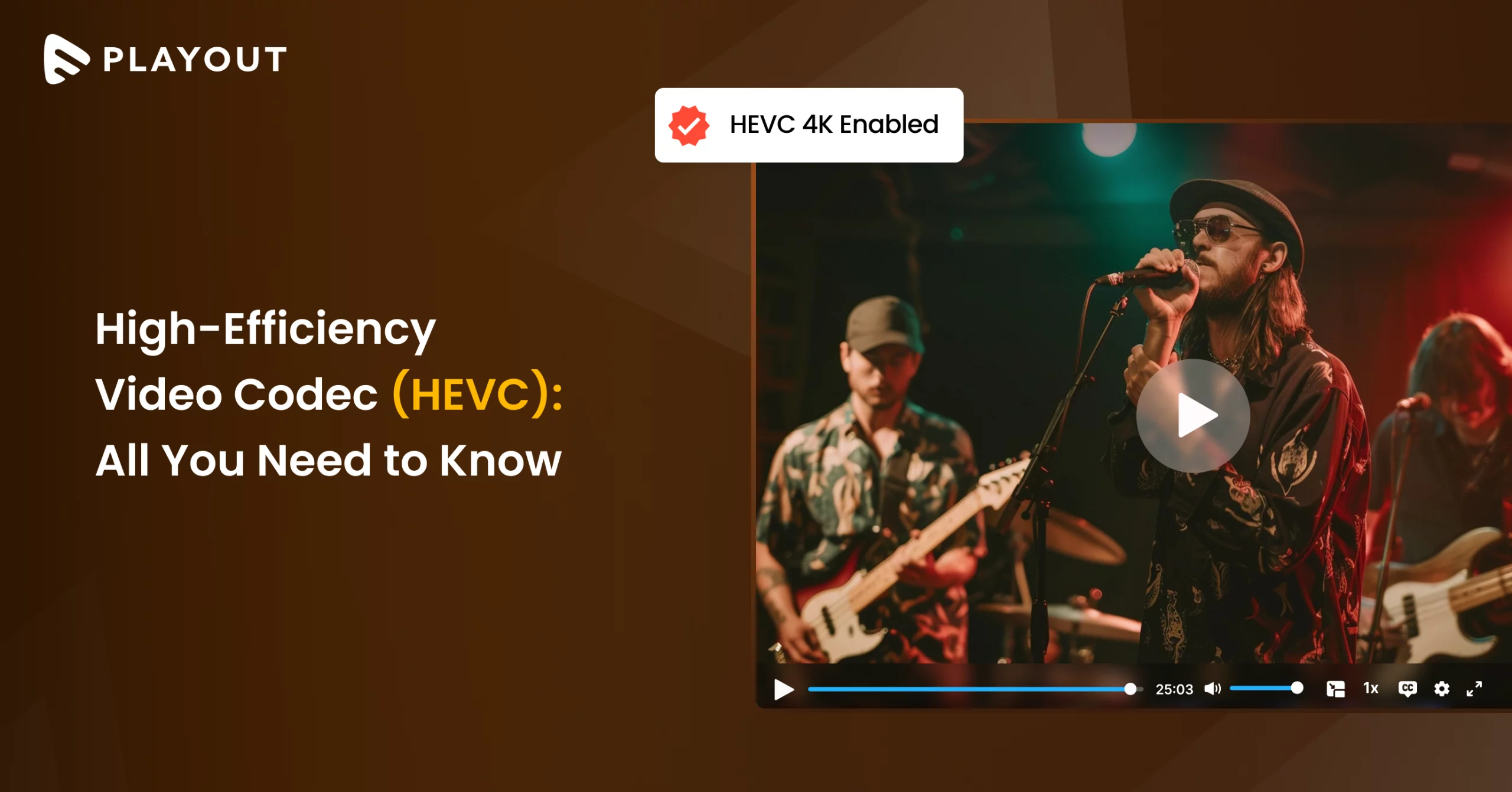
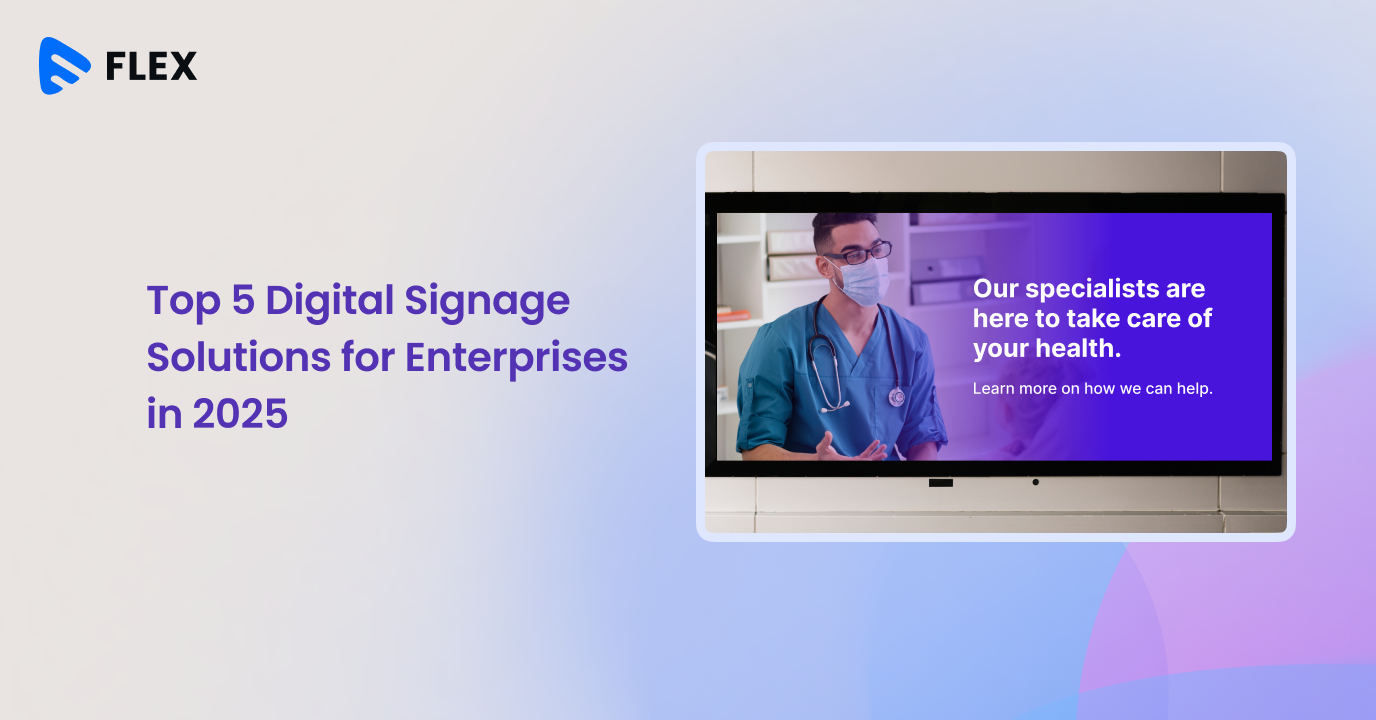



Add your comment