How to launch live streaming platform instantly using Muvi Live
Muvi Live is a live streaming platform that enables you to live stream video and audio from your camera and microphone, respectively. With Muvi Live, you can live stream videos and audio at ultra-low latency. You can also live stream from your mobile device using the Muvi Live app.
Muvi Live enables you to record live streams and store them as on-demand content.
Muvi Live offers a 14-day Free Trial to explore the features.
Learn how simple it is to live stream video and audio content, record and store them as on-demand content
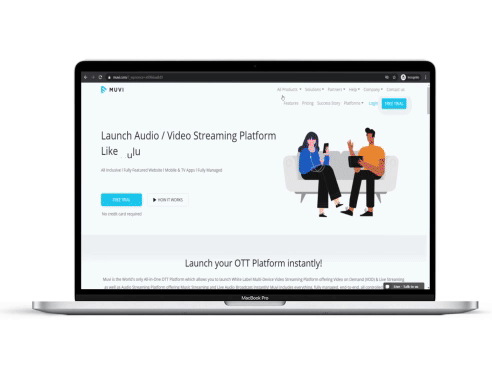
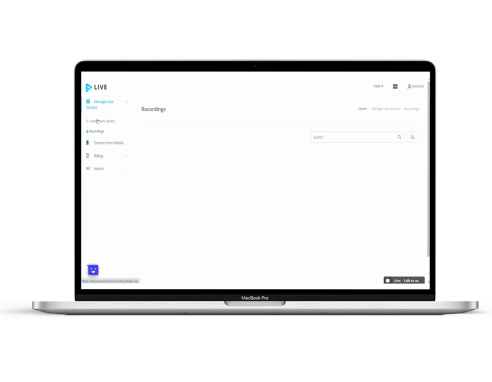
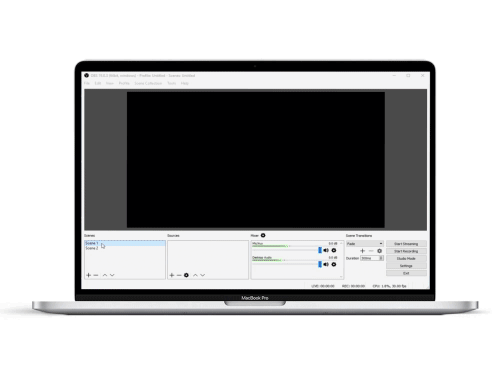
There are multiple free streaming encoders available in the market such as OBS, vMix, Switcher Studio, Streamlabs, and Wirecast. The steps to configure a streaming encoder are almost the same.
Below are the steps to configure the OBS streaming encoder:
- Click the “+” icon under Scenes to add a scene.
- Click the “+” icon under Sources and select Video Capture Device as the source.
- Navigate to File >> Settings >> Stream.
- Choose “Custom” as the Service and enter the streaming info.
- Enter the Stream Info such as Server and Stream Key.
- Click the Start Streaming button at the bottom right corner of the screen.
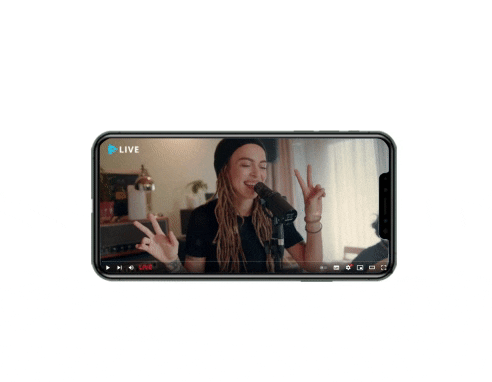

Can't find what you're looking for?
Can't find what you're looking for?
Contact us now to speak with a knowledgeable representative who can answer all of your questions and provide you with personalized recommendations. Don't wait - reach out today to start the conversation!
Trusted by global leaders




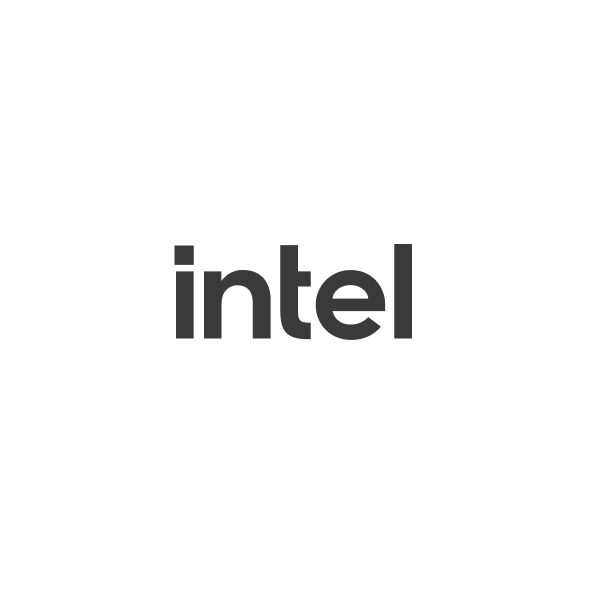




Frequently asked questions
Haven't found what you're looking for?
Try the Help Center or Contact Us.
When you start a stream on Muvi Live, we launch a dedicated live streaming server for you. Streaming hours is the number of hours the live streaming server is active. We charge you $0.50/hour for which the server is active.
The video will be available in your stream library once the recording is completed. However, it may take a minute or two based on the live streaming duration.
Yes, you can stream to multiple locations. There is no extra charge apart from what is applicable in your subscription plan. Infra charges are applicable.
Muvi Live offers 24x7x365 support via different modes such as ticket system, email, live chat, online tutorials, and help articles. Muvi also offers multi-lingual support.
Muvi One's core features include built-in CDN for content delivery, DRM for content protection, multiple monetization models, online video player, and automatic encoding and transcoding. Muvi One offers 100+ features designed to deliver seamless streaming experience.
Muvi Live supports all leading credit and debit cards, in case you want to make payments via any alternate methods, you can speak with us and request for PayPal or wire transfer details.