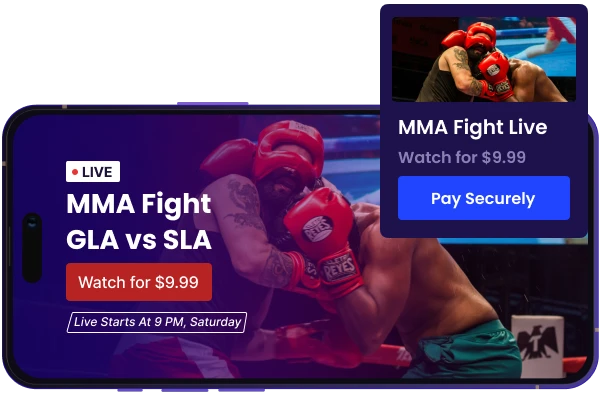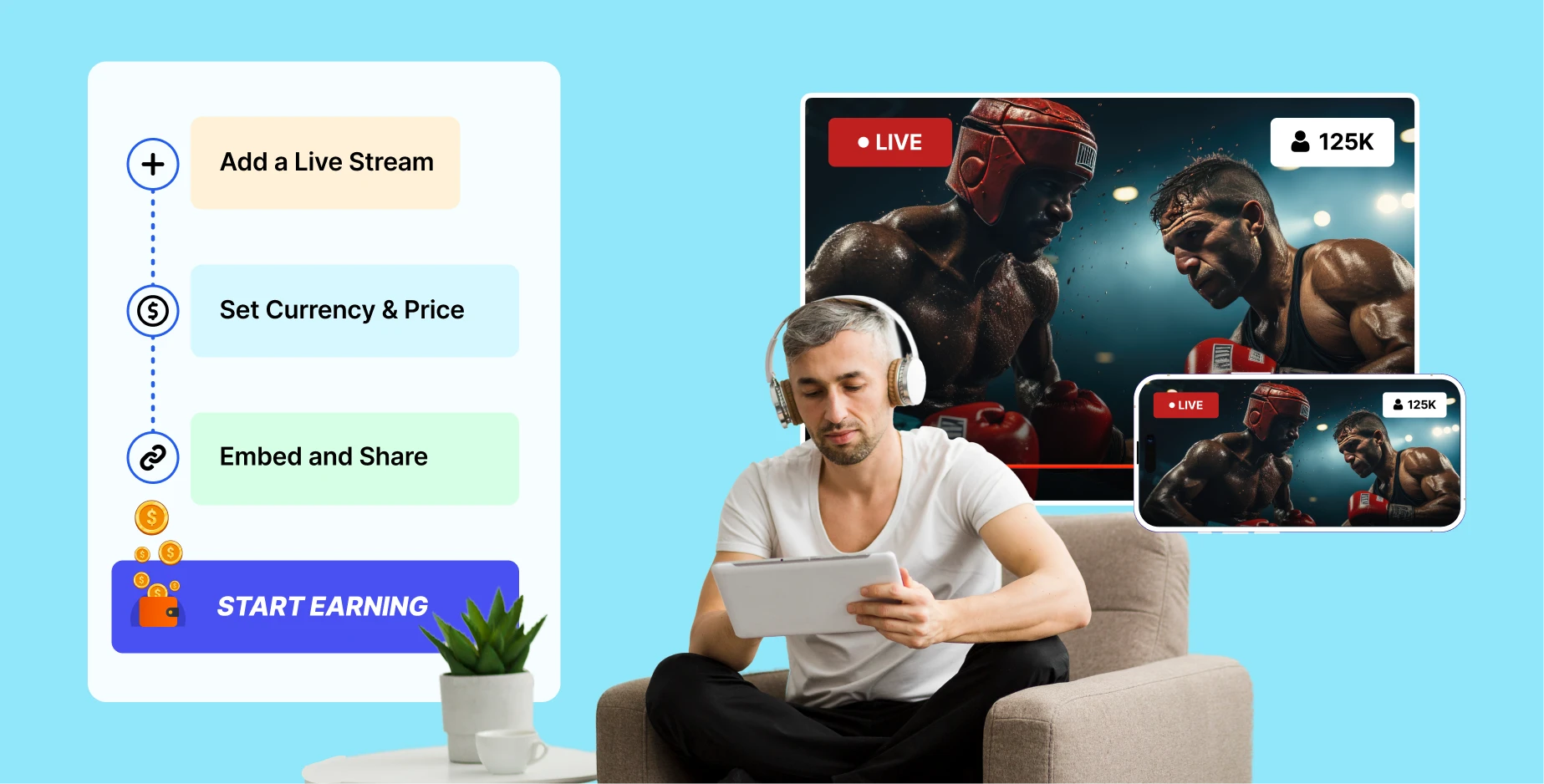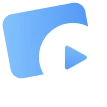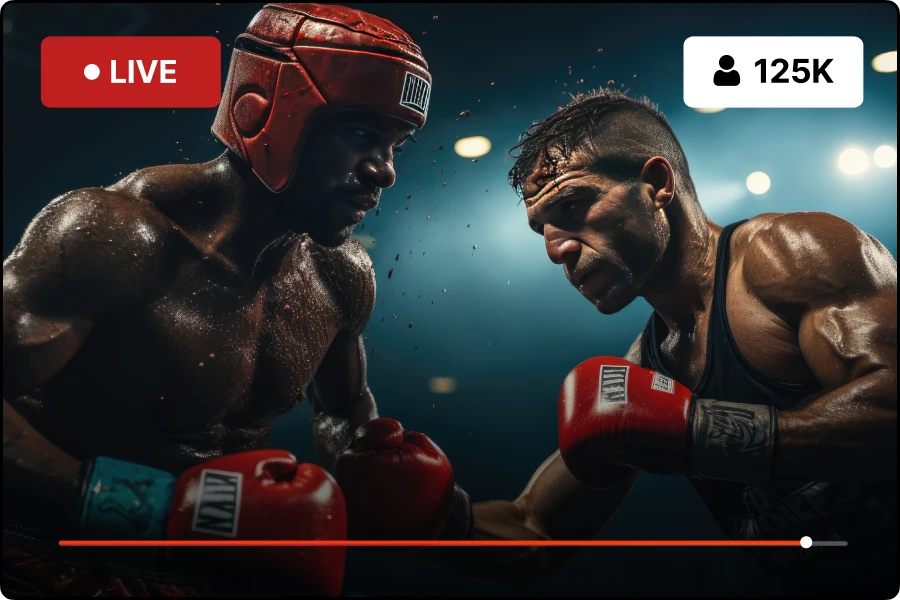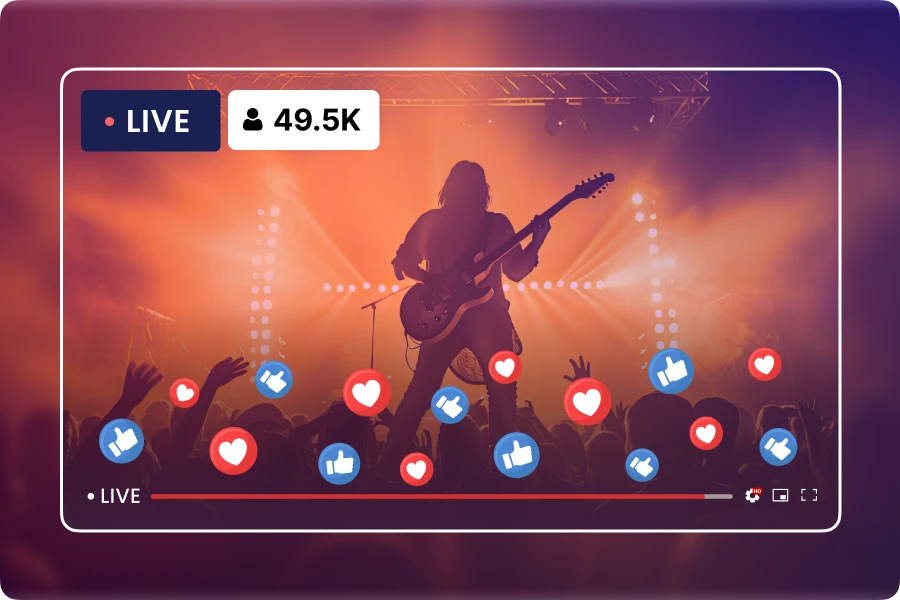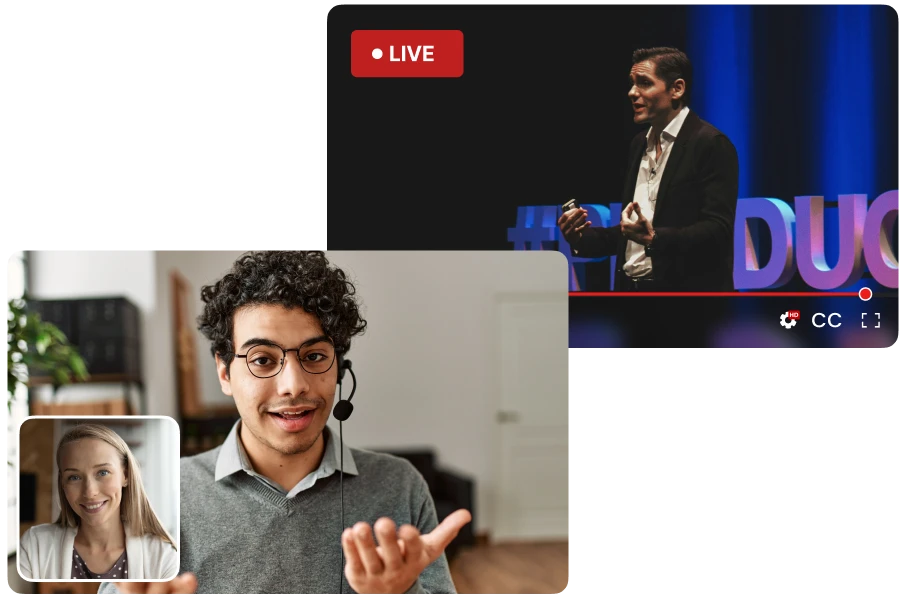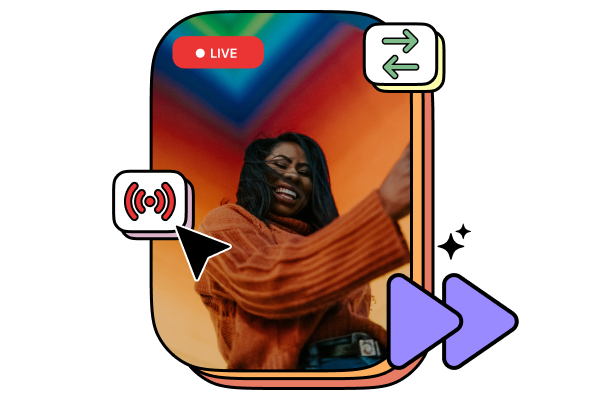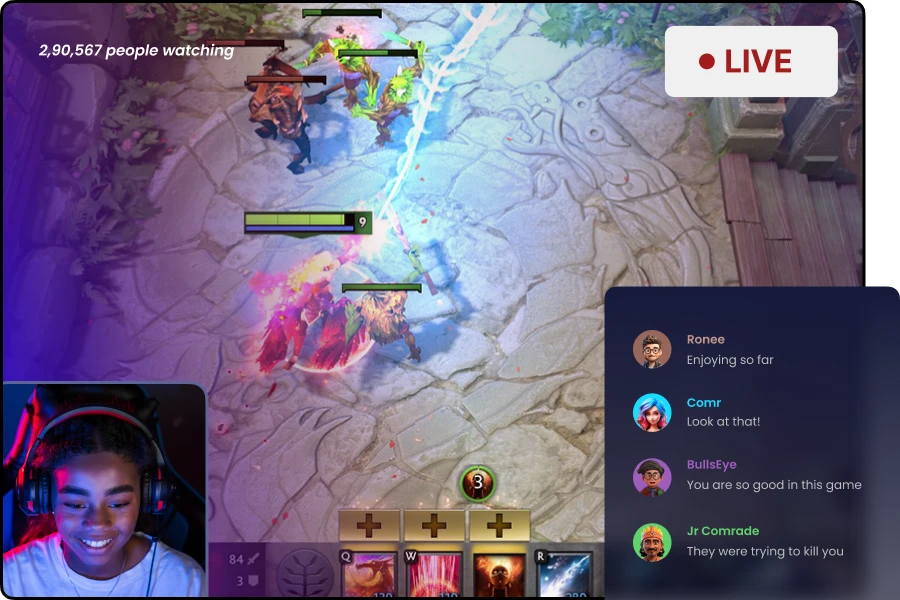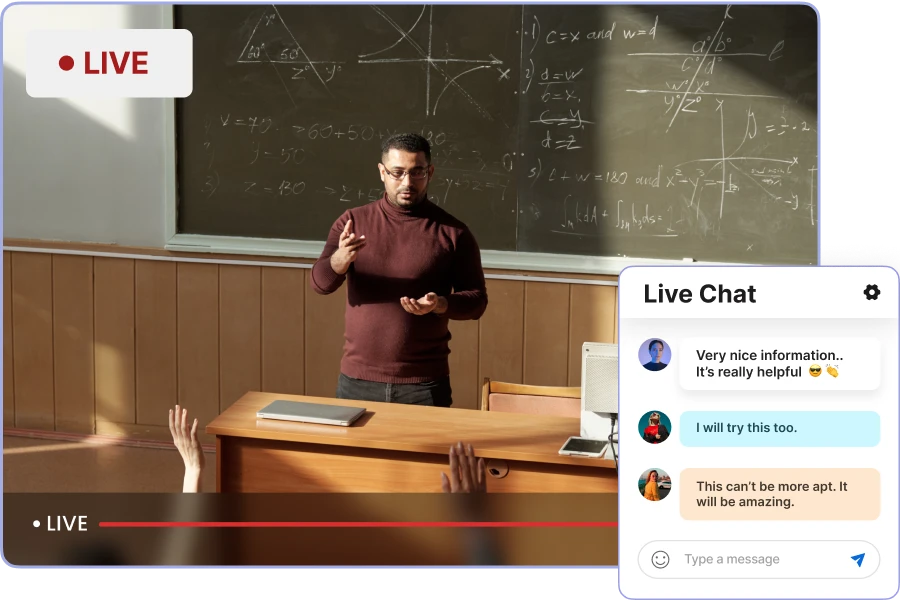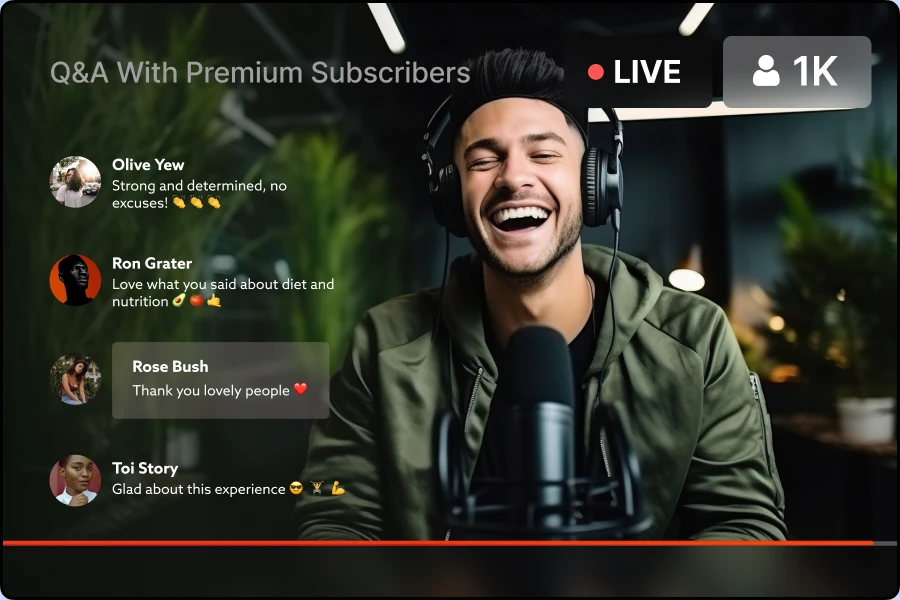Each transaction from your end users will be eligible for payout after a 7 days holding period. Once the Veem account is set up, you will receive payments on the 1st and 15th of every month. The minimum payout amount is USD 50 or the equivalent of USD 50 for other currencies. Payout will be done on the schedule if the balance is greater than that minimum amount.
Muvi charges a flat 10% commission as a platform fee. Bandwidth, Streaming Hours will be charged as Infra Fees.
Additionally, depending on your location, you may incur standard payment processing, currency conversion, and payout fees where applicable.
Muvi supports 135+ currencies as supported by Stripe. At the account level, you can set up one default currency which can be used for all events. The default account currency is permanent. If you want to change the currency for some reason, please log a ticket. Please note that we will only be able to change the currency after validating the state of your account. We cannot guarantee currency change in all scenarios.
Once you are eligible for payouts, Veem will send an email for account setup. You can create a Veem account and add the preferred option to receive payments. Veem does support bank transfers, Wallet transfers, credit/debit card transfers, etc. For more information about Veem, please visit their website - www.veem.com
Muvi will manage refunds to end users as needed. You can log a ticket mentioning the transaction ID and the amount to be refunded. We will verify the transaction and initiate the refund. We will return the commission (fully or partially, on a case-by-case basis), but other extra fees will be deducted from the balance.
Muvi will manage the dispute on your behalf. The disputed amount will be deducted from Muvi's account directly. We will reduce the disputed amount from the Payout balance. We will forward the dispute email to you asking to fight the dispute if needed. You can reply to the dispute email and submit the forms including relevant details (invoice, user details, event details, supporting statement, etc.). Muvi will upload the same to Stripe dashboard. If you win the dispute, the disputed amount will be added back to the balance, and the status of the transaction will be reverted.
You will need to manage the end-user complaints and support. You can set up support contact and the terms of service in the Paywall>Settings.
Yes, after a successful payment you will receive a confirmation email with user & payment details, your end user will receive a confirmation email with event details and event link. One reminder email will be sent to your end users one hour before the event starts.
A purchased event is accessible for up to 1 year. This means that if you do multiple live stream sessions for the same event created in Muvi Live, end users will be able to watch them for free. If you want to avoid that, please make sure you create separate events.
In the Transactions page under Monetization>Paywall
There will be revenue analytics in Muvi Live under the Analytics>Revenue menu.
By default, Muvi doesn’t show its logo anywhere on the paywall screens. If you are an enterprise customer, you can request for further customizations like custom domain name and custom theme.