Apple TV (yes, those small compact-sized black boxes that can turn your TV into a magic box), is currently enjoying the peak of its popularity. Since its launch in 2007, Apple has already sold more than 25 million units of these little boxes of joy. And with its growing popularity, the demand for Apple TV Apps is growing too! In this line, most of the OTT content creators are trying to push their content on Apple TV too!
But here’s the catch. Developing an Apple TV app is a bit different from developing any other smart TV app. Because Apple TV is NOT a TV. It is a smart set-top-box that allows TV viewers to watch content from the internet. Also, Apple has laid out some strict guidelines which every developer must follow. Otherwise, your app will be straight away rejected.
That is why there are no-code platforms like MUVI to make the job easier for you! In this blog, we will discuss the major challenges that a developer often faces while developing an Apple TV app, and will explain how you can build a perfect Apple TV app without writing a single line of code. So, let’s begin!
Challenges in Building an Apple TV App
Developing an iOS app is one of the most difficult tasks for any software developer. And the complexities of Apple TV as a one-of-its-kind ecosystem make the task even more difficult. Here we have tried to list down some of the major challenges that most Apple TV app developers face.
Strict Guidelines, Straight Rejection
Anyone from the software field knows that Apple is very strict when it comes to the quality of apps. And due to this extra-strict nature, many apps get rejected on a daily basis. That is why, if you are developing an app for Apple TV or any Apple device, you must be aware of all the guidelines, and make sure to meet all the required criteria to avoid rejection from the app store.
Some of the common parameters over which Apple judges an app are
- Metadata: Apple always prefers 100% transparency for apps. Hence, as a developer, you are expected to provide all the required Metadata for your app, including a detailed description of your app’s functionality, screenshots (if required), etc.
- Quality of Content: When it comes to Apple TV, the quality of content matters a lot. Apple prefers releasing only original and valuable content on its Apple TV. Also, they do not support any content that includes too much violence, drugs, and pornography.
- The originality of the App: Is your app an exact copy of another app? Then you should not release the app on the app store, as your app will anyways get rejected. Apple allows only original apps to be published on their app store.
Apart from the pointers mentioned above, there are many other factors too that might lead to the rejection of your app. All these factors are mentioned by Apple on their guidelines page.
Hefty Membership Fee
To release your app in the iTunes app store, you will have to register yourself as a developer in the app store. And this registration is not free. In fact, you will have to pay a hefty membership fee of US$ 99 just to get yourself registered.
IDEs are Compatible with Mac Only
Most of the IDEs needed to develop an Android TV app are compatible with Mac only. Even the application used for testing, TestFlight is also available only on the app store of apple devices. Hence, you cannot download the IEDs and testing apps on devices run on other OS.
Memory Management
If the app is too heavy, then its performance might slow down. The slow performance of your app might lead to rejection. That is why you must keep a tap on memory management. The app should optimize the use of memory and processor available, to ensure that the user does not experience any glitches. Also, check repeatedly to ensure that the app is completely bug-free.
Highly Complex UI-UX Design
Apple’s apps stand out for their cutting-edge UI and UX designs. At the same time, Apple also expects its developers to deliver apps with clear UI and UX so that the apps are very easy to use for their users. Hence, designing the perfect UI and UX for Apple TV apps is a bit difficult. It requires extensive practice and relevant experience.
Use No-Code Platforms Like MUVI
To escape from all the issues that you face while developing an Apple TV app, you can use no-code platforms like MUVI! At MUVI, you can develop your Apple TV app without writing a single line of code.
Yes, you read that right.
You just need to follow some basic and simple steps, and our experts will develop and deliver the app to you. And no need to worry about the quality of the App, as MUVI delivers you the perfect Apple TV app packed with over 100 features. Want to know how to do it? Keep reading this blog.
How To Build Your Apple TV App Using MUVI?
Developing an Apple TV app using MUVI is much simpler than you had ever thought. You don’t need to write a single line of code. You just need to signup, configure the look and feel, set up monetization and payment methods, set app configurations, and let us build apple tv app! The step-by-step process is discussed in detail below.
Step 1 – Signup to MUVI and Set Up Your Backend
At first, you need to sign up to MUVI, and set up the backend of your app, hence providing us with the most basic information that we need to develop your app. You need to follow the steps given below.
- Sign up to MUVI, by clicking on the “Free Trial” button available in the top right corner of the website. You can also sign up by clicking here.
- Once your account get’s activated, you need to enable your Apple TV app. This can be done in two ways. First, on the sign-up page itself, there is an option to choose the apps. But if you fail to do so, you can enable your Apple TV app from the CMS.
- For enabling your Apple TV app from the CMS, go to “Billing” and click on “Muvi Subscription”. On this page, under “Applications”, you will have to select the Apple TV App.
- After updating the Applications page, you need to enter the “Settings” menu to enable your app. After entering “Settings”, click on “Advanced”, and then tick the checkbox in front of the Apple TV app to update your platform. Your Apple TV app will now be fully enabled.
Step 2 – Configure Template – Decide the Look and Feel
Usually, our developers will use the default app template to develop your app. But if you want to customize your app, you can definitely do so from our CMS. For doing so, you need to add a support ticket, by following the steps given below:
- In your MUVI CMS, go to “Support”, and click on “All Tickets”.
- On this screen, under support, there will be a “Add Ticket” button. Click on it to add a new ticket.
- On the Add Ticket page, add the title of your ticket, and under the description, give a detailed description of the customization that you need on your template. You can also upload sample templates if you want.
- After adding the description, choose the priority of your ticket.
- Then, select the type of app you want to customize. In this case, it will be an Apple TV app.
- If you want to assign this task to a specific team member of our team, you can put their email address in the CC field.
- Finally, click on the submit button to submit the ticket.
In this way, our developers will consider your recommended template while developing the app.
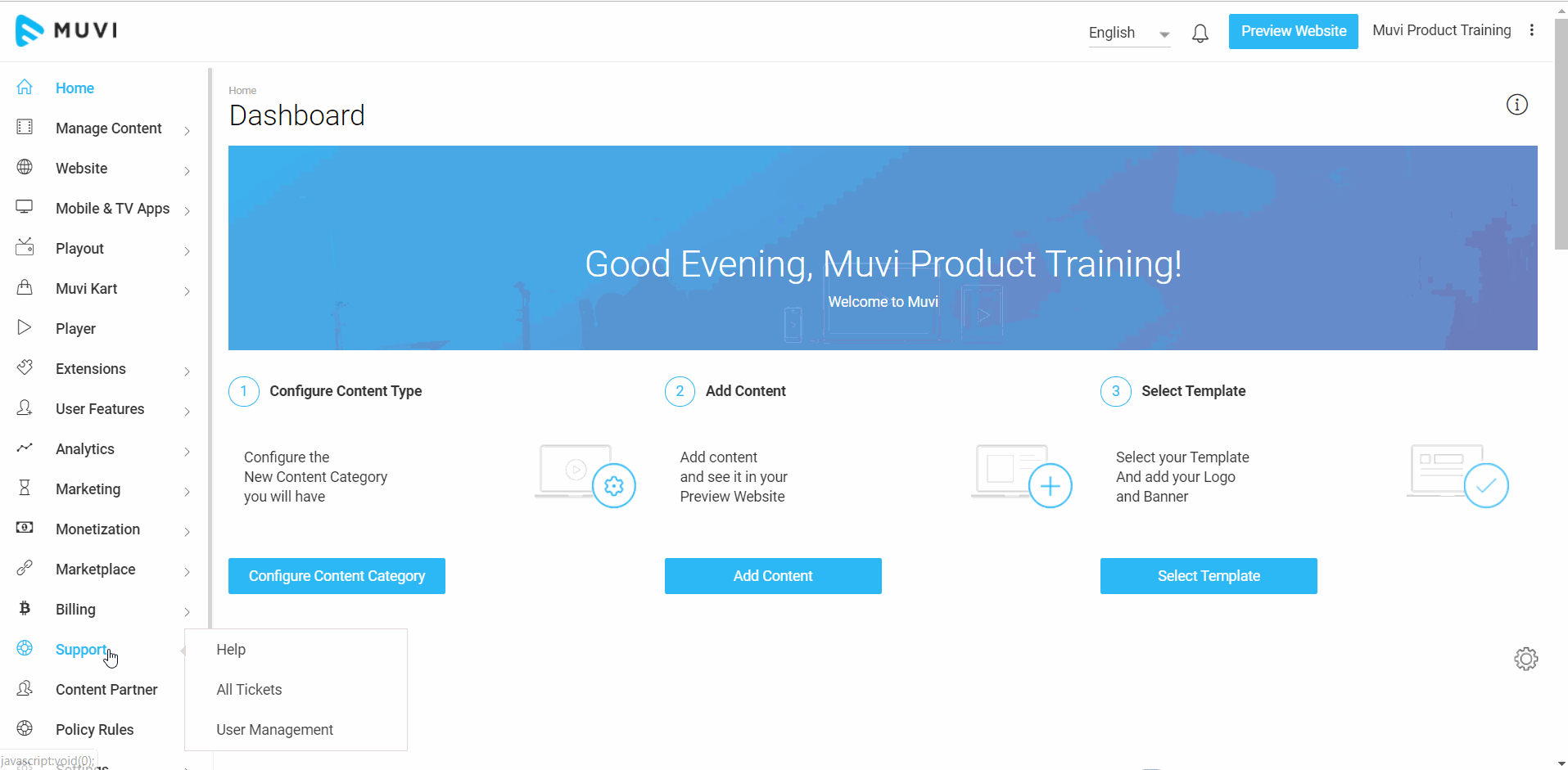
Step 3 – Upload / Add Content To Your Platform
Now, you need to upload some content to your platform. You can do so from the “Manage Content” section of CMS, by following the steps given below:
- If you want to upload video content, go to the “Video Library” section under “Manage Content”.
- Click on “Upload Video” to upload your video file. You can upload literally any video format, as our in-built encoder will automatically convert it into MP4. Also, our in-built transcoder will auto-compress your video without affecting the quality of the video.
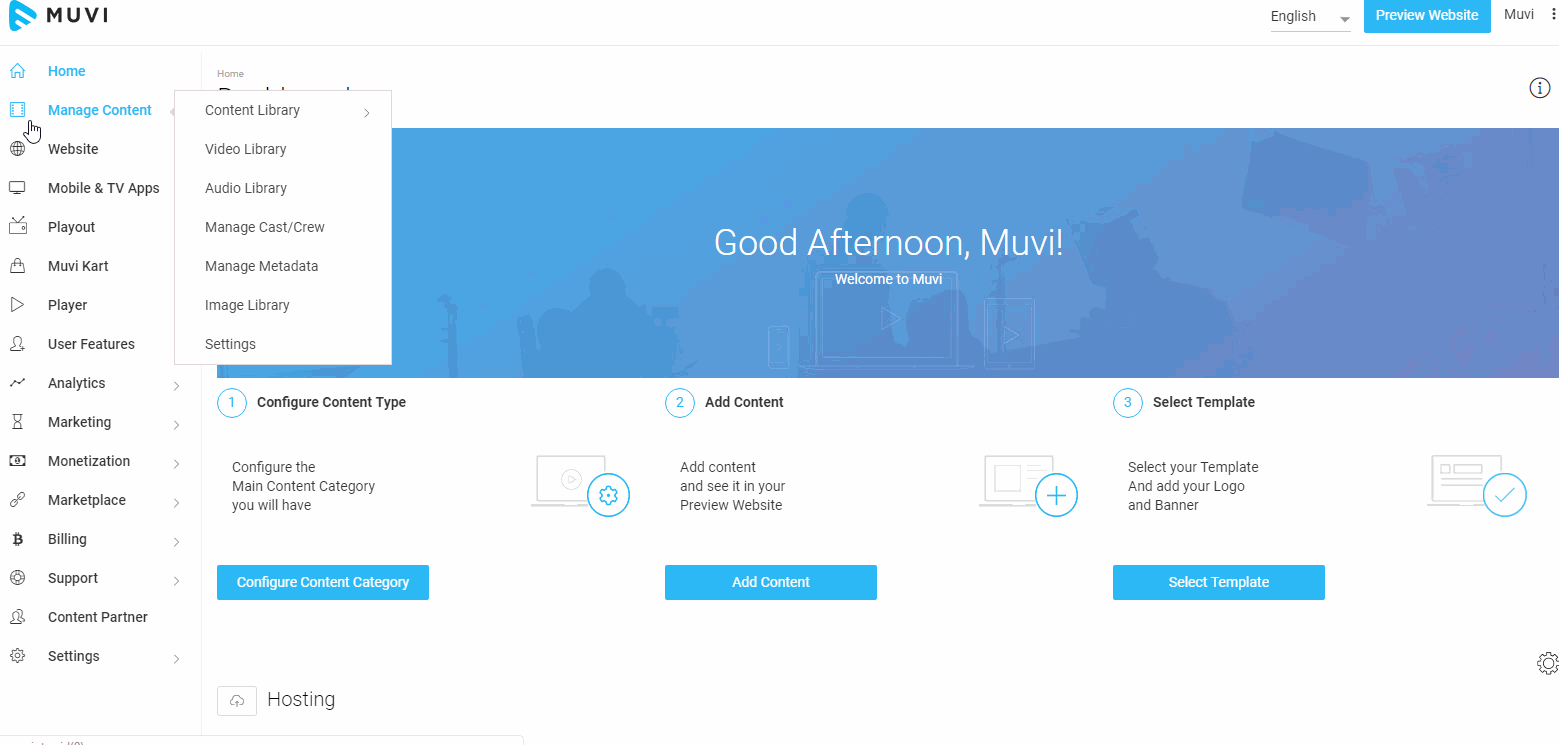
Step 4 – Setup Monetization and Payment Gateways
MUVI supports multiple monetization models, including SVOD, AVOD, PPV, Coupons, Vouchers, and more. To set up your preferred monetization models and decide their priority, you need to follow the steps given below:
- To set up the monetization models, go to the “Monetization” menu on the CMS, and click on “Settings”
- The complete list of supported monetization models will appear on your screen.
- There, you need to check the boxes in front of the monetization models that you want to enable on your app and platform.
- Once you check all the boxes, you can also decide the priority of the monetization models. Priority means, when multiple monetization models will be available for a single content, the models that are higher up on priority will be displayed first.
- To set up the priority, go to the “Monetization Priority” section at the bottom of this page. There will be drag and drop list. You will have to drag and drop the monetization models in the specific order of priority.
- Once you are done setting up the monetization models, you need to set up the payment gateways next. For doing so, go to the “Payment Gateway” page under the “Monetization” menu.
- A number of payment gateways will appear on your screen. You just need to select the gateway that you want to integrate, type the Secret Key and Public Key in the popup form, and click on “Integrate Payment Gateway”. You can integrate multiple payment gateways for a single platform.
Step 5 – Setup the App Configurations
Now comes the most important step. You need to configure your app from the CMS. To do so, go to the “Mobile and TV Apps” menu in the CMS, and select the “Apple TV” app. After that, click on “Publish on App Store”. A form will appear on your screen, which you need to fill out accurately. Follow the instructions given below to fill up the app configuration form.
- Enter the app name, short description, and app description in respective fields.
- Next, upload the large and small app icons. The large app icon will be used to display your app on the App store. While the small app icon will work as an icon on the Apple TV.
- Click on “Upload Splash Screen” to upload a splash screen for your App. Splash Screen is the image that appears before you see the main screen of the App when you click on an App.
- You can also upload a “Tutorial Screen” for your app. The image will be displayed in the app store and usually provides information on how to use the app.
- Upload the feature graphic image, transparent app icon for the inside page, and concept image.
- Next, you need to choose the distribution demography. It is the list of places where your app will be available on the play store.
- Also, select the language from the dropdown menu. It is the language in which your app will operate.
- Next, select the category of your app from the drop-down menu. It is the category under which your app will be published on the App Store.
- Finally, fill in the other necessary fields like website, email address, phone number, copyrights, etc, and click on “Save” to save your configurations.
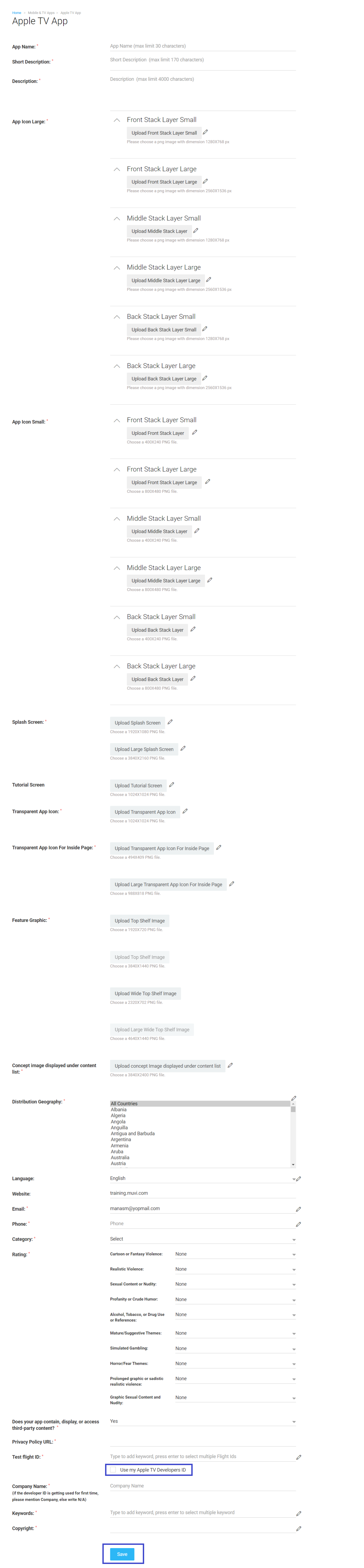
Step 6 – Enable In-app Purchase and Payments
Muvi also lets you integrate Apple’s in-app purchase feature. Using this feature, you can sell your premium content and other digital assets to your customers. Customers can use Apple Pay or any 3rd party payment gateway for these purchases. But there are some specific terms and conditions which you need to follow for integrating the Apple in-app purchase in all your iOS apps. Please read about it in detail here.
Sit Back and Relax While Muvi Does All The Work
Once you have completed all the steps discussed above, you just need to sit back and relax, as we work on your Apple TV app. Usually, our developers develop the app within one to two weeks of getting requests from your side. But, if you request for customized app template, then it may take a bit longer to develop the app.
Once we complete developing the app, we will invite you to test the application. We usually use the TestFlight app to test your Apple TV app. You can read about this process in detail here.
Once you approve the app after the test run, we will publish the app in the iTunes App Store.
Why Choose Muvi For Your Apple TV App?
Muvi offers you a plethora of benefits for your Apple TV app. It’s a user-friendly interface, no-code architecture, and easy-to-use platform that helps you develop your Apple TV app in a jiffy! Some of the most valid reasons for choosing MUVI to build your Apple TV app are discussed below.
No Code Platform
MUVI is a completely no-code platform. Hence, if you choose MUVI to develop your Apple TV app, you will NOT have to write a single line of code. You just need to sign up, decide the layout, add content, and let us develop the app for you.
Covering Website and 16+ App Ecosystems
MUVI’s services are not limited to Apple TV apps only. We provide you with a no-code architecture for web-based OTT platforms, and OTT and live streaming platforms for 16+ app ecosystems.
So, sign up to MUVI, and expand your business horizons by developing your own Android TV Remote App, Mobile App, Xbox App, and more! All these come in addition to a fully functional OTT website.
AOD, VOD, Live Streaming – All Formats Supported
MUVI is a unique platform that supports all forms of media content. It lets you develop a NetFlix-like VOD platform, a Spotify-like AOD platform, or a live streaming platform to broadcast live news, sports, and events, all of them using a single platform!
Regular Updates, New Features, Maintenance Included
With MUVI, you don’t need to worry about maintenance and update of your Apple TV app. All of that will be taken care of by our developers. Also, our development team keeps on adding new features every month, which helps you to keep up with the changing trends in the industry.
Infrastructure Included
Developing an Apple TV app from scratch requires loads of technical infrastructure, including your own CDN, Payment Gateways, Ad Servers, and many more components. Arranging all of them on your own will not only be costly but time-taking too!
But with MUVI, you don’t need to worry! We have the entire infrastructure in-built for you, including CDN, Payment Gateways, Ad Servers, templates, DRM, and more!
Our Support Team is Available 24x7x365
Our support team is online 24x7x365 to answer all your queries and help you out whenever you get stuck. You can connect with our support team by clicking on this link. In addition to the support team, you can also reach out to us through a contact form anytime you want.
No Revenue Sharing
At MUVI, we believe that all your revenues are solely yours! That is why we do not have any mechanism for revenue sharing. We transfer the entire revenue amount earned by your Apple TV app directly to your bank account.
Own Your Own Brand, Content, Users, Revenue, IP
At MUVI, you get 100% white-label solutions. It means that you will be the sole owner of your brand, content, users, revenue, IP, and all the other platform-related aspect. We will never interfere in the operation of your platform or try to have ownership of your content.
Top Features of Muvi’s Apple TV App
Muvi’s Apple TV app is packed with 100+ in-demand features, that help you deliver a seamless streaming experience to your customers. Some of the top and unique features of our Apple TV app are discussed below.
Multi-DRM Protection
Muvi protects all your streaming content from piracy, with the help of our in-built Multi-DRM protection. Our DRM prevents anyone from recording their screens, and hence your content can never be reproduced by your viewers.
Even if your viewers record the content on other devices through the camera, dynamic watermarking ensures that the recorded versions can never be reused by the pirates.
Multiple Monetization Models
With MUVI, you can offer enhanced financial flexibility to your customers. Try our innovative monetization models and scale your business at a rapid pace. Muvi offers you almost all monetization models, starting from SVOD to AVOD, pay-per-view (TVOD), vouchers, and even coupons.
Regular Maintainance And Updates
Muvi provides routine maintenance and updates for your Apple TV app, in order to accommodate the latest software upgrades and device compatibility. Thus, even after getting your app, you don’t need to worry about its maintenance. MUVI will do everything on your behalf.
Performance Insights
From MUVI’s CMS, you get detailed information about the performance of your content. You can view which content was viewed the most, which content could not gain traction, and a lot of valuable insights. It will help you understand the preferences of your consumer and develop content that suits their taste.
Watchlists and Favourites
Your users can mark their favorite content as favorites, and add the content that they want to watch to their watchlist. Also, whenever they will watch a series of content, the next part will start playing automatically after the current part ends. They don’t need to adjust the content manually.
Manage Device Restrictions
Our Apple TV app architecture allows you to manage the number of devices on which your users can view the apple TV app content simultaneously. It means, that if the users want to sign in on additional devices, they will have to log out from some of their previous devices.
Why Apple TV App
Statistics say that on average, around 7 apps get published on Apple TV every single day. And with the increasing popularity of Apple TV, this number is expected to increase even more.
These statistics show us clearly that most of the OTT content curators are working really hard on developing their own Apple TV app. Why would you stay behind? Connect with MUVI today, and have your own Apple TV app!
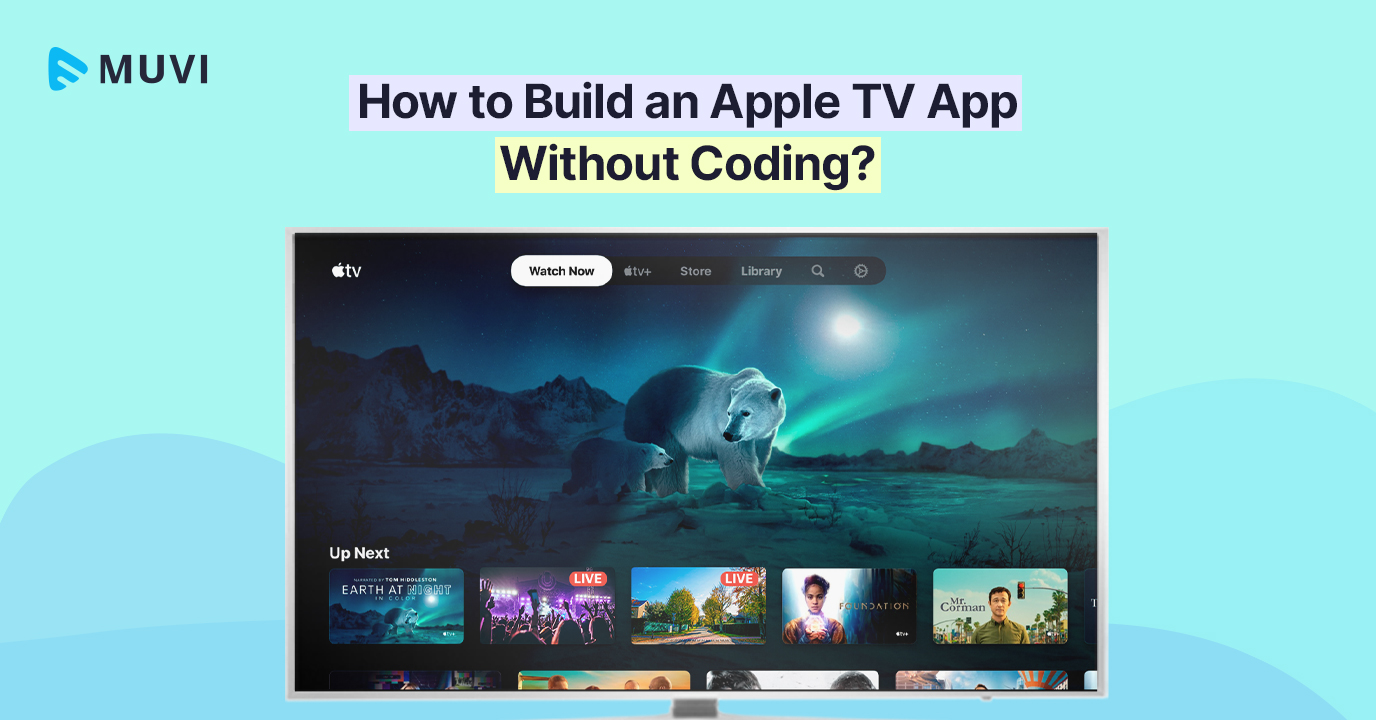
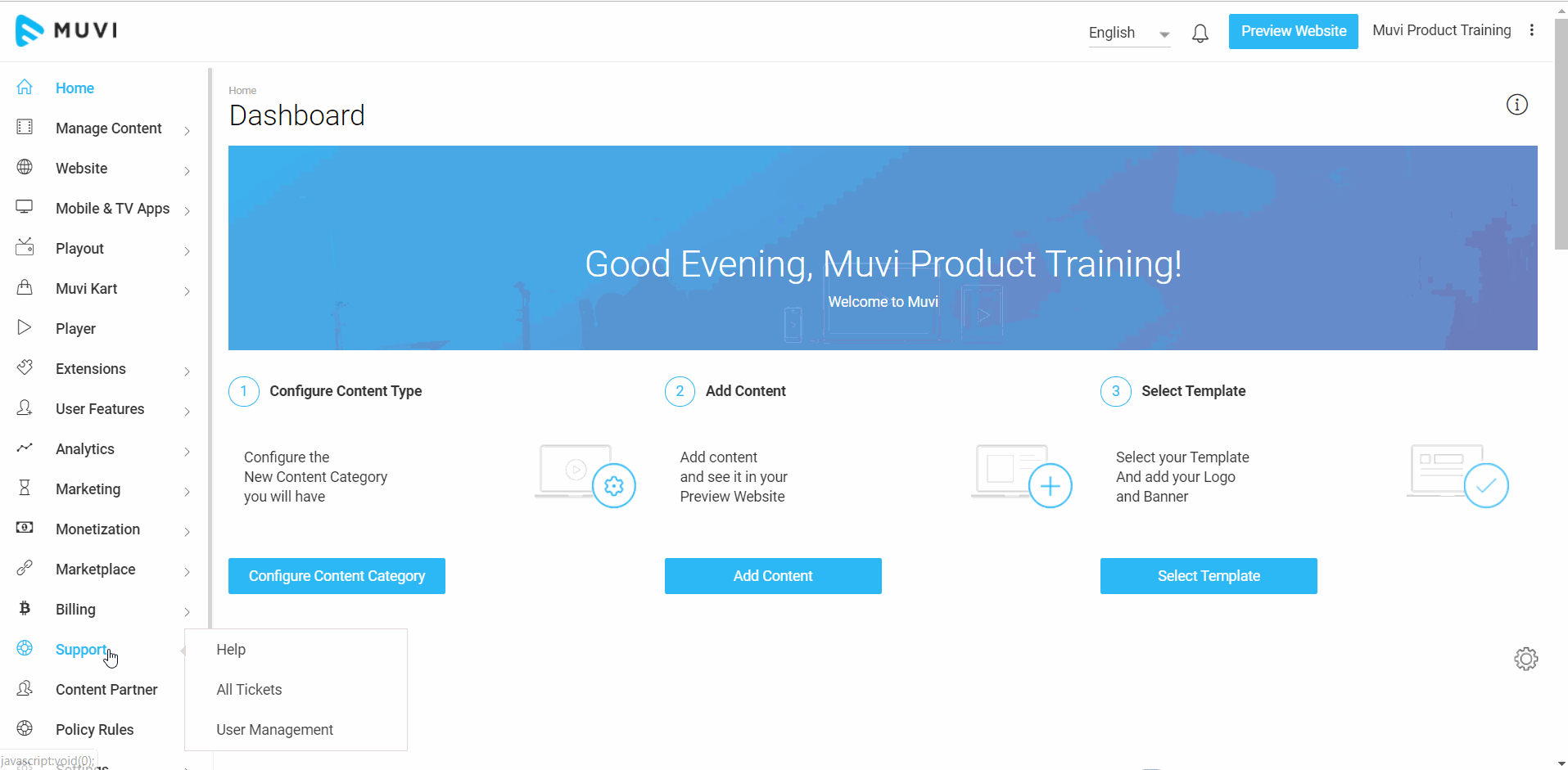
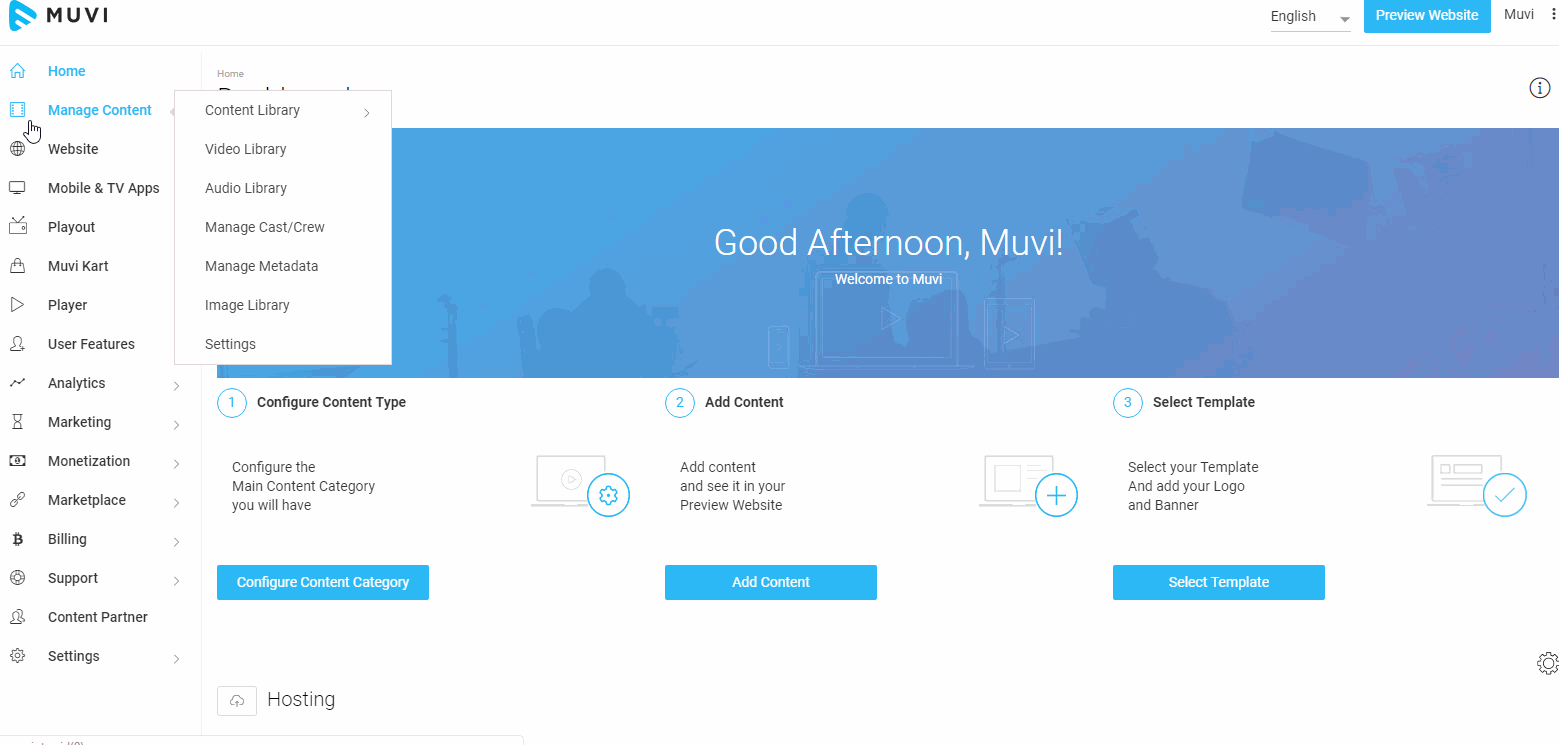
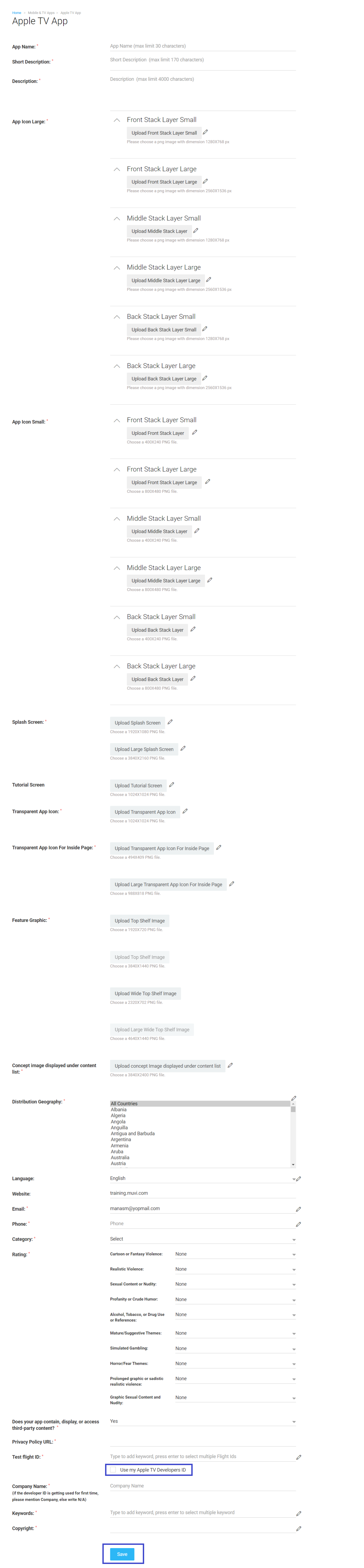

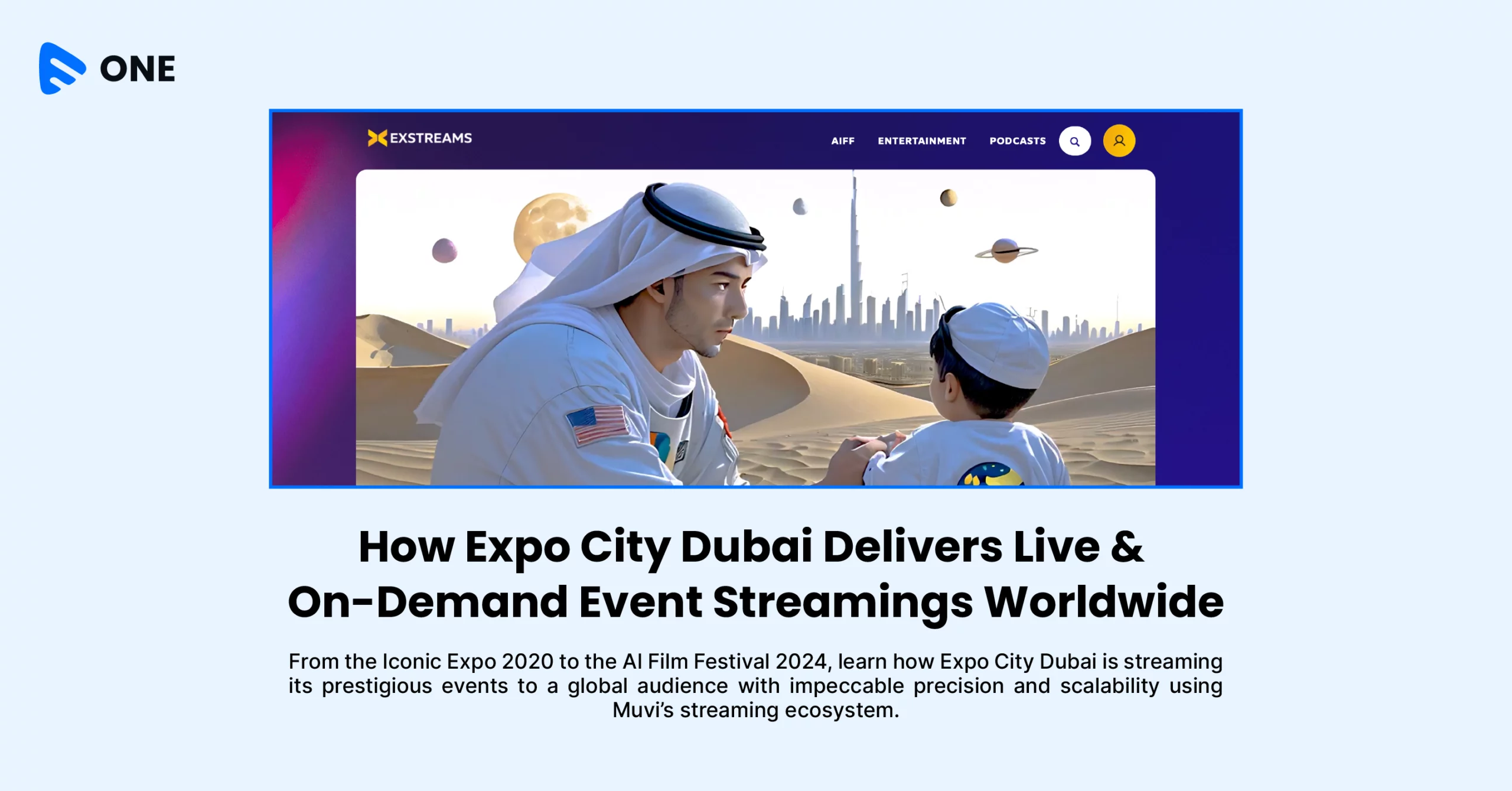
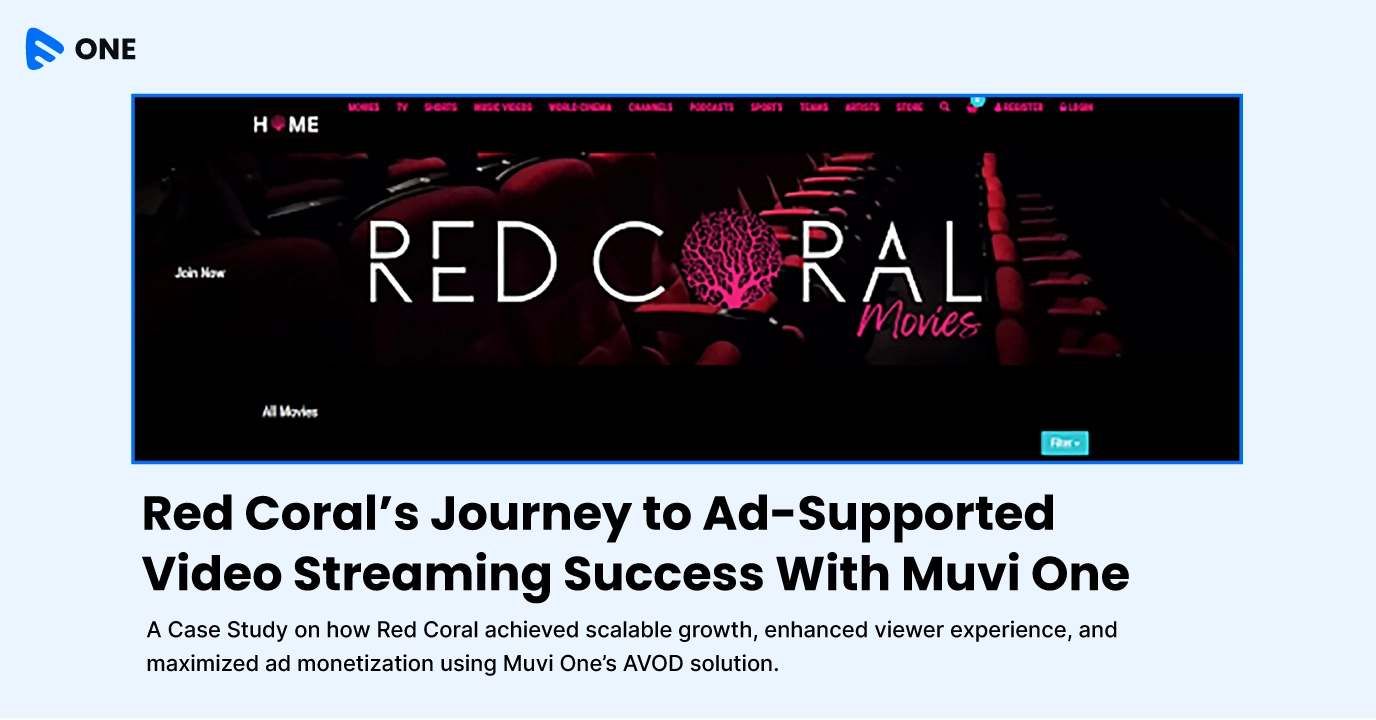





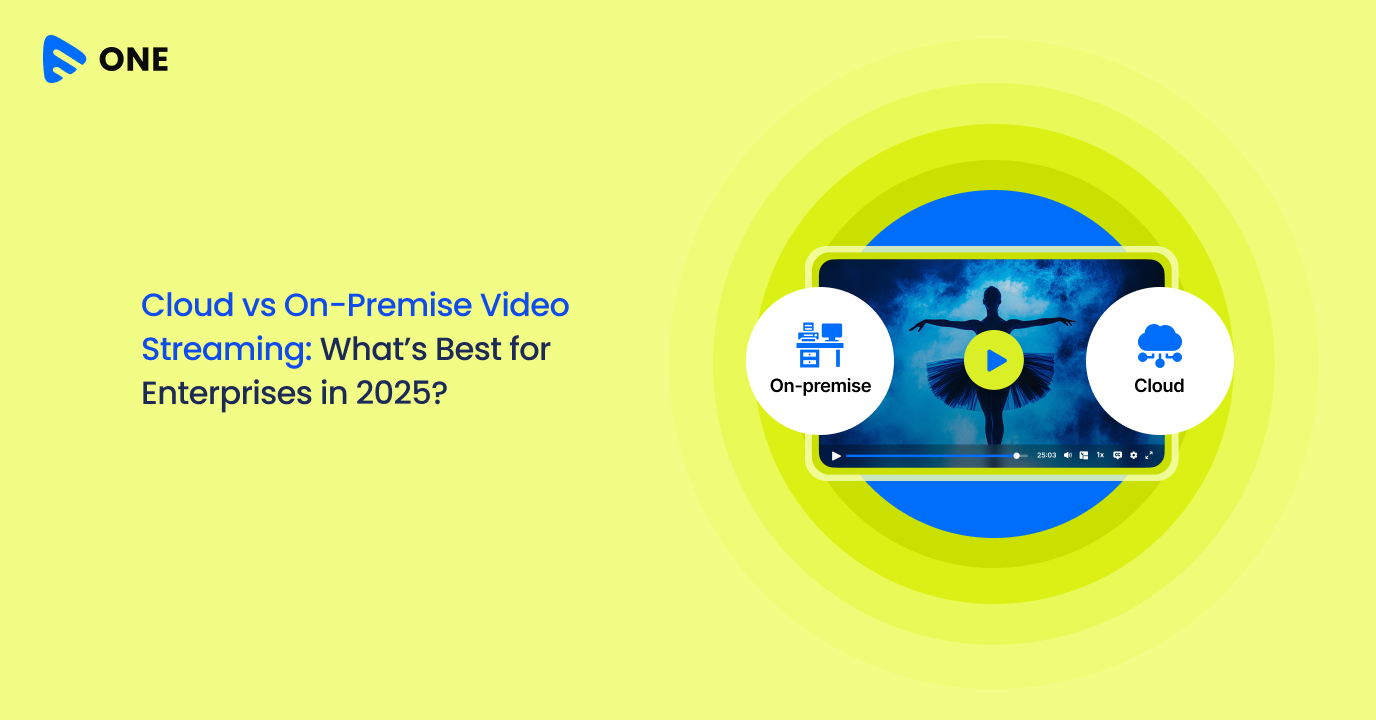
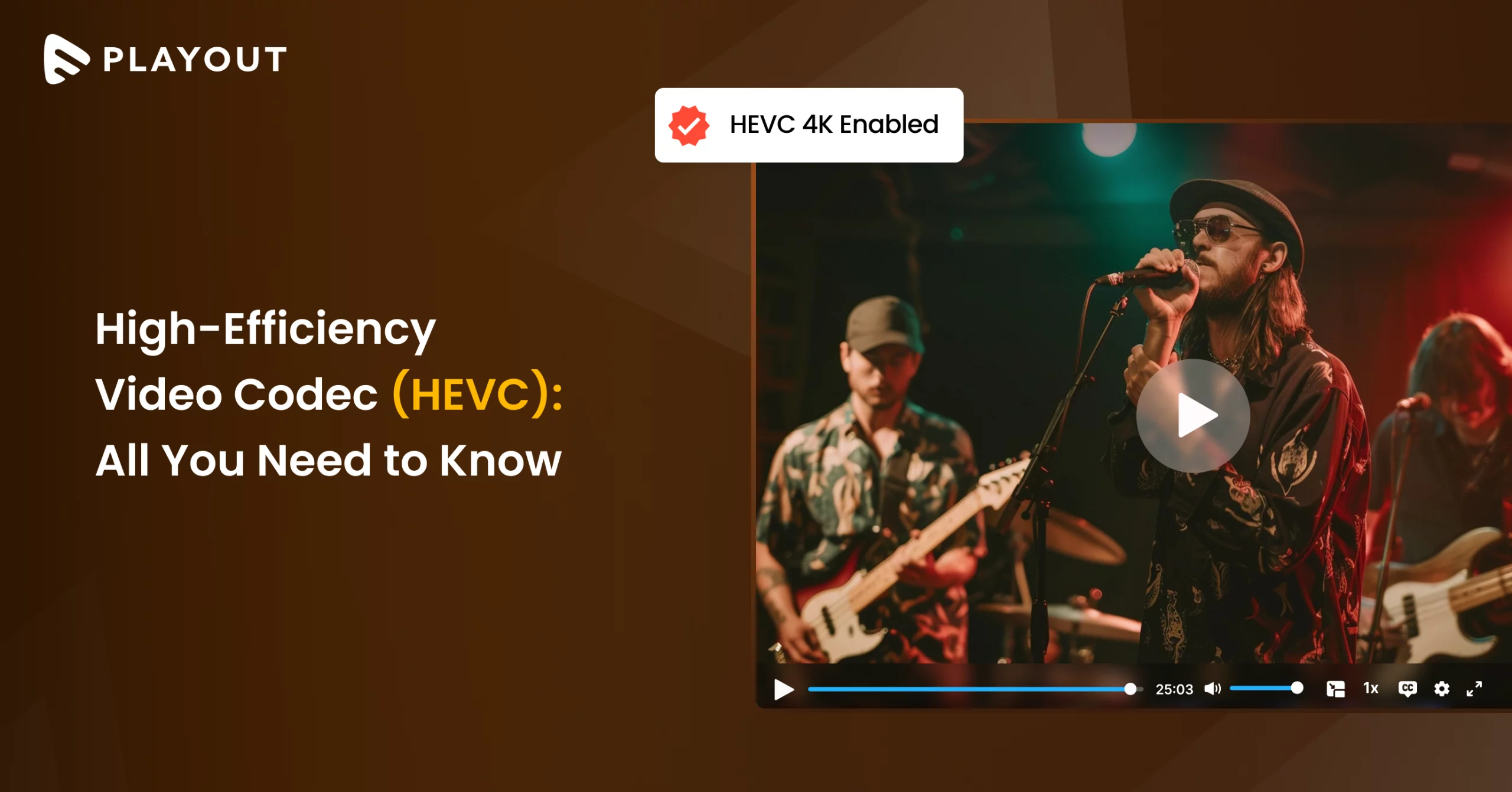
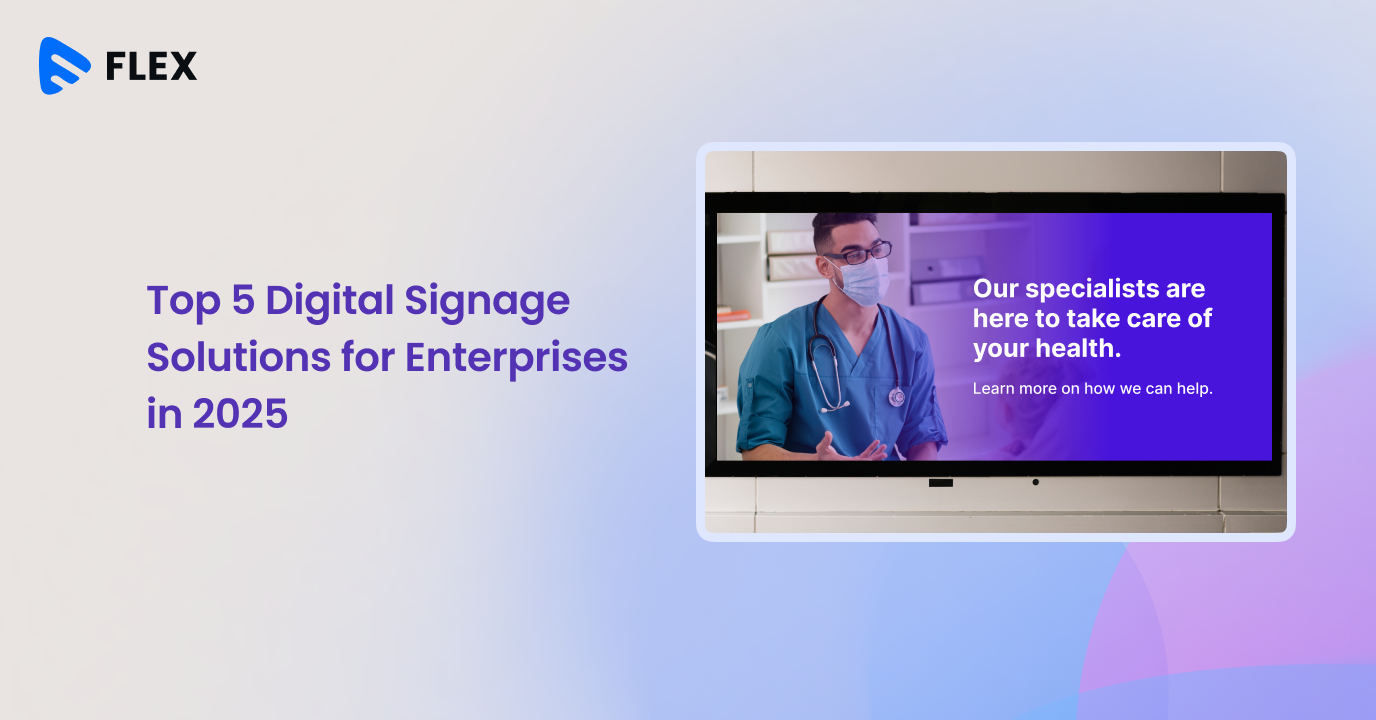



Add your comment