After successfully creating an Android app with Muvi, you need to add it to the Playstore. The Google Play Store offers an unparalleled platform to showcase your apps to millions of users worldwide. However, before you can start distributing your apps on Google Play, you need to create a Google Play Developer account.
In this blog, we will walk you through the entire process of setting up your Google Play Developer account. It is a step-by-step guide to help you create your own Google Play account and enroll in the developer program for your android app. It gives you the ability to make your app accessible on the App store for Android users.
Before getting started you need a traditional Google account and if you have not created, click to create one.
How to Set Up Your Google Play Developer Account:
- Go to the Google Play Developer Console and log in with your Google account.
- Choose to create a developer account for “An Organization or Business.”
- Enter your organization’s information. The Developer Name will be visible to users, and the Organization Name will be the legal name (these can be different).
- Agree to the terms and click “Create Account and Pay.”
- Complete the payment for the account.
Verify Your ID:
- After payment, you will receive a confirmation that your account has been created. However, this process is not yet complete.
- On the screen, you will see an option to verify the account details. Click on “Verify ID.”
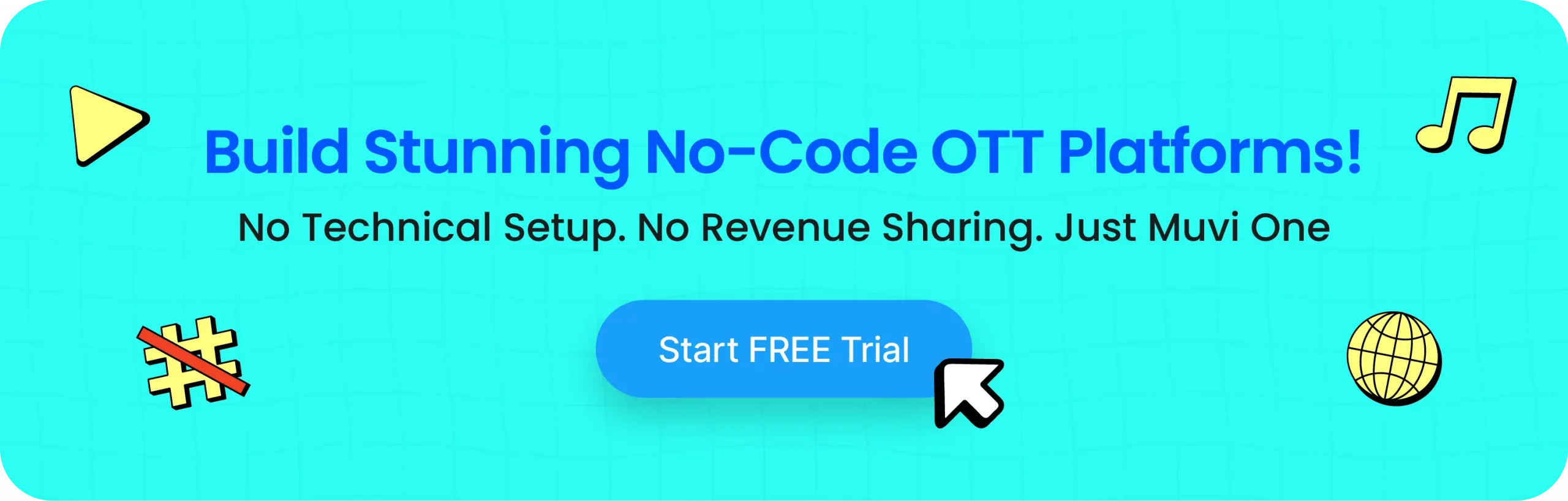
Upload Organization Documents:
- You will need to verify the organization details by uploading company documents. Click “Begin Verification.”
- Upload the required documents, which may include both company and personal identification (like a government-issued ID)
- Submit the documents
- You should receive a confirmation message indicating that the verification is in process.
Adding Muvi as an Admin to Your Google Developer Account
After Approval
To submit the app on your behalf, please follow these steps to add us to your Google Developer Account:
Log In:
Invite a New User:
- Click on “Invite New Users.”
- Enter the email address: xyz@gmail.com
- Under “Account Permissions,” select “Admin.”
- Click “Invite User.”
- This will grant us the necessary permissions to manage your app submissions.
Click here to know more about the process to create your own Google Play account.
About Muvi
Muvi helps businesses and organizations to build their own video and audio streaming platform. Muvi offers versatile streaming solutions that cater to the evolving needs of the industry, ensuring you have full control over your content distribution. Muvi offers an array of comprehensive solutions that empower you to build and manage a successful streaming business. Try Muvi products now!
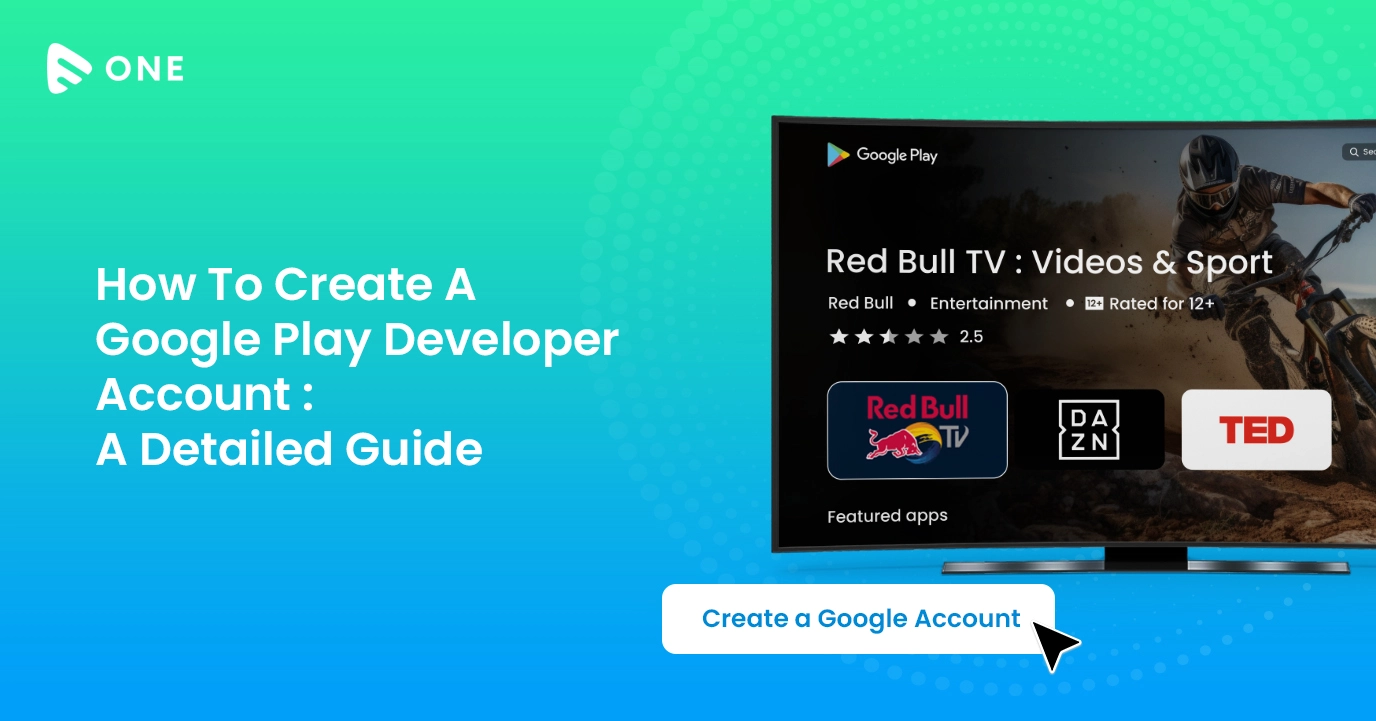
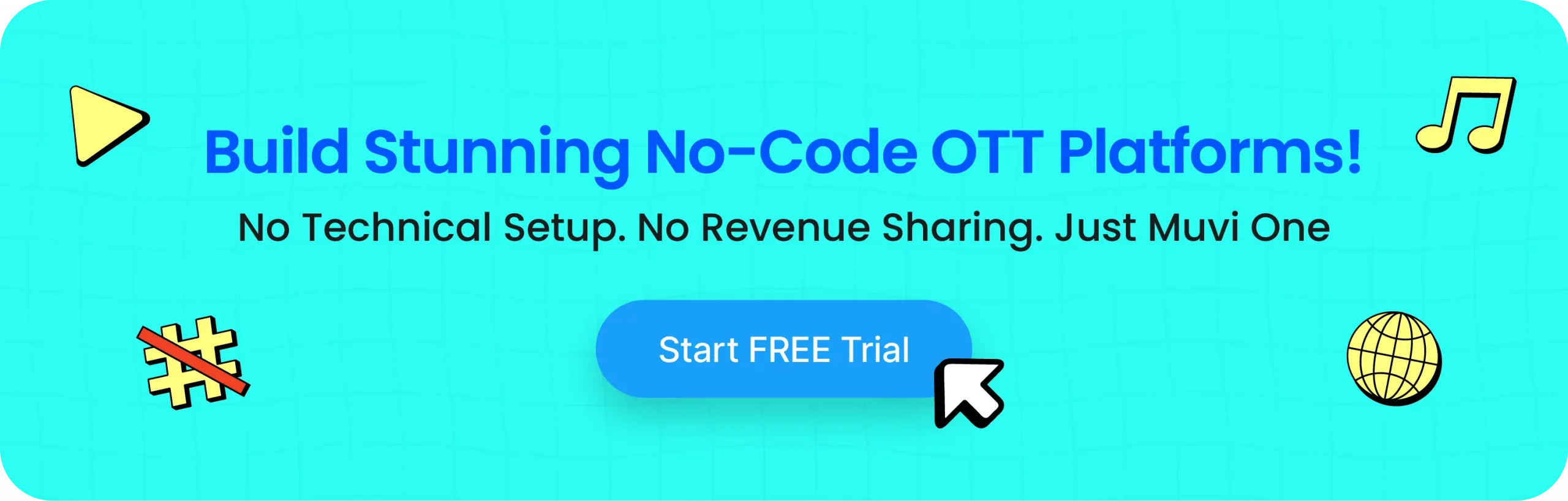

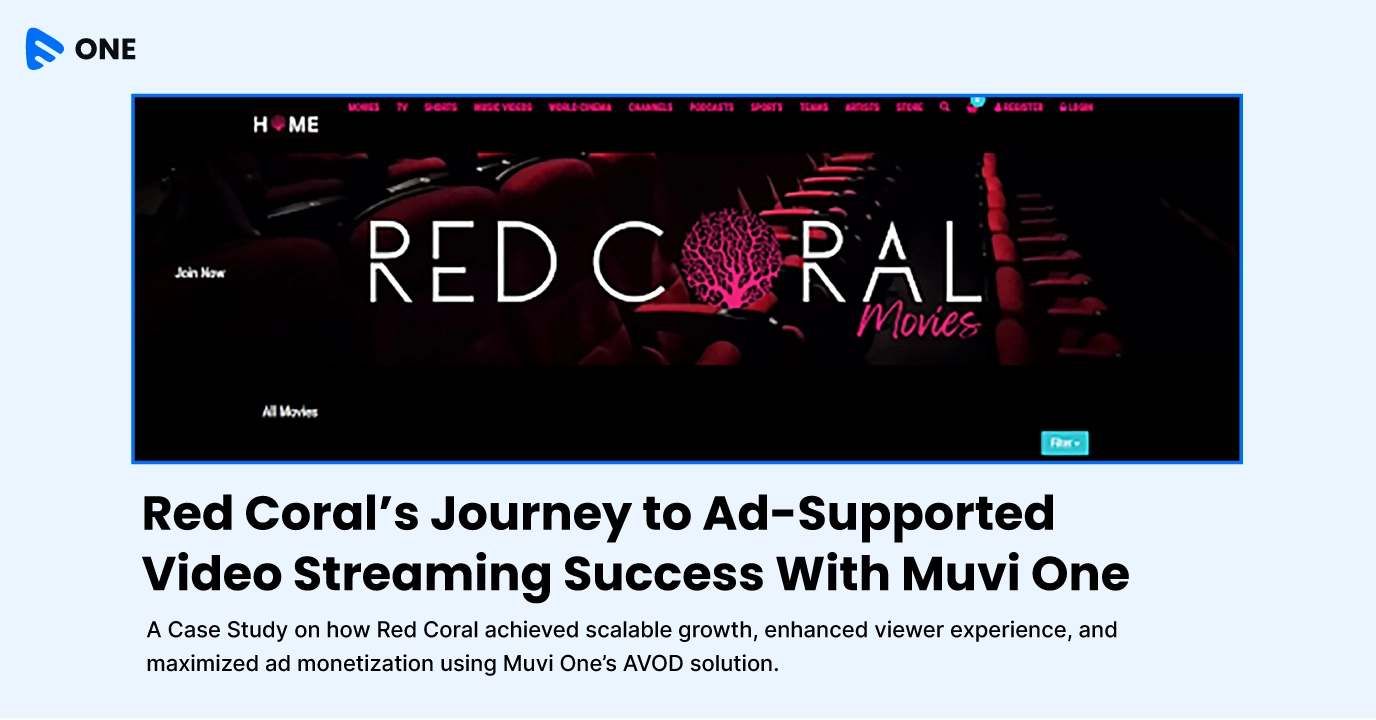

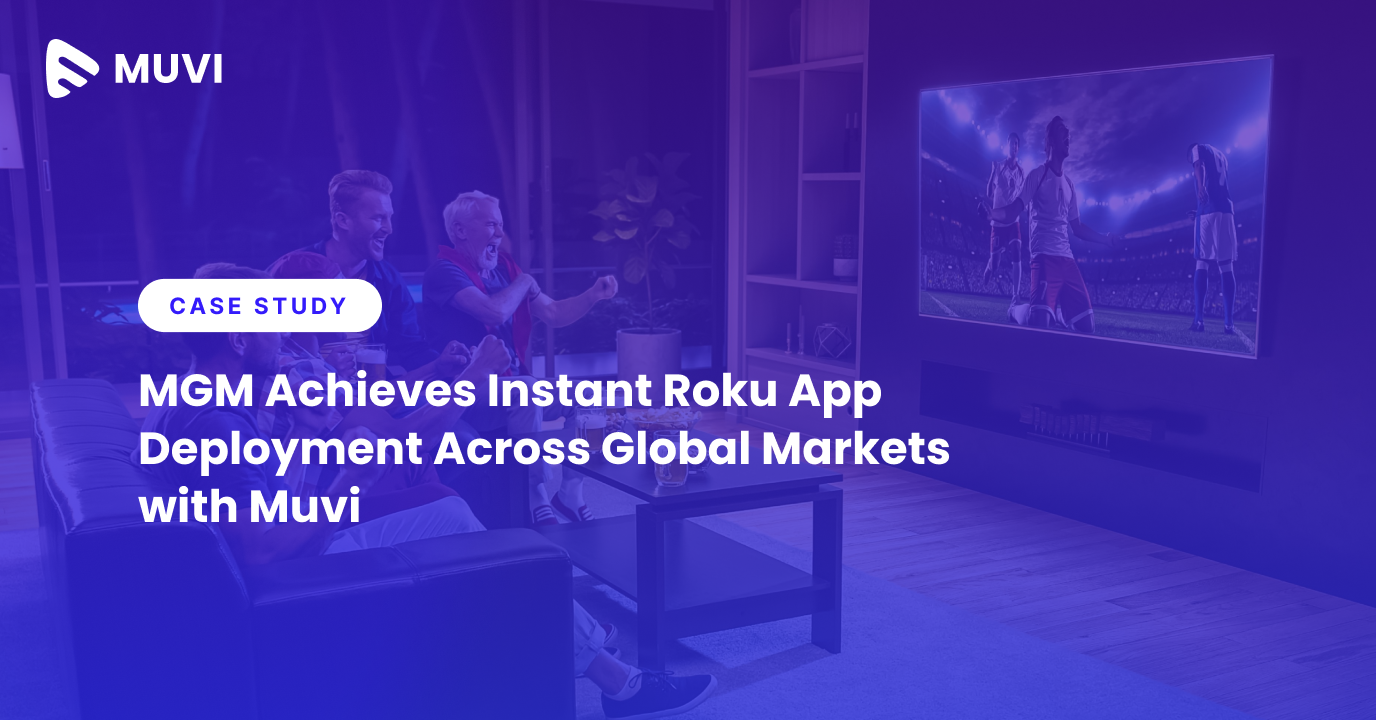




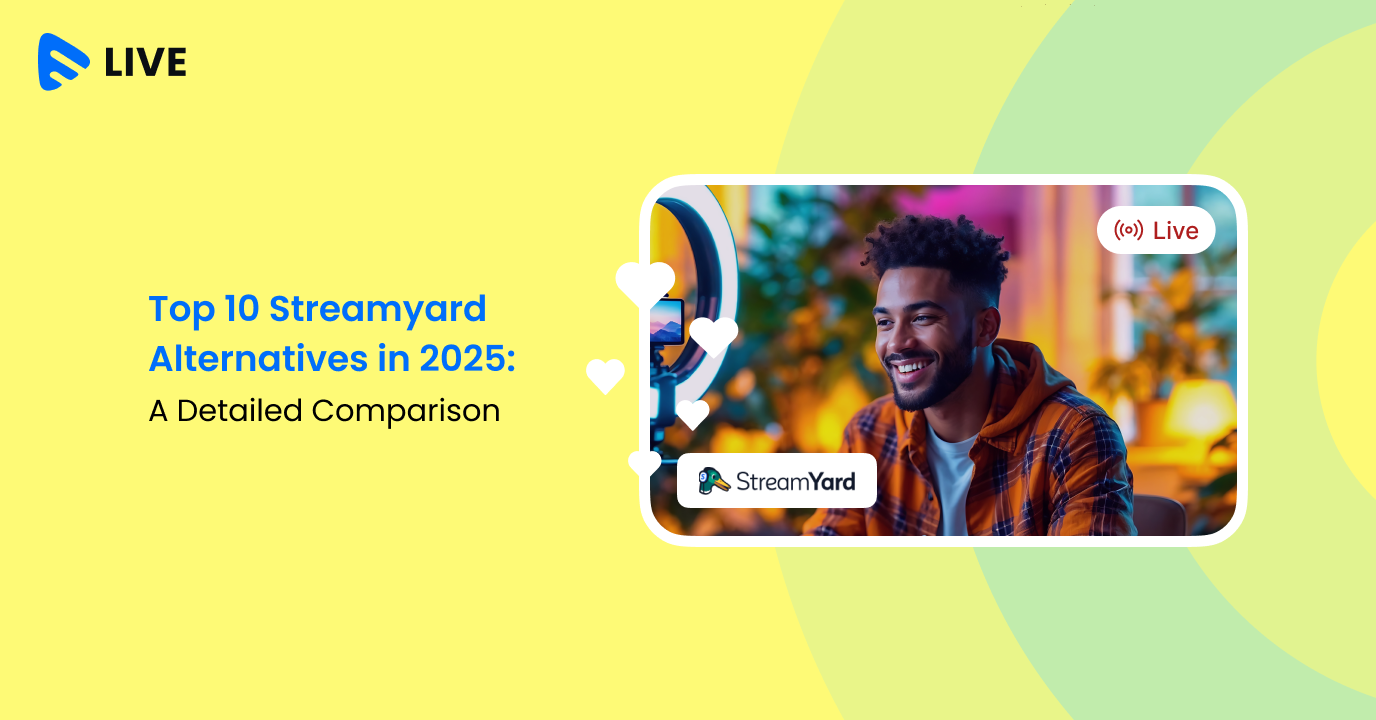




Add your comment