Hello folks! We are back with another interesting Whiteboard Wednesday blog to sharpen your streaming skills. In today’s blog, you will be getting a closer look at the process of making your live and on-demand content more engaging by using Muvi Live Chat.
So, let’s get started…
What is Live Chat?
Muvi’s latest feature release- Live Chat is an excellent way to get people to interact on a live chat platform in real-time and bring engagement to your video and increase average viewing time. It is available for both live and on demand content.
How to Activate Live Chat
- To activate Chat, navigate to “Marketplace” –>” Manage Apps” in the CMS.
- Click on “Activate” under “Chat”.
- When asked for confirmation, click on “Yes” to activate Chat.
- Once Chat is activated, you can view it on the left-hand side menu of the CMS.
Enabling Chat for Video on Demand
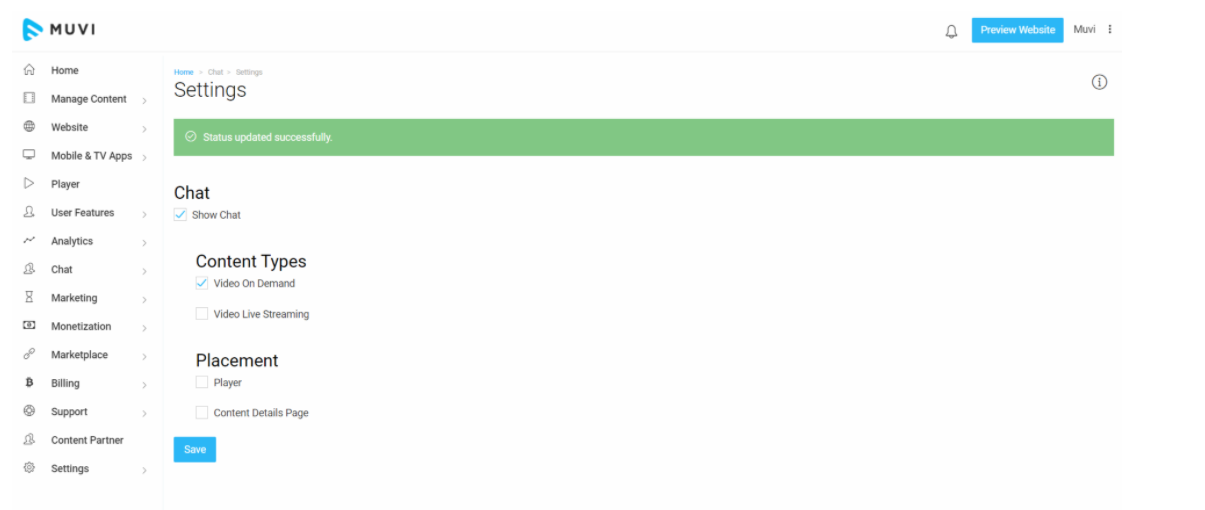
You can enable chat for Video on Demand (VOD). When your end-users watch any VOD content on your store, they can use the chat to communicate with each other or with the host. Via the Chat, end-users can share comments/views about specific content.
- To enable Chat for video on demand, navigate to “Chat”–>” Settings” in the CMS.
- Under “Chat”, select the checkbox “Show Chat”.
- Then, under “Content Types”, select the checkbox for “Video On Demand”.
- Click on “Save” to save the setting.
Enable Chat for Video Live Streaming
You can enable chat for Video Live Streaming. When your end-users watch any Live Streaming content on your store, they can use the chat feature to communicate with each other or with the host. Via the Chat, end-users can share comments/views about specific live streaming.
- To enable Chat for video on demand, navigate to “Chat”–>” Settings” in the CMS.
- Under “Chat”, select the checkbox “Show Chat”.
- Then, under “Content Types”, select the checkbox for “Video Live Streaming” and click ‘save’.
Wrapping up,
There you go! It’s so simple to enable live chat for your on-demand and VoD content through Muvi Live Chat.
Don’t forget to share your thoughts in the comment section below. You can also tag @Muvi with #WhiteboardWednesday on Twitter and share your thoughts.
See you in our next Whiteboard Wednesday segment. Till then Happy Streaming with Muvi!
Sign Up for our 14-day Free Trial, now!
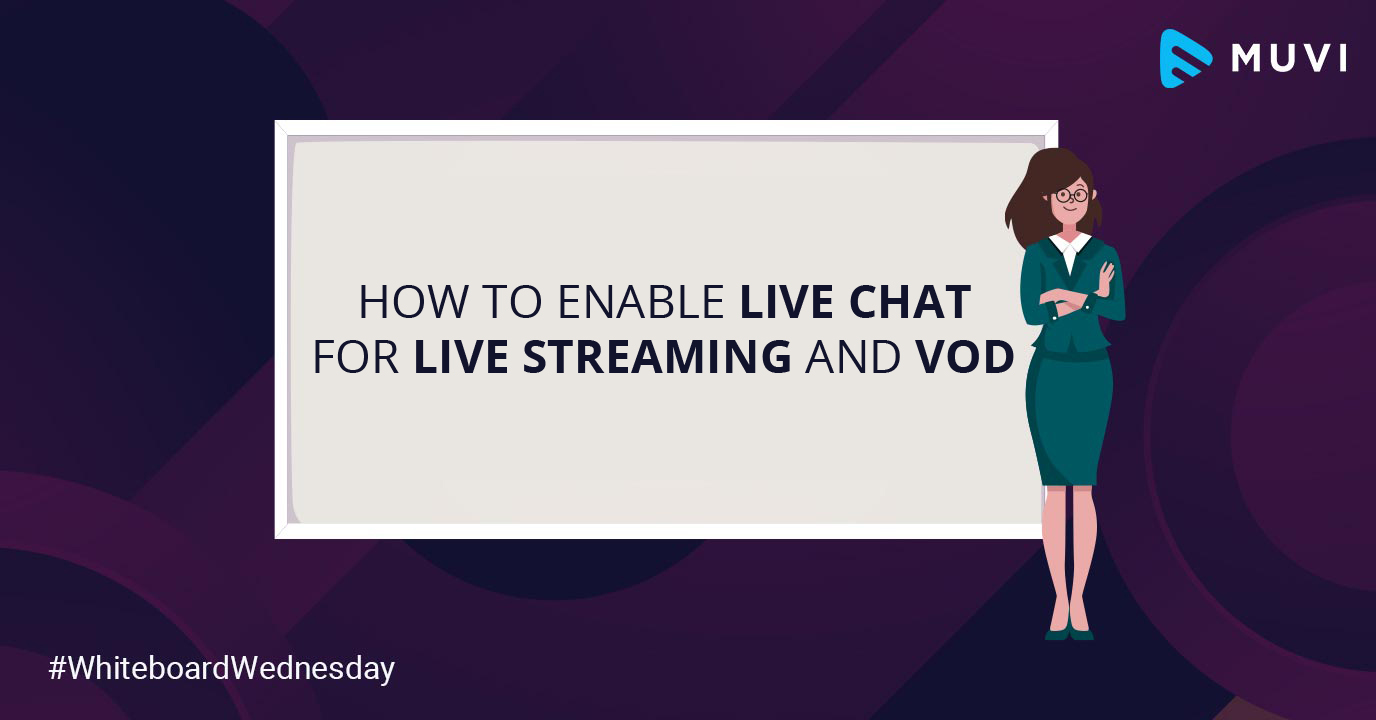
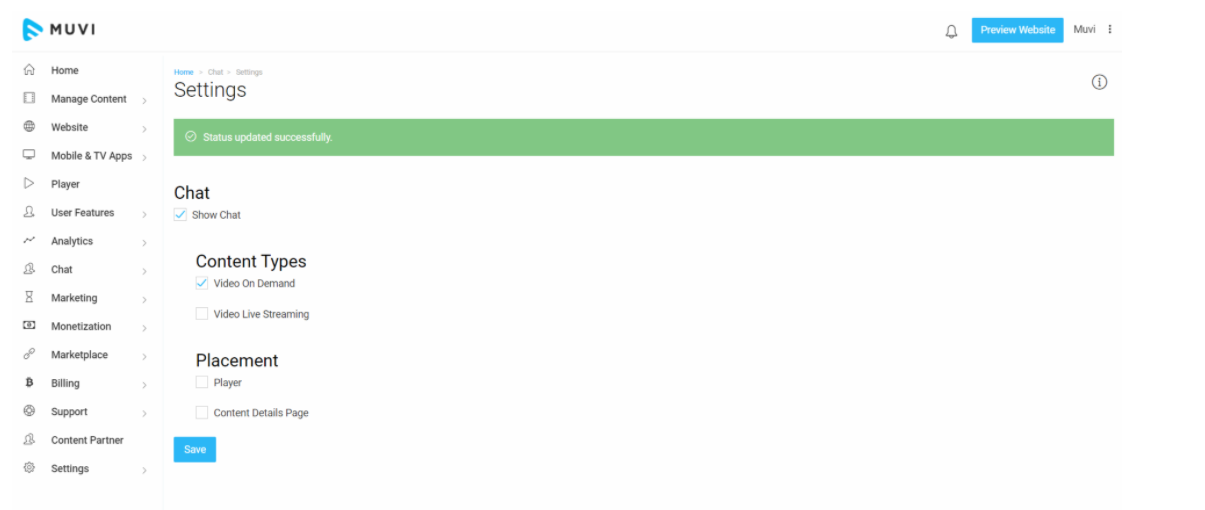

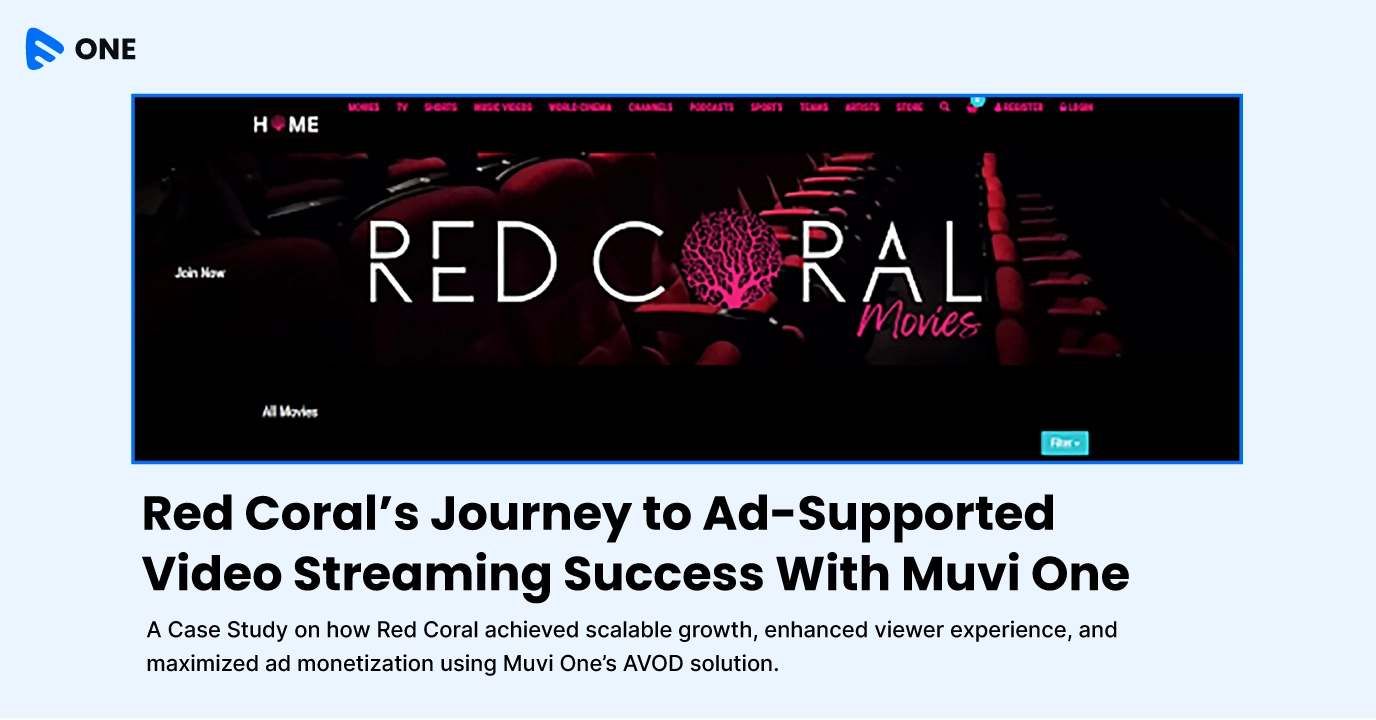

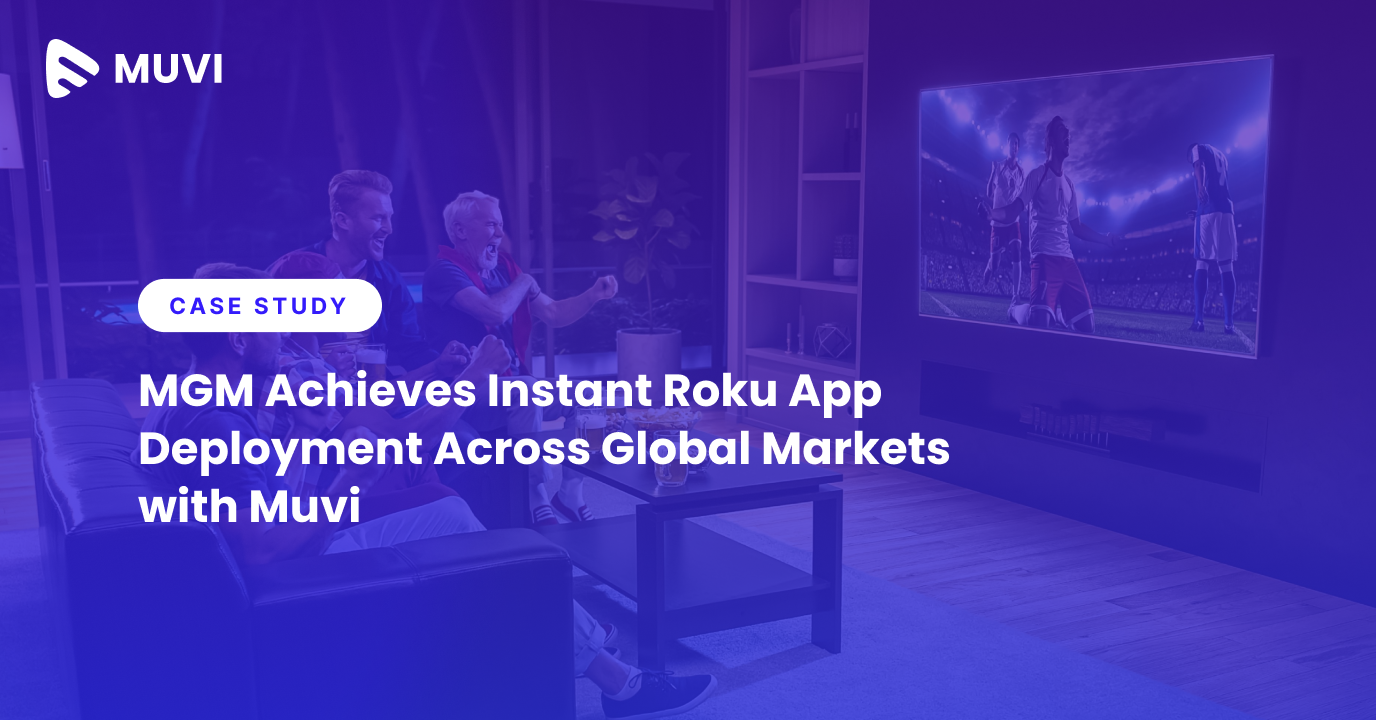




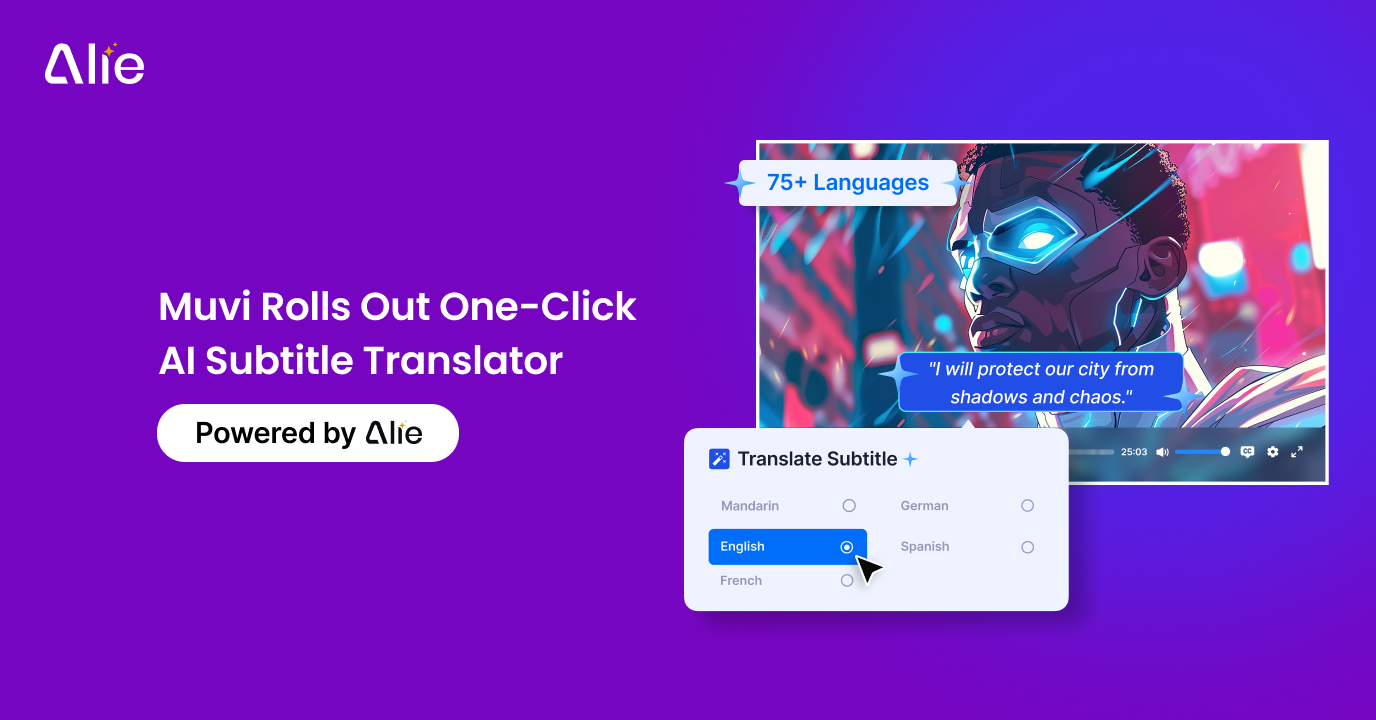
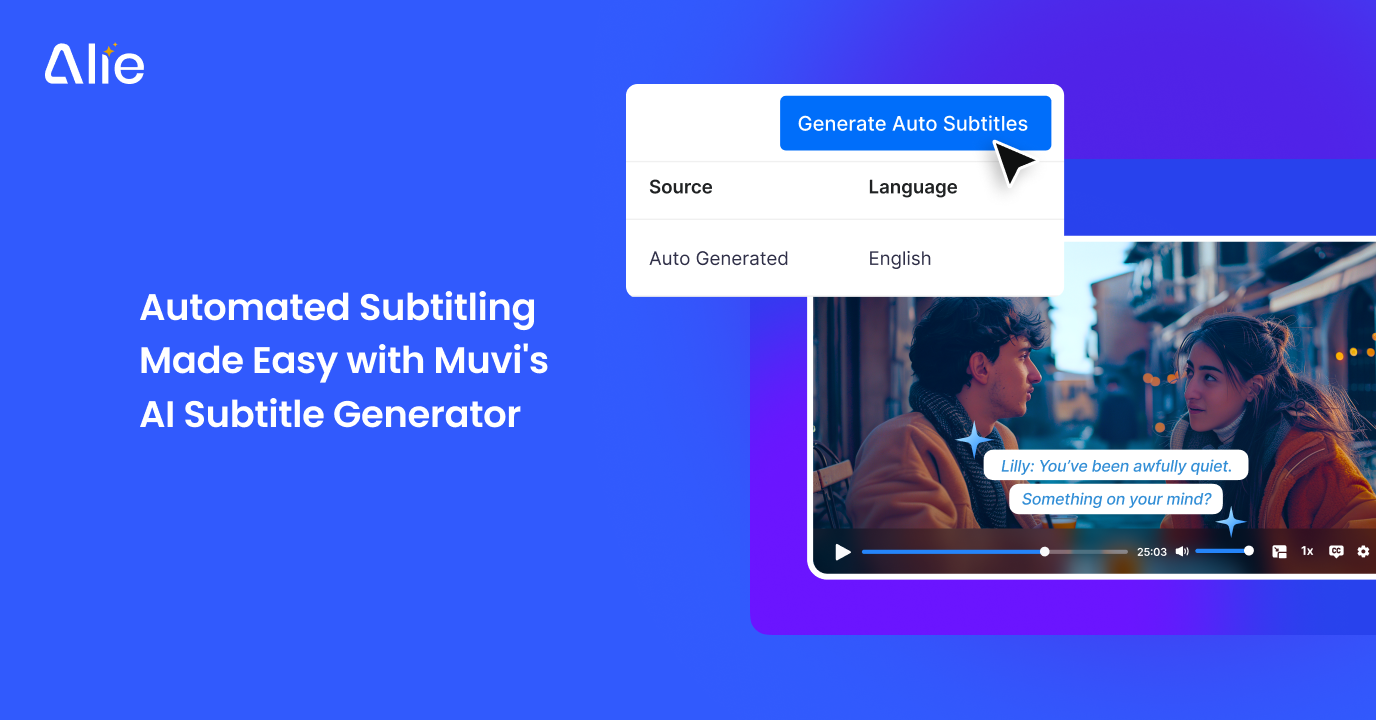
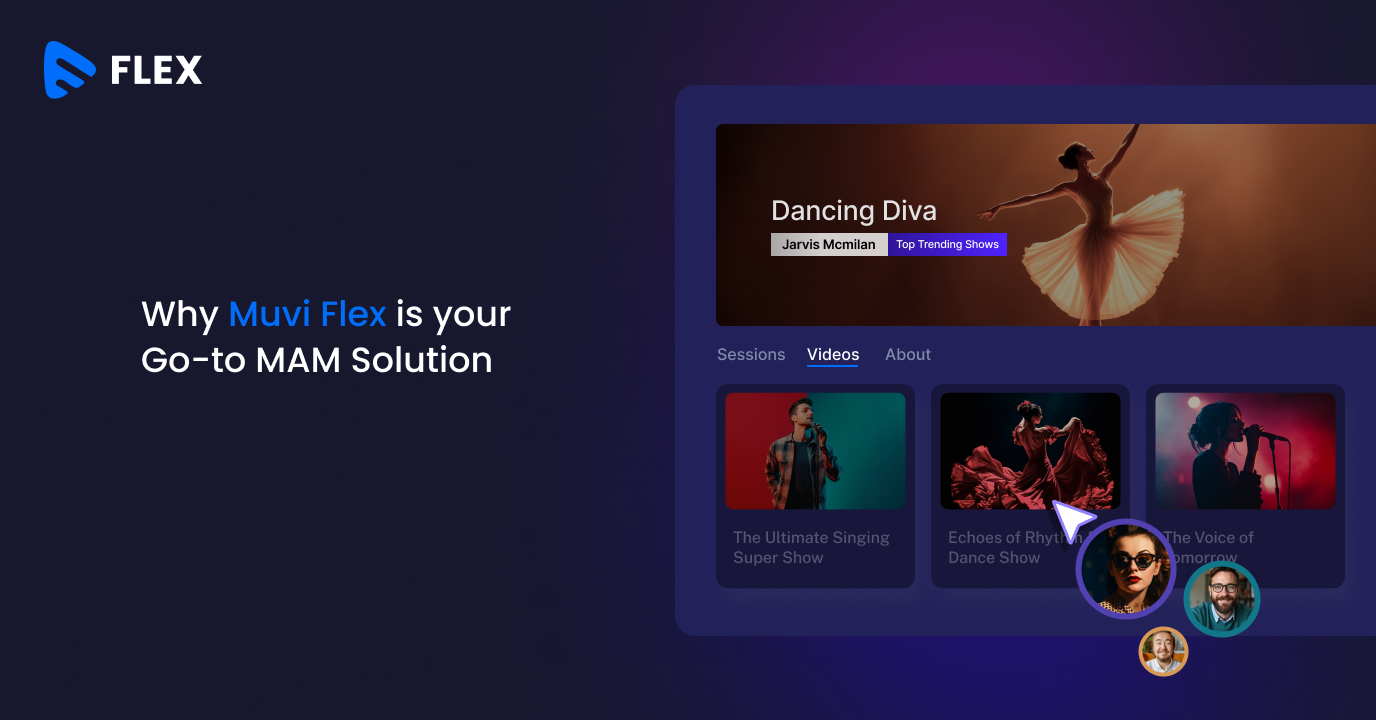



Add your comment