FAST channels and Linear TV are gaining popularity as a huge portion of the audience is still TV-watching and is transitioning slowly to internet-based entertainment. The OTT and streaming industry is a tech-heavy industry that relies on technology to maximize its delivery to the audience and to deliver content seamlessly via FAST Channels and Linear TVs, Muvi Playout is the best option available for you. In this blog, we will be learning more about Drag and Drop Schedule an Electronic Program Guide (EPG), which are two distinctive features that make TV broadcasting a delightful experience. Let’s see what are these and how they work.
What All You Can Do With Muvi Playout’s Drag and Drop Scheduler
Muvi Playout’s drag-and-drop scheduler effortlessly creates program schedules by simply dragging and dropping content to the calendar or event timeline. It integrates complex workflows efficiently, eliminates the need to specify manual start and stop times and seamlessly integrates complex workflows. With a drag and drop scheduler, you can insert content into the linear stream and manage program gaps effortlessly. Here is how this is going to be a game-changer for your broadcasting needs.
Add Gaps
Gaps can occur in any broadcasting and many times they are deliberately inserted to increase revenue via ads. Muvi Playout’s dynamic gap management ensures that such gaps are handled efficiently via CMS and keeps instant room for future ads and content with instant deployment. With such efficient gap management, your content revenue will increase as no screen time is wasted even during live broadcasting.
Add Filler Content
Every primary programming has breaks and such breaks must be capitalized. Playout lets you add default filler content such as promos, advertisements, etc and thus maintains audience engagement and creates a uniform and consistent playback timeline.
Schedule Ads Between Content
Ads are a priority in any broadcasting setup and major revenue depends on the effectiveness of ad campaigns. Muvi Playout’s drag-and-drop lets you seamlessly stitch ads to your programming directly from the CMS thus maintaining optimum revenue throughout the broadcasting.
Automate Your Scheduling
Not all content is live. Some are recorded shows such as the latest episode of a TV series. For schedules that are pre decided, Muvi Playout lets the admin schedule content effortlessly without any technical expertise. Anybody can do it with training and the user-friendly drag-and-drop reduces manual scheduling and the need to be present all the time.
Schedule Repeating Events
Recurring events such as soap operas, daily news, etc can be scheduled to repeat on a daily, monthly, or weekly basis as per requirement. This reduces scheduling time and the team can focus more on the content rather than endless stitching of media.
How To Schedule Content Using Muvi Playout Drag and Drop Scheduler
Now that you know the immense capabilities of Muvi Playout’s drag-and-drop scheduler, the next question is how one schedule content from the backend CMS. Here are a few easy steps that give you complete control over the drag-and-drop feature.
- Simply click on MANAGE SCHEDULAR on the right side of the channel and select your desired time zone as per the region where your content will be broadcasted.
- To input content for a particular date and time slot, access the scheduler. Choose the date and time either manually through the “Calendar” or by selecting the current or future date. It’s not possible to add content for dates in the past. Remember, if no date is selected, the system will automatically schedule it to the present timestamp.
- On the right side, there is a content library where all your encoded media is available. Simply drag and drop the content to the timeline. Remember, the default difference between two contents is set as 1 milliseconds but you can give a custom time gap by clicking on the tree dots on the right side of the content.
- Choose add gap above and add gap below and define and add gaps as you need in HH:MM: SS format.
- You can also add a “Filler Media” in between the two programs. When there is no program available., the end-users can watch the filler media.
- You can select “Repeat” if you want to repeat a specific program on a Daily, Weekly, or Monthly basis. Select the date from the calendar on which date the repetition will end.
That is how you can run your broadcast seamlessly from your setup without needing any technical expertise.
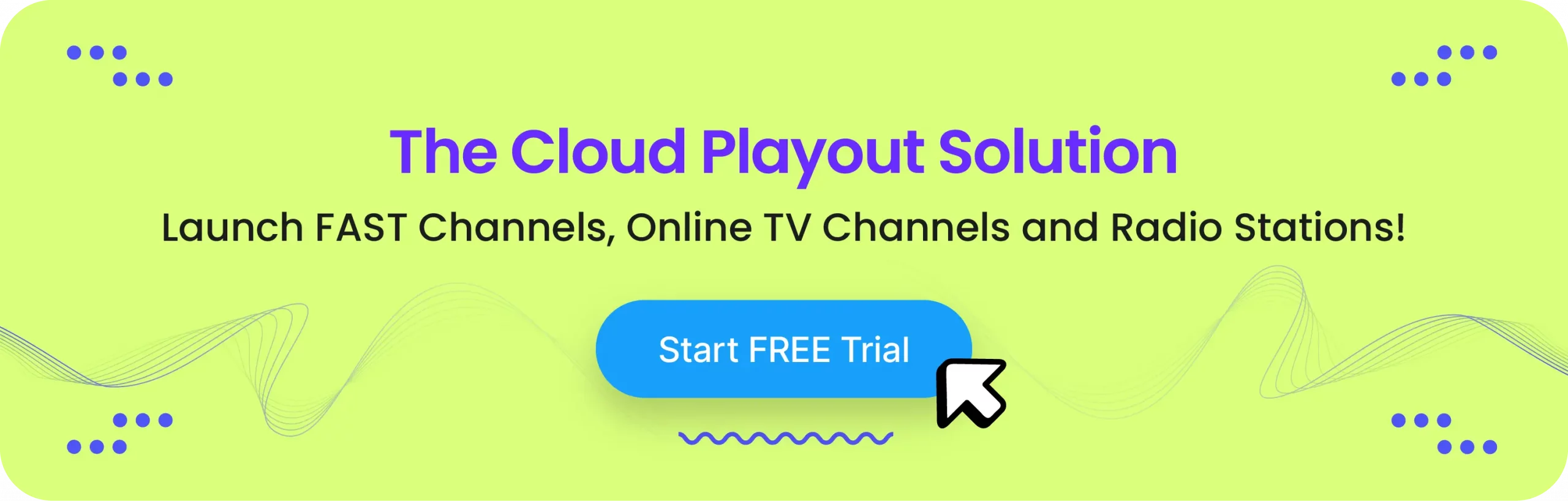
What All You Can Do With Muvi Playout’s EPG
EPG or electronic program guides are a boon for broadcasters, TV platform owners, IPTV networks, and more as they allow them to set and schedule program schedules in advance for more than one channel on a weekly, daily, or monthly basis as per requirements. This hassle-free programming experience provided by Muvi Playout means you can create broadcast schedules with ease eliminating manual programming schedules and replacing them with more efficient EPG technology.
URLs Get Auto-Updated in Real-Time
Real-time URLs are generated and auto-updated that can be seamlessly shared with TV platforms, IPTV networds and other applications as decided. No more manual updating of URLs saving more time and more accurate program information delivery. This also creates a seamless broadcasting experience.
Download EPG files in XMLTV Format
Most IPTV service provider require XMLTV format files. Muvi Playout’s EPG files can be seamlessly downloaded in XMLTV format and instantly shared with IPTV providers enduring a smooth transfer of program schedule information and ensuring there is no lag in playback and content delivery.
Export Schedules as Excel/CSV Files
Muvi Playout enables you to export your schedules as Excel or CSV files, making them suitable for display on the web or integration with third-party TV guide websites. This ensures that your schedules are accessible and engaging across various platforms.
Add Metadata
EPG offers detailed information about the program such as program name, start time, end time etc all thanks to EPG so that the viewers are well informed of the program schedule and get access to the right content at the right time. This effective metadata management builds trust amongst viewers and helps avoid broadcasting errors.
How To Generate EPG in Muvi Playout?
Muvi Playout lets you generate EPG in various formats such as XLS, CSV, XMLTV, and XMLTV URL file formats. All these formats are industry standards and Muvi Playout has very simple steps to lets broadcasters access those EPG files in whichever file format they wish to.
- From the manage Channel option of the playout, simply click on EPG. A dialog box will appear.
- In the Channel field, select the channel for which you wish to generate EPG. You also have the option to select all channels if need be.
- In the EPG Format, select the format as needed such as XMLTV, XMLTV URL, CSV, or XLS format.
- Select the Start Date and End Date from the calendar.
- In the Exclude Content, select Gaps if you want to include gaps between scheduled content.
- Select the Content Duration that you want to exclude (e.g., 30 seconds, 60 seconds, etc.)
- Click on Generate and you get the file as needed.
Generating an EPG on Muvi Playout is that easy.
Wrapping Up
Muvi Playout is an excellent software solution that lets users broadcast and manage all types of scheduled programs effortlessly. It makes work much easier and can become a broadcaster’s best friend. If you have not tried Muvi Playout yet, start today.
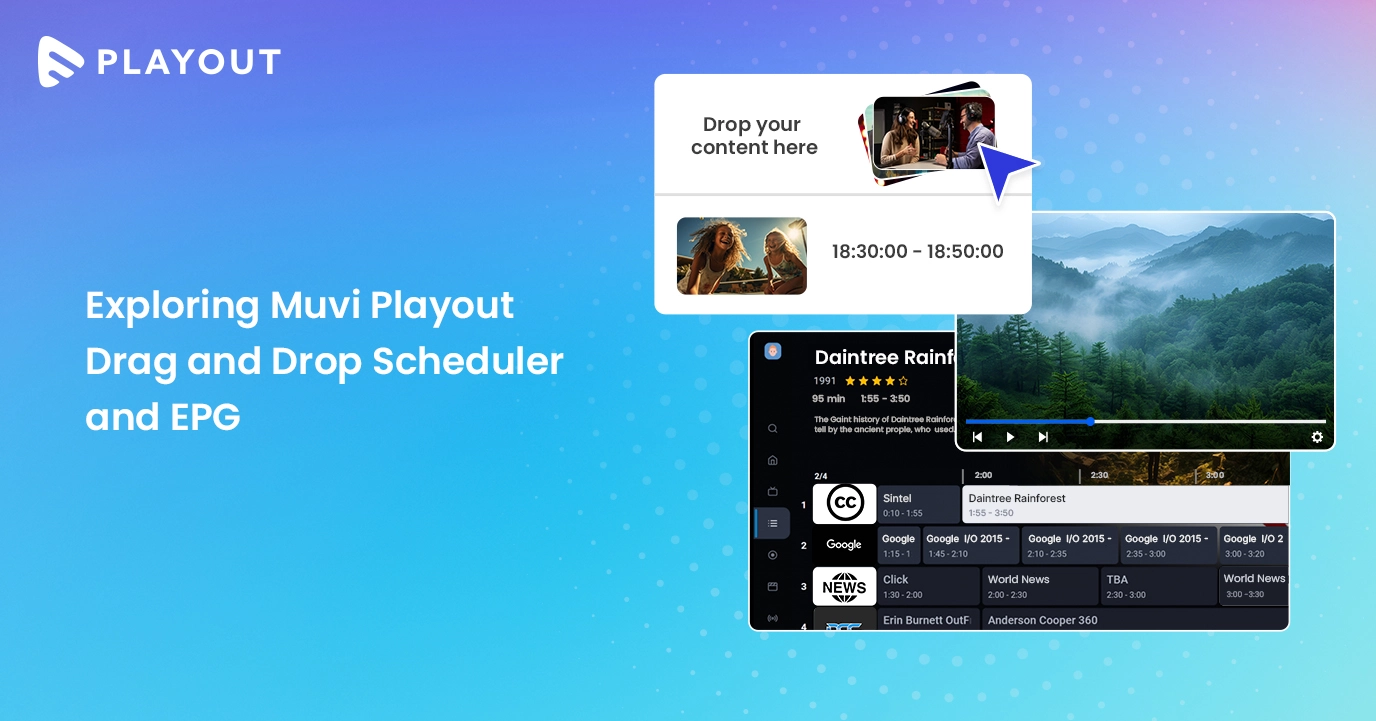
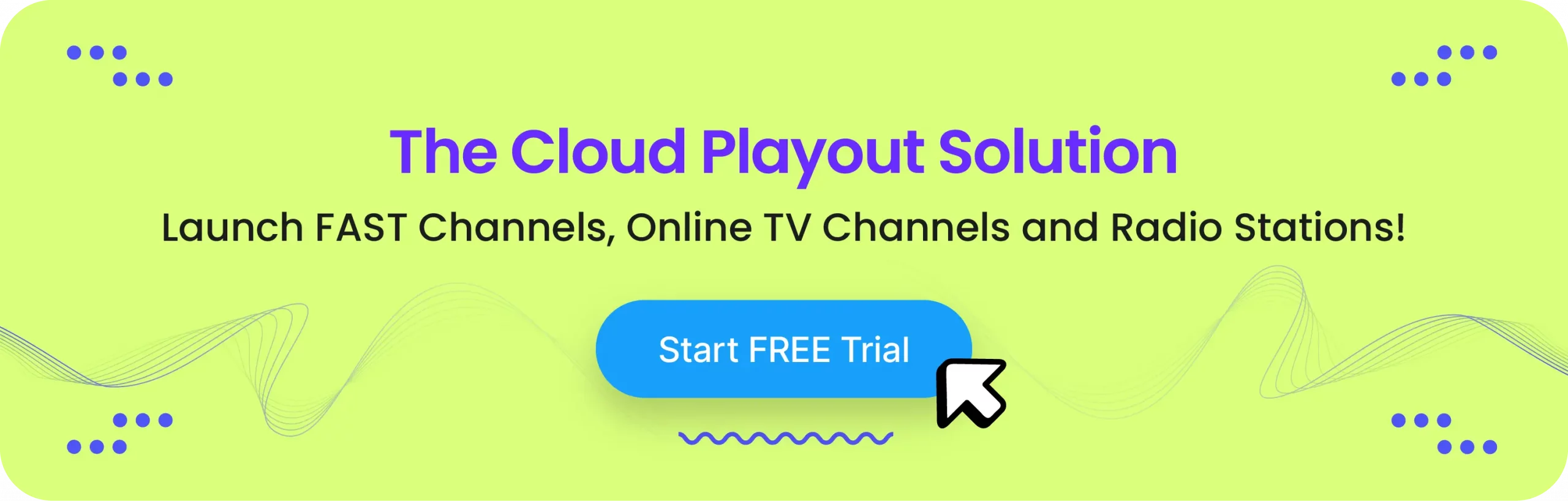

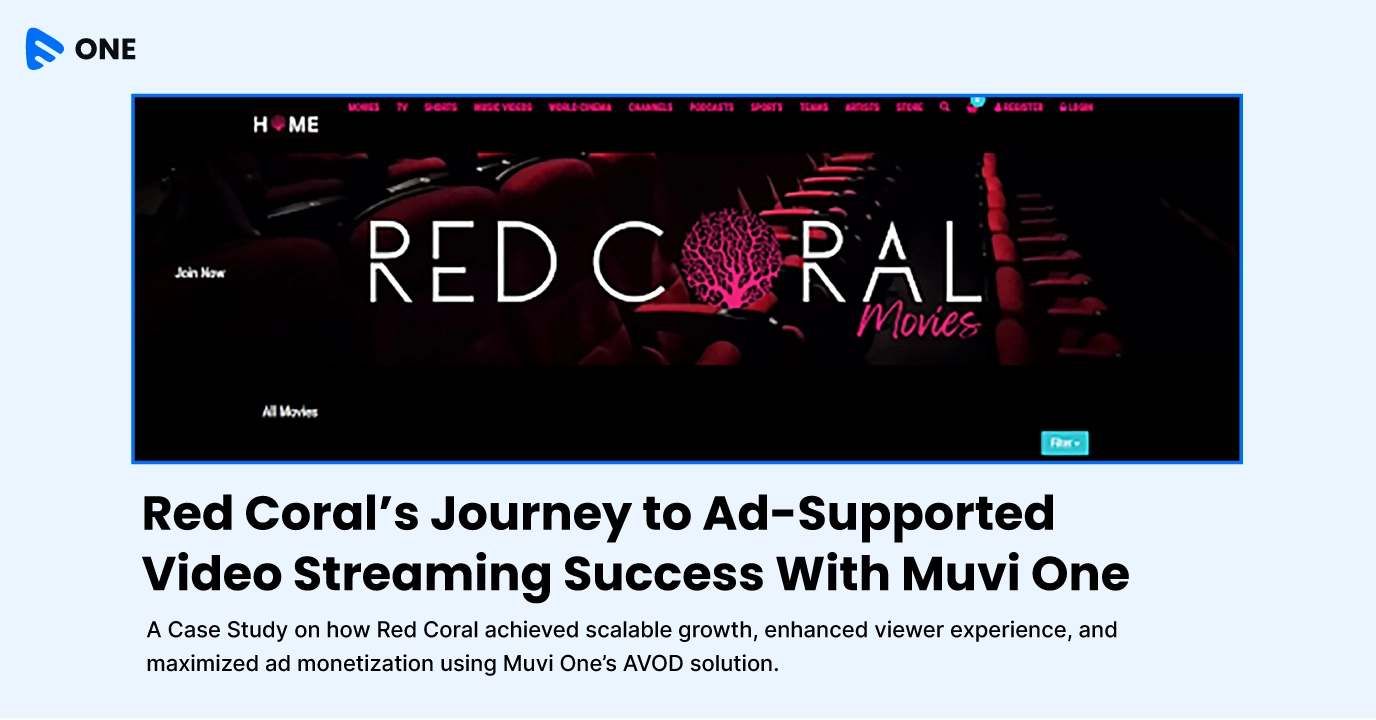

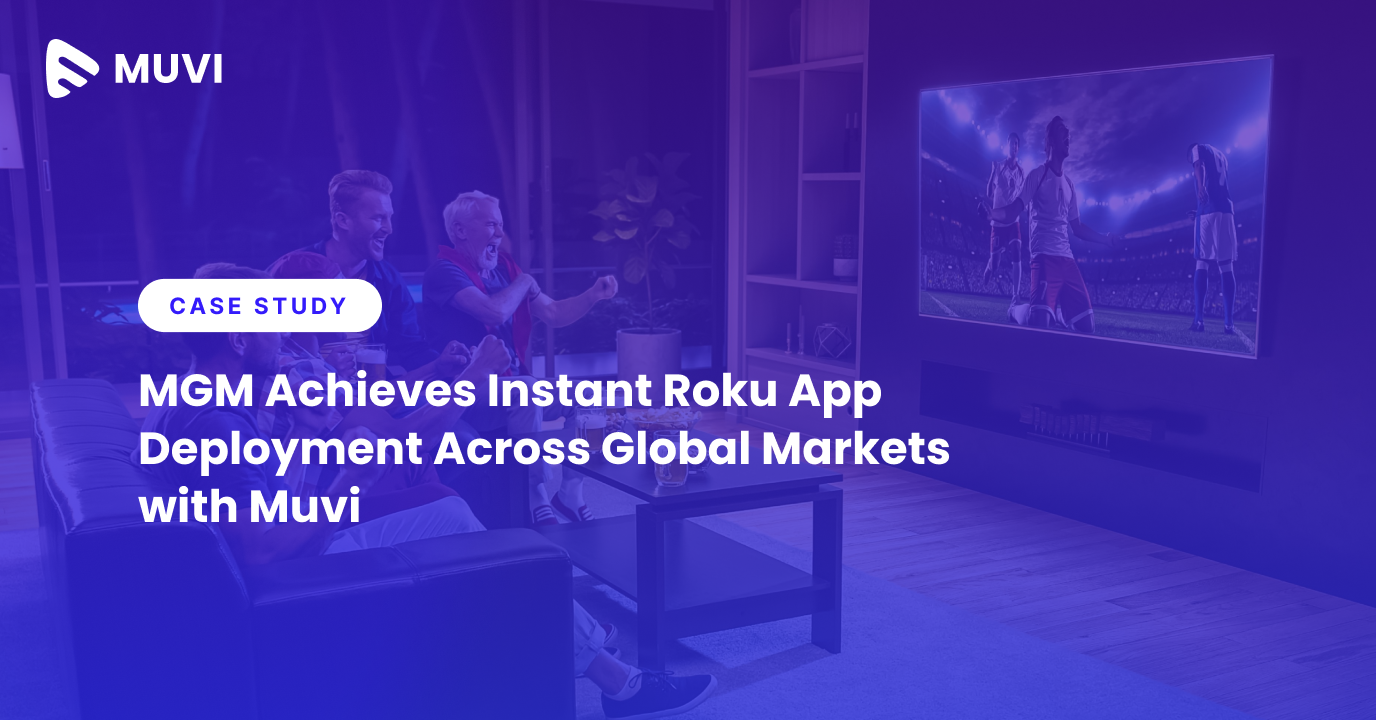




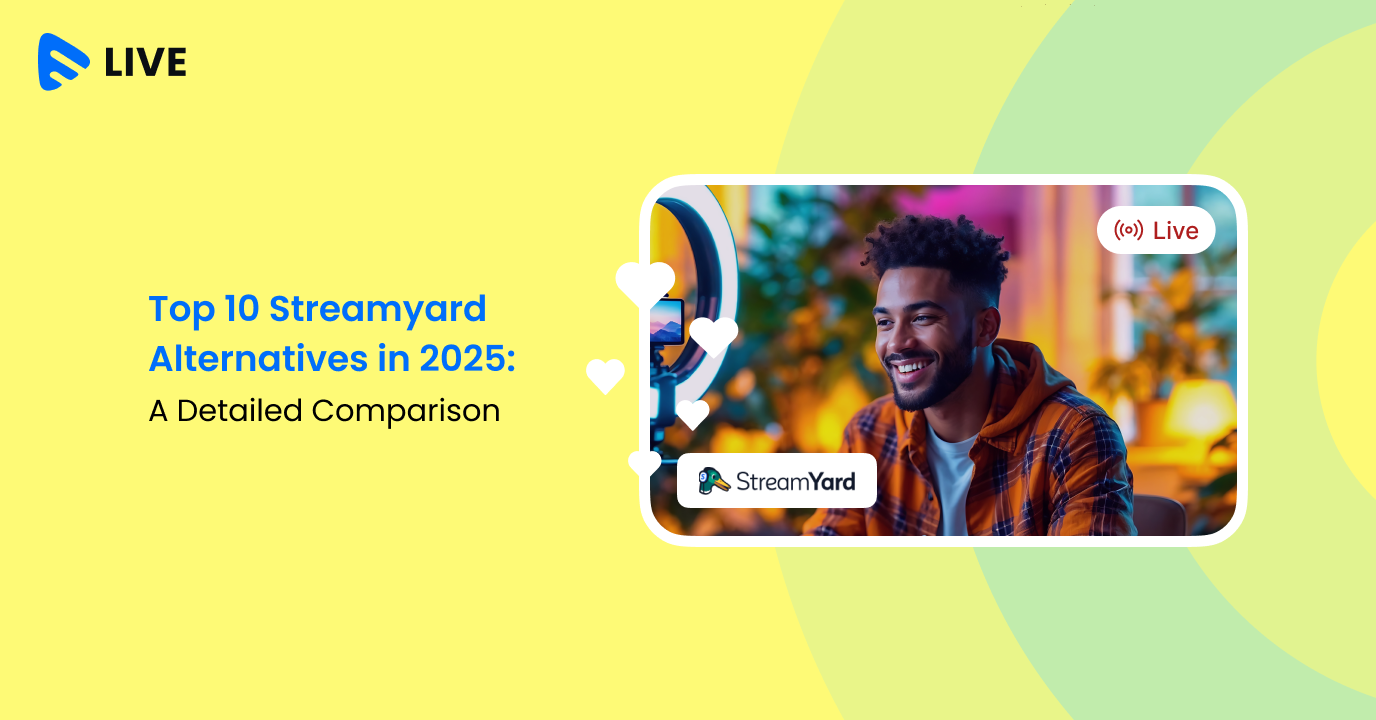




Add your comment