In 2021, LG TVs held an 18.9% share of the global television market. We don’t need to tell you separately that LG is one of the most popular brands when it comes to the television industry. LG smart TVs have won users’ trust consistently over the past few years. So, for any video streaming service focusing on TV ecosystems, the LG TV ecosystem is one of the major playing fields.
What is WebOS, LG TV’s Own Custom Operating System?
LG Smart TVs are built on LG’s own custom OS called WebOS. It is a Linux-kernel-based multi-tasking operating system for smart devices, especially smart TVs. It was first developed by HP as an open-source operating system known as Open WebOS. Later, HP sold it to LG, and thus it became the LG WebOS.
LG WebOS is an extremely popular smart TV OS. In fact, multiple experts suggest that LG WebOS, along with Samsung Tizen OS, are the best smart TV OS, especially because both of them come stacked with the latest versions of all the popular OTT apps like Netflix, Amazon Prime Video, Disney+, and more!
But, you must be aware by now, that despite LG TV WebOS being immensely popular, finding a good no-code platform for developing an LG TV WebOS app is extremely difficult.
Today, we are going to ease this difficulty of yours, as we are going to discuss how you can develop your own LG TV WebOS application, without writing a single line of code. So, let’s begin!
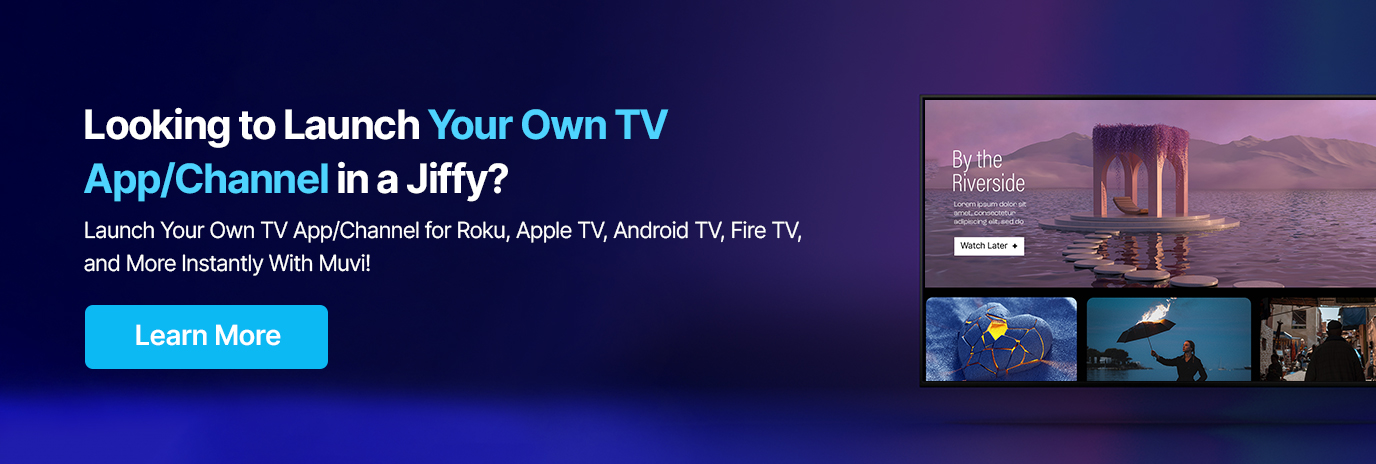
Challenges While Developing An LG WebOS App
While developing an LG webOS app, you will mostly have three options available:
- Put together your own team of developers and let them develop your own web app right from scratch.
- Enter into a contract with a 3rd Party Software App Development agency and let them develop an application for you.
- Find a no-code solution for developing your LG TV WebOS app.
In each case, you will face several challenges. Let’s take you through some of those challenges one by one.
Building Your In-House LG TV WebOS App Development Team
If you are considering hiring an entire team of developers to develop your LG TV WebOS app, I have one request for you: WAIT!
Firstly, the skilled resources specializing in developing an LG TV WebOS app are very limited. So, even if you succeed in hiring a full team, they will either be not skilled enough or will burn big holes in your pocket. Some companies choose to hire Latam developers or developers from South-East Asia, but in every offshoring country, there is a specific prevailing tech stack among local developers. Thus, it could be challenging to find a developer with knowledge of certain programming language you might need for your project.
Secondly, what if they leave you midway? You will again have to hire new developers and train them to develop your app, which will cost you a lot of time and money. And don’t rule out the possibility of unwanted bugs that may arise due to the change of coder midway.
Since you are not into a business of development, setting up an entire team to build, maintain and scale this is a huge opex cost to you and not the best way forward.
Contracting 3rd Party Application Development Agency
Contacting 3rd party app development agencies may seem to be a good option at first, but what seems to is not always true! While you will get a customized application developed, you might never get the actual source code of your application. In the past, there have been many issues when the source code has been retained by the development firms, and have been reused in other applications, leading to copyright issues! So, be aware while you engage with third-party developers.
Also, the main issue why 3rd party app agencies can be a real pain is “Hidden Cost”. Firstly, they charge a lot for developing a customized app and often deliver it late. And after all of that, they charge additional costs for even the slightest modifications they do in later stages. And then comes the additional features, which would be billed separately! Even after paying so much, you would not be able to access the source code.
Find A No-Code Solution
With the advancement in DevTech and AI-based coding tools, there is a spur of “No Code” or “Low Code” app development tools that have launched and flooded the market over recent years. These tools allow anyone to build their own LG Smart TV app based on pre-set business logic and simple to use Drag and drop interface. While these tools are easy to use, they come with a somewhat learning curve and require time and patience, the business is more in control in such scenarios.
This is where Muvi comes into play. Muvi’s proprietary no-code OTT platform builder – Muvi One is a simple-to-use OTT platform builder – aimed at content owners and creators looking to launch their own OTT streaming service. Since it’s specifically targeted at Video based workflows, it excels at this as compared to any generic No Code platforms in the market and allows the business to launch highly scalable OTT services like Udemy or Netflix instantly.
That is where MUVI One will help you out!
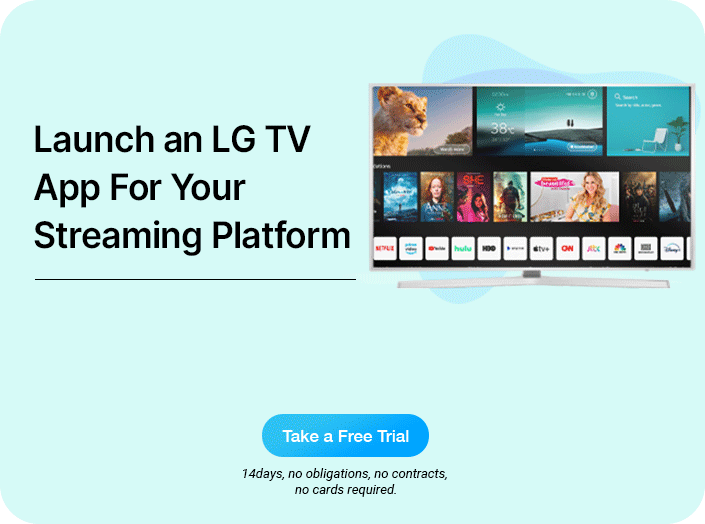
Try MUVI One – The Best No-code Platform For Developing LG TV WebOS App!
MUVI One is probably the most complete and robust no-code platform for developing your LG TV WebOS app. And that is why MUVI One has been the market leader in developing smart TV OTT Applications for years now.
And with MUVI One, developing your LG TV WebOS App is very easy and hassle-free. You don’t need to hire any additional team, and neither have to worry about the timely completion of your project. You just need to follow the steps given below, and your application will get completed within just a few days!
How to Develop LG WebOS App Using MUVI One
Developing LG TV WebOS applications with MUVI One is a completely no-code experience. The process involves just a few mouse clicks and does not require any prior programming knowledge or app development experience. Let’s take you through the entire process in a step-by-step manner.
Step 1 – Signup with MUVI One and Set Up Your Backend
In case you are not a MUVI One customer, you will have to sign up with MUVI One first. Once you have signed up, you will have to log in to your account and set up your backend. Follow the steps given below:
- For signing up, you need to click on the “Free Trial” button available in the top right corner of our homepage. You can also sign up by clicking here.
- Once you submit the signup form, your account will be created. Log in to your account to enter your Muvi One CMS Dashboard.
- First, you will have to enable your LG TV WebOS app from the CMS. To do so, please go to the “Billing” menu and click on “MUVI One Subscription”. On this page, under “Applications”, you will have to select the LG TV WebOS App.
- After updating the Applications page, you need to go to the “Settings” menu to activate your app.
- Go to “Settings” and click on “Advanced”. Some checkboxes will appear along with the name of the apps. Select the checkbox in front of the LG TV WebOS app to activate it on your platform. Your LG TV WebOS app will now be fully enabled.
Step 2 – Configure Template – Decide the Look and Feel
We generally use our default (Classic) template to develop the LG TV WebOS app, but if you want to customize your app, you can do the same using mobile VD. Click on the customize button below the template, and the Mobile Visual Designer will open up. There, you can decide the look and feel of your app.
Step 3 – Upload / Add Content To Your Platform
At Muvi One, the content uploading process is very easy and simple. You just need to go to the “Manage Content” section of CMS, and then follow the steps given below:
- Go to the “Video Library” section under “Manage Content”.
- In this section, click on “Upload Video” to upload your video file.
MUVI One lets you upload literally any video format, as our in-built encoder automatically converts it into MP4 format. Also, our in-built transcoder will auto-compress your video without affecting the quality of the video. So, you can upload videos of any size too!
Step 4 – Setup Monetization and Payment Gateways
At MUVI One, you get multiple monetization models like SVOD, AVOD, PPV, Coupons, Vouchers, and more. Hence, you can offer more flexibility to your users.
To set up your preferred monetization models and decide their priority, follow the steps below:
- Go to the “Monetization” menu and click on “Settings”
- The entire list of supported monetization models will be displayed on your screen.
- On that list, please select the monetization models that you want to enable on your platform.
- If you select multiple models, you will have to decide the priority of the monetization models. It is because when multiple monetization models are available for a single content, the higher priority models are displayed first.
- To set up the priority, go to the “Monetization Priority” section at the bottom of this page. There will be a drag and drop list. You will have to drag and drop the monetization models in the specific order of priority.
- Next, you need to set up the payment gateways. Go to the “Payment Gateway” page under the “Monetization” menu.
- A number of payment gateways will appear on your screen. You just need to select the gateway you want to integrate, type the Secret Key and Public Key in the popup form, and click on “Integrate Payment Gateway”.
Step 5 – Setup Your LG WebOS App Configuration
In this step. You will have to provide us with the vital information needed to develop your app. Follow the steps given below to complete the process.
- Go to “Mobile & TV Apps” and click on “LG TV App”. Then click on “Publish to App Store”.
- On this page, you will get a form that you need to fill up. First, type the name of your app in the “App Name” field
- Then, provide a description of your App in the “Description” field.
- Next, click on “Upload App Icon” to upload an icon for your App.
- You can upload a “Splash Screen Background Image” for your app by clicking on “Upload Splash Screen”.
- Next, click on “Upload Launcher Image” to upload the “Launcher Background Image”.
- For the “Drawer Logo”, you need to upload a portrait image and a landscape image.
- Next, select “Ratings” for your LG TV app from the drop-down lists.
- Now select the “Category” under which your app will be published.
- Next, fill in the “Support Contact” information (i.e. Email, Phone, Website).
- Now upload your privacy policy document for the LG TV app in the “Privacy Policy” field.
- In the “Test Account” ID, provide a test user account of your store.
- Also, provide a “Test Password” for the test store.
- Type the “Tag Keywords”. This will help to find your app in the search.
- Once you have completed all the fields, click on “Save”.
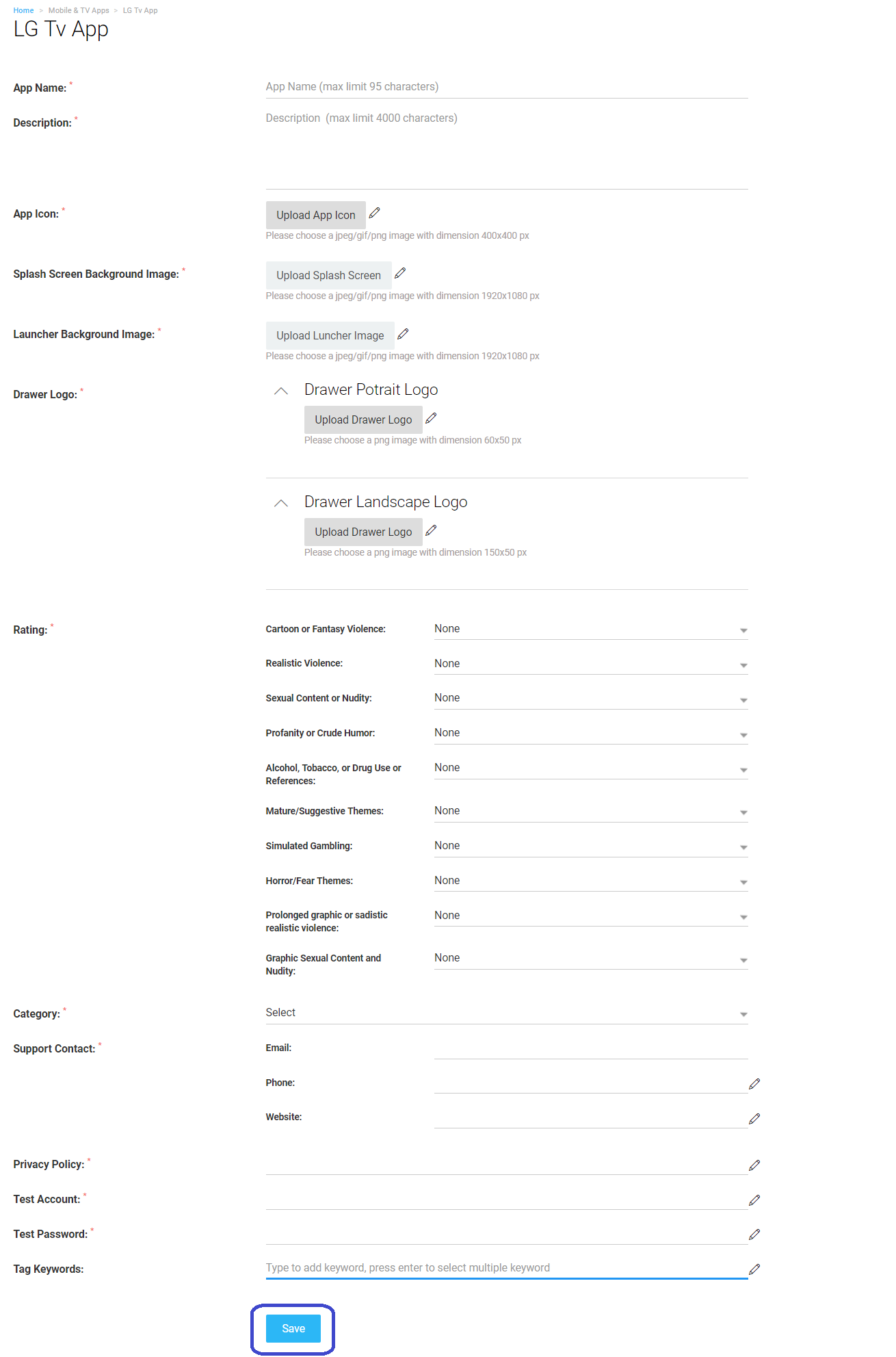
Step 6 – Enable In-app Purchases and Payments
Enabling the in-app purchases and payments will help your customers in making purchases directly from the TV app. Also, integrating payment gateways will enable them to pay directly from the LG TV WebOS app. For doing so, you need to follow the steps given below.
- You need to go to “Monetization”, and then click on “Payment Gateway”.
- The complete list of available payment gateways will appear on your screen.
- Select the payment gateway that you would like to integrate into your platform.
- Finally, click on “Integrate Payment Gateway” to complete the setup.
Leave Everything Else On Us!
Once you have completed the above steps, our developers will start working on your LG TV WebOS application. You don’t have to take any stress or do anything in this process. Our developers will send you the application file once they have completed the development process. Once you complete the testing process, we will publish your app.
Why Choose MUVI One For Developing Your LG WebOS App?
Muvi One provides the best ecosystem for developing TV and mobile OTT applications. Let’s take you through some of our unique advantages.
Providing Services Across 16+ App Environments
We provide services across 16+ app environments. Hence, you can expand your OTT business across all the devices supporting OTT streaming, without writing a single line of code!
Completely No-Code and Extremely Easy to Use
Gone are the days when you had to build your OTT apps from scratch. With Muvi One, the entire process has been reduced to just a few mouse clicks and drag and drop. It is extremely easy to use and does not require any prior app development knowledge.
Live or On-Demand Content – Everything Supported
Our OTT applications support both on-demand content and live streaming. In fact, we support the streaming of live events, sports tournaments, religious fests, and literally everything you will ever want to stream!
Get The Complete System Architecture In One Place
At Muvi One, you get the complete system architecture in a single place. We provide everything built-in, including a CDN, DRM, Encoder and Transcoder, and more! You just need to sign-up and start streaming!
No Revenue Sharing, Completely White-Label
We believe that whatever revenue you earn from your platform is completely yours. Also, we offer completely white-label services, where you are the sole owner of your brand, content, revenue, customers, and everything else.
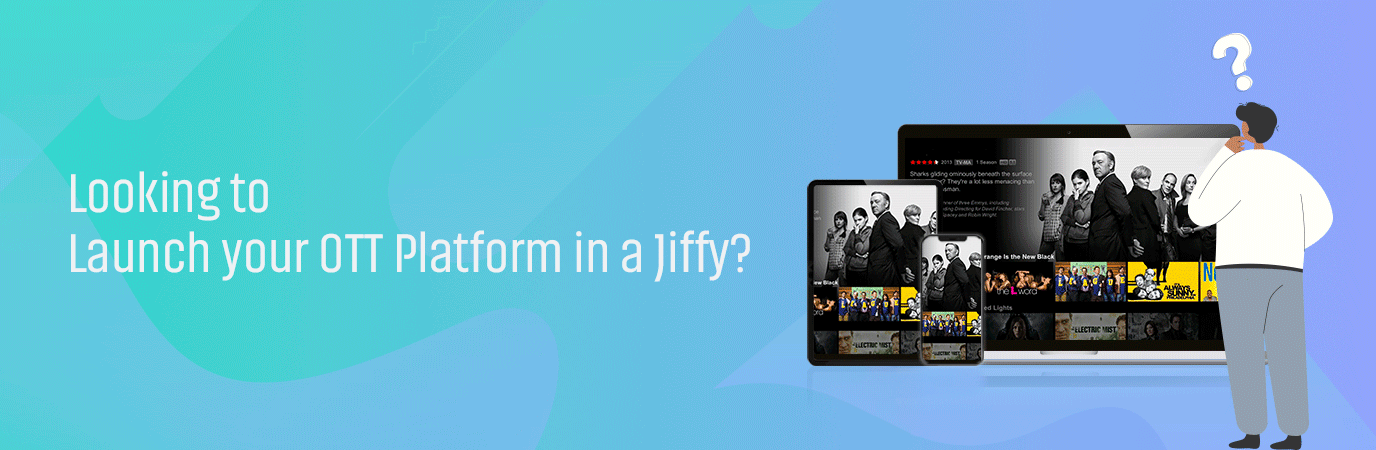
Top Features That Make Our LG WebOS Applications Unique
We offer the best-in-market features in our LG TV WebOS apps, that make our apps stand out amongst the crowd. Let’s take you through some of our latest features:
- Hosted App For LG TV: The hosted application will ensure that your app reaches out to each and every LG TV user, irrespective of the OS versions that they are using.
- Set up and Manage Device Restrictions: You can decide how many devices your users can use to log in to your platform. Even, you can support multiple user profiles and offer personalized viewing recommendations for each profile.
- Auto-Play Next: Your users don’t need to manually change episodes every time, as the next episode will be auto-played once the previous episode finishes.
- Kids Mode: Our LG TV WebOS application supports multiple parental control features, which will help you ensure safe TV viewing for your children.
- Watch List and Favourites: You can mark your favorite shows as favorites and save them to watch lists for viewing later.
- In-App Purchases and Subscriptions: Your viewers can purchase subscriptions directly from the LG TV WebOS application.
Join MUVI One Today!
With Muvi One, you can create and launch your LG TV WebOS application in a jiffy, without writing a single line of code. Also, you can develop OTT applications in 16+ OS environments, and enjoy all the industry-leading features in all of them. So, why wait? Sign up to start your 14-day free trial today!
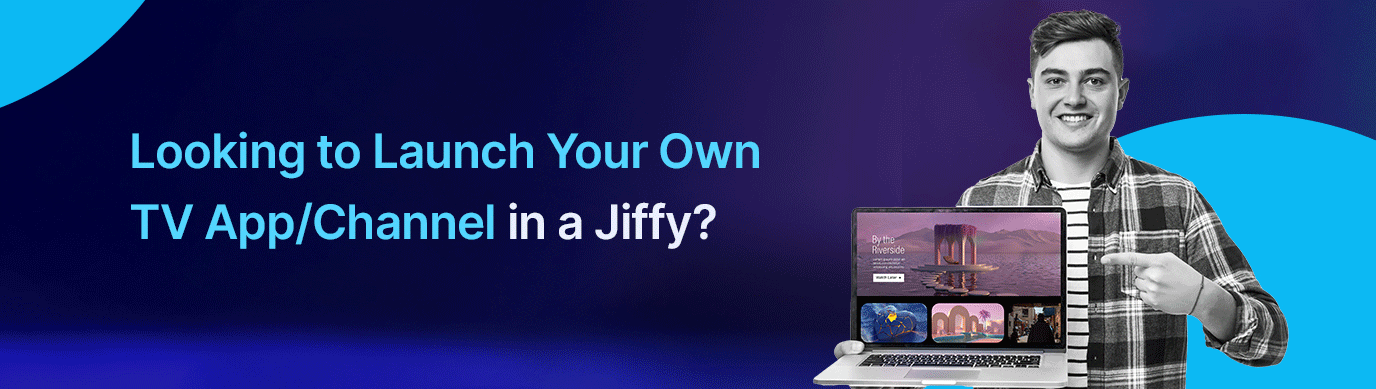
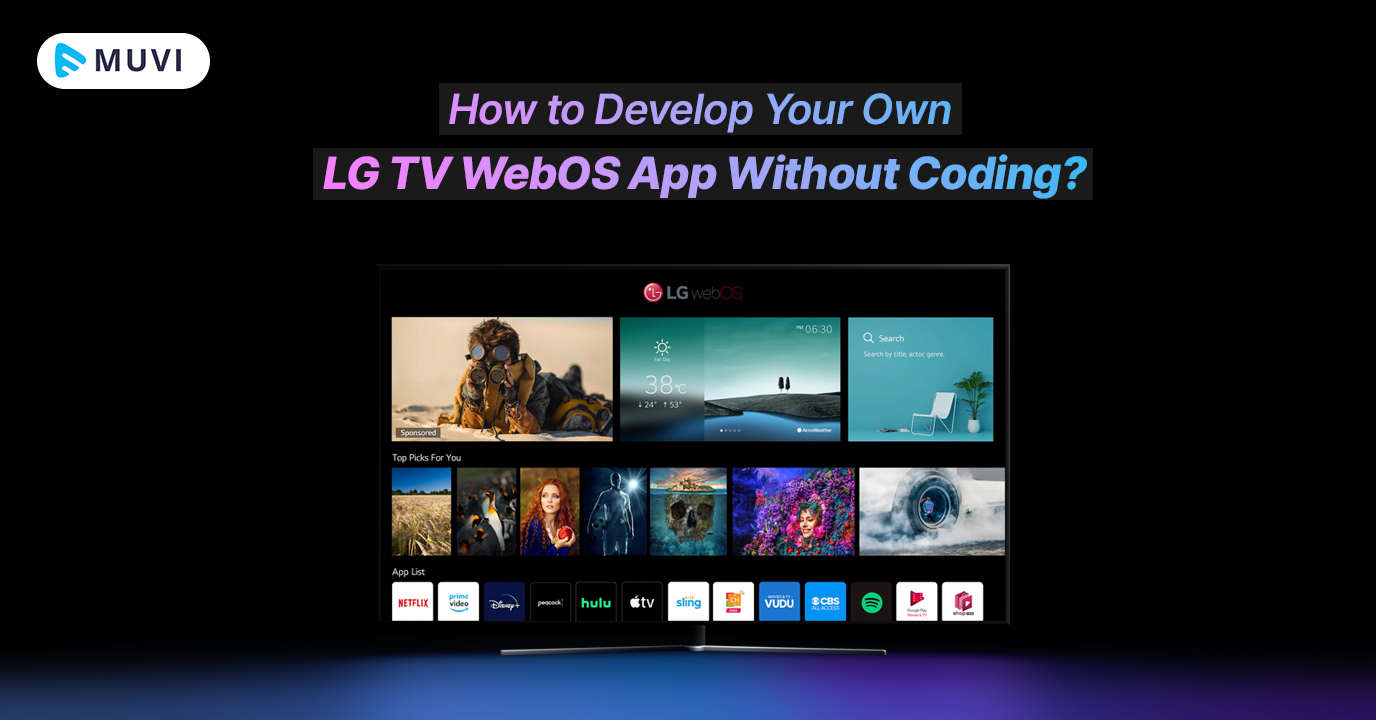
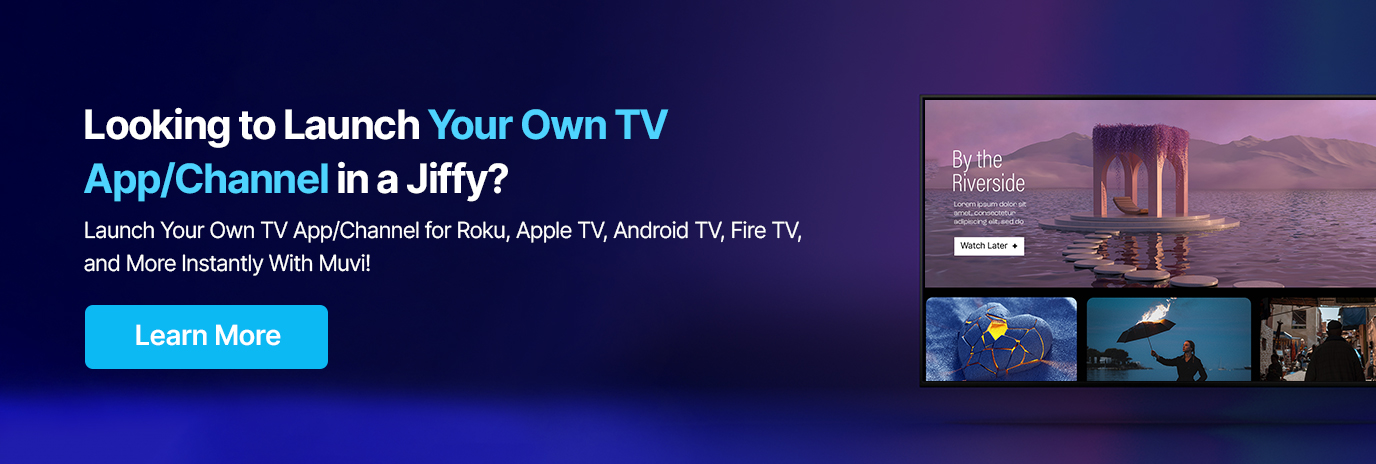
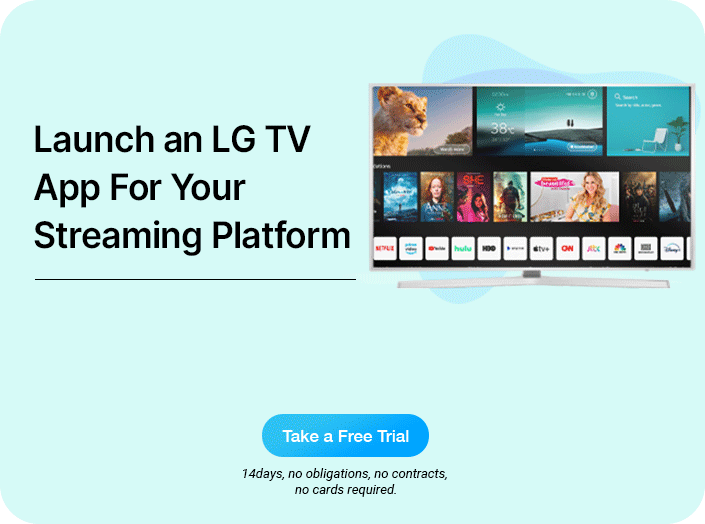
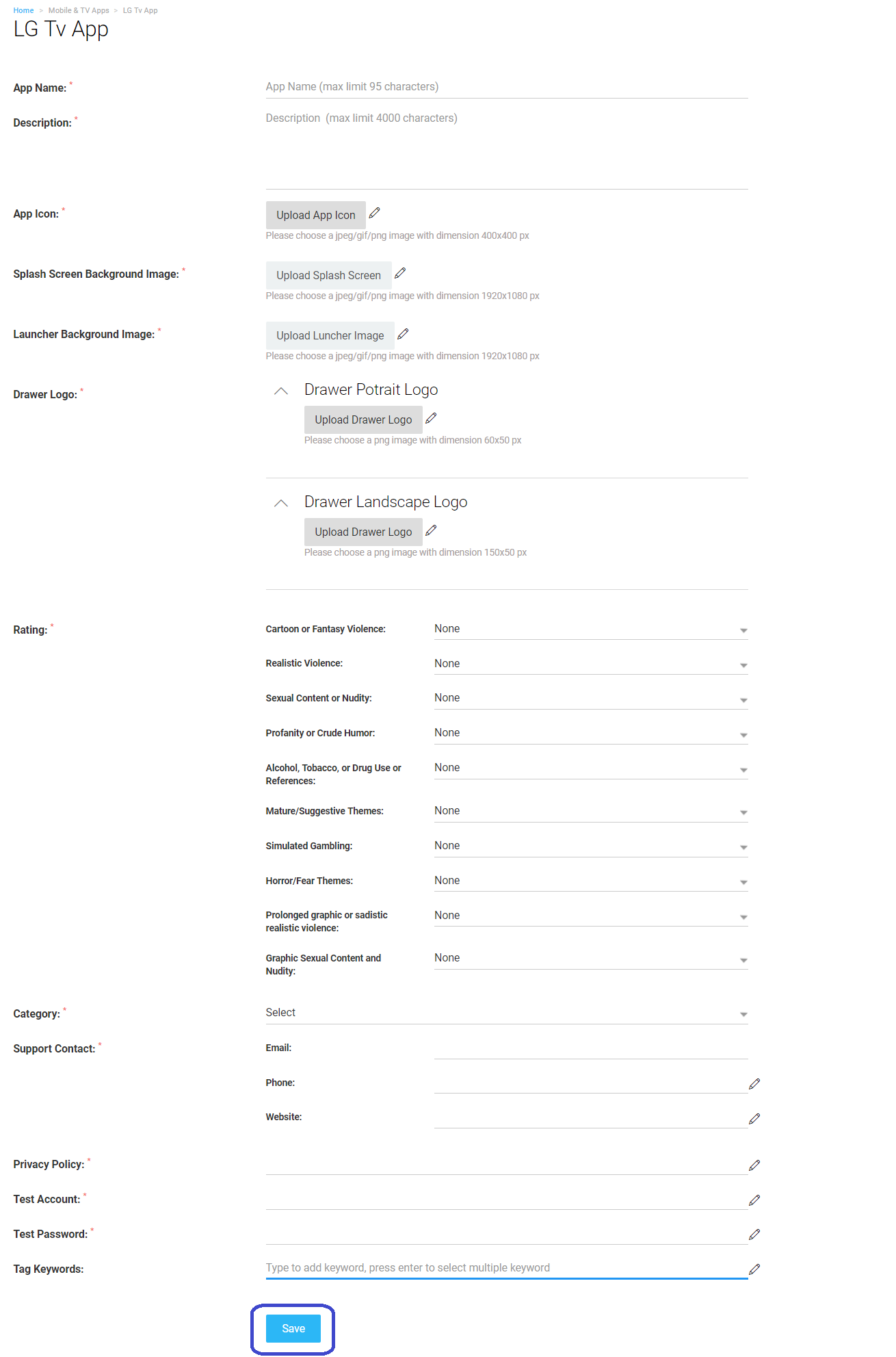
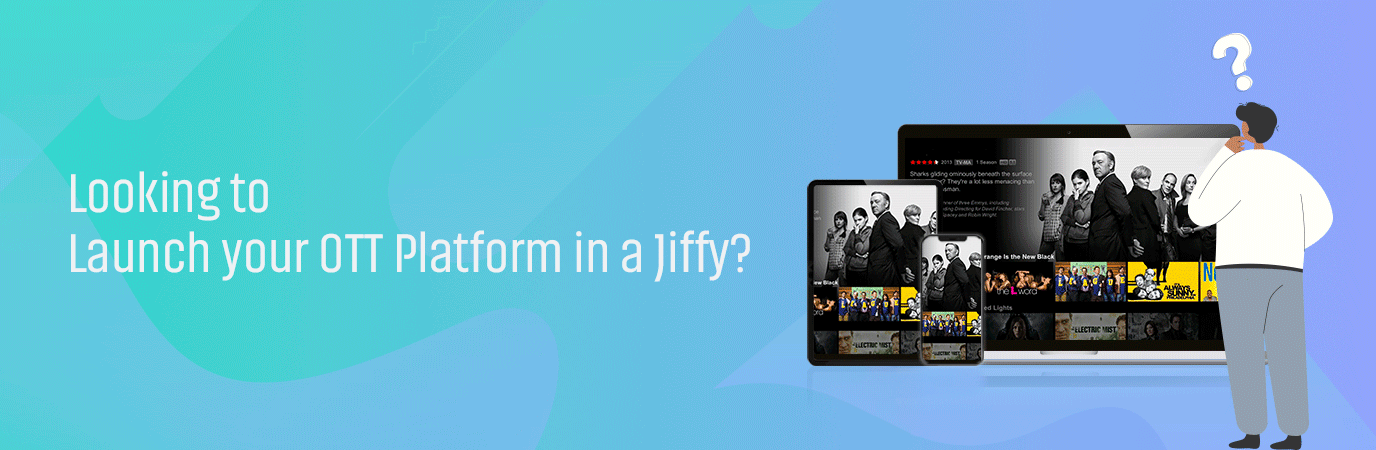
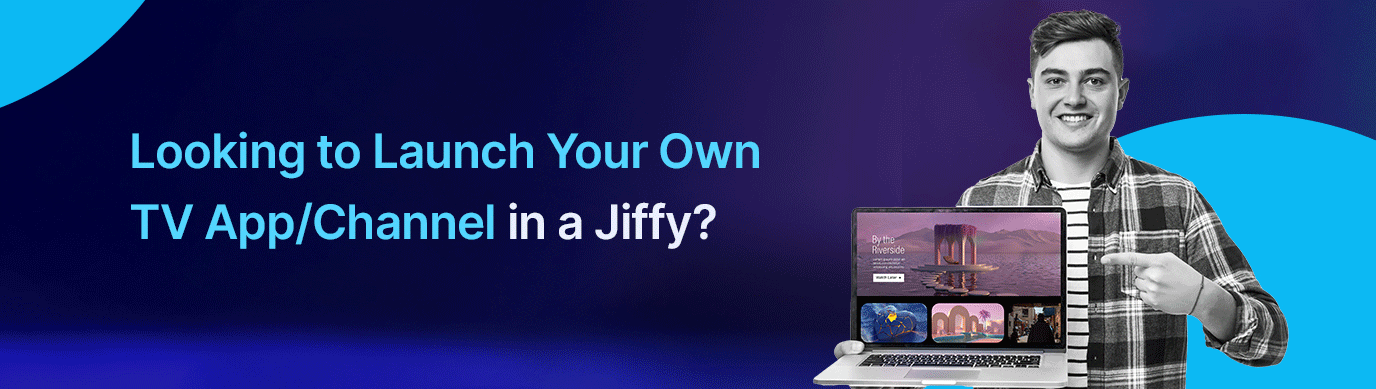

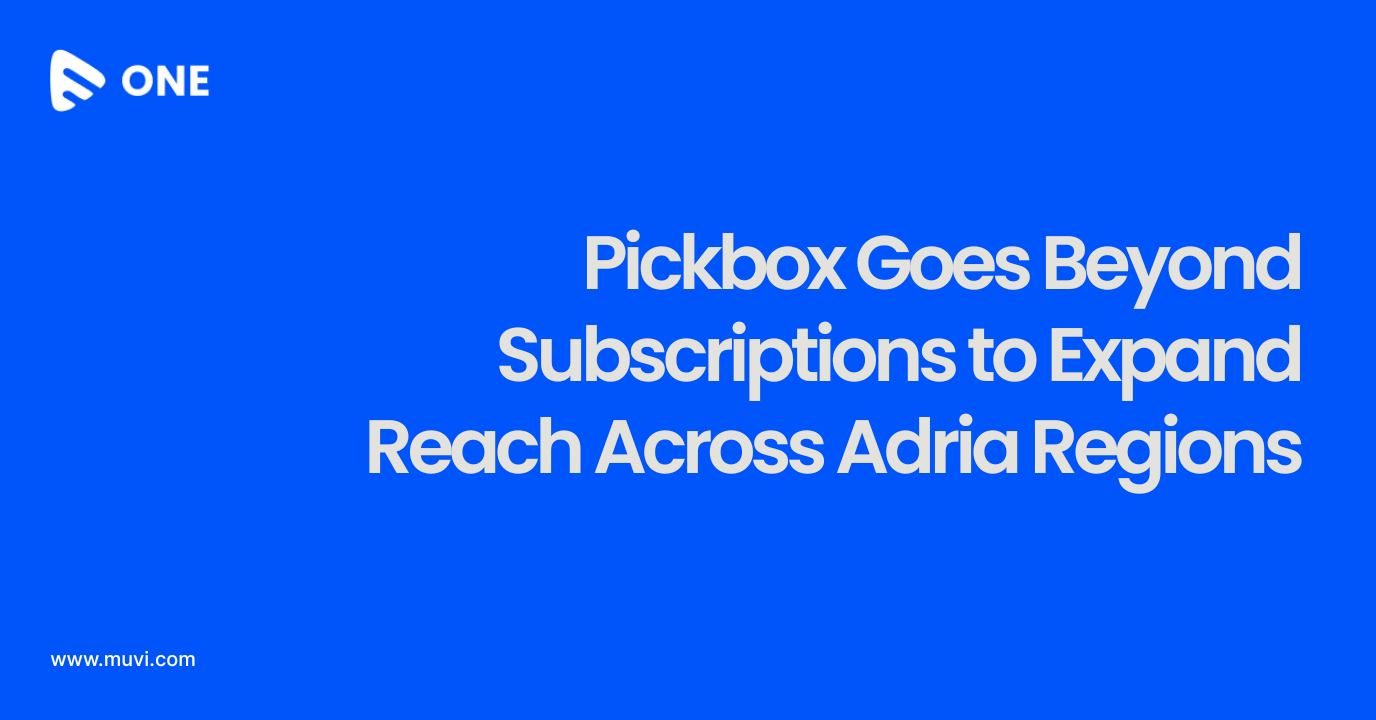
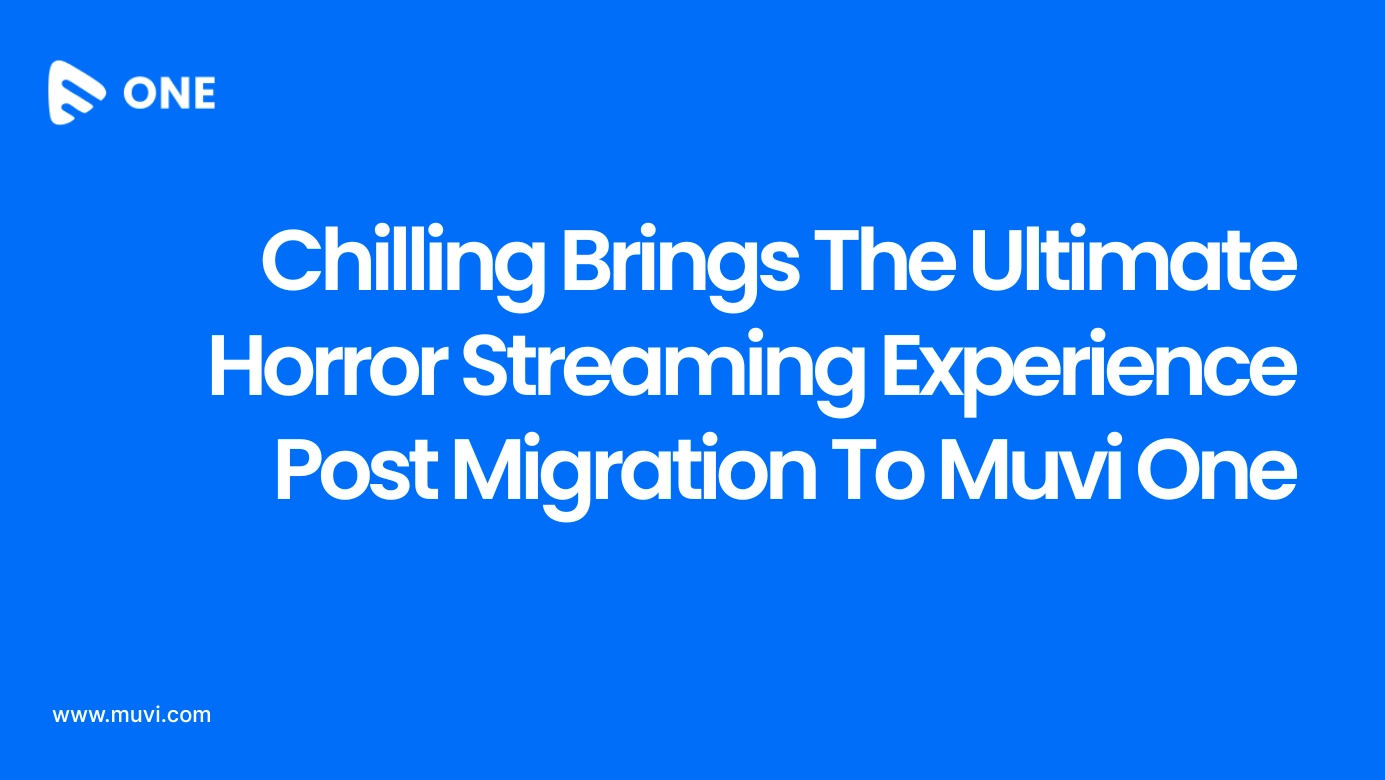
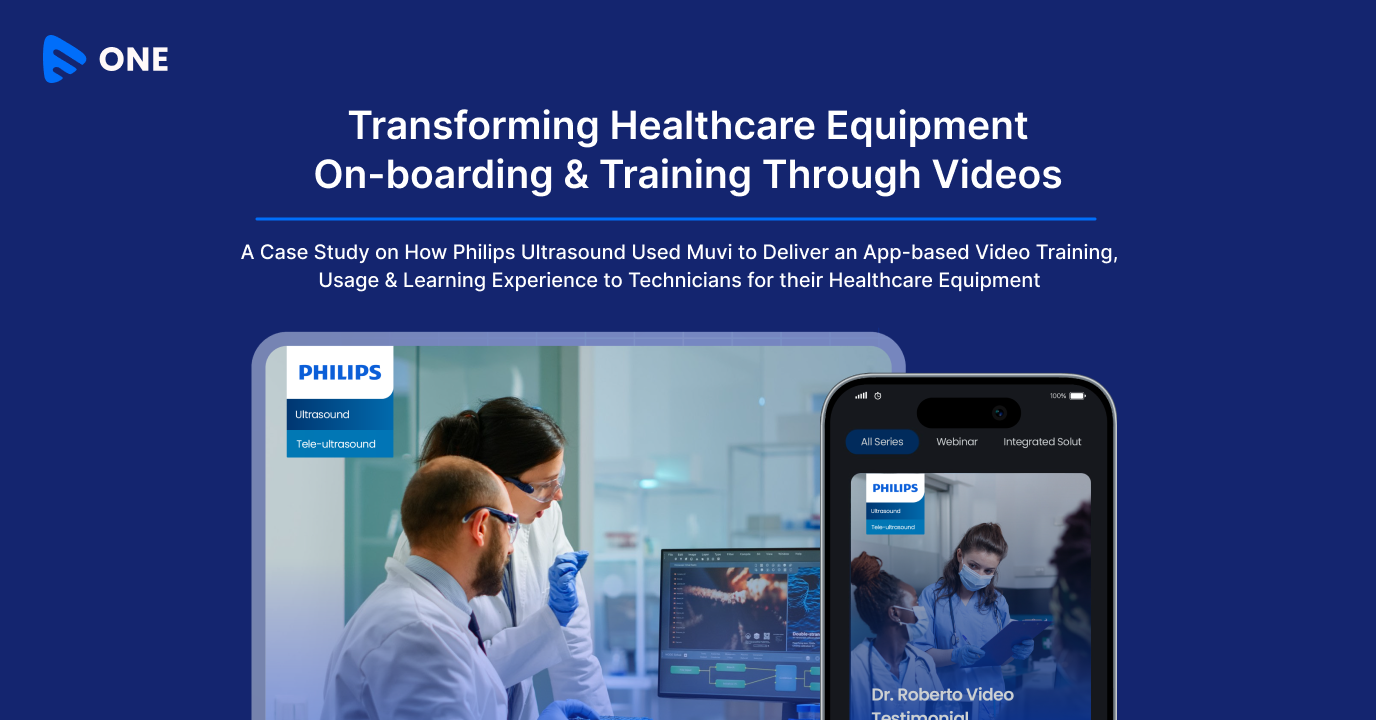




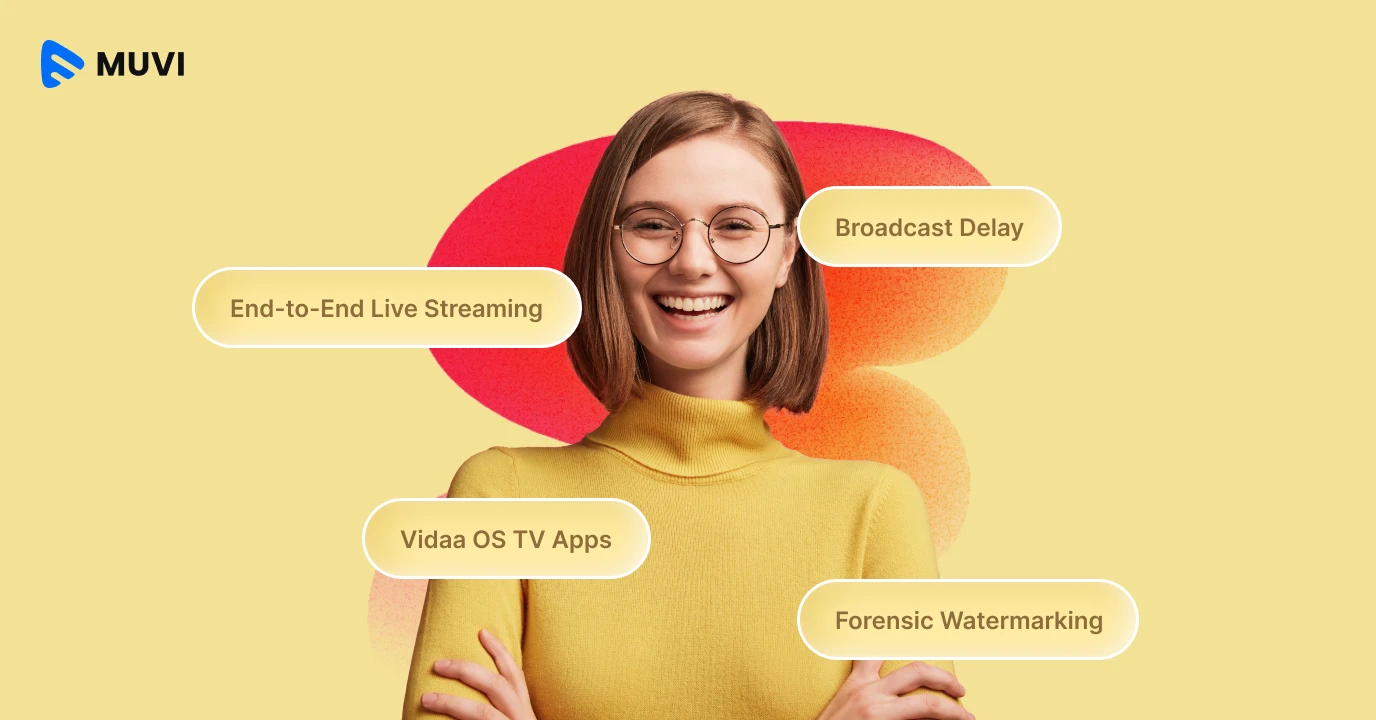
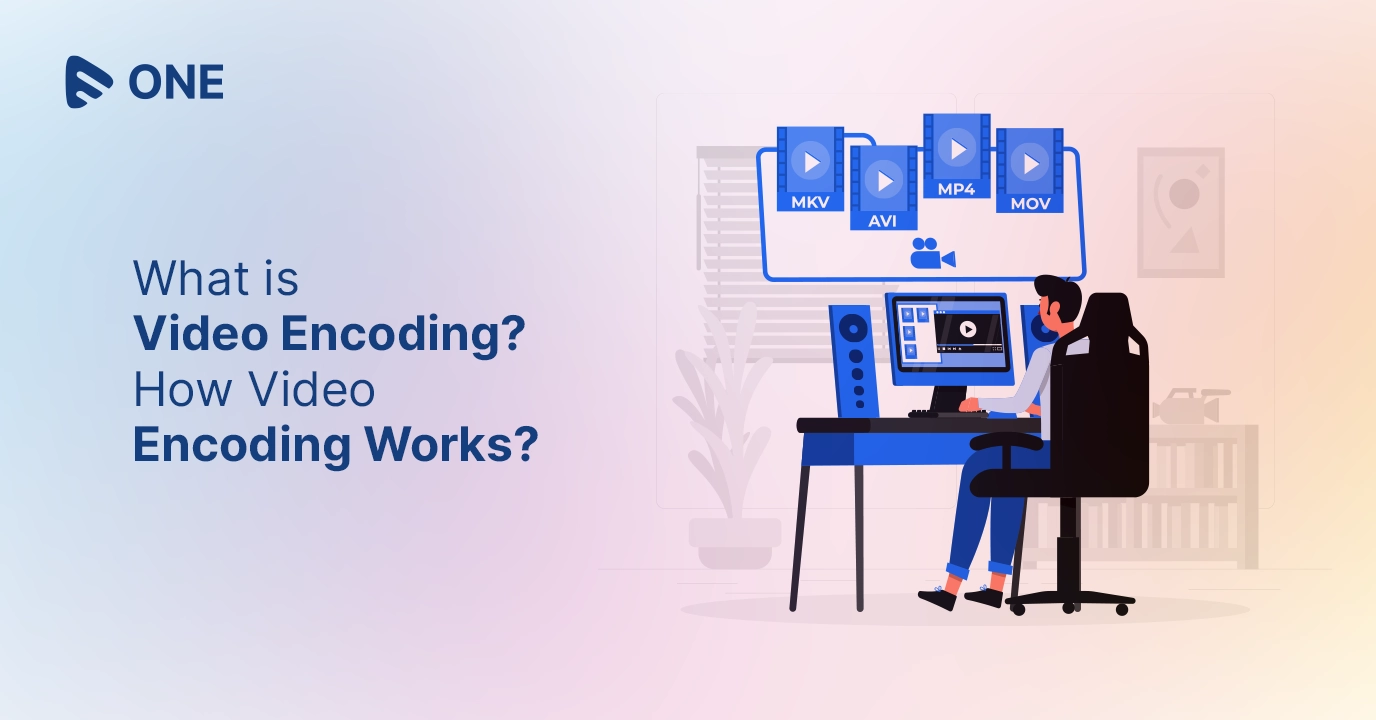
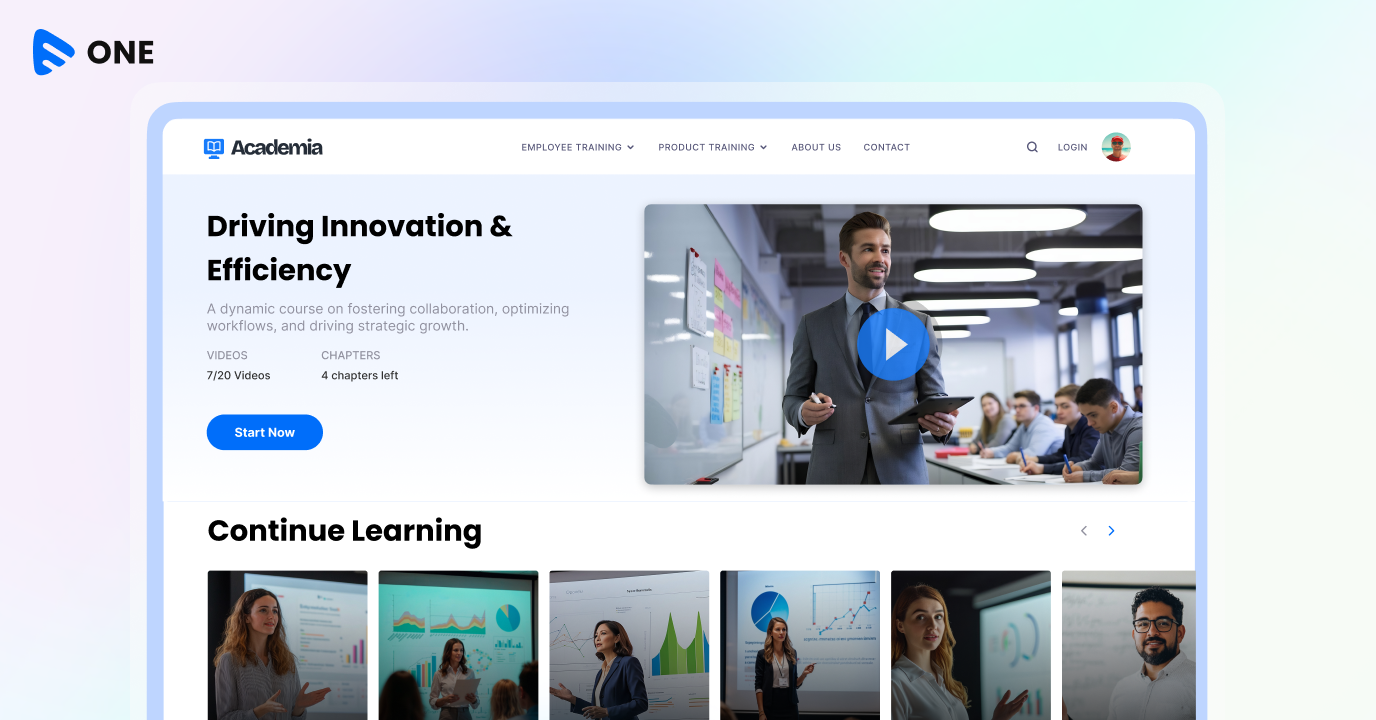

Add your comment