Did you know, 45% of Americans watched live streaming of church services in the first quarter of 2023, while only 30% actually went to churches? On top of that, Champion Centre Church saw a 70% increase in online donations after streaming live church services!
Well, the popularity of religion and faith live streaming has spiked up to the next level in the last two years. And it has multiple benefits. Reaching out to a wider audience base, recording and storing such crucial church services for future purposes, while the followers and devotees enjoy the comfort of watching it from home – the advantages are unlimited!
And with the rising consumption of internet-based live content, increase in usage of smart devices, and advancement of streaming services, live streaming is not a complex technical process anymore! It has become easier than ever even for a non-tech person!
So, if you are thinking to start live streaming of church services, we are here to guide you through it. Before we walk you through the detailed steps of ‘how’, let’s know why you should do church live streaming in the first place!
Deliver high-quality buffer-free live streams to a large number of viewers. Click here to start live streaming for FREE! |
Why Should You Live Stream Church Services?
If your church services are unable to reach all your followers via the traditional offline mode, you should start live streaming church services online to receive the following benefits:
- It will help you expand the reach of your church services by connecting your followers online from their homes.
- It helps your church in expanding followership across the globe and breaks all the geographical barriers.
- It helps raise funds for special causes and increases the rate of overall online donations.
- It helps in storing and archiving your church services. You can even use these videos later for multiple purposes.
- During holidays, many of your followers might plan vacations. Online streaming of church services will help them remain connected to their faith even if they are not present physically inside the church.
Let’s delve deeper into some of those core benefits one by one.
1. Wider Audience Base
Statistics say that 33% of church attendees first discovered their church online. Not only that, nearly 17 million Americans visit church websites regularly! It simply means a strong digital presence can increase the number of church followers. And if you start live streaming church services, just imagine how many people can be impacted!
No wonder church live streaming opens the path to reach out to an even broader audience base. Irrespective of their places, time zones, and other factors, the followers of your church can always remain connected from anywhere!
2. Easy Storage and Repurposing
Not only does live streaming church services make it easier to increase your viewership, but also lets you record, store, and repurpose it for future occasions and references.
And especially if you have some special church events or services, such crucial church events can be stored forever. Even if the followers miss it at that point in time, they can watch it later at their convenience.
3. Access to Holiday Services from the Comfort of Home
Through church live streaming, church holidays and special events like Thanksgiving, charity events, Christmas sermons, and others reach the followers easily. It helps them watch or participate in the events and services from the comfort of their homes.
It is also useful for the elderly or ailing people for whom it’s not possible to visit the church in person. You can make their participation as interactive and engaging as in-person events through live chats.
4. Community Engagement
You can share the church live streams with the entire community very easily. It is undoubtedly one of the top advantages of streaming live church services. You can easily embed the church live stream links on your official church website and app. You can even share them on social media.
But at times, when the situation demands, you can choose to opt for private live streaming too, which can be viewed by specific community members only. This altogether makes every church event or service more purposeful.
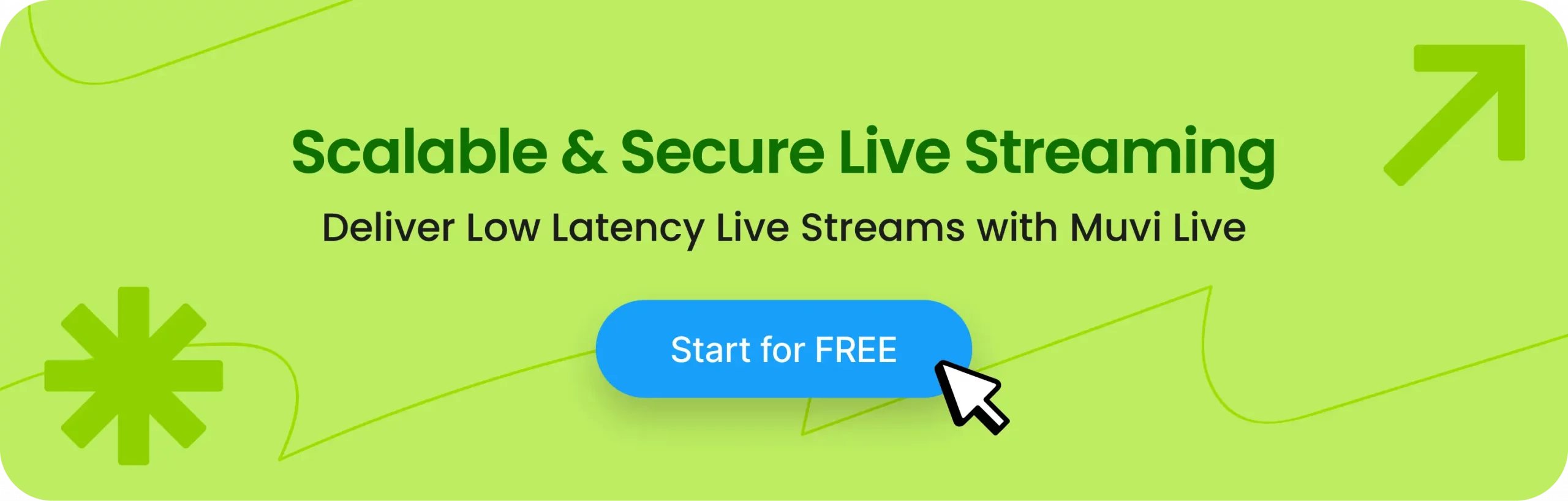
Church Live Streaming Setup
Now that you have a better idea about the perks of live streaming church services, let’s get straight to the point! How can you livestream church services easily while ensuring a good viewing experience for the audience? We will tell you the answer!
It grossly involves three steps:
- Setting up technical equipment.
- Choosing the right live streaming platform.
- Setting up the live streaming platform and starting your live stream.
It is crucial to set up the technical equipment first. Below we have given a complete list of equipment you will need to ensure that you don’t miss out on anything.
1. Camera & Microphone
First, you need to set up the audio and video sources. You can use the built-in webcams or a camcorder to capture videos. However, it is advised to utilize a high-quality camcorder for better quality.
Camera
Some of the best cameras for church live streaming include:
- Sony ZV-E10 Mirrorless Camera ($749): It offers excellent image quality in both bright and low-light conditions, with a large APS-C sensor and a sharp 24-megapixel resolution. It comes with a great autofocus system too.
- Canon EOS M50 Mark II Mirrorless Camera ($599): It offers similar features to the Sony ZV-E10, but comes at a lesser price. It has 24.1-megapixel APS-C CMOS sensor and excellent autofocus. It also has a vari-angle touchscreen display and can shoot 4K video at up to 30 fps.
- Sony PXW-Z90V 4K HDR XDCAM Camcorder ($2,599): This professional camcorder offers excellent image quality in 4K HDR, with a 1.0-inch Exmor RS CMOS sensor and a 12x optical zoom lens. It also has a variety of professional features, such as XLR audio inputs, built-in ND filters, and timecode support.
- Canon EOS R7 Mirrorless Camera ($1,599): It is a powerful camera with better low-light performance. It has a full-frame CMOS sensor, a fast and accurate autofocus system, and the ability to shoot 4K video at up to 60 fps.
Microphone
Some of the best microphones that can be used for live streaming church services include:
- Rode VideoMicro Compact Condenser Microphone ($59): This shotgun microphone can be directly mounted on your camera. It offers good audio quality and is very easy to use.
- Shure SM58 Dynamic Microphone ($99): This microphone is known for its durability and clear audio. If you plan on capturing close-up vocals of the priest, this is a great option.
- Rode NT-USB Mini USB Condenser Microphone ($99): This is a versatile USB microphone that can be used on your camera or computer. It offers good audio quality and is very easy to use.
Also if you are looking for low-budget cameras and microphones, here’s a list of the top affordable live streaming equipment to help you with.
✨Some Pro Tips
Your chosen live streaming quality should be 1080p for a better viewer experience. If not, it is advised to choose cameras that can broadcast at least 720p. Nowadays, many advanced cameras are able to deliver up to 4K video quality too.
Although XLR mics may record audio in high quality and have other benefits like component changeability, adaptability, being better suited for portability, and others, they are frequently pricey.
Within your budget, you can select standing and USB microphones. If you need to walk around a lot while live streaming, another option is a lav mic that is fastened to your clothing. Additionally, the audio bitrate is significant in this case.
The average bitrate for excellent audio is 320 kbps, whereas the maximum bitrate for CD-quality audio is 1,411 kbps. You must take these considerations into account while selecting your audio recording equipment.
While the above setup may work for small to mid-size churches, larger organizations or a more professional setup may utilize professional cameras and sound systems that capture the video and audio flawlessly and pass it on to a central A/V Console where there will be mixers and other equipment present. The output from a mixer in HDMI form will be taken for live streaming.
2. Video Switcher
A video switcher enables you to switch between several video sources (e.g. multi-camera setup). Although switching between video sources is their primary function, they can also be used to mix video and add special effects to a secondary source.
Some examples are – Boxcast Switcher programme that lets you capture multi-camera events without the use of cables. Also, The Ronald VR-4HD has a range of hardware controls, including faders, buttons, and pots, and is intended for single-user use. Also, YoloBox from YoloLiv is a good video switcher for church live streaming.
3. Video Encoder
A video encoder converts analog signals into digital signals. They use many industry-standard compression techniques like VP8 and H264 while simultaneously using less bandwidth.
Hardware encoders are the type of streaming hardware that are used the most. The main advantage of using hardware encoders is that, unlike some other types of streaming devices, they are simple to use and do not need to be installed on your computer.
But if you don’t want to invest in encoding, you can choose from free live-streaming software encoders too. Software like OBS, vMix, etc are available for free. In fact, using software encoders has its own advantages as they can be easily connected to your live streaming platform.
The encoders work by transforming a video feed into an internet-transmittable data stream. This real-time method doesn’t require any editing or post-production. The encoded output from these devices or software can then be transferred without further processing directly to a computer’s web browser, a mobile device, or a set-top box.
4. Video & Audio Mixer
For streaming, a mixer and an external sound card are the ideal mixing tools. This will guarantee that you have all the necessary inputs, outputs, and controls to provide your audience with audio of the finest quality. The most well-known USB sound cards are often made by Creative Labs and M-Audio, while Behringer provides a large selection of mixers.
Additionally, you can use video mixers to combine several live video sources to make expert visual effects. Choose a high-quality standing mic, an XLR (External Line Return) microphone, or a USB microphone for high-quality audio recording.
5. Live Streaming Platform
You need to choose a quality live streaming platform to live stream church services. It is recommended to opt for a live streaming platform that comes with a range of inbuilt solutions to let you live stream easily while ensuring quality.
Also, you should look for more in a live streaming platform like ease of sharing your live streams, audience engagement tools like live chats, analytics and insights, and others to make the most out of it. Muvi Live is one such feature-rich live streaming platform.
Church Live Streaming on Muvi Live Platform
The process for live streaming on the Muvi Live platform is as shown in the image below:
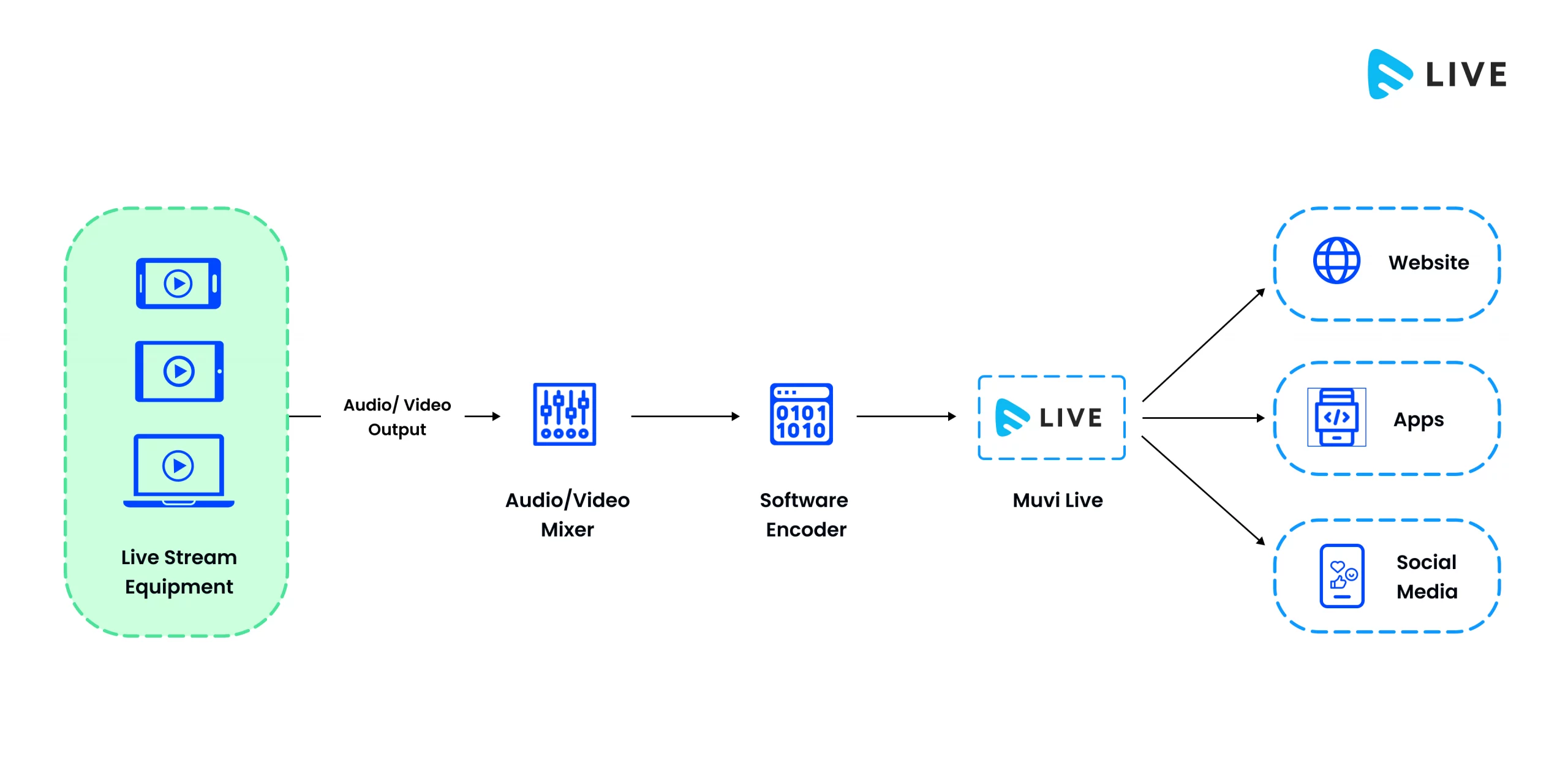
Also, you need to configure OBS for live streaming through a few simple steps as shown below.
1. How to Configure OBS for Live Streaming
Once you are done with downloading and installing OBS, follow these steps –
- Step 1: Open OBS and click on the “+” icon under “Scenes” to add a scene.
- Step 2: Click on the “+” icon under *“Sources” to add a source.
- Step 3: Select “Select Video Capture Device” from the list and click on “OK” to add the capture device.
- Step 4: Go to “File” → ” Settings” → ” Stream”.
- Step 5: From the drop-down menu, select “Custom” and type the “Server” and “Stream Key”
- Step 6: Click on “Apply” and “OK”.
- Step 7: Click on “Start Streaming” in the bottom right corner of OBS to start the church live stream.
Follow these simple steps for church live streaming-
- Step 1: Sign in with your account credentials, select “managed stream,” enter a title, description, and appropriate poster for your live stream, then click “Save”.
- Step 2: Download the OBS studio broadcasting software before beginning the live stream. Set up OBS, pick “Scenes,” click “+” to add a source (capturing device), select “File” > “Settings” > “Stream” button, select server, and set up stream key.
- Step 3: Select “start stream” from the menu. Click on “stream info,” then copy and paste the “stream key” into the “OBS stream key” section before clicking “okay.”
- Step 4: Tap the “start stream” button on OBS, wait a moment for the connection to the live stream server to establish itself, and then wait for the output. You can include the link and retain it on your website so that your visitors can watch the stream.
2. Church Live Streaming Using Live Feed from OBS on Muvi Live
Once you are ready with the desired OBS configuration, follow the steps given below to do church live streaming on Muvi Live:
- Step 1: Click on “Live Stream Library” → “Add Live Stream” to add a new live stream.
- Step 2: The live streaming form will open. So, fill that. Type the “Stream Name” and add “Description” about the live stream.
- Step 3: Now select “Connect Encoder”.
- Step 4: Enable the “Record” option if you want to record the live stream.
- Step 5: “Enable DRM” if you want to enable DRM encryption to protect your live streaming from piracy.
- Step 7: After filling in all the relevant details, click on “Save”.
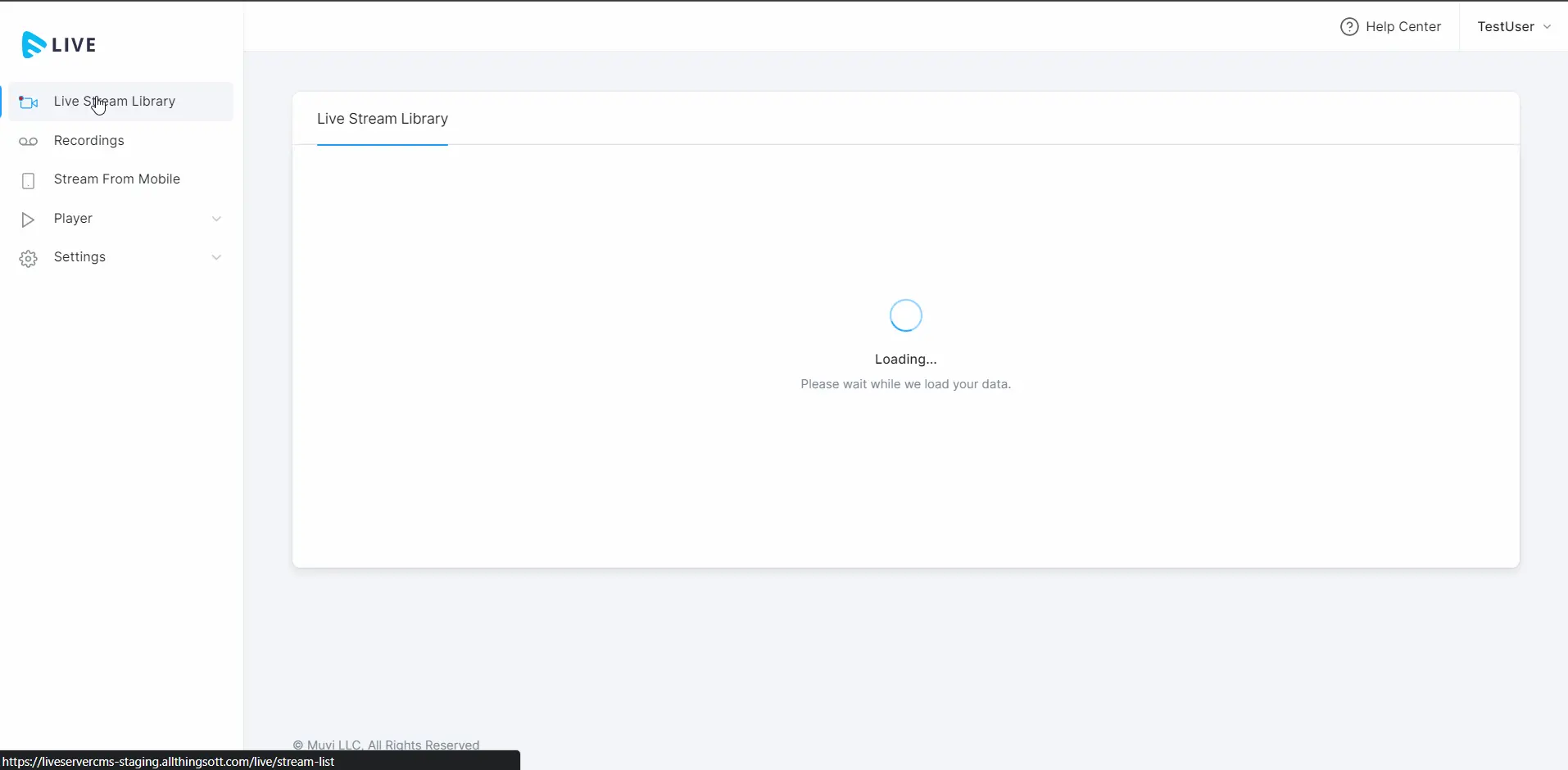
3. Start the Church Live Stream
You will get a “Start Stream” option on your live stream library of the Muvi Live CMS. Click on that to start the live stream. After starting the live stream, you will get the “Stream Info”, which consists of the “Stream Key” and “Stream URL”.
Copy that information and insert that into your OBS stream. Now your live stream is ready to be broadcast!
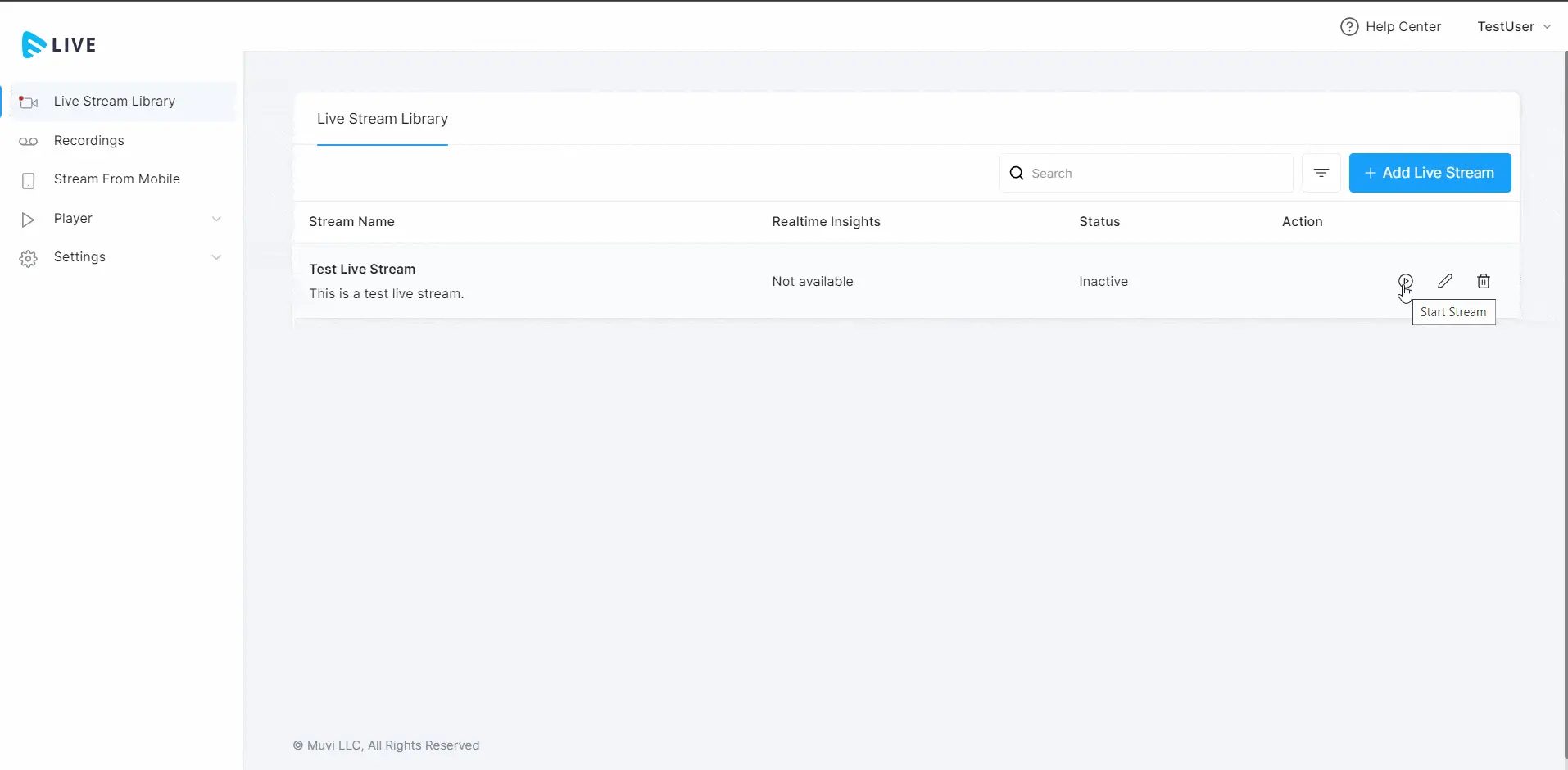
4. How to Stop the Church Live Stream?
To stop the live stream, click on “Stop Stream”. When asked for confirmation, click on “Proceed”. The live stream will be stopped.
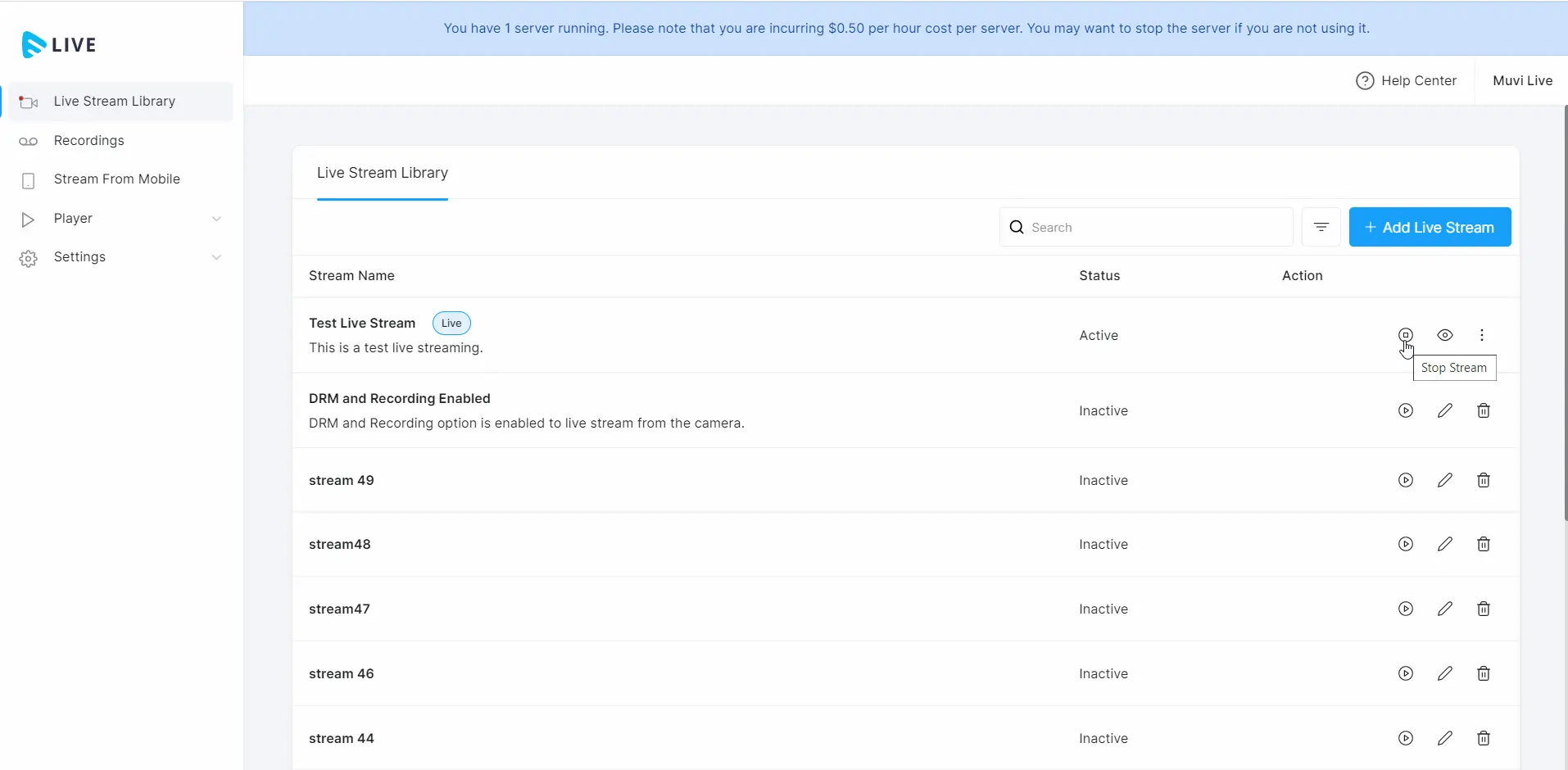
Church Live Streaming With Muvi Live App
You can also live stream church services using the Muvi Live App on an iOS or Android mobile device. For live broadcasting, there is no need to configure streaming encoders (like OBS or viMix).
Simply register with Muvi Live, download the Muvi Live App from the App Store (Google Play or iTunes App Store), and live stream using the camera on your mobile. Once you start live streaming, the Live App will generate an HLS output that you may use to share the stream on any platform for even higher views on your live church streams.
Here are the steps to follow –
- Step 1: To find the Muvi Live App, go to the Google Play Store and do a search. From the Play Store, download and install the Live App.
- Step 2: Log into the Muvi Live App with your Muvi Live account’s email address and password in order to add the live stream. The credentials are the same as you used to sign up with Muvi Live.
- Step 3: Click on “Add Stream”, then type “Stream Title”. To save the live stream, click “Save Title.”
- Step 4: Tap “Start Stream” to launch the live stream in the Live App. To begin the live broadcast, simply hit “Yes” when prompted for confirmation. At the bottom of the app, tap “Go Live”. Give permission to the app.
- Step 5: Allow the app to connect to the Muvi Live Server by waiting for some time. Once the software is set up, you can live stream using either the front camera or the primary camera (back camera) on your mobile device. During the church live streaming, you can also flip between the cameras.
Whenever you want to stop the live stream, tap “Stop” at the bottom of the app. This will end the live feed. Whenever you are prompted for confirmation, select “End Live Video.” There will be no more live streaming.
How to Share Church Live Streams?
You can easily share your church live streams with Muvi Live through a few simple steps.
The HLS URL, which is produced automatically once the live stream has begun, can be used to share the live stream feed. Share the HLS URL on your website or app by copying it.
What All You Can Do With Your Church Live Streams?
You can use your church live streams for multiple purposes, like:
- You can embed them on your website and let your followers enjoy the live streams directly from your website.
- You can save the recordings, retrieve them, and publish them later so that your followers can access them anytime.
- You can convert these recordings into smaller clips and post them on your social media handles to drive engagement.
- You can live stream simultaneously on your social media platforms to reach maximum followers.
To Sum Up
So, that’s all about church live streaming. With a simple-to-use live streaming platform like Muvi Live, it’s easier than ever now!
So don’t keep your followers waiting anymore. Let them be a part of your church services from wherever they are! All you need to do is Sign Up with Muvi Live and we will set it up for you if you like it!
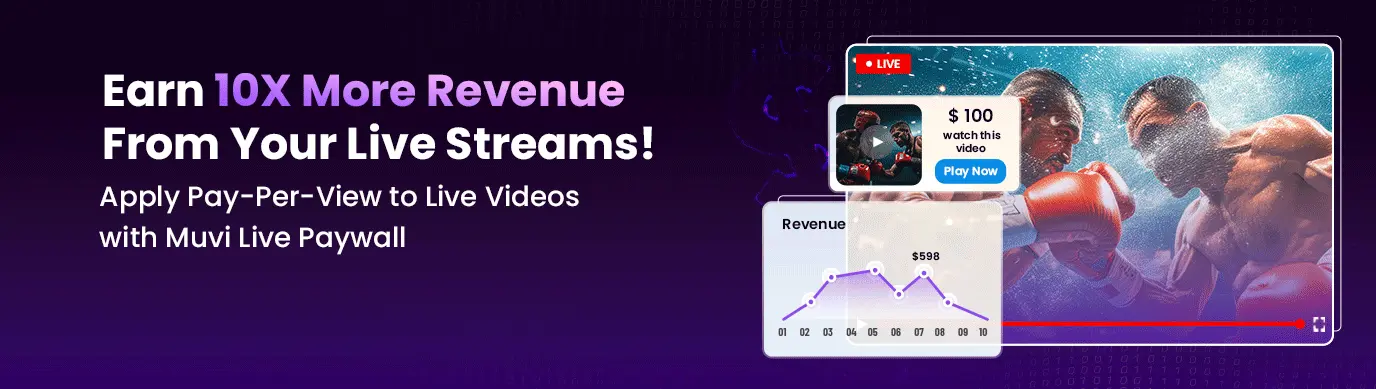
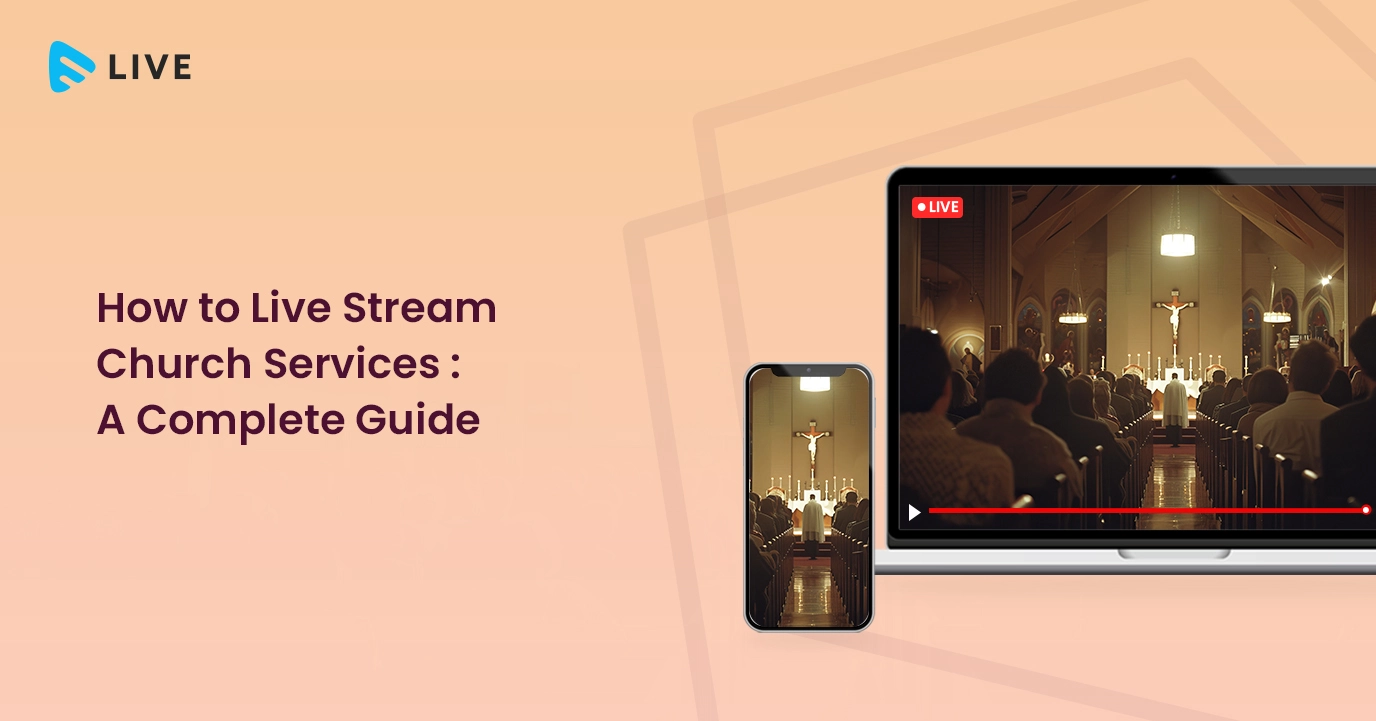
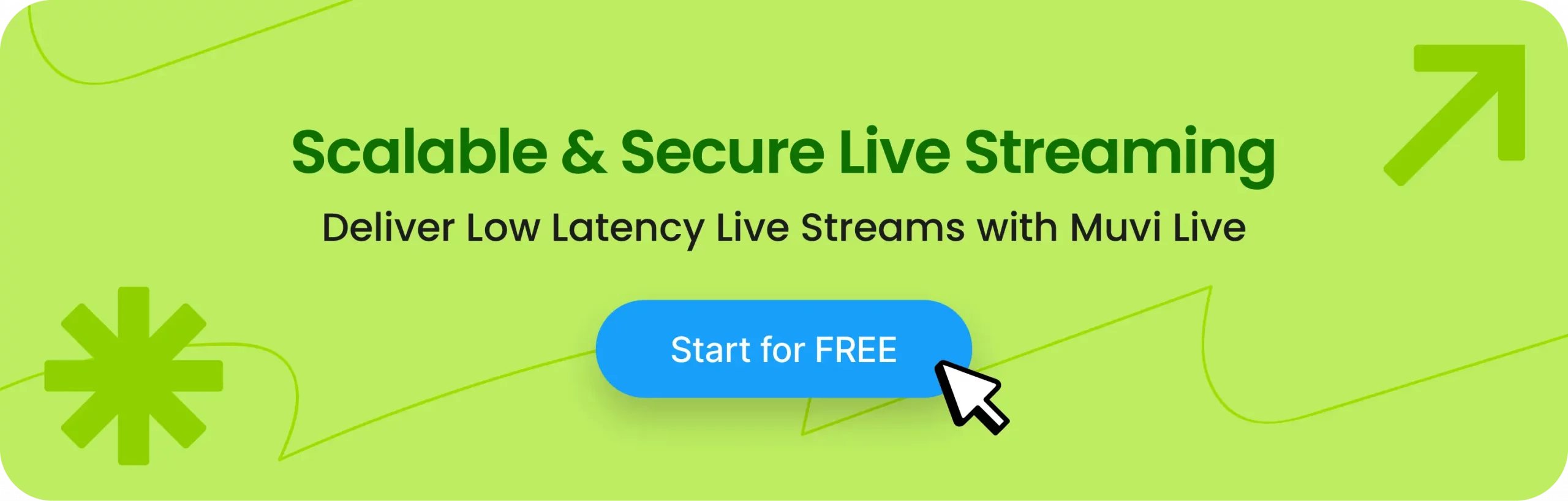
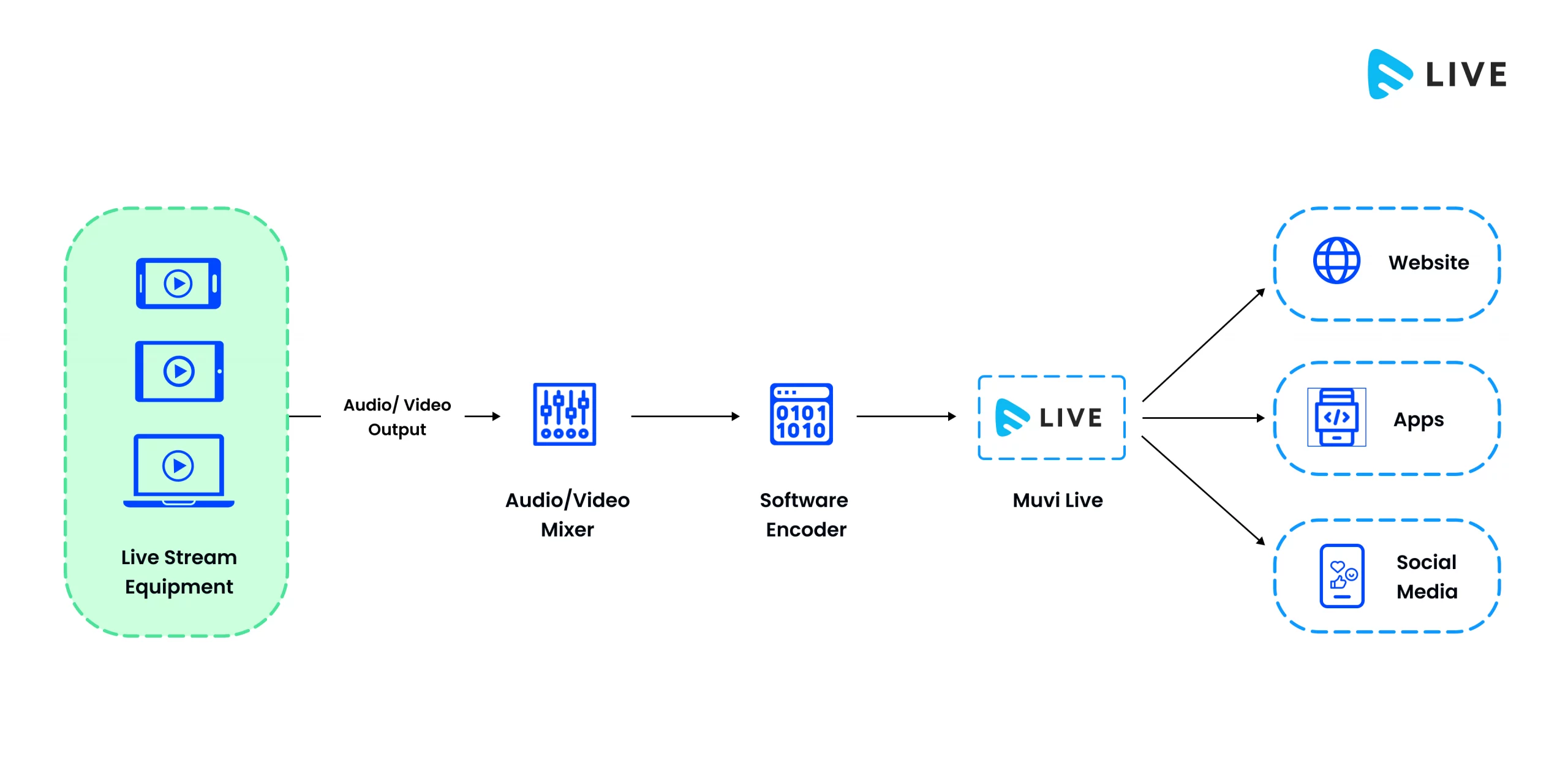
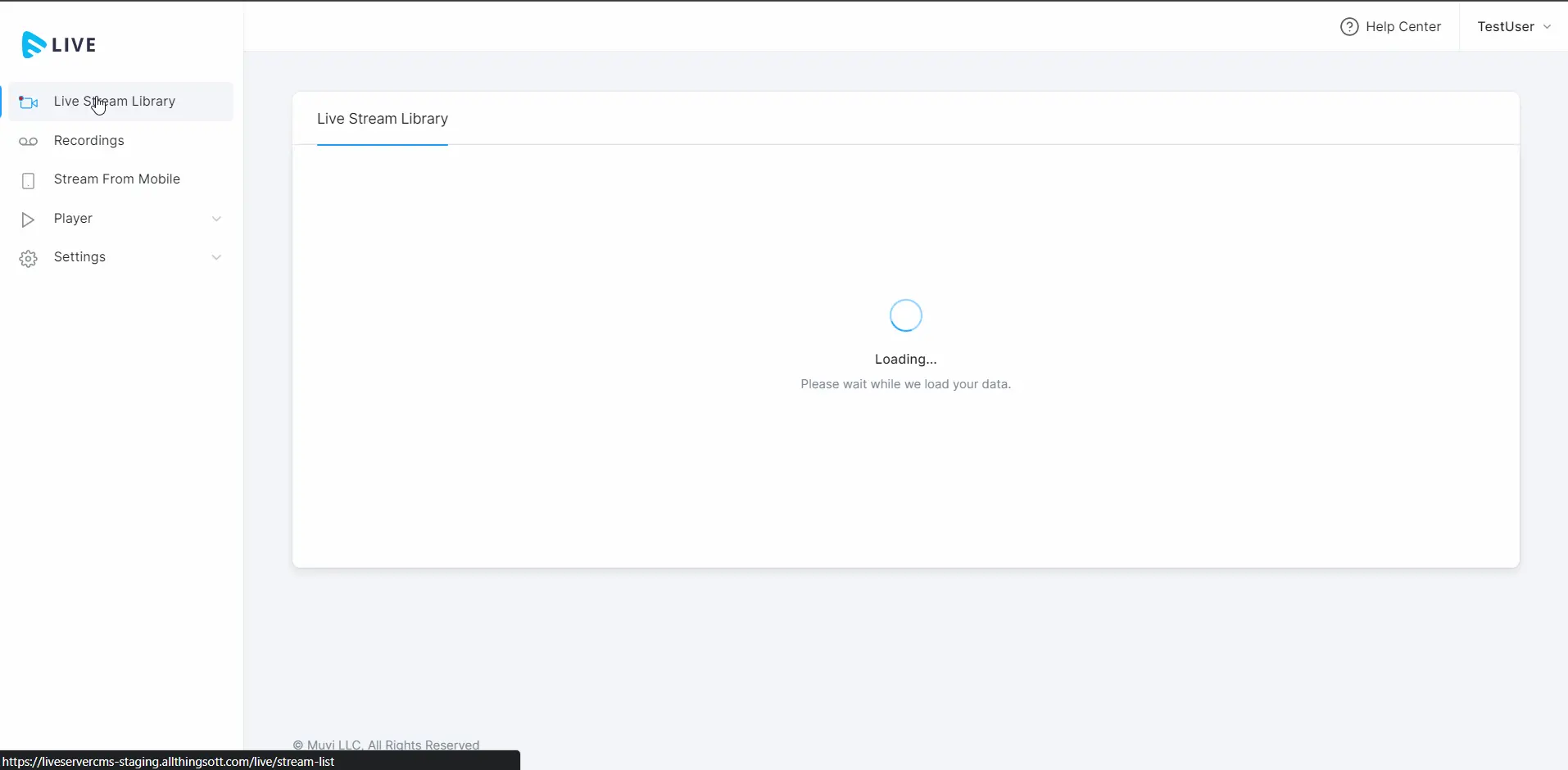
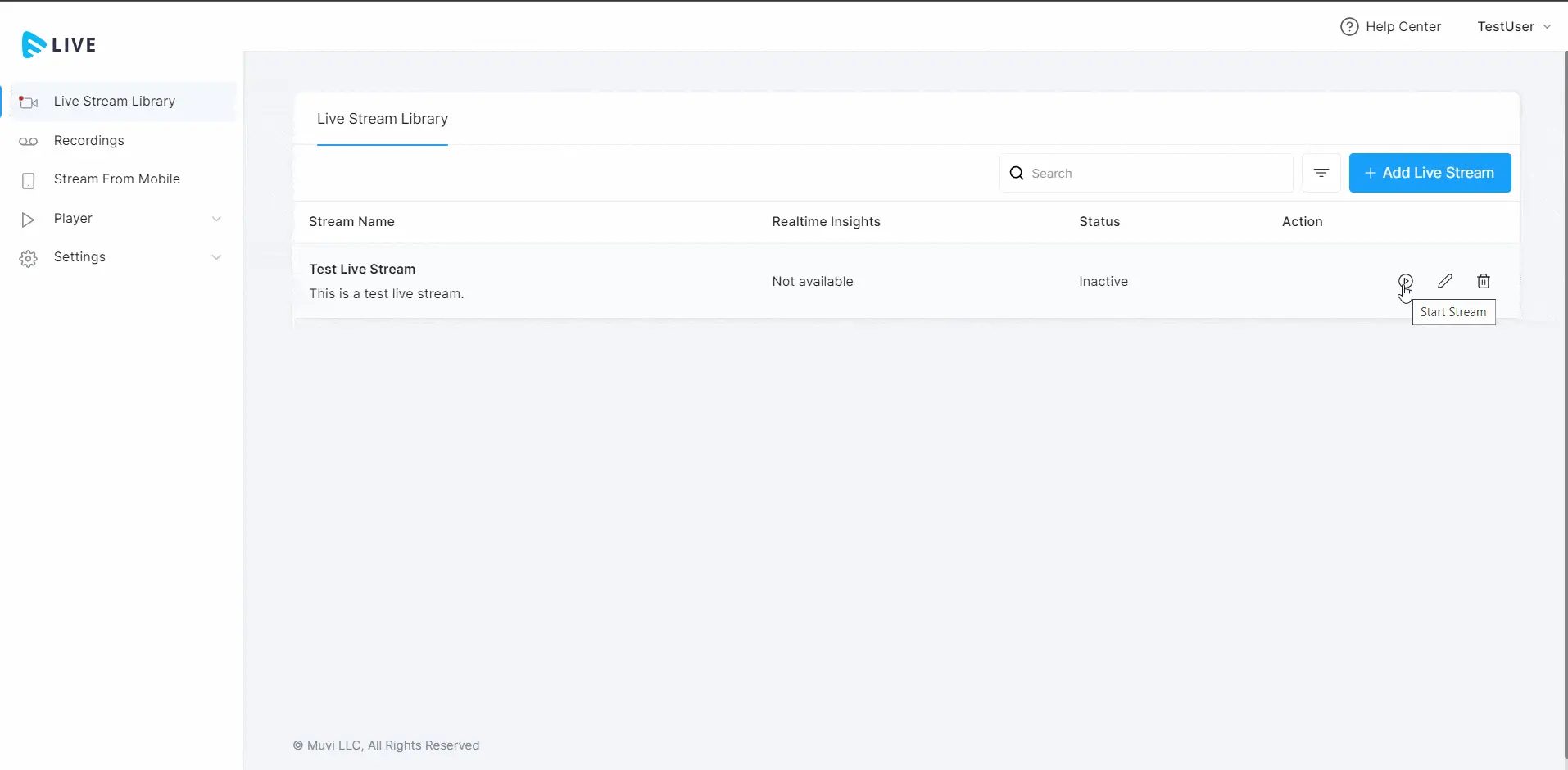
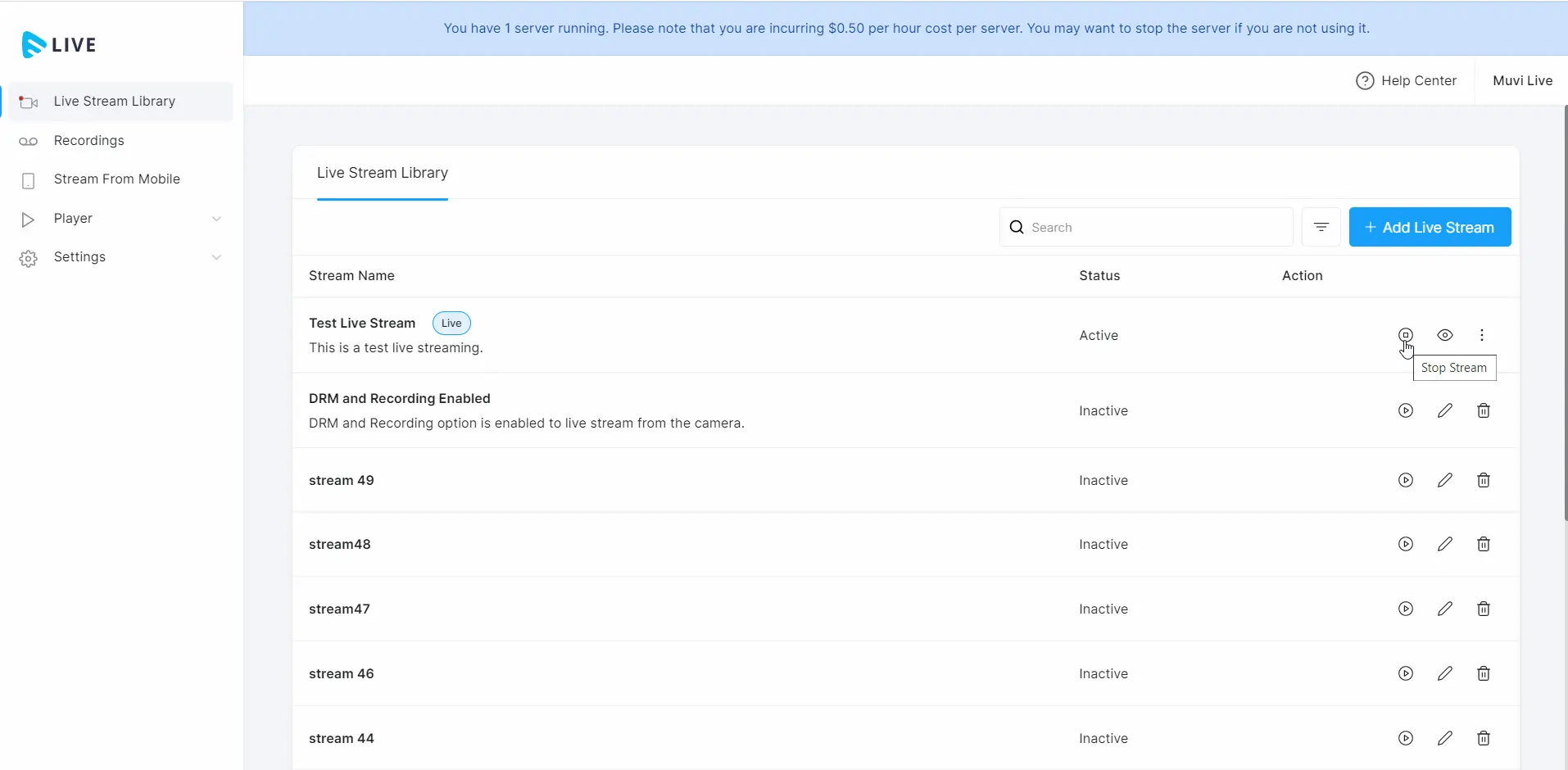
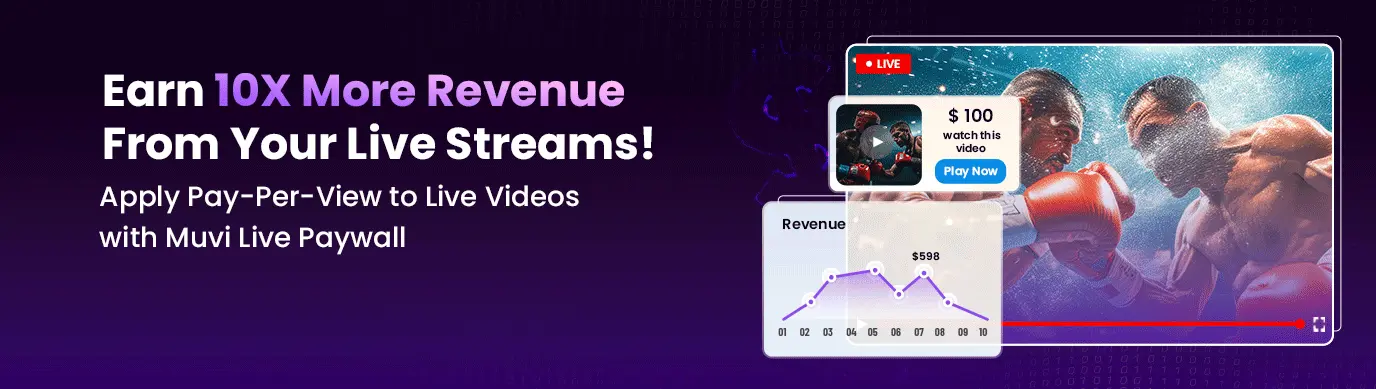

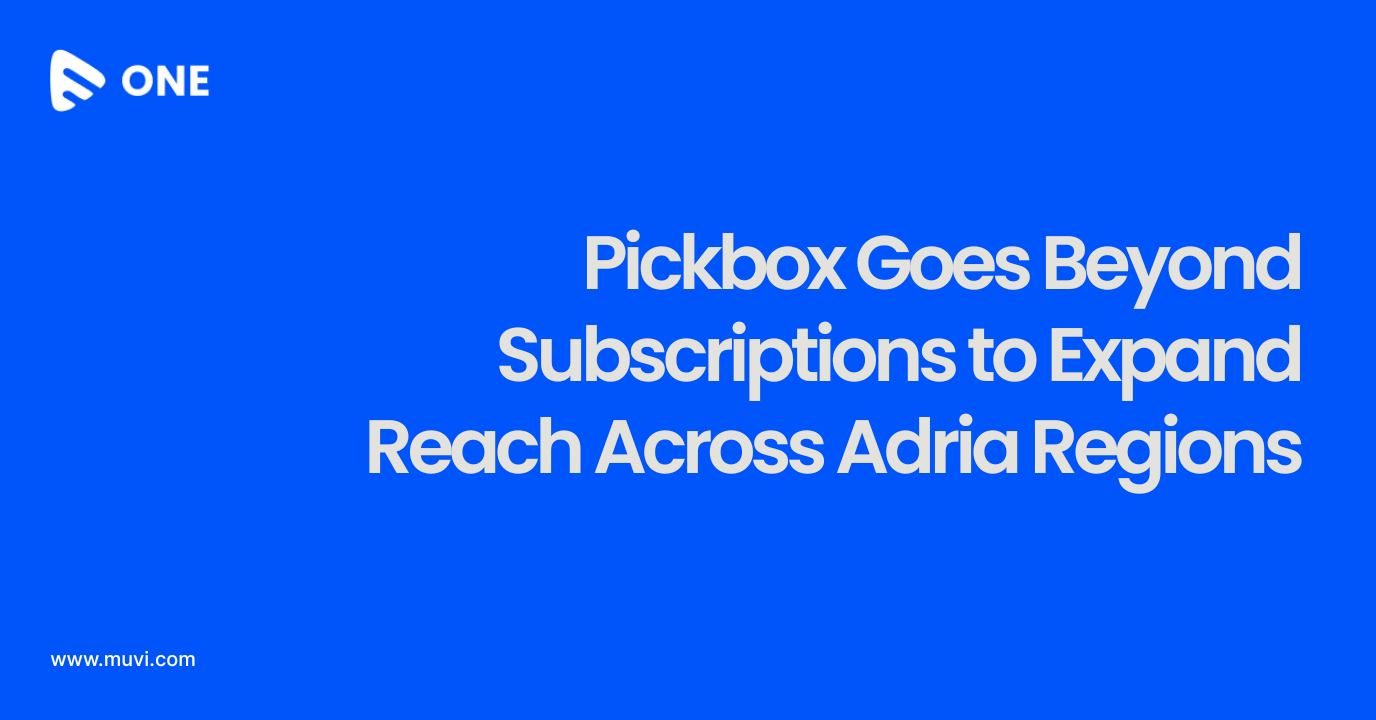
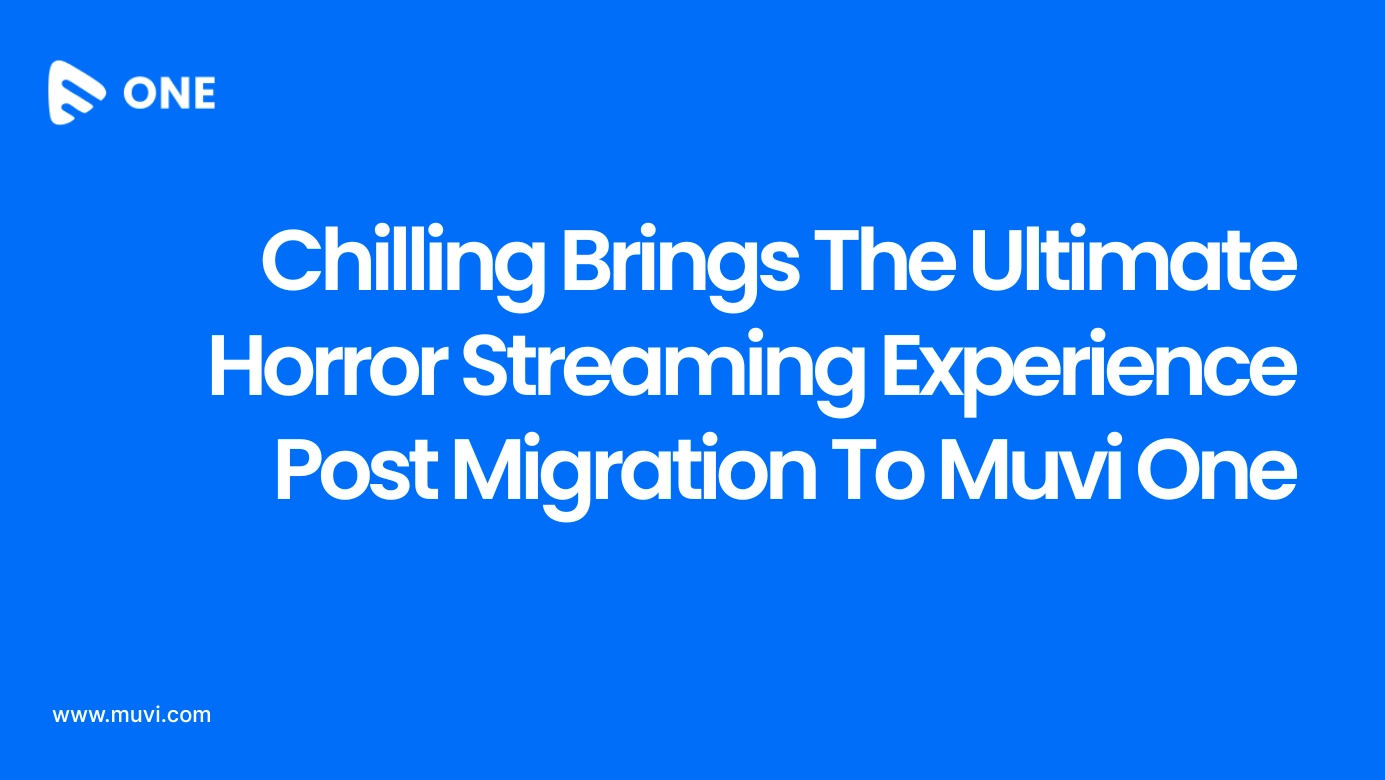
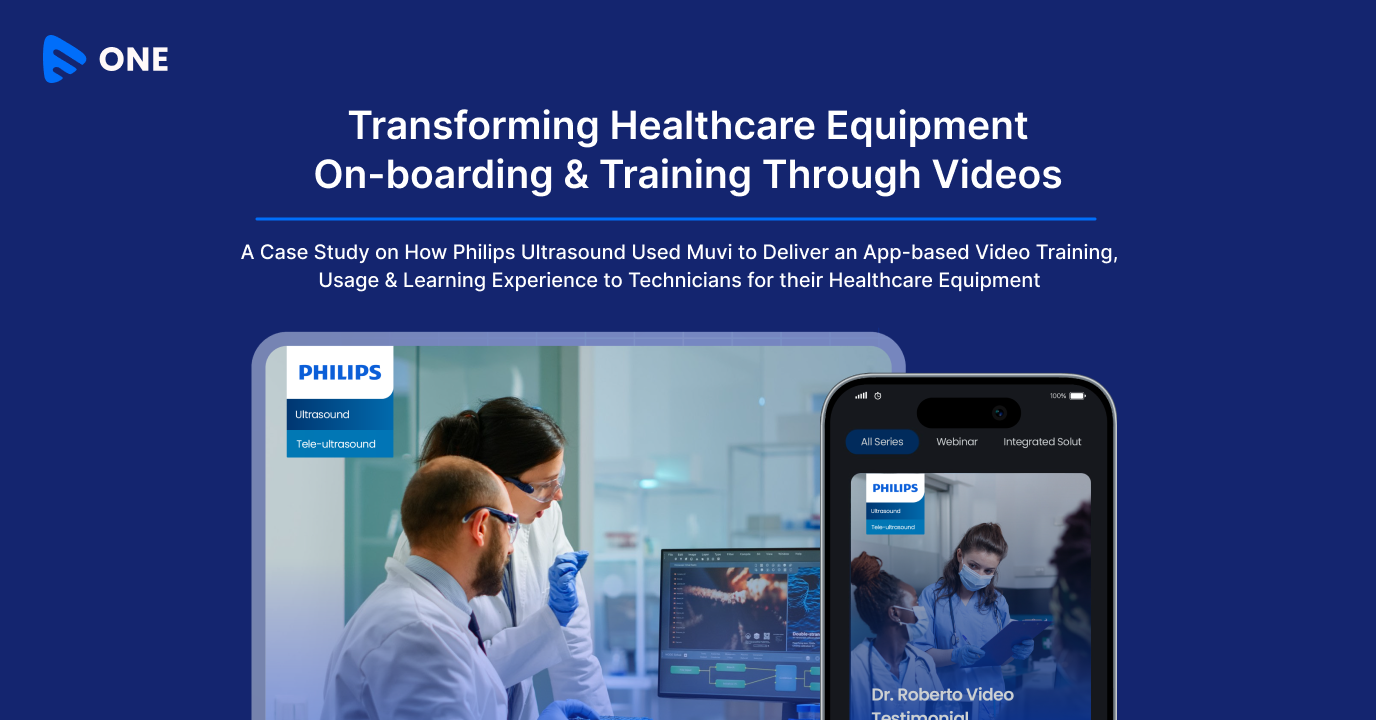




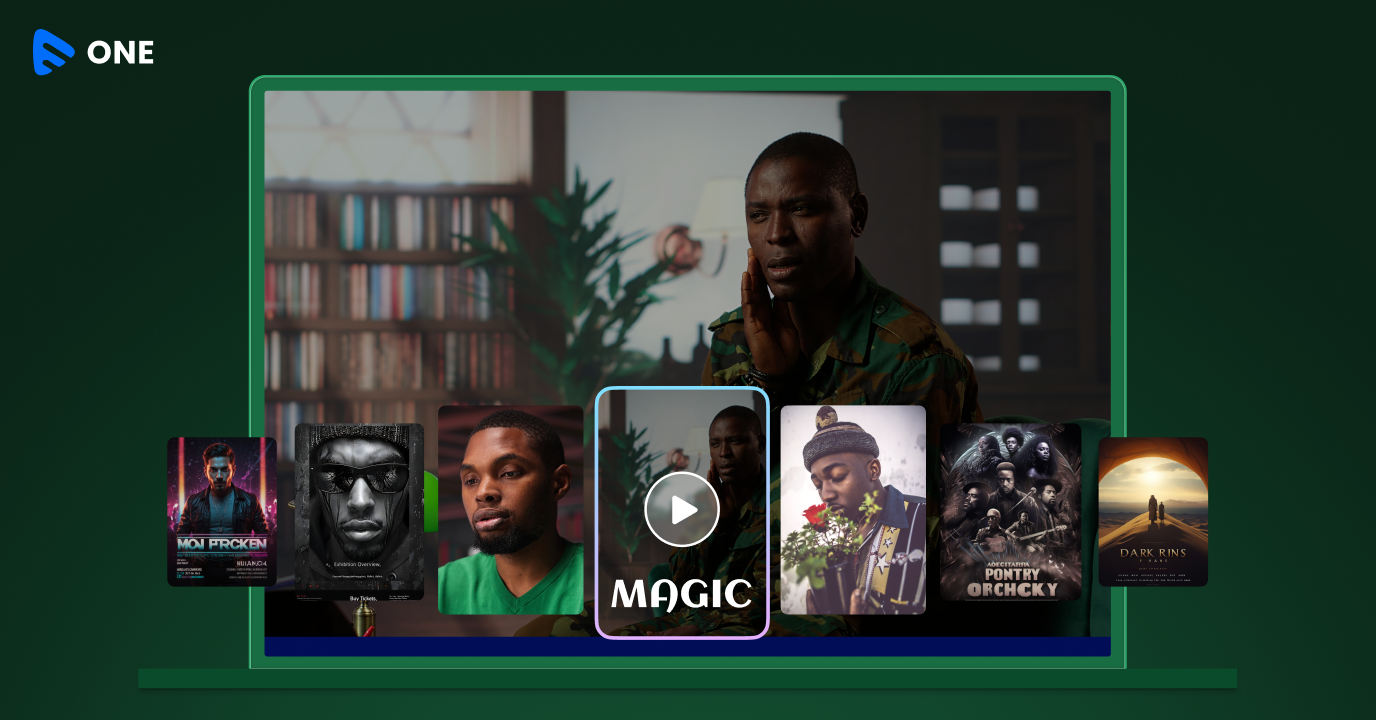
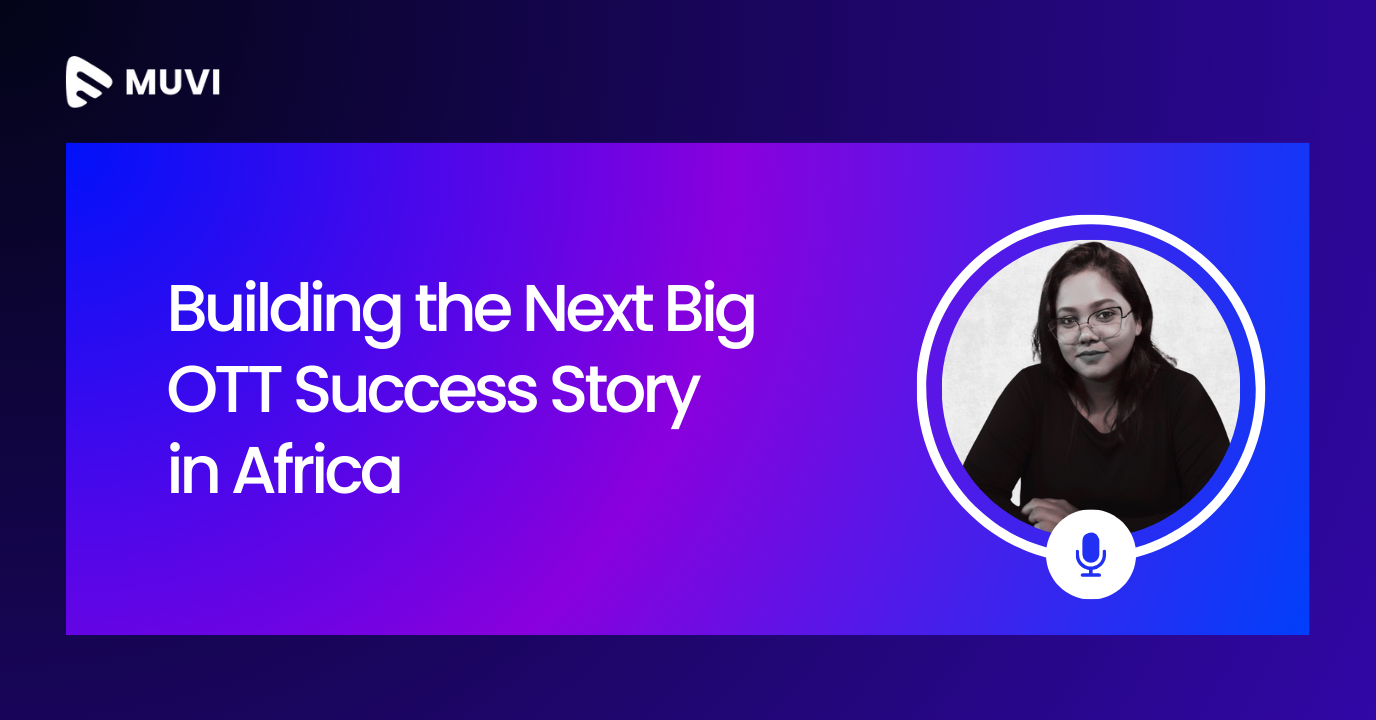


Add your comment