Did you know that on average, U.S. adults spent 13 minutes per day accessing video apps on a smartphone? From streaming remote online classes to broadcasting professional events, the mobile has quickly become the go-to device for streaming live events effortlessly. Use cases of mobile live streaming are now going beyond social media sharing with apps bridging the gap between business and pleasure. Organizations are fully capitalizing this trend and utilizing technology to leverage mobile live video streaming. In this post we will share with you in detail the process of live streaming professional events from a mobile device, quickly and easily.
Why Should You Live Stream using Mobile?
Well, the first reason would be that live streaming from your mobile phone is a cheaper alternative to using expensive DSLR cameras for capturing footage and therefore a cost effective and easy option for beginners. It’s much more handy, requires almost no time to set up and all you have to do is download an app like Muvi Live App and you are sorted!
Muvi Live App allows you to live stream effortlessly from your Android and/or iOS Mobile device from anywhere without the need of setting up streaming encoders (like OBS, vMix) etc. How cool is that?
Nowadays going live on phone on social platforms have become quite popular with vloggers being quite vocal about their day-to-day activities and showcasing them across social channels. Facebook, Twitter, and Instagram all offer live streaming features directly in their mobile apps. If you are newbie in the industry you can surely give these social channels a try but let’s be very frank here- these apps have zero customization options and you cannot possibly monetize them for your content. If you are really looking forward to earning revenue from your creative live streams, you have to consider professional live streaming apps like Muvi Live.
Muvi Live App, designed for iOS and Android allows you to simulcast your live stream to multiple social media destinations with just a few taps! You can even embed your mobile stream anywhere on the web in addition to your social networks of choice.
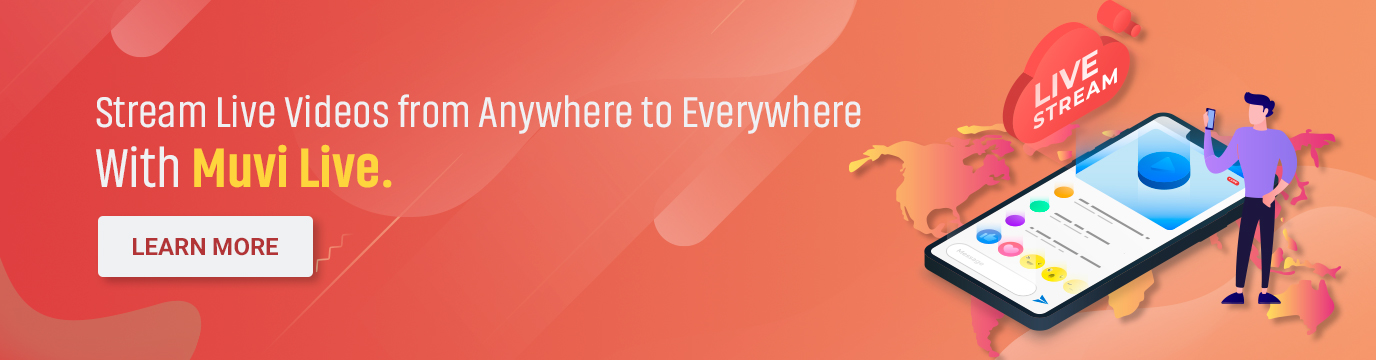
How to Stream Professional Events from Mobile Phones?
Although live streaming from mobile phones may seem pretty simple, there are quite a few technicalities attached to it. From securing the best lighting position to setting up your mobile camera, here are a few tips you can follow to make your mobile live streaming an exhilarating experience.
Did you Know- According to Statista, people watch videos for an average of 16 minutes a day on mobile.
Framing
Securing a steady shot is a must have for live streaming professional events. So, you should prioritize securing a steady shot by placing your mobile phone or tablet onto a stand or tripod. A gimbal, essentially a pivoting support for a device to aid in creating steady video content, can also be a solution here for something that’s a bit more flexible but can still stabilize the frame. In addition, remember to place your into a horizontal position as widescreen is always preferable for shooting live video.
If you are hosting the live event, place the mobile in such a position so that your audience gets a glimpse of your torso from mid-up. If there are multiple presenters and the live event involves a lot of movement, a full body shot can work.
Lighting
One of the most crucial aspects of live streaming from a phone is to secure that sweet lighting spot. As you all know, natural sunlight is perhaps the best source of light when it comes to broadcasting on camera. Ideally you should place yourself in front of the light and turning your back to it would create an undesirable silhouette which would project you in total darkness. The master stroke is to control the lighting by considering a three-point lighting setup. This three-point lighting setup is a lighting arrangement which comprises a light to the left and right side of the presenter, to prevent unflattering shadows, while a third light illuminates the background that creates a necessary depth.
If you have some extra bucks, you can also buy some ring lights available on popular ecommerce websites. They are quite inexpensive. A ring light can help you take photos and videos that look pristine and beautifully lit. it produces soft, direct light on a subject, minimizing shadows.
Audio
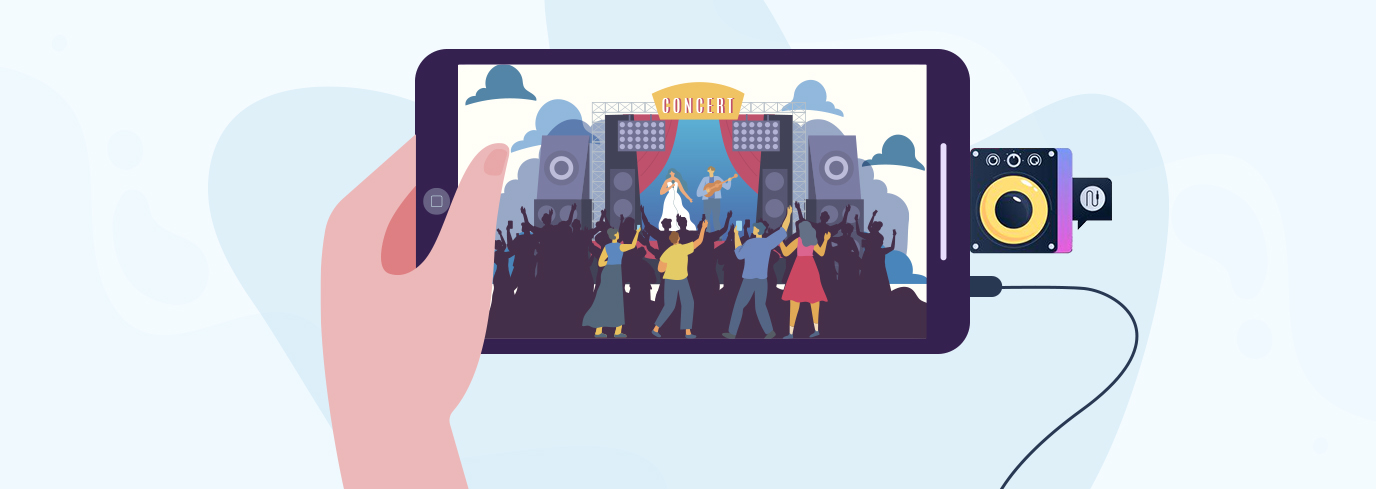
Audio can be a challenge when live streaming from mobile devices as the onboard microphones aren’t that great and can capture intrusive background noises. We would suggest opting for an external audio device.
1. Interviews– For interviews or quick one-on-ones, If you are doing more of an interview, a lavalier microphone that you can connect to your mobile device can work wonders. Also known as lapel mics or clip-on mics, these tiny yet powerful wired microphones are widely used in filmmaking and broadcasting. They are ideal for recording dialogue as they are discreet and unobtrusive and since they quite tiny in size, they can be positioned close to the mouth.
2. Live Concerts– If you are live recording concerts, miniature shotgun microphone is ideal because it captures broadcast-quality audio from an economically priced microphone. It has a cardioid polar pattern and a specially designed windscreen that work together to virtually eliminate unwanted ambient noise. These can plug right into an iPhone or Android device.
3. Solo Musings– If you are the sole presenter of your show and directly streaming to your audience, your smart phone would be enough to capture good quality audio. make sure your smartphone is positioned as close to you as possible. In addition, try to eliminate as much background noise as possible.
Connections
Having a good Internet connection is absolutely essential for going live, and the best part of doing it through a mobile phone is, well, being ‘mobile’ while streaming!
1. Good upload speed– When broadcasting video, a high upload speed is required. Test your broadcasting location early or even a day in advance. Run a speed test to gauge your connection. A good rule of thumb is try to have twice the upload speed that you plan to stream at. We recommend streaming at 2-3 Mbps for 480p. You can also contact your local ISP to see if they have a higher bandwidth connection in your area.
2. Wi-Fi and Hotspot– We recommend you to have a backup Internet source as well by getting a Wi-Fi connection. Do remember that the Wi-Fi isn’t getting used by your neighbors or roommates as it will consume the entire bandwidth. Another backup source can be a dedicated hotspot, especially if you plan to do a number of live streaming events using your mobile device.
Testing
Testing is more important than you can imagine- before running your live stream, you should test it to get familiar with all your equipment and get a better idea of how everything looks and sounds. Try to replicate the entire live event from location to similar lighting situations. This can help you identify issues in advance. For example, if you notice that your connection is not reliable, as it drops in and out, this is your sign that you need a WiFi connection or a hotspot.
Looking for more live streaming tips? Read our blog Live Streaming to a Remote Audience
Have an Alternate Power Source
While there have been advancements in built-in batteries, live broadcasting can consume a lot of power. Relying solely on your mobile phone battery is not advisable and you should definitely catch hold of some alternate power source. The ideal scenario is being plugged into an outlet. However this can cause movement restrictions, depending on your setup. An alternate approach is to have an external battery pack at the ready. Make sure it’s compatible with your phone or tablet to the battery.
Wrapping Up,
Broadcasting live events on the phone has many business benefits, especially when it comes to engaging a remote audience under a budget. Hope this guide has been helpful in giving you the details to live stream events professionally from your smart phones.
Choosing the right mobile live app plays a major role in the success of your live stream event. an enterprise grade app like Muvi Live App eliminates the need for any additional setup like a professional camera, laptop, or an OBS.
Want to try out yourself? We’d love to set you up for a 14-Day Free trial!
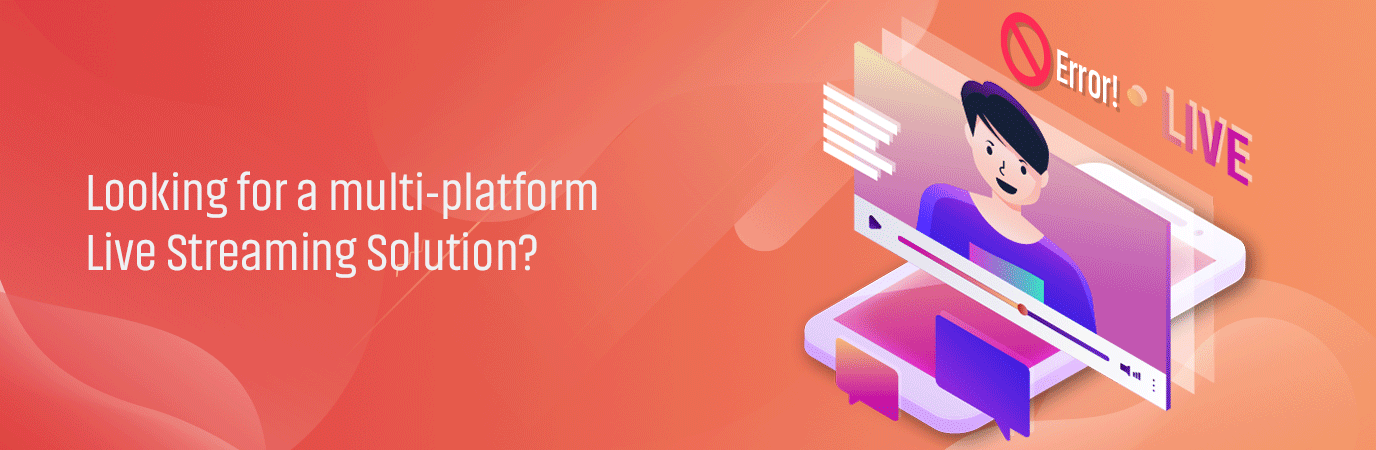
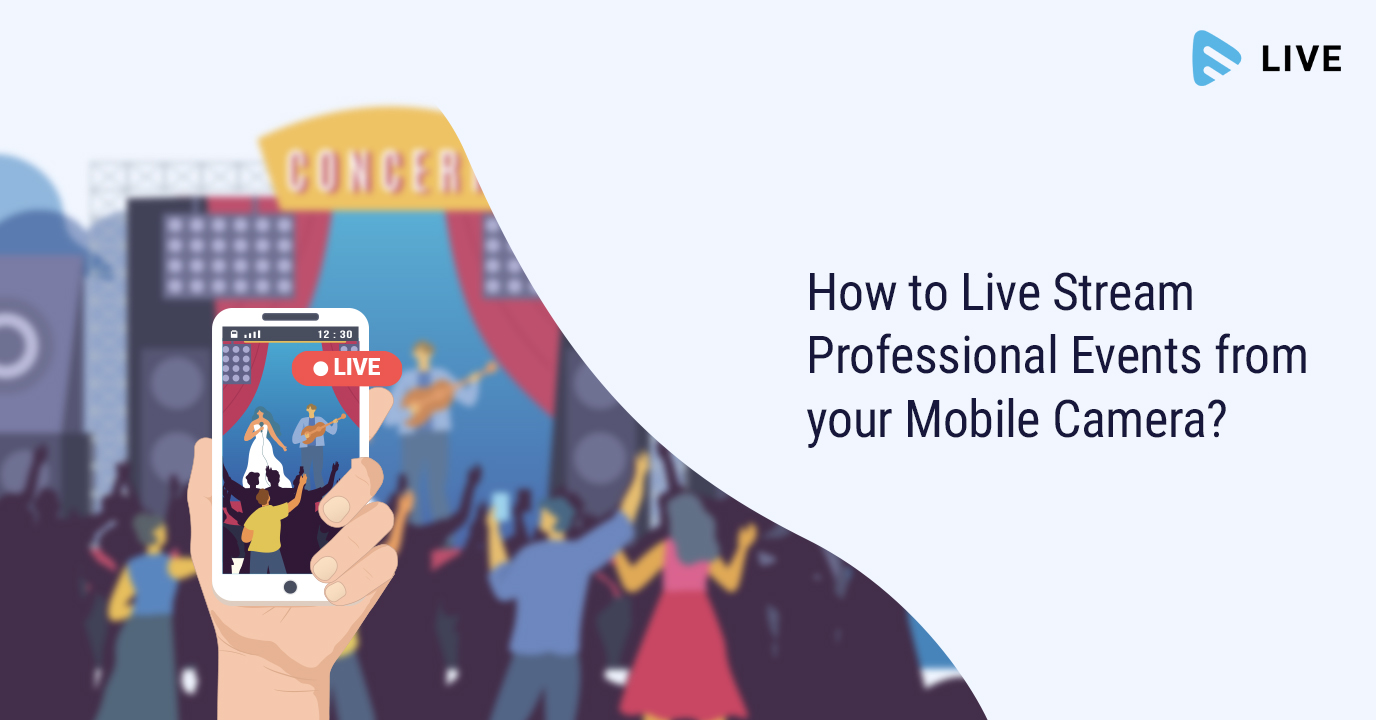
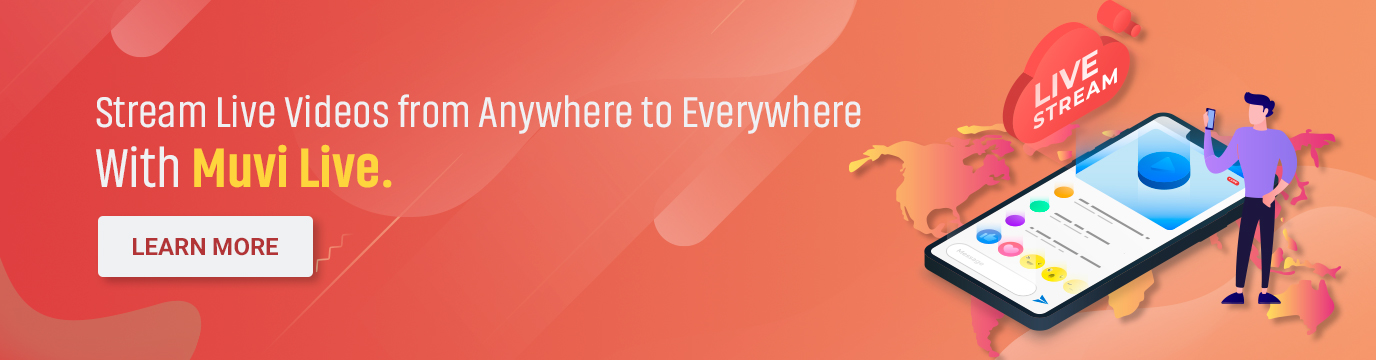
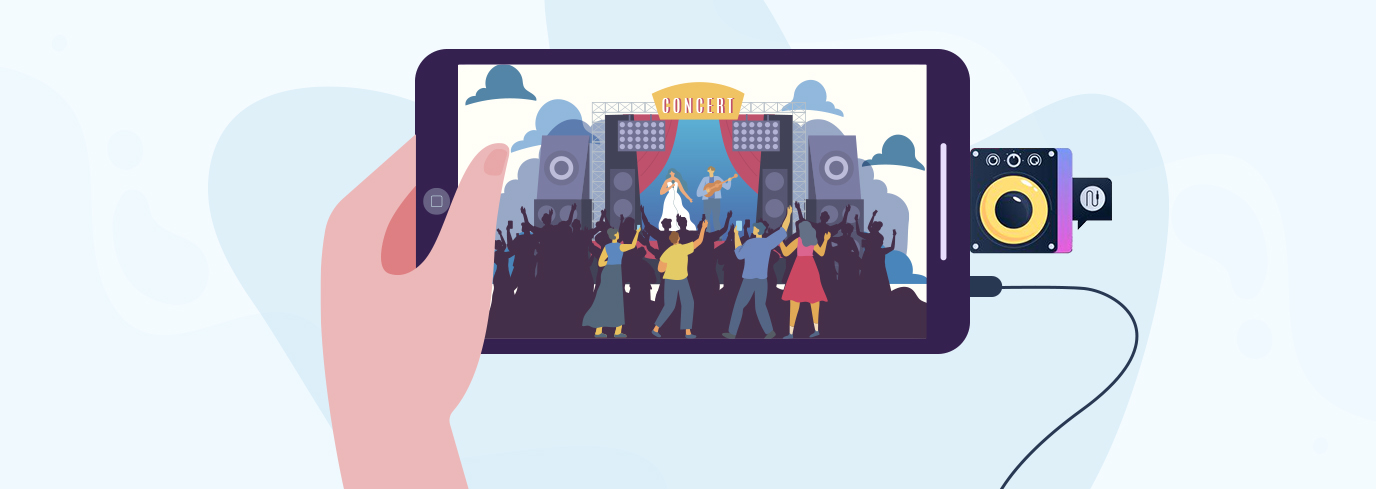
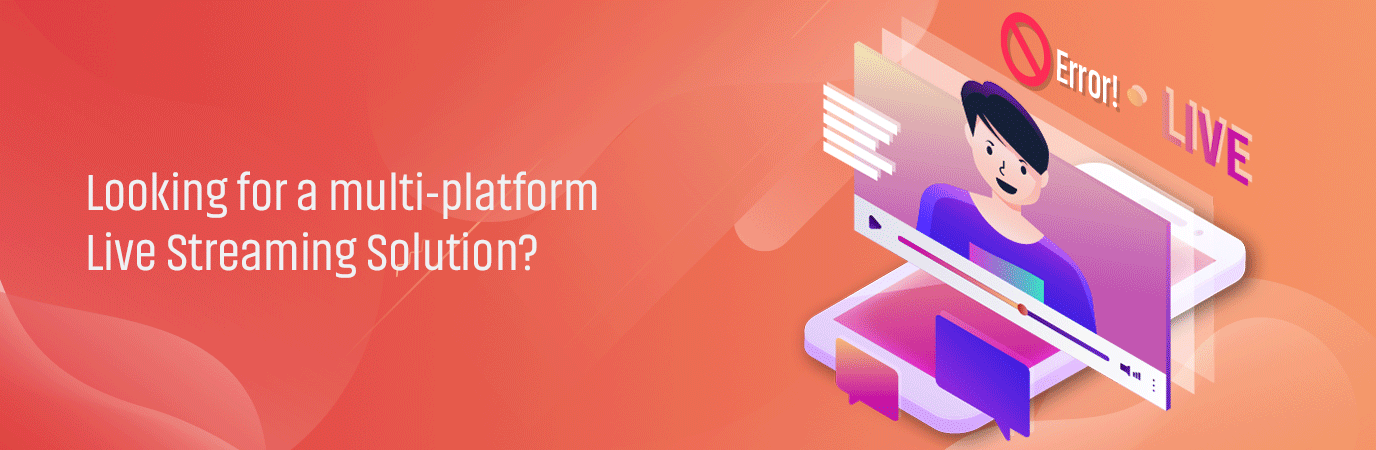

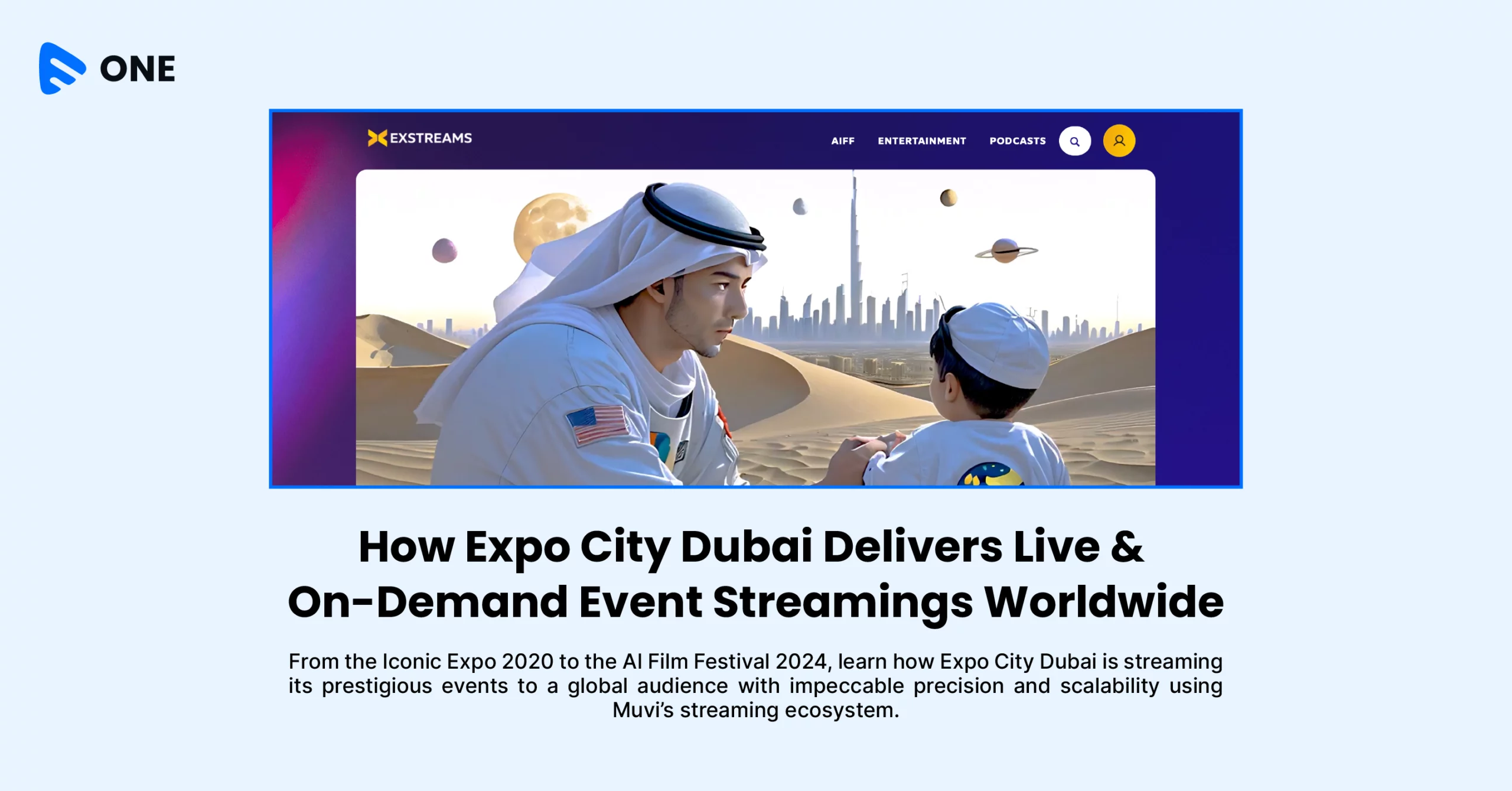
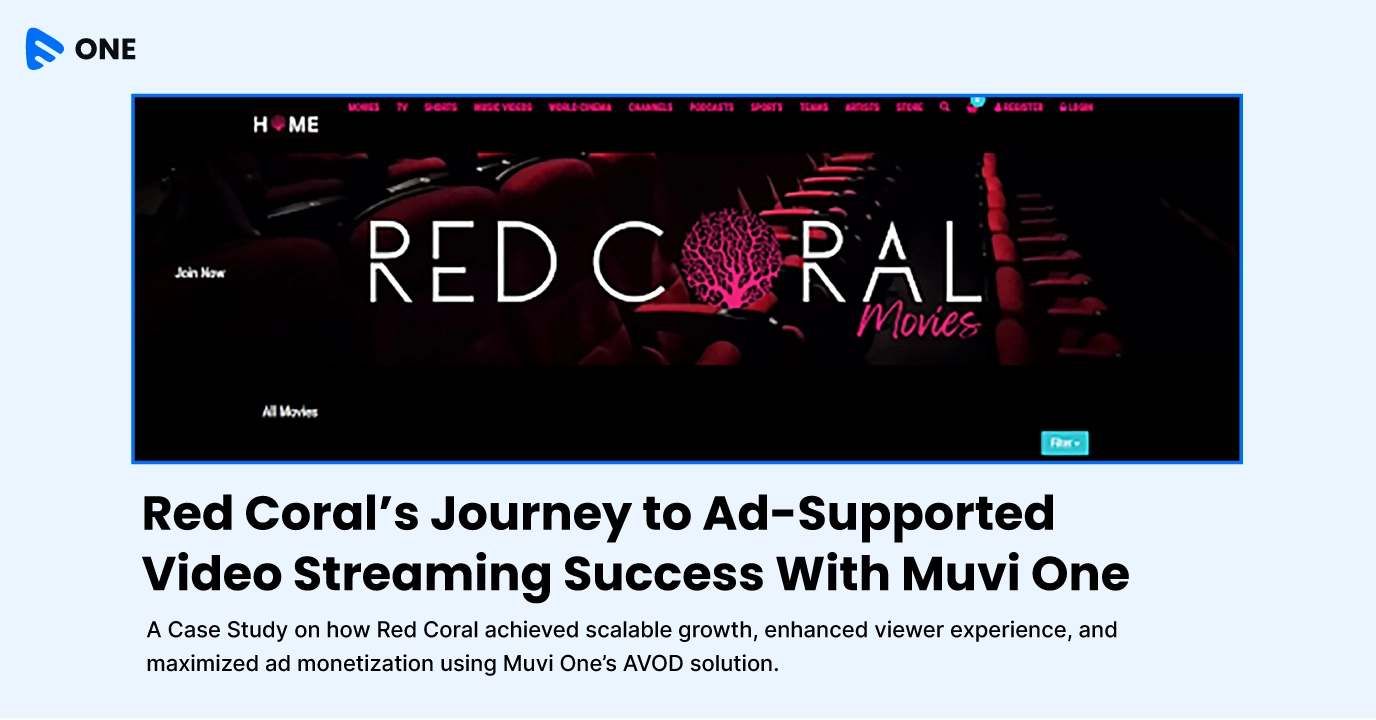





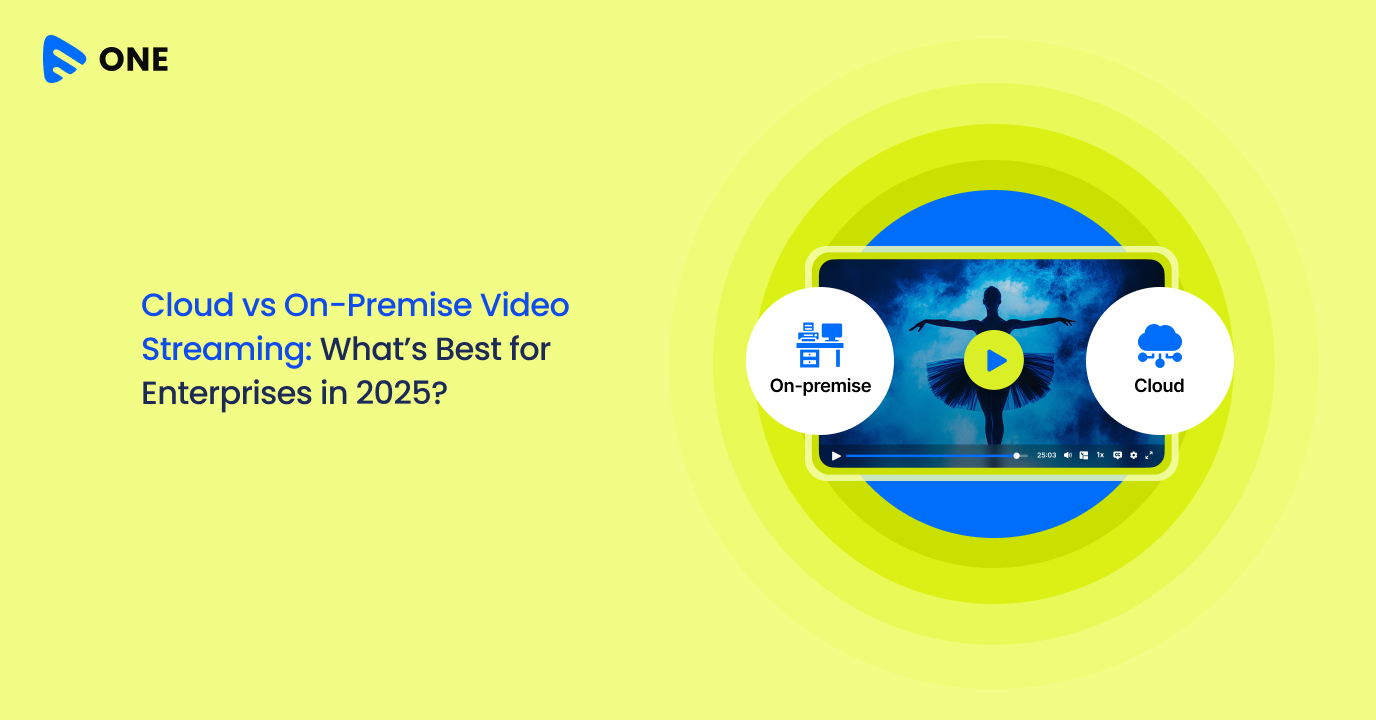
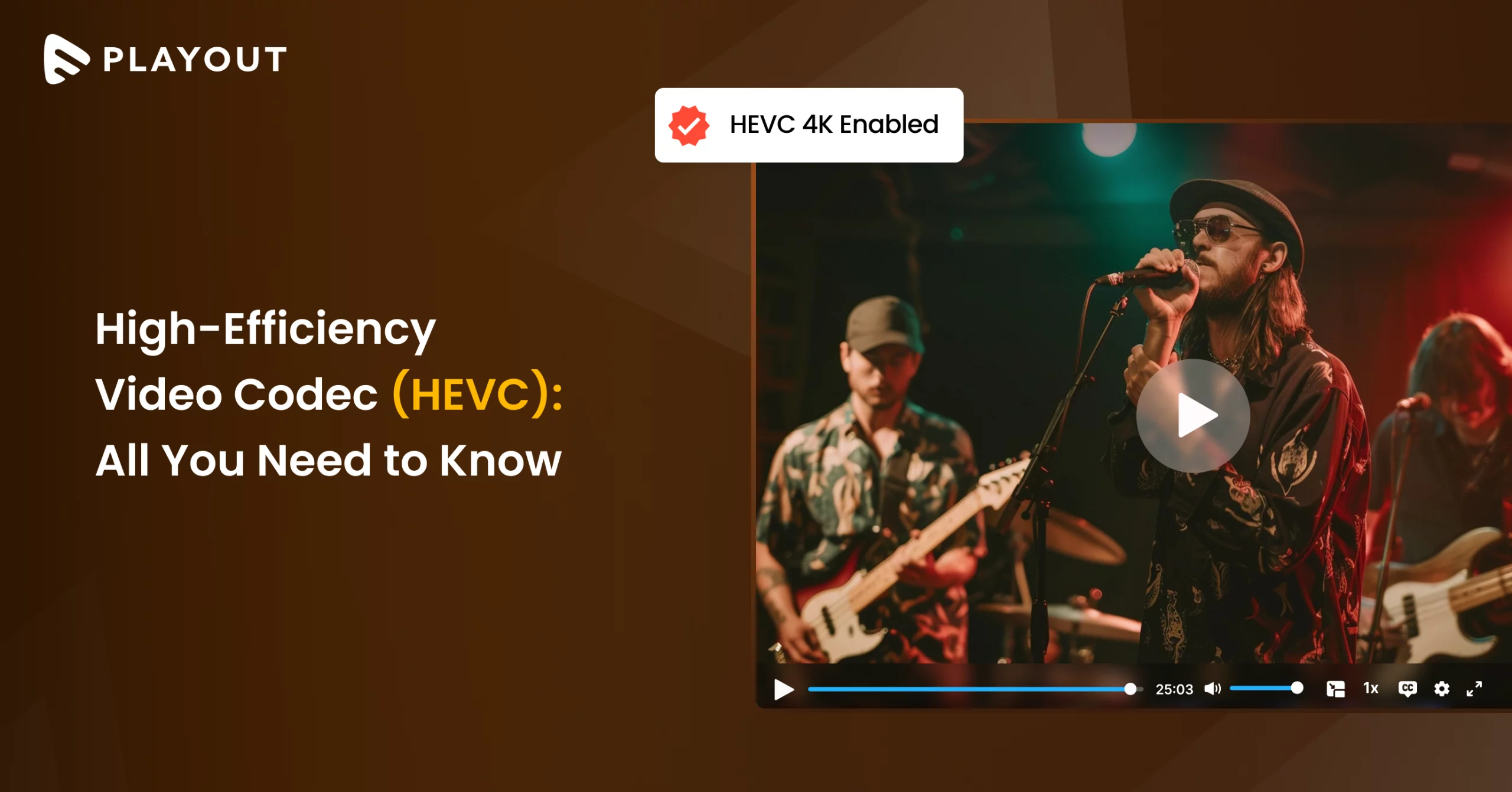
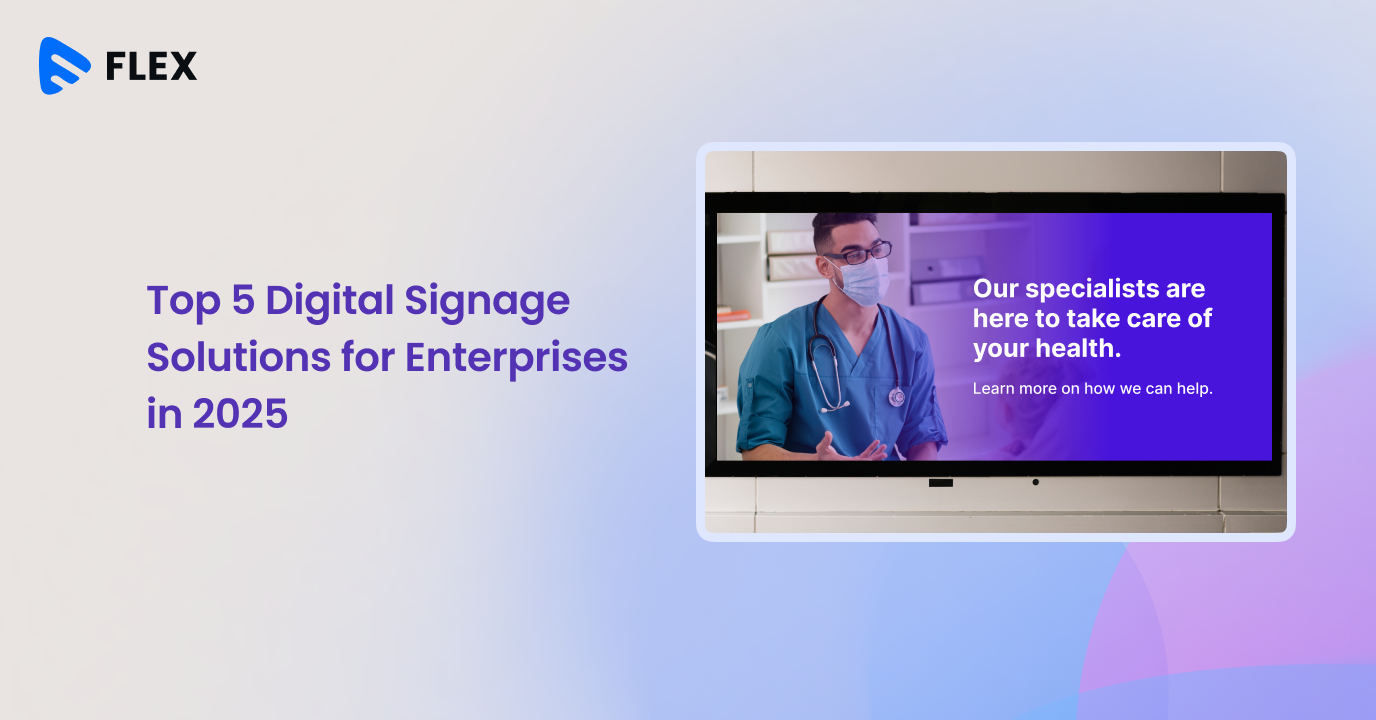



Add your comment