Golf live streaming has revolutionized the way people watch the sport, making it more accessible and convenient than ever before. With just a few clicks, fans can watch their favorite golfers compete in some of the most prestigious tournaments from around the world.
To give you a glimpse of the growing popularity of golf live streaming, the LIV Golf’s 2023 opening tournament broadcasted by The CW Network attracted over 2,85,000 viewers per day on average. There are unlimited advantages of golf live streaming starting from high engagement to monetization opportunities. And if you are yet to explore this option, then now is the time!
You must be wondering where to start or what are the technicalities. Well, in this blog, we will guide you through all you need to know about golf live streaming. So, let’s get started!
Why Should You Do Golf Live Streaming?
Golf live streaming has gained significant popularity in recent years due to the numerous benefits it offers. Whether you are an amateur golfer or a professional, live streaming your golf games can help you reach a broader audience, build a better community, store and repurpose your content, and even monetize your efforts. Here’s a deeper insight –
1. Enhanced Audience Reach
Live streaming your golf games can significantly enhance your audience reach. Live streaming allows you to reach viewers who may not be able to attend your golf games in person. Your audience can be from anywhere in the world, and you can reach thousands of people at once. By live streaming your golf games, you can expand your audience beyond your local community and connect with fans from all over the world.
It also provides an opportunity to connect with new fans and engage with them in real-time. You can use live streaming to interact with your audience, answer their questions, and provide them with insights using AI in golf game.
2. Better Community Sharing
Golf live streaming can help build a better community. Live streaming provides an opportunity for fans to connect with each other and share their thoughts and experiences. Fans can discuss the game, share their opinions, and even collaborate with each other. This can help build a strong community of fans around your golf game.
It also lets you create a more personal connection with your fans. You can use live streaming to share behind-the-scenes content, provide exclusive access to your game, and interact with fans or viewers in real-time. This can help build a loyal and engaged fan base.
3. Easy Storage and Repurposing
Golf live streaming provides an easy way to store and repurpose your content. Live streams can be saved and archived for future use. You can repurpose your live streams into other forms of content such as highlights, recaps, and tutorials. This can help you create a library of content that can be used for marketing, training, or entertainment purposes.
4. Better Monetization
Golf live streaming can be monetized in various ways. You can monetize your live streams through sponsorships, ads, and pay-per-view models. You can also use live streaming to sell merchandise, tickets, and other products related to your golf game.
Furthermore, it provides an opportunity to create a subscription-based model. Fans can pay a fee to access your live streams and other exclusive content. This can help you generate a steady stream of revenue and build a loyal fan base.
How to Do Golf Live Streaming? A Step-Wise Guide
Now that you have a better understanding of why you should do golf live streaming, let’s walk you through the step-wise guide.
1. Do Proper Planning
Before you begin golf live streaming, it’s crucial to plan ahead. This involves determining the goal of your live stream, identifying your target audience, and deciding on the content you want to showcase.
You should have a clear idea of what you want to achieve from your live stream and how you can make it engaging and entertaining for your viewers. Planning also helps you to avoid technical difficulties and ensure that your live stream runs smoothly.
Also, when planning your live stream, you must choose a suitable location that provides an ideal setting for your golf game. You can choose a golf course or any other location that suits your requirements. Just make sure you have access to a stable internet connection as this is essential for live streaming.
2. Technical Setups
You need to have the right technical equipment and tools to ensure that your live stream is of good quality and provides a seamless viewing experience for your audience. Below are the key equipment required for golf live streaming –
a. Video and Audio Source
A video and audio source is a device that captures and records the video and audio of your golf game. This can be a smartphone, webcam, or any other camera that provides a clear video and audio feed. You should ensure that your video and audio source is of good quality to provide a better viewing experience for your audience.
You can use built-in webcams or camcorders to capture video. However, using a high-quality camcorder is recommended for better quality. Ensure that your chosen camera can broadcast at least 720p, but 1080p is even better.
For audio sources, XLR mics are known for their high-quality audio recording, but they can be expensive. If you’re on a budget, consider using standing or USB microphones, or a lav mic that can be attached to your clothing. Audio bitrate is also an important consideration, with 320 kbps being the average bitrate for excellent audio and 1,411 kbps being the maximum bitrate for CD-quality audio.
For a more professional setup, professional cameras and sound systems may be necessary, along with a central A/V Console where mixers and other equipment can be used to capture flawless video and audio output.
Here’s a list of the top affordable camera and microphone setups to help you with golf live streaming.
b. Video Encoder
A video encoder is crucial to convert your video and audio signals into a digital format that can be streamed online. Encoders translate a message into machine-readable code, with a data representation scheme specifying how binary digits, or “bits,” are used.
Video stream encoders are the most popular type of encoder for live video streaming over the internet. They use industry-standard compression techniques like VP8 and H264 while simultaneously using less bandwidth.
Also, hardware encoders are the most commonly used streaming hardware, which work by transforming a video feed into an internet-transmittable data stream. This real-time method doesn’t require any editing or post-production. Using hardware encoders for golf live streaming is advantageous as they are simple to use and don’t require installation on your computer.
c. Video Switcher
A video switcher allows you to switch between different video sources during your live stream. This is especially useful if you want to showcase different angles of your golf game. A video switcher can be a physical device or a software program that can be installed on your computer.
Some popular video switcher options include the Boxcast Switcher program, which lets you capture multi-camera events without the use of cables. The Roland VR-4HD has hardware controls and is intended for single-user use. YoloBox from YoloLiv is also a good option for golf live streaming.
d. Video and Audio Mixer
A video and audio mixer allows you to adjust the levels of your video and audio signals during your live stream. This is important to ensure that your audience can hear and see your golf game clearly.
A video and audio mixer can be a physical device or a software program that can be installed on your computer. The most well-known USB sound cards are often made by Creative Labs and M-Audio, while Behringer provides a large selection of mixers.
e. A Quality Live Streaming Platform
Choosing the right live streaming platform is pivotal to the success of your live stream. While there are several live streaming platforms available in the market, it’s crucial to assess their features, solutions, learning curves and other important factors like support and maintainability. And you should choose one that suits your budget and requirements while offering a range of competitive solutions.
3. Golf Live Streaming on Muvi Live Platform
Now comes the most important part – live streaming your golf tournament. And the good news is that with a top-notch platform like Muvi Live, you can do it just through a few button clicks as well as can share it easily!
Before we walk you through the detailed steps, here’s how live streaming on Muvi Live works –
The onsite A/V Mixer receives Audio/Video output from the streaming equipment → A/V Mixer transfers the output to the Hardware Encoder → The Hardware Encoder is connected to a Laptop/Computer which has OBS (Open Broadcaster Software) installed → The OBS output is then transmitted to Muvi Live → The live stream can be embedded on any website/app/social media via Muvi Live.
a. Configure OBS for Live streaming
Once you are done with downloading and installing OBS, you need to follow these steps –
Step 1: Open OBS and click on the “+” icon under “Scenes” to add a scene.
Step 2: Click on the “+” icon under *“Sources” to add a source.
Step 3: Select “Select Video Capture Device” from the list and click on “OK” to add the capture device.
Step 4: Go to “File” → ” Settings” → ” Stream”.
Step 5: From the drop-down menu, select “Custom” and type the “Server” and “Stream Key.”
Step 6: Click on “Apply” and “OK”.
Step 7: Click on “Start Streaming” in the bottom right corner of OBS to start the golf live stream.
b. Steps for Golf Live Streaming
Step 1: Sign in using your account details and choose “managed stream.” Enter a title, description, and a suitable poster for your live stream. Click “Save.”
Step 2: Download the OBS studio broadcasting software and configure it by selecting “Scenes.” Click on the “+” icon to add a source (a capturing device). Go to “File,” then “Settings,” and click on the “Stream” button. Choose a server and set up your stream key.
Step 3: Click on “start stream” from the menu. Copy and paste the “stream key” into the “OBS stream key” section by selecting “stream info” and then clicking “okay.”
Step 4: Press the “start stream” button on OBS and wait for the connection to be established with the live stream server. The link can be shared on your website to enable your visitors to watch the stream.
c. Golf Live Streaming Using Third-Party Live Feed
Muvi Live enables you to use any existing live feed from a third-party as a source when live streaming. If you have a free-to-air HLS feed or an IP camera stream, you can easily convert those into live streams with enhanced distribution and security features.
Simply choose the “Feed” option and add the live feed as a source when creating live stream content in Muvi Live. Viewers can watch the golf live streams on your website, iOS, Android, or Roku app.
Muvi Live supports the HLS Feed URLs in live streaming. First, add the content to the CMS and type the URL of the existing video feed (HLS) while adding the content. Your audience will then be able to watch the live streaming of the video on your website.
In this case, the third-party service provider will direct their encoder to our server and stream the content on your website using the stream URL and Stream key you provided. To add the live streaming content, select the “Camera” option in the “Live Streaming Content” box, and obtain the Stream URL and Stream Key. Once you begin live streaming in Muvi Live, you will receive the streaming server URL and stream key. Configure the streaming encoder using the streaming Server URL and Stream Key (e.g., OBS, vMix).
The live stream’s output is produced as an HLS Link and an Embed Link (iFrame). You can configure these links for your users to access the content or website.
Add Live Feed as a Source
Step 1: Click “Manage Live Stream” to add a live stream → click “Add Live Stream” under “Live Stream Library.”
Step 2: Type “Stream Name” → about the live stream, type “Description.” → select “Source”.
If you have a live feed to stream (HLS, RTSP), choose “Input (Feed URL)”. The current feed can be typed into the box.
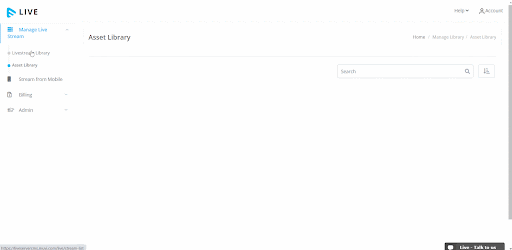
Step 3: If you want to record the live stream, choose “Record Stream.” Once you stop the live stream, it will be captured and made available in the “Asset Library.”
Step 4: From the drop-down menu, choose “Location.” To quickly connect with the live stream server and decrease the latency of the stream → click save. You can choose the server location closest to your golf for quality golf live streaming.
Start the golf Live Stream
Step 1: Click “Strat Stream” under “Action” on the right-hand side of the live broadcast content to begin the live stream . The Live Server connection process will take a few minutes.
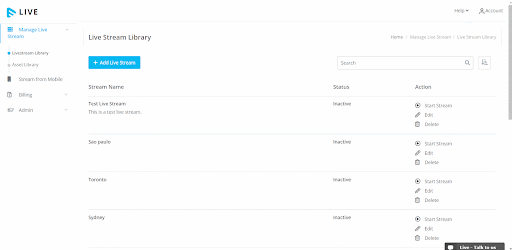
Step 2: Once the live broadcast is begun, you can preview it by clicking on “Preview”.
How to Stop the Golf Live Stream?
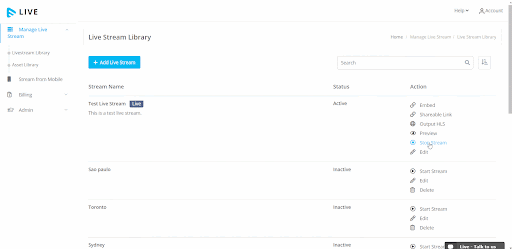
To stop the live stream, click on “Stop Stream” → When asked for confirmation, click on “Confirm”, the live stream will be stopped.
d. Golf Live Streaming With Muvi Live App
You can use the Muvi Live App on your iOS or Android mobile device to live stream golf services. With Muvi Live, you don’t need to configure streaming encoders like OBS or vMix for live broadcasting.
To get started, register with Muvi Live and download the app from the App Store or Google Play Store. Then, use the camera on your mobile device to start live streaming. The Live App will automatically generate an HLS output that you can use to share the stream on any platform for even higher views on your live golf streams.
Here are the steps to follow:
Step 1: Search for the Muvi Live App on the Google Play Store.
Step 2: Download and install the Live App from the Play Store.
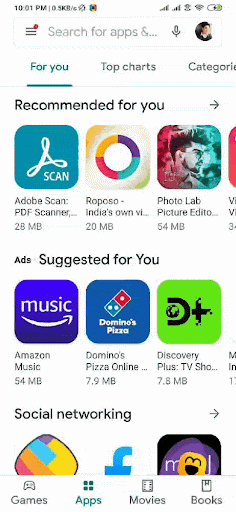
Step 3: Log into the Muvi Live App with your Muvi Live account’s email address and password in order to add the live stream. The credentials are the same as you used to sign up with Muvi Live.
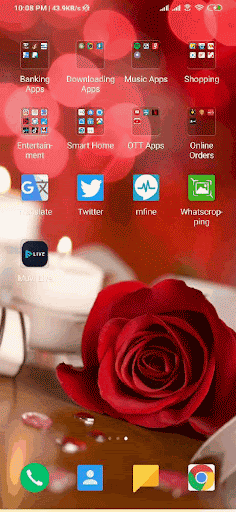
Step 4: To add live streams, click on “Add Stream” and enter the “Stream Title,” then click “Save Title.” Repeat this step to add more live streams.
Step 5: To start the live stream in the Muvi Live App, tap “Start Stream,” confirm by selecting “Yes,” then tap “Go Live” at the bottom of the app. Give permission to the app to begin the live broadcast.
Wait for the app to connect to the Muvi Live Server. Once the software is set up, you can use either the front or back camera on your mobile device to live stream during golf services. You can also switch between the cameras while streaming.
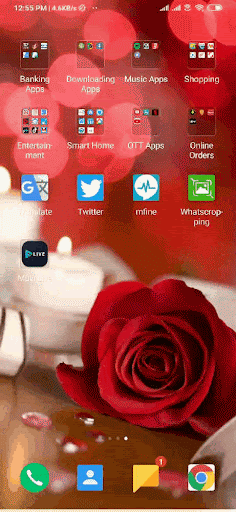
To share your golf live streams with Muvi Live, follow a few simple steps. Once the live stream has begun, the HLS URL is automatically generated and can be used to share the live stream feed.
Copy the HLS URL and share it on your website or app. To end the live feed, tap “Stop” at the bottom of the app and select “End Live Video” when prompted for confirmation.
Now that you know how to live stream golf services, let’s learn how to embed the live stream to your website or apps for your followers to view. Muvi Live offers multiple easy ways to embed your golf live streams to websites, apps, or social media.
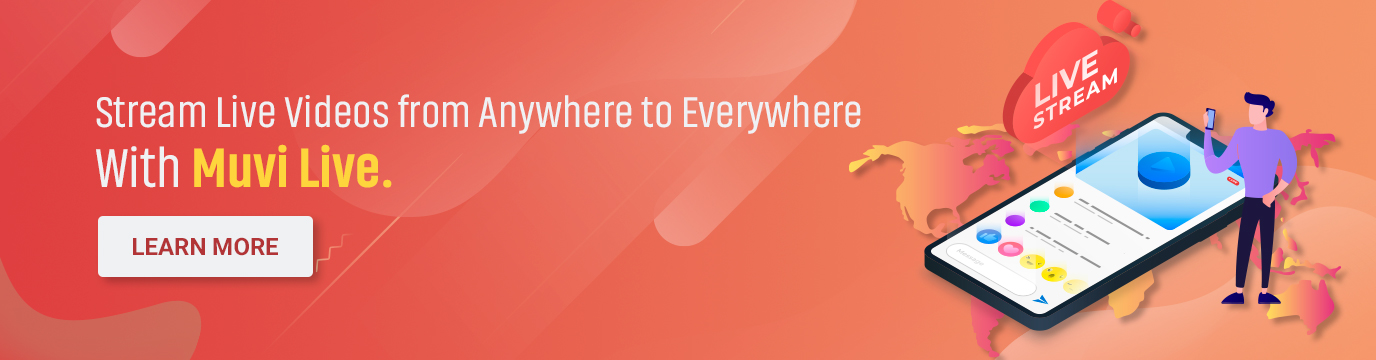
How to Share Your Golf Live stream?
With Muvi Live, you can share your golf live stream easily in multiple ways such as through –
1. Embed Link
After you begin live streaming using Muvi Live, an output URL (iFrame) for embedding is created. You can obtain this URL by selecting the “Embed” option. This URL can then be used to embed the live stream into any website to allow viewers to access it.
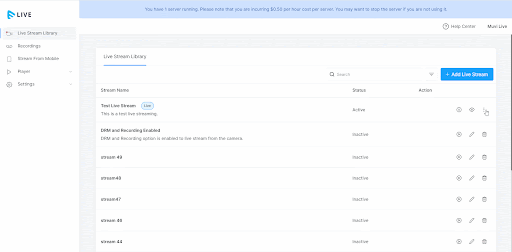
2. HLS Feed
When you start live streaming in Muvi Live, an HLS output URL is generated. To get this URL, choose “Output HLS.” If you use Muvi One, you can add the URL to your CMS to live stream content by following these steps:
Step 1: Go to the CMS’s “Manage Content” → “Content Library” page and click “Add Content.”
Step 2: Select the “Video Live Streaming” form from the Content Forms drop-down menu.
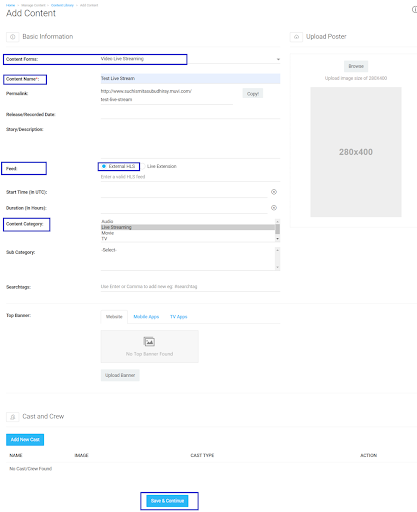
Step 3: Enter the name of the live streaming content in the “Content Name” field, and an automatic “Permalink” will be created. The permalink can also be modified.
Step 4: Select the Release/Record Date from the calendar.
Step 5: Briefly describe the live streaming in the Story/Description area.
Step 6: Select “External URL” in the “Feed” section and enter a valid HLS (HTTPS) URL (for example https://www.golfstream.com/live/playlist.m3u8)
Step 7: Choose the “Start Time (In UTC)” from the calendar. Decide what time live streaming will begin.
By selecting the “Book” button on the content details page, the user will be able to add the event to his or her calendar. Please keep in mind that the Start Time is just for your users’ convenience and is not actually the time when the event will begin.
You can enter the Feed URL right before the start time if you don’t want viewers to access the content before it starts.) Also, the “Duration (in Hours)” of the live streaming content should be typed in
Step 8: Choose a content category.
Step 9: Insert “Search Tags” in the appropriate field. By entering the tags in the search bar, visitors can quickly find the material using search tags.
As search tags, you can use relevant terms for your golf live streaming. First, add “#” to the text field to add search tags. Enter the word or the hashtag, like golfstream or golfservices. You can add up to five search tags.
Step 10: To upload a poster for the golf live stream, select the “Browse” button under Upload a Poster.
Step 11: Select “Save”
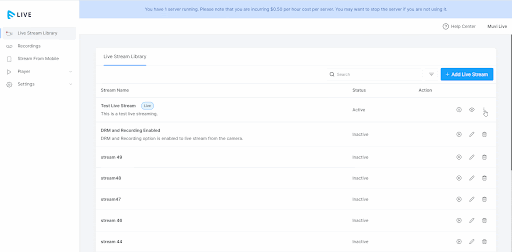
To play the HTTP live streaming broadcast URL, you have two options: use Flash Player or remove the SSL for your store. However, if you have implemented DRM, we recommend keeping the SSL enabled to avoid potential interference with certain devices’ ability to play the content.
3. Sharable Link
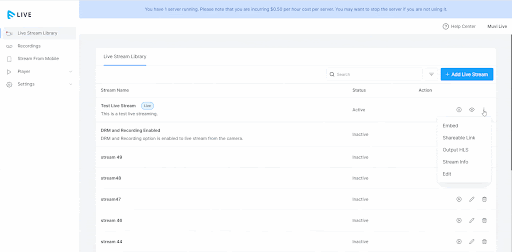
To easily share your golf’s live stream, use a shareable link that generates automatically when you select it. Just copy the link and share it with your viewers, who can then paste it into their web browser to watch the live streaming.
To Conclude
Golf live streaming has not only made it possible for fans to enjoy live golf events, but it has also increased the exposure and popularity of the sport while paving new paths for live streamers to excel in this field and grab the low-hanging opportunities.
The above guide will help you seamlessly live stream Golf tournaments with Muvi Live. Not only does Muvi Live let you launch your own branded live streaming platform without writing even a single line of code, but also comes with a bunch of competitive solutions such as easy live stream recording, audience engagement tools, seamless third-party integration and many more. Sign up now to start free and try it firsthand (no credit card needed)!
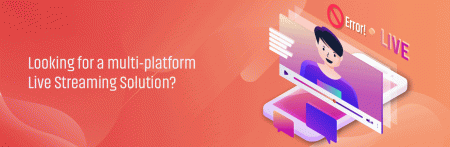
FAQs
- How do I set up and test my golf live streaming equipment?
To set up and test your golf live streaming equipment, you need to ensure that your internet connection is stable, check the audio and video quality, and run a test stream to identify and fix any issues.
- How can I improve the quality of my golf live stream over time?
You can improve the quality of your golf live stream over time by investing in better equipment, optimizing your internet connection, and regularly testing and tweaking your setup based on viewer feedback.
- How do I promote my golf live stream to attract viewers?
To promote your golf live stream and attract viewers, you can use social media platforms like Twitter, Facebook, and Instagram, collaborate with influencers and other content creators, and engage with your audience through Q&A sessions and giveaways.
- Are there any legal considerations I should be aware of when live streaming golf?
When live streaming golf, you should be aware of copyright and licensing laws, as well as privacy and data protection regulations. Make sure you have the necessary permissions and licenses to stream the content and adhere to any relevant guidelines or restrictions.
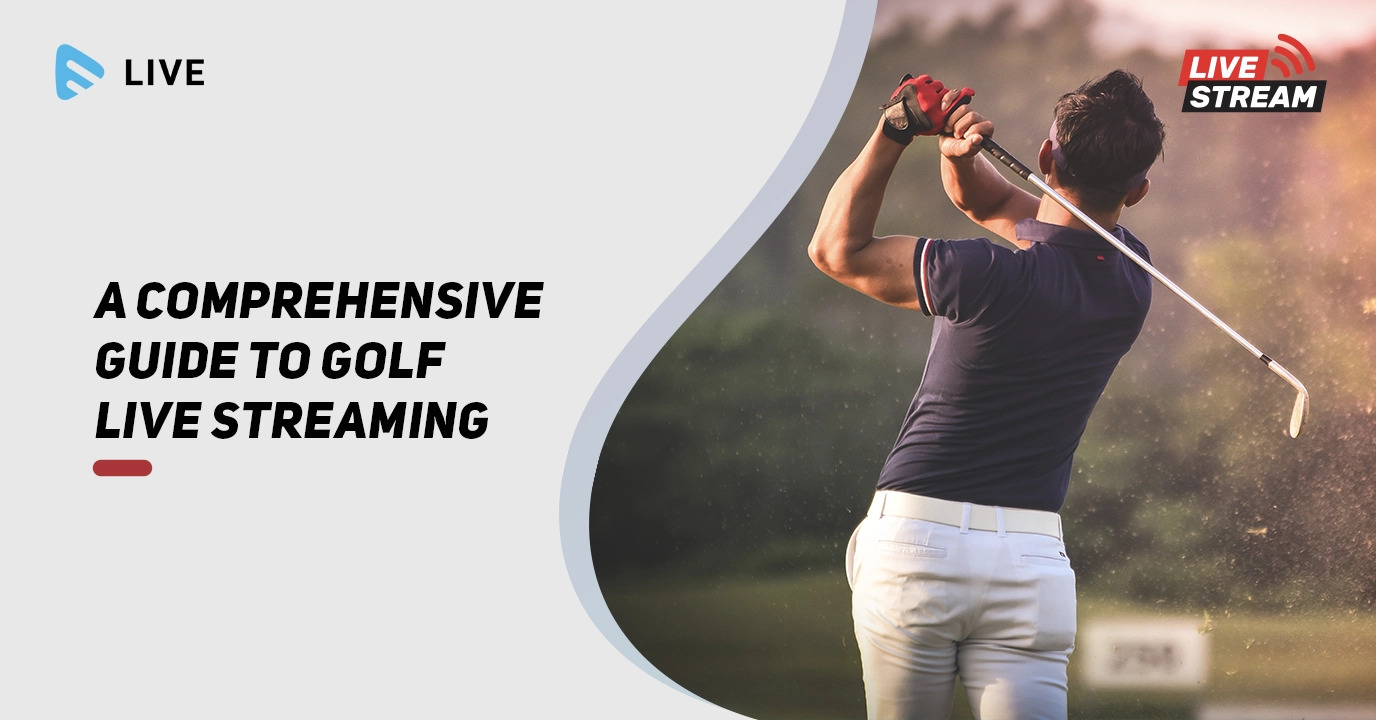
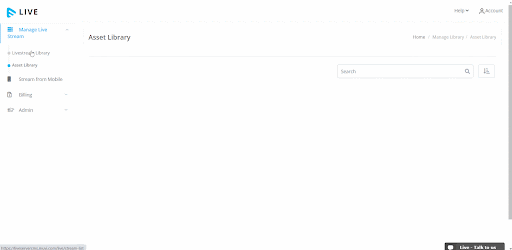
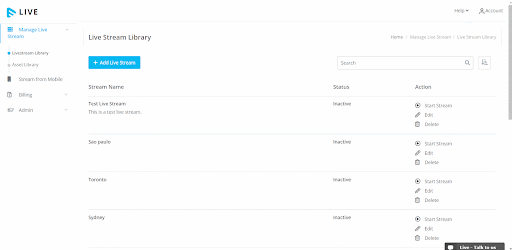
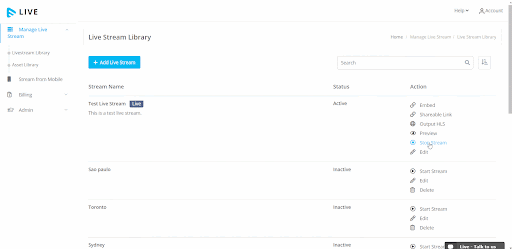
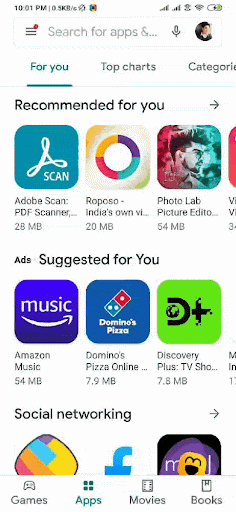
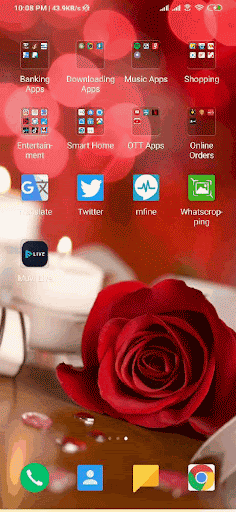
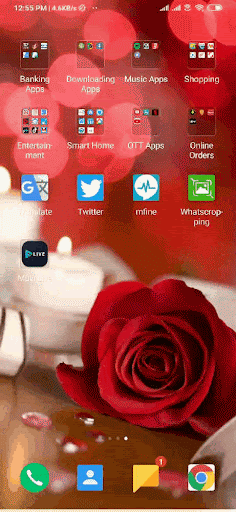
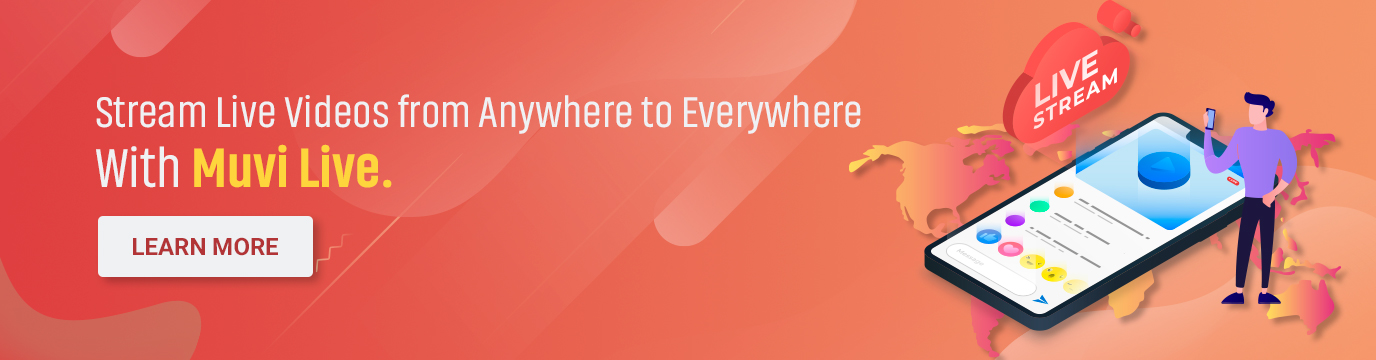
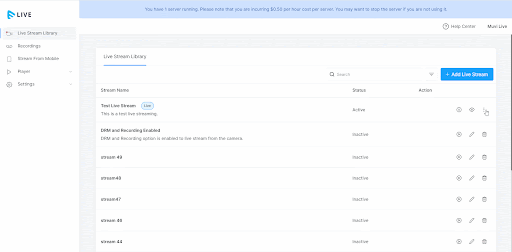
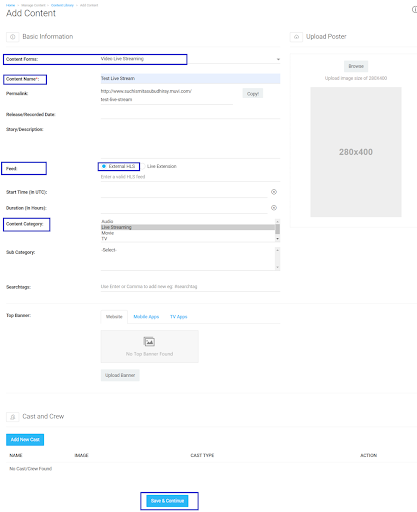
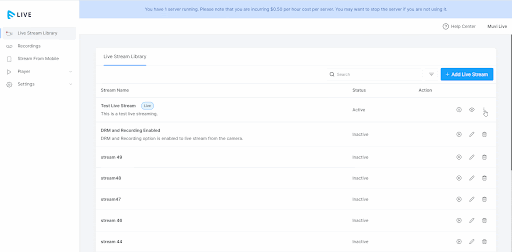
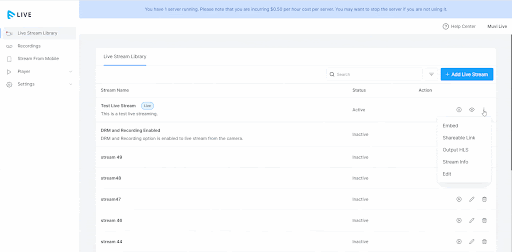
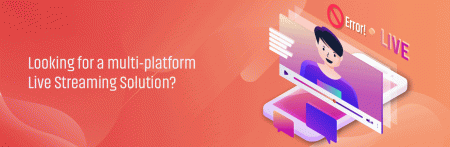

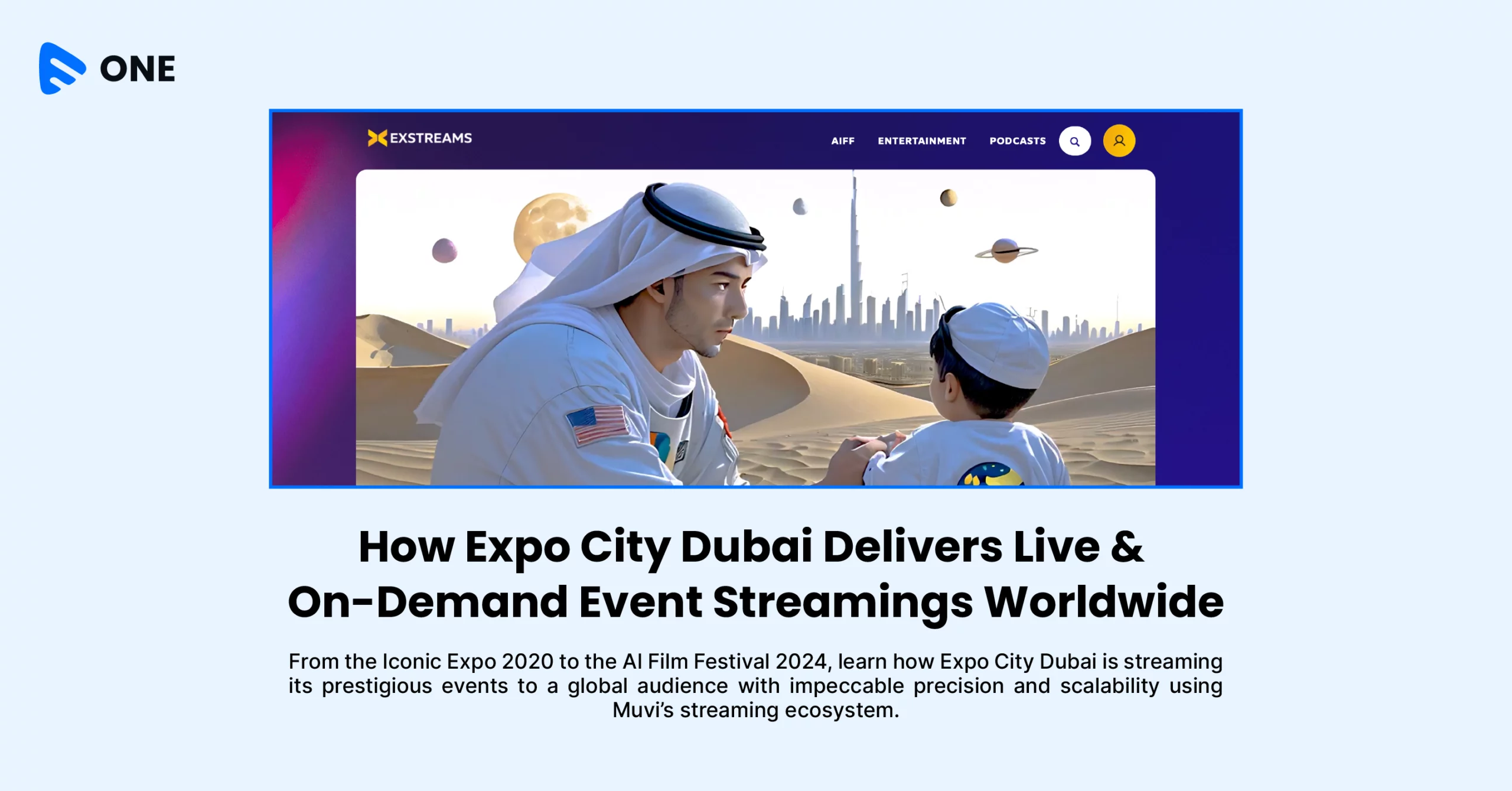
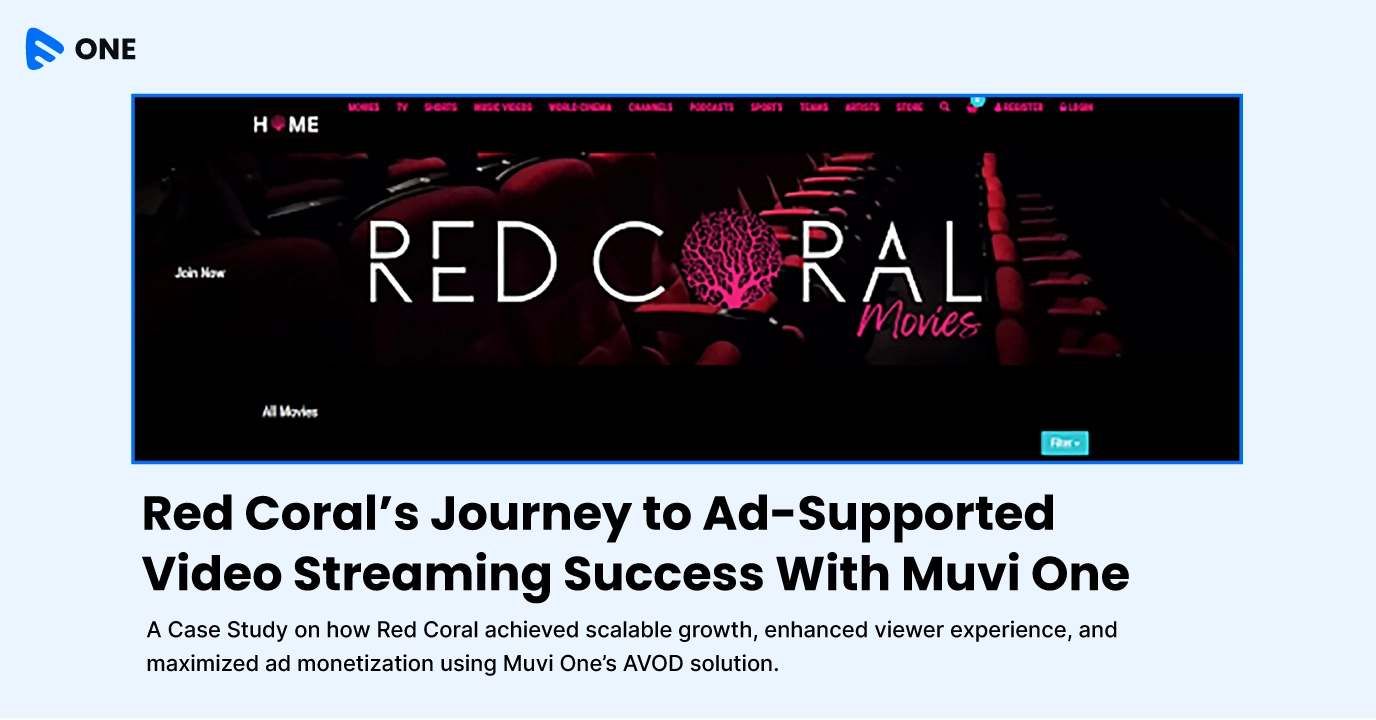





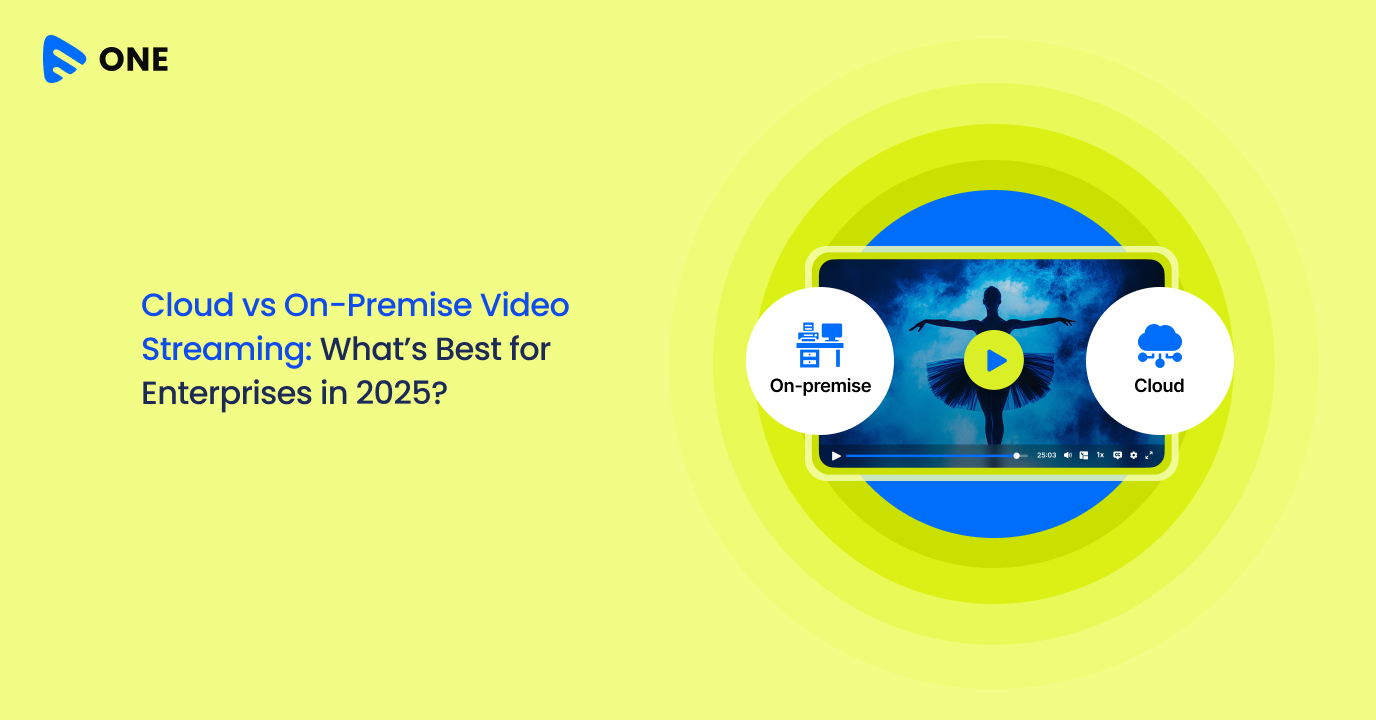
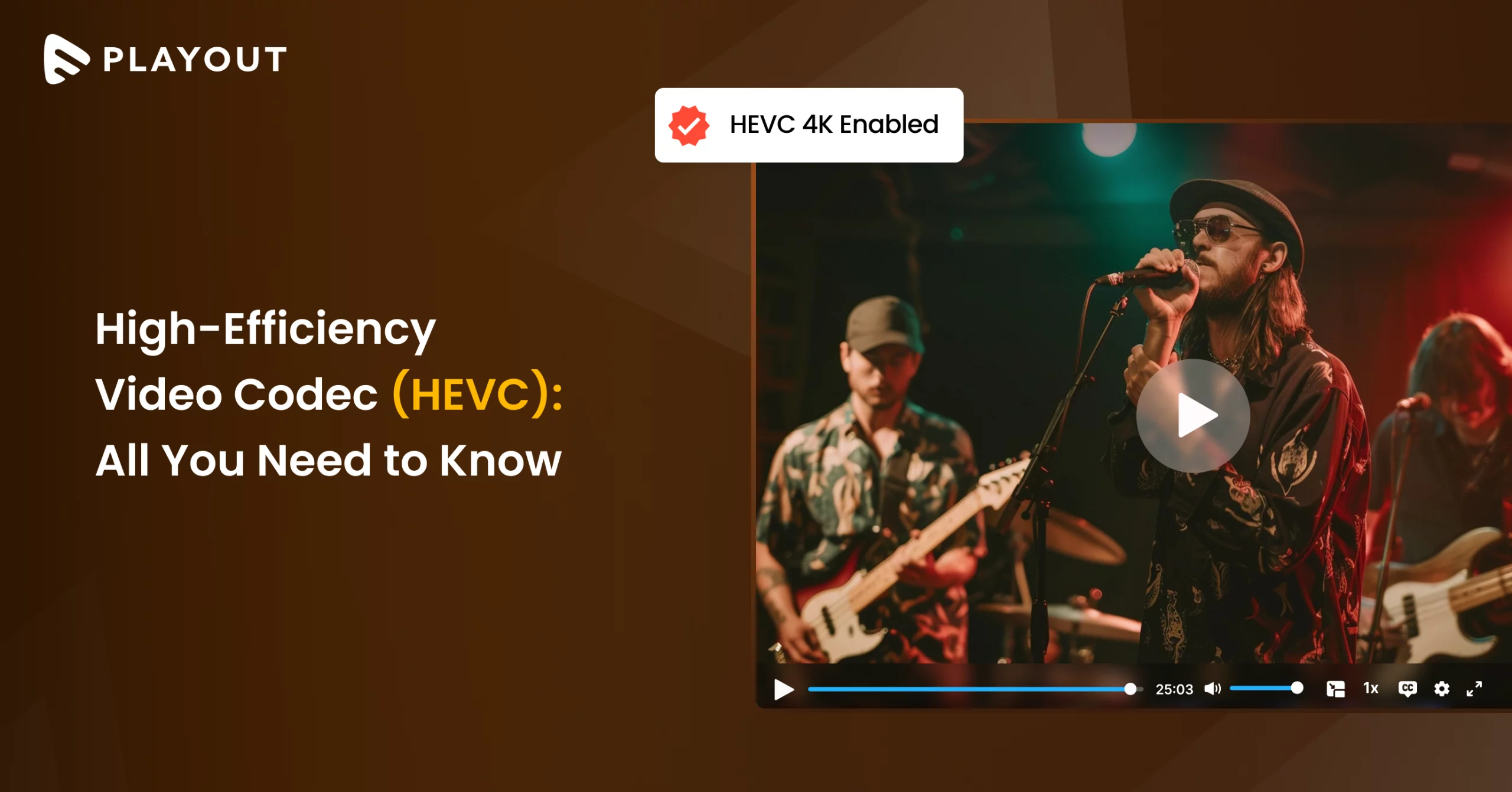
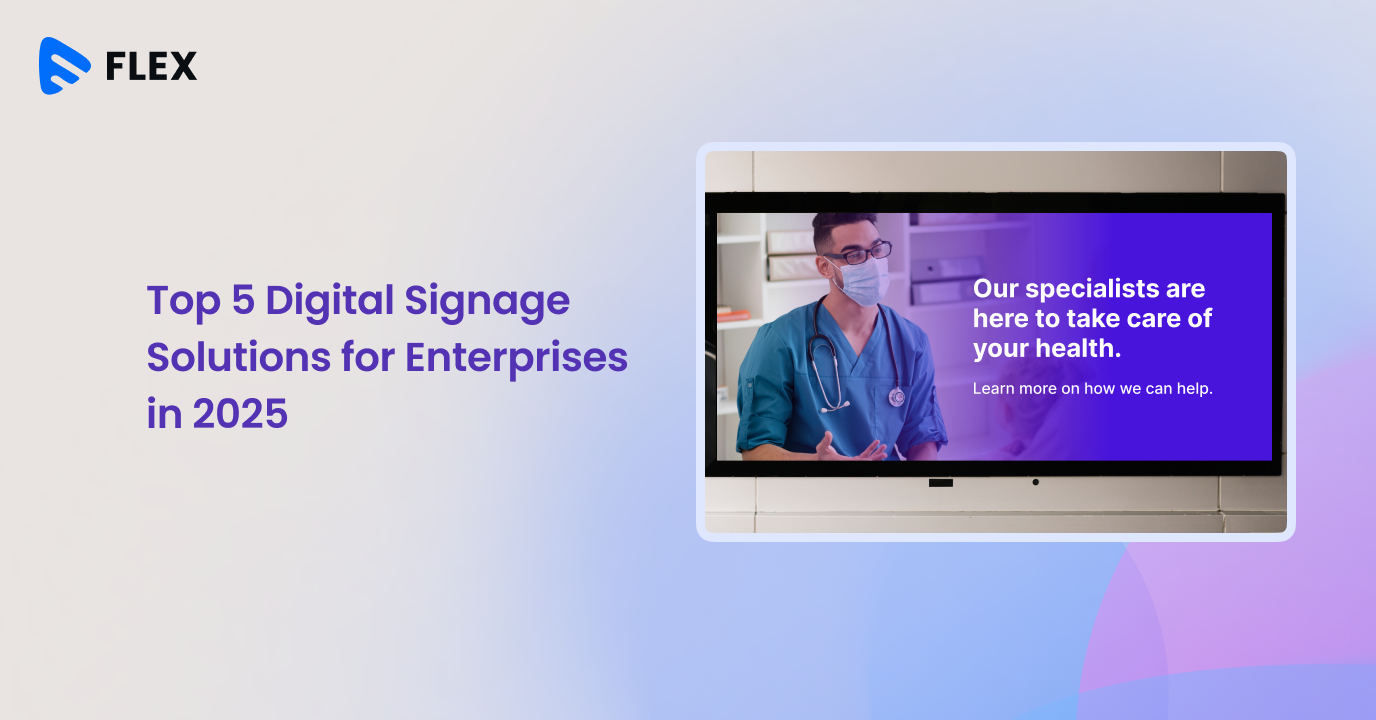



Add your comment