Amazon Fire TV and Fire TV Stick are one of the most popular streaming media players for smart television users. At the end of 2020, the company already had 50 million fire TV users worldwide. One of the biggest advantages of Fire TV setup over any other streaming media console is that it can convert your normal TV into a smart TV! It means, it can work literally on any TV. That is why the Fire TV market is regarded as one of the most potent streaming media markets.
But developing a Fire TV app is not very easy, especially for young developers and entrepreneurs. This is because, while developing the app, they need to choose from a lot of frameworks, APIs, and SDKs. Each of them requires different skill sets for handling. Thus, as a developer, you must choose the frameworks, APIs and SDKs as per your skillsets. Otherwise, you might run into trouble.
But just because developing the Fire TV app through a native process is difficult, you should not drop your plans of dropping one. Because the current era is the era of no-code platforms! No-code platforms like MUVI lets you Build Amazon Fire TV App very easily, without writing a single line of code! Wanna know how? This blog will discuss all the steps involved in detail. So, let’s begin!
Challenges in Fire TV App Development
There are many developers who believe that developing a Fire TV App is very easy. It is because Amazon itself provides such comprehensive frameworks and SDKs for developing the apps. BUT…there is a big BUT here…
Even for using the no-code frameworks of Amazon, you need to have at least some knowledge of coding, otherwise, you might end up adding the wrong code snippet in the wrong place, leading to unwanted bugs.
Handling the fire app builder becomes confusing for the developers. It is a very robust framework prepared by Amazon. So far so good, but here comes the trick. The fire app builder package is based on JAVA and is very similar to android app packages. But when you create and finalize your fire TV app, you will have to configure your data feed, screen layouts, and other functionalities of the app, you will have to use JSON files!!
Due to this major language-shift issue, many developers get confused mid-way. But. you don’t need to worry, as you have completely no-code platforms like MUVI to help you out!
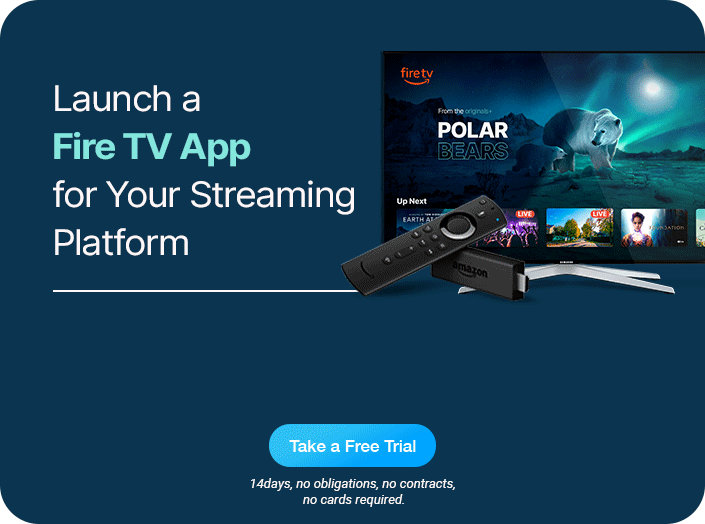
Use No-Code Platforms Like MUVI!
If you want to develop your Fire TV App without getting stuck in any confusion, you should use no-code platforms like MUVI.
For those unversed, MUVI is the world’s leading no-code OTT development platform, with the highest G2 ratings. Its completely no-code and user-friendly interface, packed with 100+ powerful features built using native SDKs and APIs are the biggest USPs of MUVI.
Some of the core features that Muvi will provide you in your Roku TV App are:
- DRM: At MUVI, securing your app content with Digital Rights Management (DRM) is our topmost priority. That is why we have a built-in multi-DRM setup with Screen Recording Protection.
- Built-in CDN: MUVI provides built-in AWS CDN to its users, which ensures efficient, faster, and smoother content delivery across the globe.
- Monetization: With multiple monetization models, starting from subscriptions to advertisements, pay-per-view, and even coupons, your users get a wider choice of monetization schemes that suit their budget.
- Kids Mode: Your viewers can enable the kid’s mode in the Roku TV app.
How To Build Your Fire TV App Using MUVI?
When you use MUVI, developing a Fire TV app becomes much easier than you have ever thought. This is because we are the world’s fastest deployable no-code OTT platform, where you can develop your own fire TV app without writing a single line of code! Want to know how? Just keep following the steps given below, and you will end up with your own white-label Fire TV app.
Step 1 – Signup to MUVI and Set Up Your Backend
If you are not a MUVI customer, then you need to sign up with MUVI first. Once signed up, you need to login into your account and set up your backend. Follow the steps given below:
- For signing up, click on the “Free Trial” button available in the top right corner of the website. You can also sign up by clicking here.
- Once your account is created, log in to your account to enter your CMS Dashboard. You can enable your Fire TV app from the CMS.
- To enable your Fire TV app, go to “Billing” and click on “Muvi Subscription”. On this page, under “Applications”, you will have to select the Fire TV App.
- After updating the Applications page, you need to go to the “Settings” menu to activate your app.
- Go to “Settings” and click on “Advanced”. Some checkboxes will appear along with the name of the apps. Select the checkbox in front of the Fire TV app to activate it on your platform. Your Fire TV app will now be fully enabled.
Step 2 – Configure Template – Decide the Look and Feel
We generally use our default template to develop the Fire TV app, but if you want to customize your app, you can raise a request for the same. To raise a customization request, follow the steps given below:
- In your MUVI CMS, go to “Support”, and click on “All Tickets”.
- On this screen, there will be an “Add Ticket” button under support. Click on that button to add a new ticket.
- On the Add Ticket page, add the title of your ticket, and under the description, give a detailed description of the customization that you need on your template. If you want to give references, you can also upload a sample template.
- Next, choose the priority of your ticket.
- Then, select the type of app you want to customize. In this case, it will be the Fire TV app.
- If you want to assign this task to a specific team member of our team, you can put their email address in the CC field.
- Finally, click on the submit button to submit the ticket.
In this way, our developers will consider your recommended template while developing the app.
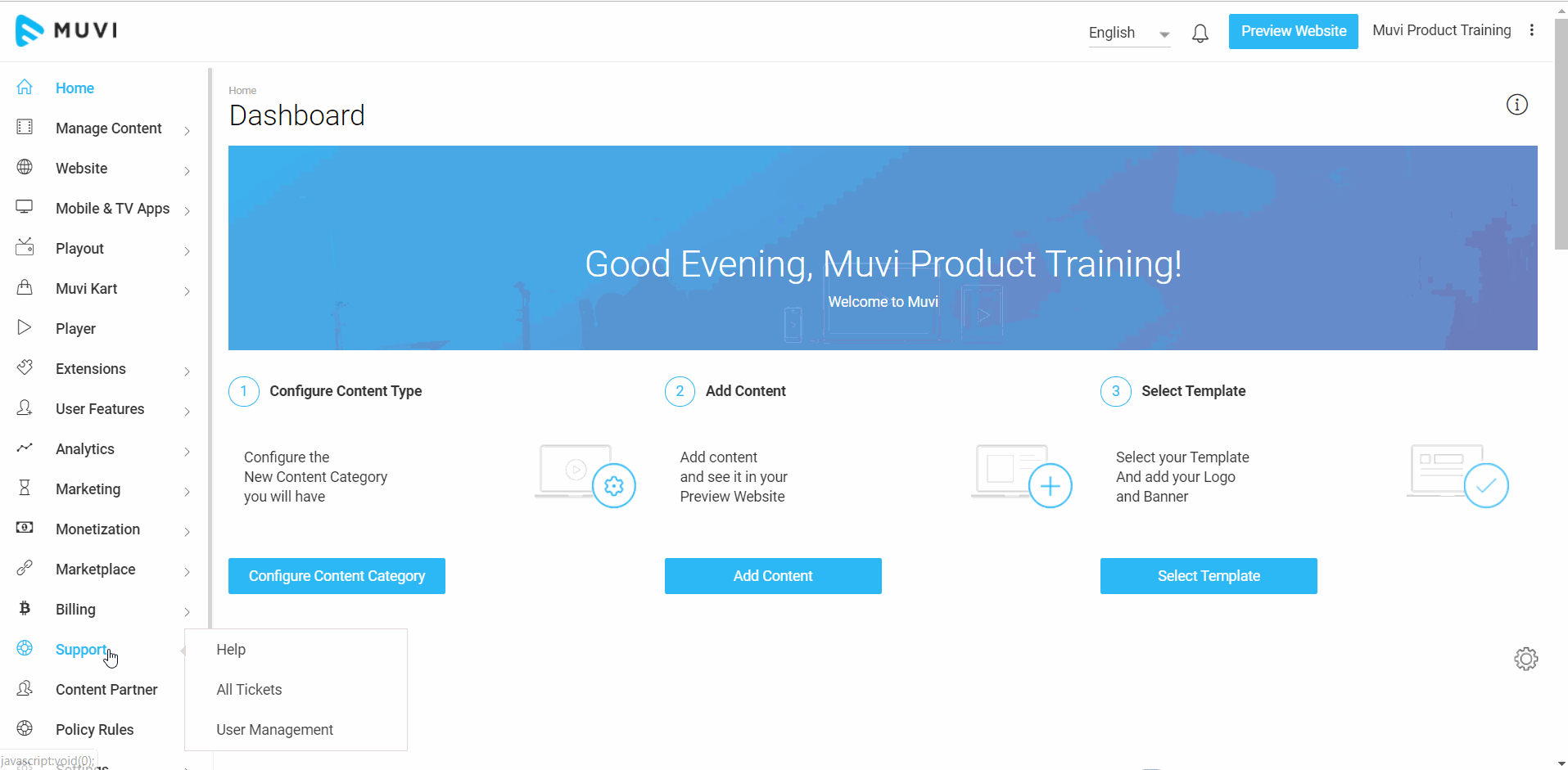
Step 3 – Upload / Add Content To Your Platform
You can upload video content to your platform very easily using the “Manage Content” section of CMS. Please follow the steps given below to do so:
- Go to the “Video Library” section under “Manage Content”.
- In this section, click on “Upload Video” to upload your video file.
At Muvi, you can upload literally any video format, as our in-built encoder automatically converts it into MP4 format. Also, our in-built transcoder will auto-compress your video without affecting the quality of the video.
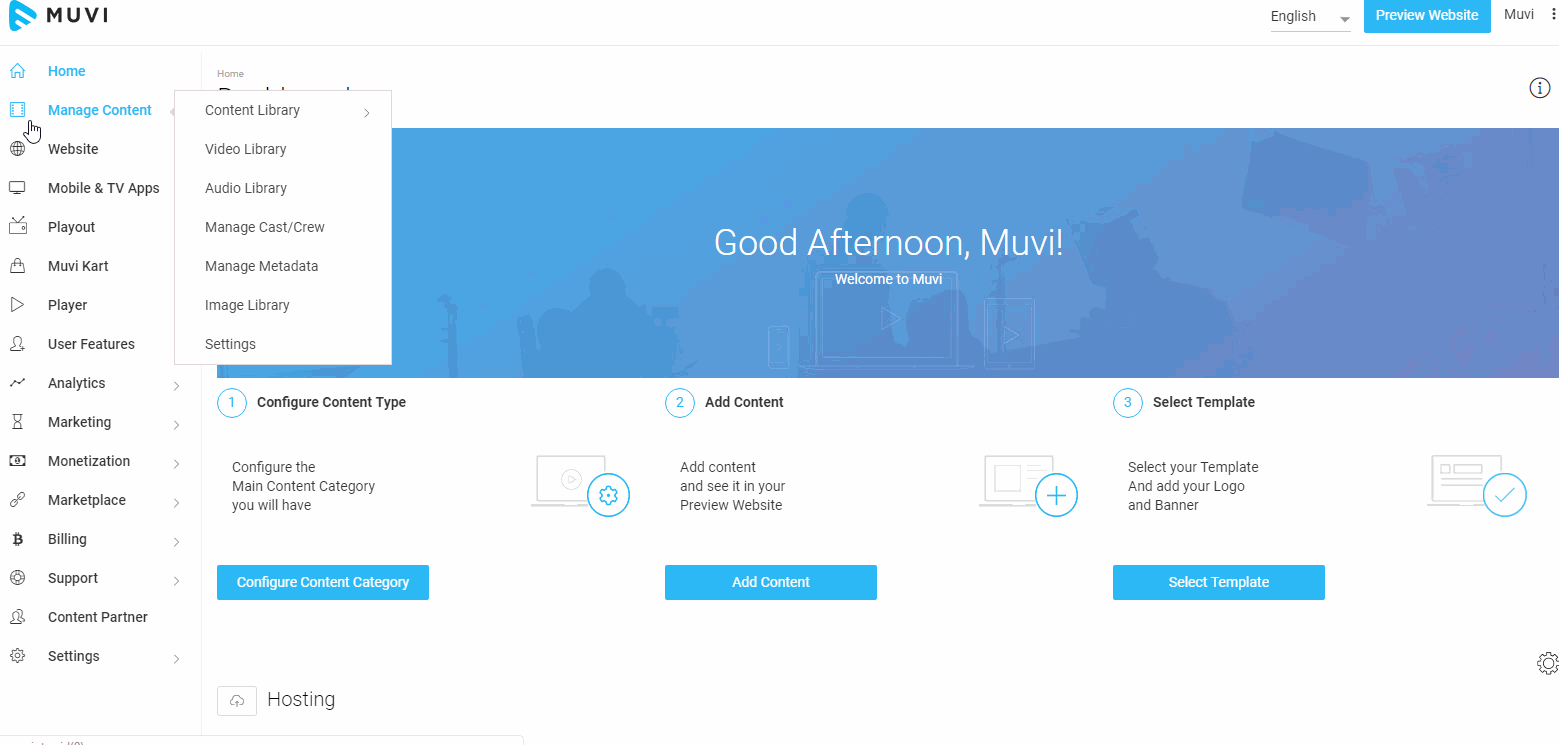
Step 4 – Setup Monetization and Payment Gateways
At MUVI, you get multiple monetization models like SVOD, AVOD, PPV, Coupons, Vouchers, and more. Hence, you can offer more flexibility to your users.
To set up your preferred monetization models and decide their priority, you need to follow the steps given below:
- Go to the “Monetization” menu and click on “Settings”
- The entire list of supported monetization models will be displayed on your screen.
- On that list, please select the monetization models that you want to enable on your platform.
- If you select multiple models, you will have to decide the priority of the monetization models. It is because when multiple monetization models are available for a single content, the models that are higher up on priority are displayed first.
- To set up the priority, go to the “Monetization Priority” section at the bottom of this page. There will be drag and drop list. You will have to drag and drop the monetization models in the specific order of priority.
- Next, you need to set up the payment gateways. Go to the “Payment Gateway” page under the “Monetization” menu.
- A number of payment gateways will appear on your screen. You just need to select the gateway that you want to integrate, type the Secret Key and Public Key in the popup form, and click on “Integrate Payment Gateway”.
Step 5 – Setup the App Configurations
You need to provide us with the necessary information required to develop your Fire TV app, using our publication form. To do so, please go to “Mobile & TV Apps”, and click on “Fire TV App”. Then click on “Publish to App Store”.
After you enter the form, please follow the steps given below:
- In the “App Name” field, type the name of your app.
- In the “Short Description” field, fill a short description of a few words.
- In the “Description” field, fill a detailed description.
- Next, you need to upload your app icon. For doing so, click on the “Upload App Icon” button.
- Click on “Upload Splash Screen” to upload a splash screen for your App
- Now, it’s time to select the place where you want to distribute the app. Select “Distribution Demography” from the given list.
- Next, select “Language” from the drop-down list
- If you want to develop it as a free app, select the option “No, This is a Free App”. On the other hand, if you want to make it a paid App, please select the option “Yes, My Base List Price is” and mention the price for the App.
- Next, select Currency from the drop-down list. This currency will be used for all user transactions.
- Next, mention all the important app features in bullet points in “Product Feature Bullets”
- In the “Keywords” field type the keywords for your app. You can add multiple keywords separated by a comma (,).
- Type the “Support Contact” details in the corresponding field.
- Provide a “Privacy Policy URL” for your App
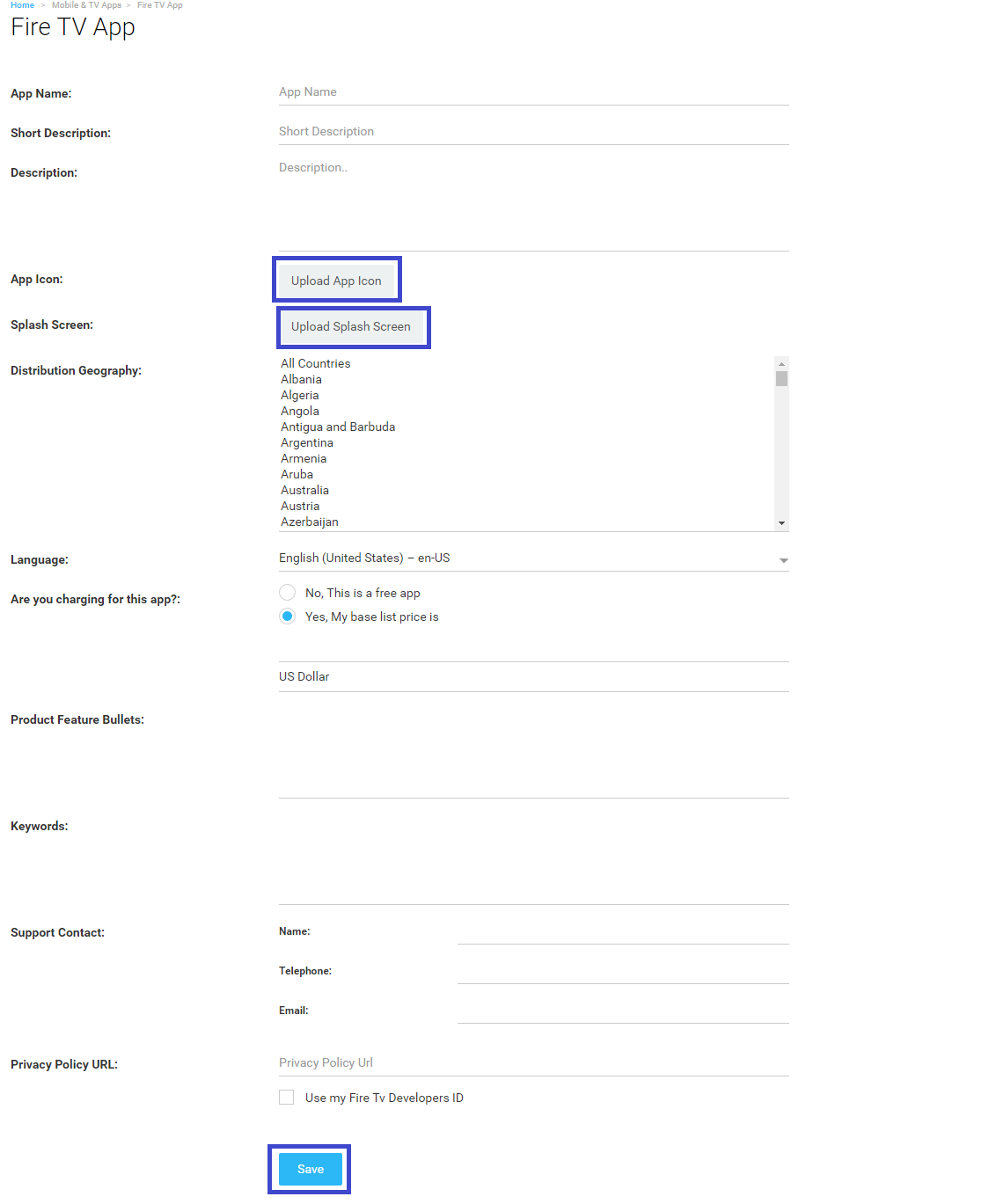
Leave Everything Else On Us!
Once you have completed all the steps discussed above, your job is done! Now leave everything else to us. We will develop your Fire TV app and deliver it to you right on time!
Once we complete developing the app, you will be able to test your application.
For testing the Fire TV app, we usually use the process given below:
- For Beta testing, we will upload the app to the app store from Muvi’s Developer Account.
- Then we will invite you for Beta testing of the app.
- Once you give us your approval after testing, we will publish the app in the app store from your Developer Account.
Why Choose Muvi For Your Fire TV App?
Muvi is the world’s best no-code OTT app development platform, which offers you a plethora of benefits for developing a Fire TV app. Our platform is very easy to use, and flexible and does not require any prior knowledge of coding or app development for use.
Some of the major reasons for choosing MUVI are discussed briefly below:
16+ App Environments
With Muvi, you can expand your streaming business to 16+ app environments. So, sign up to MUVI, and expand your business horizons by developing your own Android TV Remote App, Mobile App, Xbox App, and more! All these come in addition to a fully functional OTT website.
AOD, VOD, Live Streaming, and more!
MUVI is a unique OTT SaaS platform that supports all formats of content and monetization. With Muvi, you can literally develop a Netflix-like VOD platform, a Spotify-like AOD platform, an amazon-like e-commerce platform, or a live streaming platform to broadcast live news, sports, and events, and manage all of them using a single CMS! Additionally, MUVI offers a powerful live streaming SDK that enables seamless integration of live streaming capabilities into your platform.
Regular Updates, Latest Features, and App Maintenance
With MUVI, you don’t need to worry about maintenance and update of your Fire TV app. All of that will be taken care of by our developers. Also, our development team keeps on adding new features every month, which helps you to keep up with the changing trends in the industry.
Entire Infrastructure Included
At Muvi, we not only provide you with a no-code app Fire TV app development platform, but we also offer you the entire infrastructure required to run it. Our system architecture includes a built-in CDN, built-in multi-DRM security, integrated Payment Gateways, Ad Servers, and many more components.
Get Support 24x7x365
Our support team is online 24x7x365 to answer all your queries and help you out whenever you get stuck. You can connect with our support team by clicking on this link. In addition to the support team, you can also reach out to us through contact form anytime you want.
No Revenue Sharing
We do not have any mechanism for revenue sharing. We transfer the entire revenue amount earned by your Fire TV app directly to your bank account. So, whatever revenues you earn from your platform will be solely yours!
Completely White-Label
You will be the sole owner of your brand, content, users, revenue, IP, and all the other platform-related aspect. We will never interfere in the operation of your platform or try to have ownership of your content.
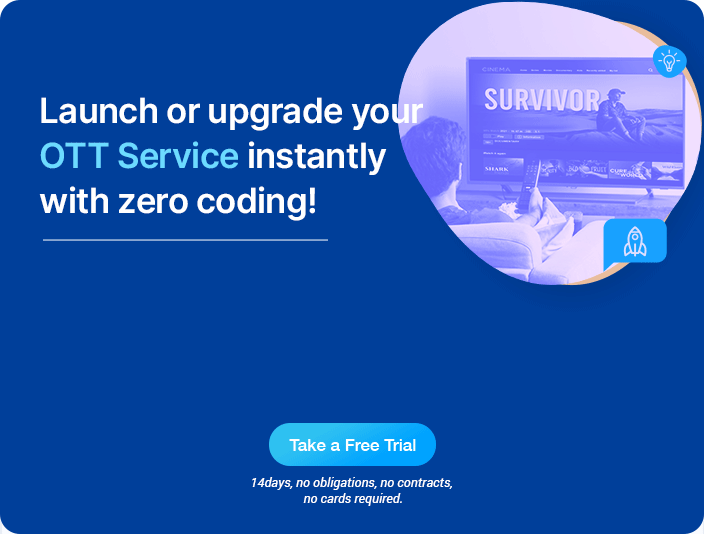
Top Features of Muvi’s Fire TV App
Muvi’s Fire TV app is loaded with 100+ industry-leading features which make streaming extremely engaging for your consumers. Some of the top and unique features of our Fire TV app are discussed below.
Native Fire TV Streaming App
Our developers use native SDKs to develop your Fire TV app. That is why your users always get the best and most authentic fire TV streaming experience!
Supports Both On-Demand and Live Streaming
Our Fire TV app is suitable for both on-demand and live-streaming content. Also, it supports multiple monetization models, starting from SVOD to AVOD, pay-per-view (TVOD), vouchers, and even coupons.
Compatible Kindle Fire and Android Devices
Since our Fire TV App uses native SDK, it is automatically compatible with Kindle Fire and Android devices. It helps you to increase your customer outreach.
In-App Purchases and Subscriptions
Your users can subscribe and purchase content directly from your Fire TV App! They don’t need to depend on mobile app versions for completing their subscriptions and purchases anymore!
Watchlists and Favourites
Your users can mark their favorite content as favorites, and add the content that they want to watch to their watchlist.
Manage Device Restrictions
Our Fire TV app architecture allows you to manage the number of devices on which your users can view the Fire TV app content simultaneously. It means, that if the users want to sign in on additional devices, they will have to log out from some of their previous devices.
Start Developing Your Fire TV App Today!
Muvi provides you with everything you will ever need for developing your own Fire TV app! So why are you still waiting? Start developing your own Fire TV app right now! Sign up to start your 14-day free trial today!

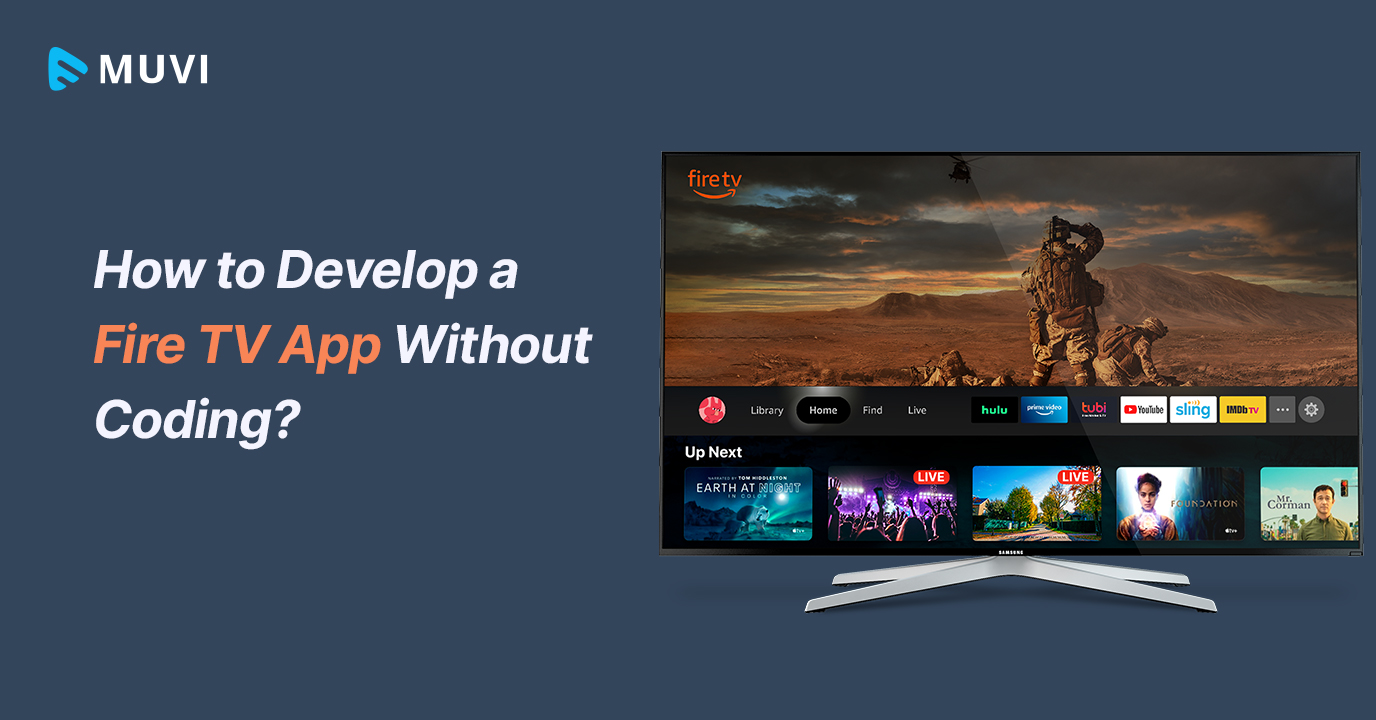
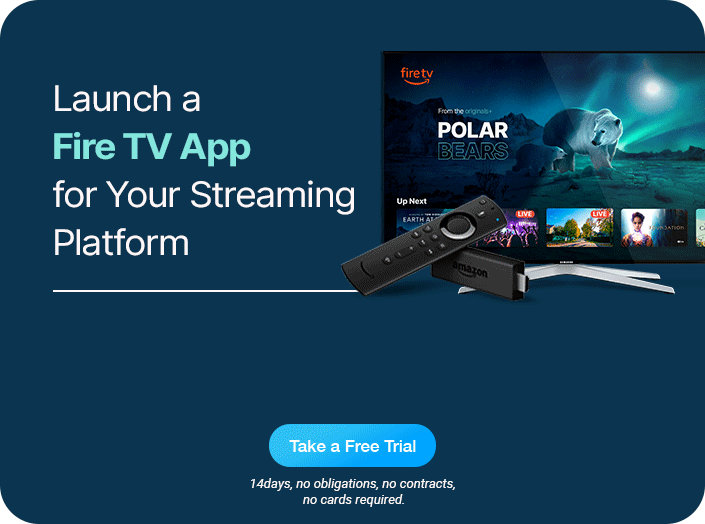
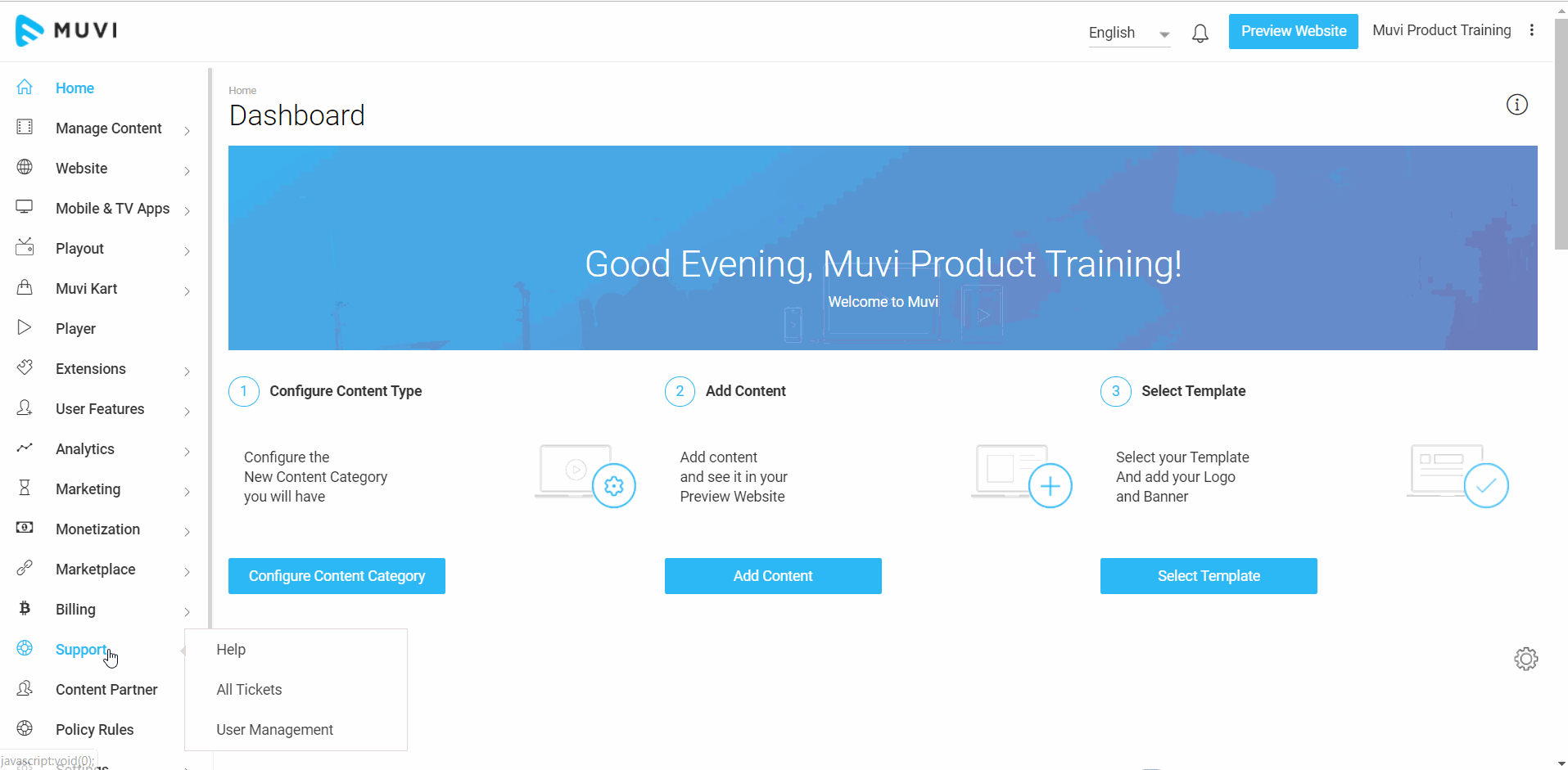
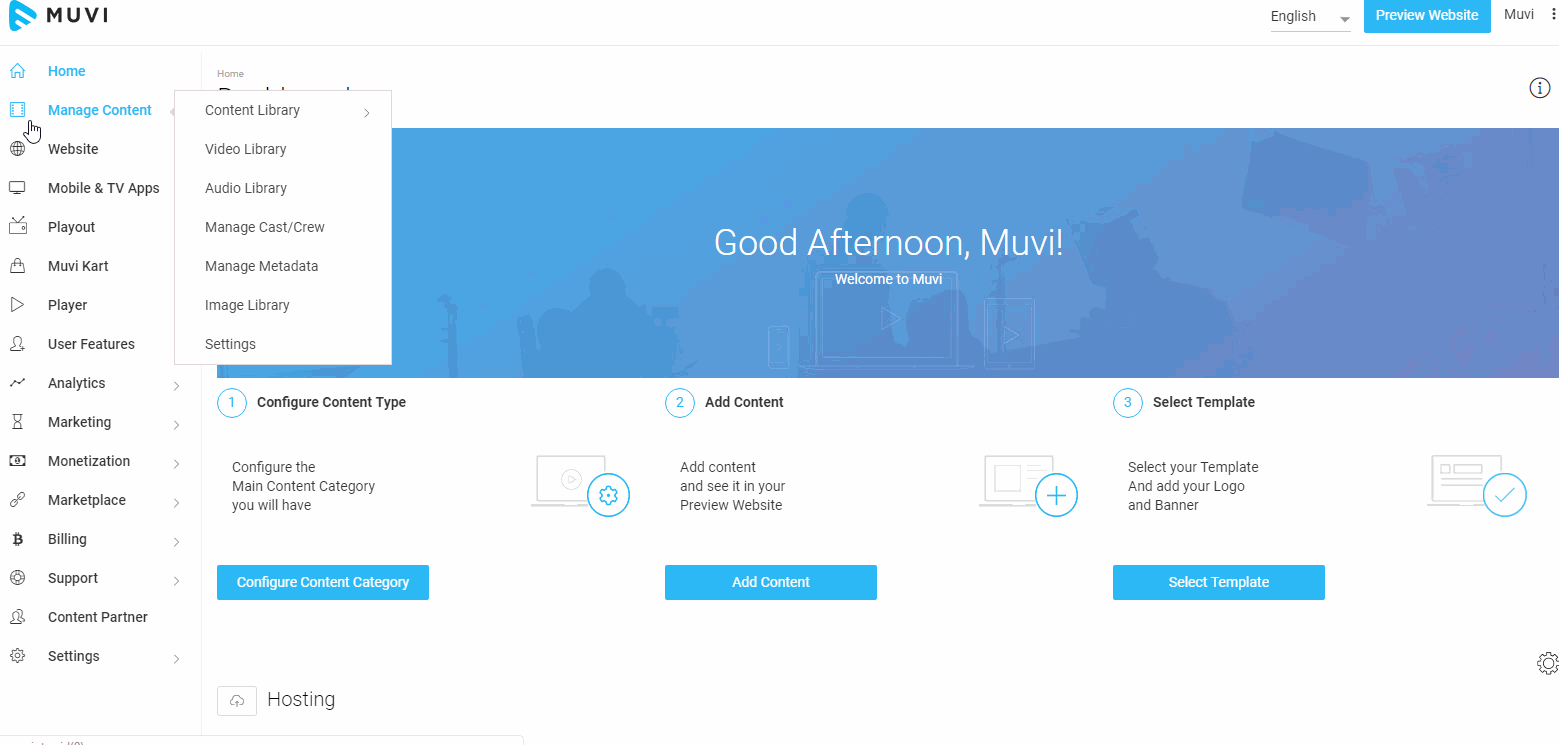
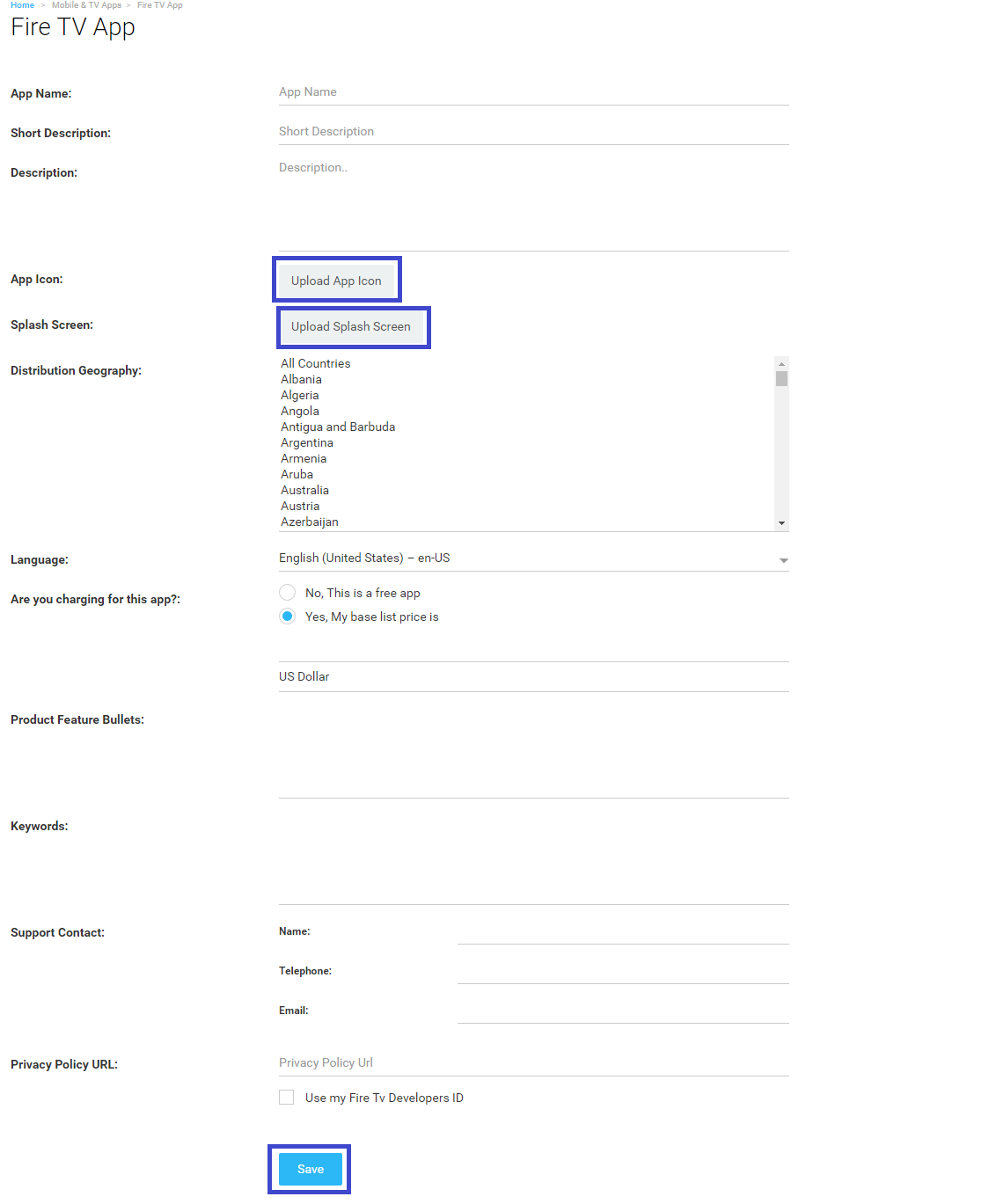
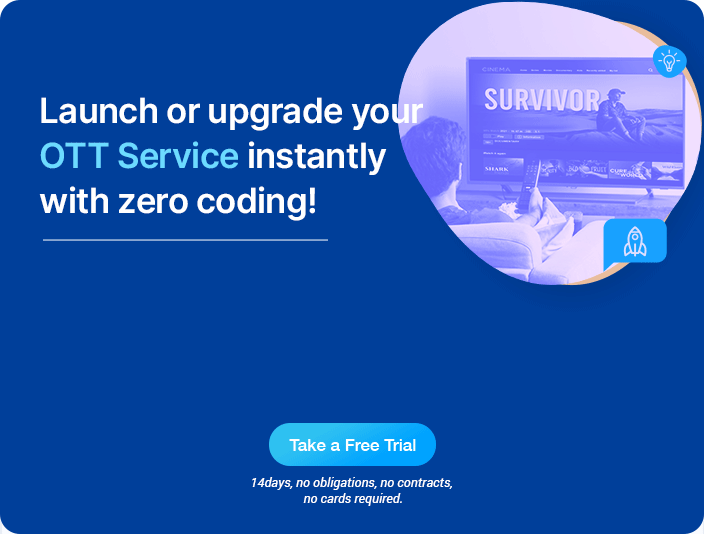


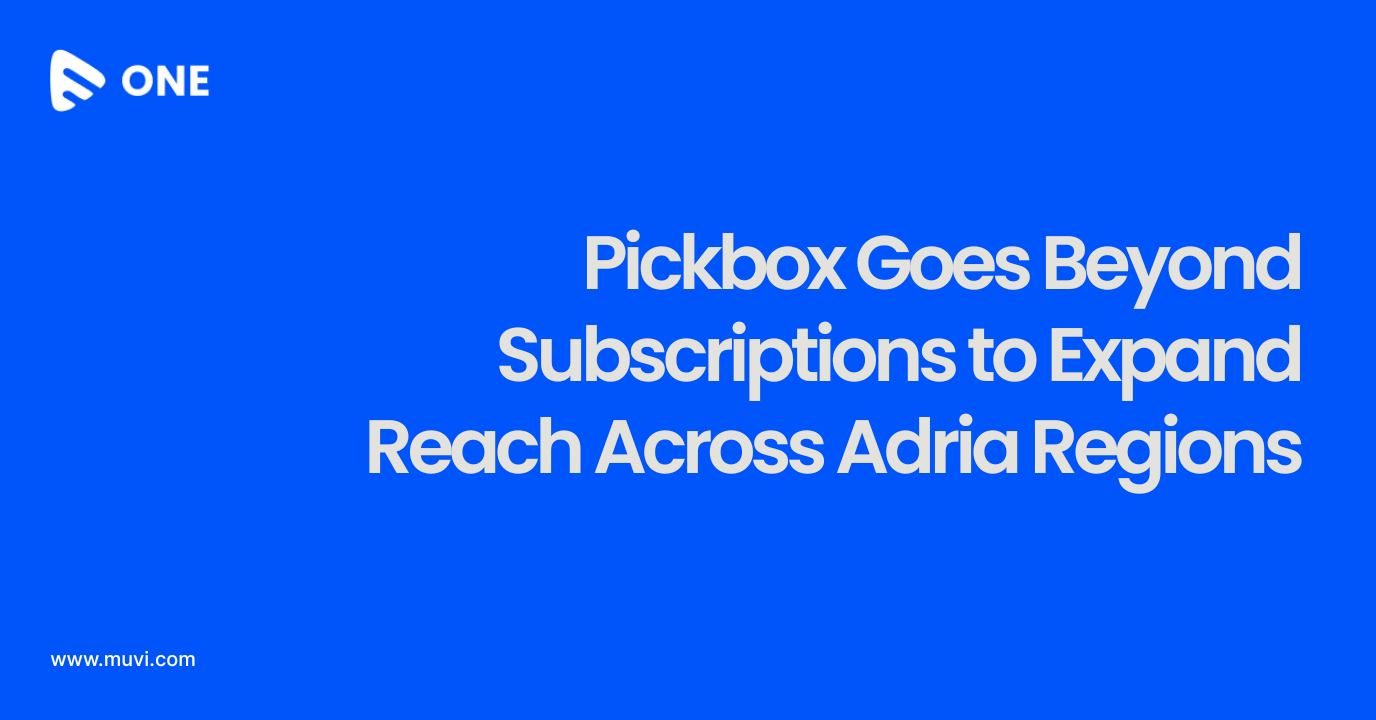
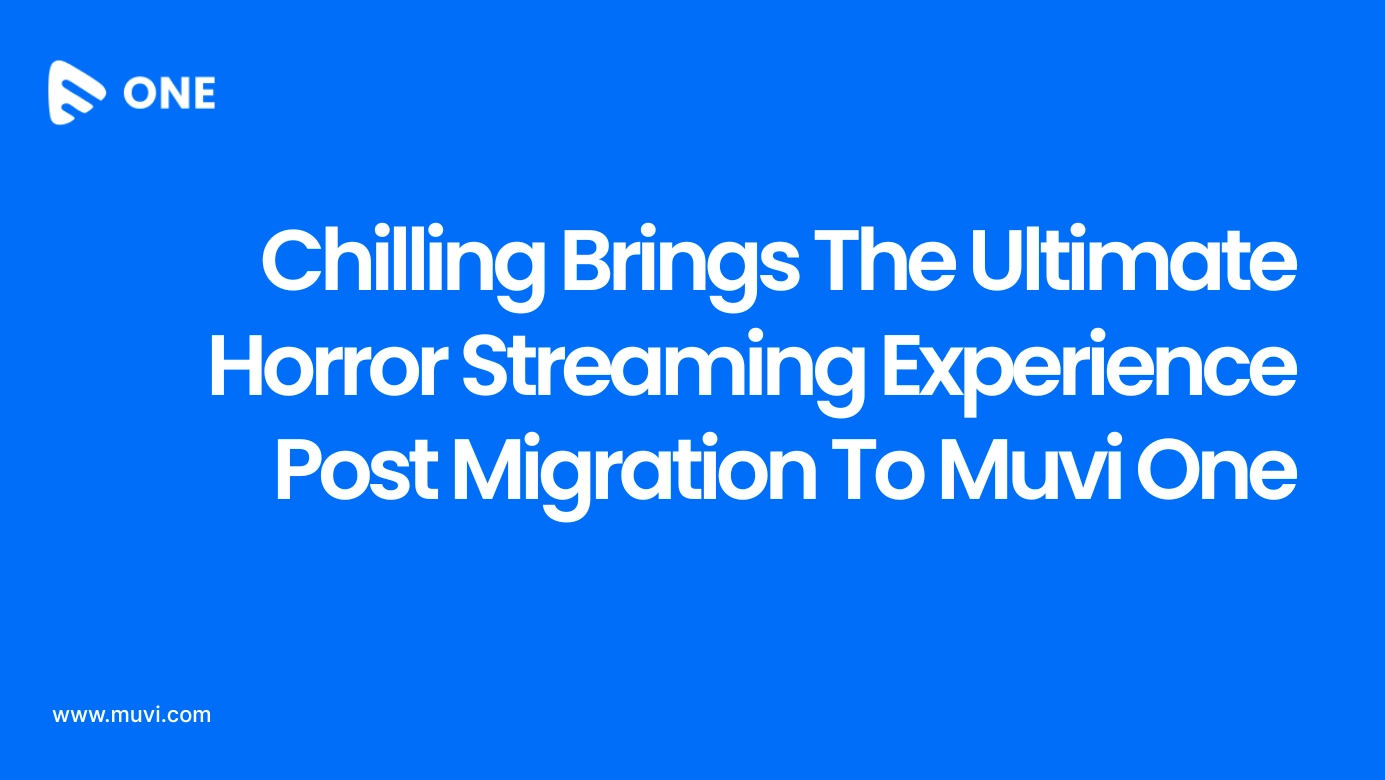
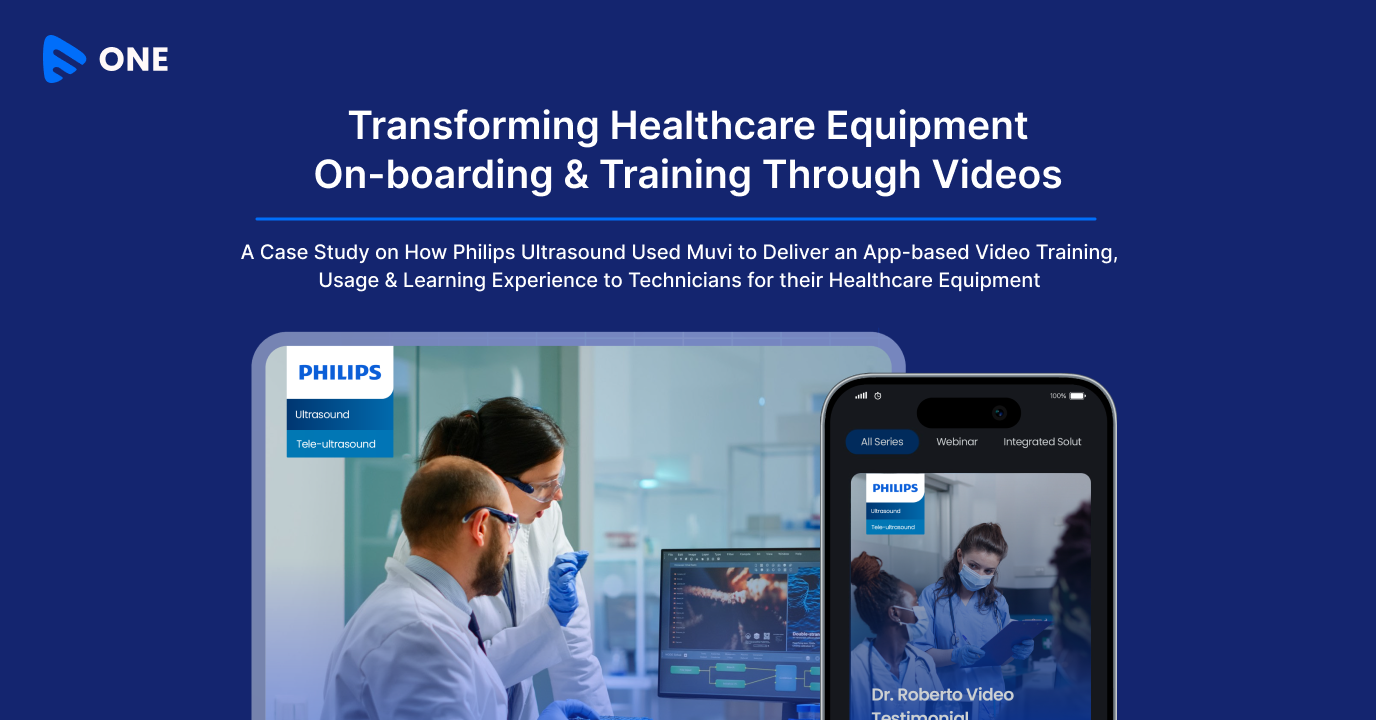




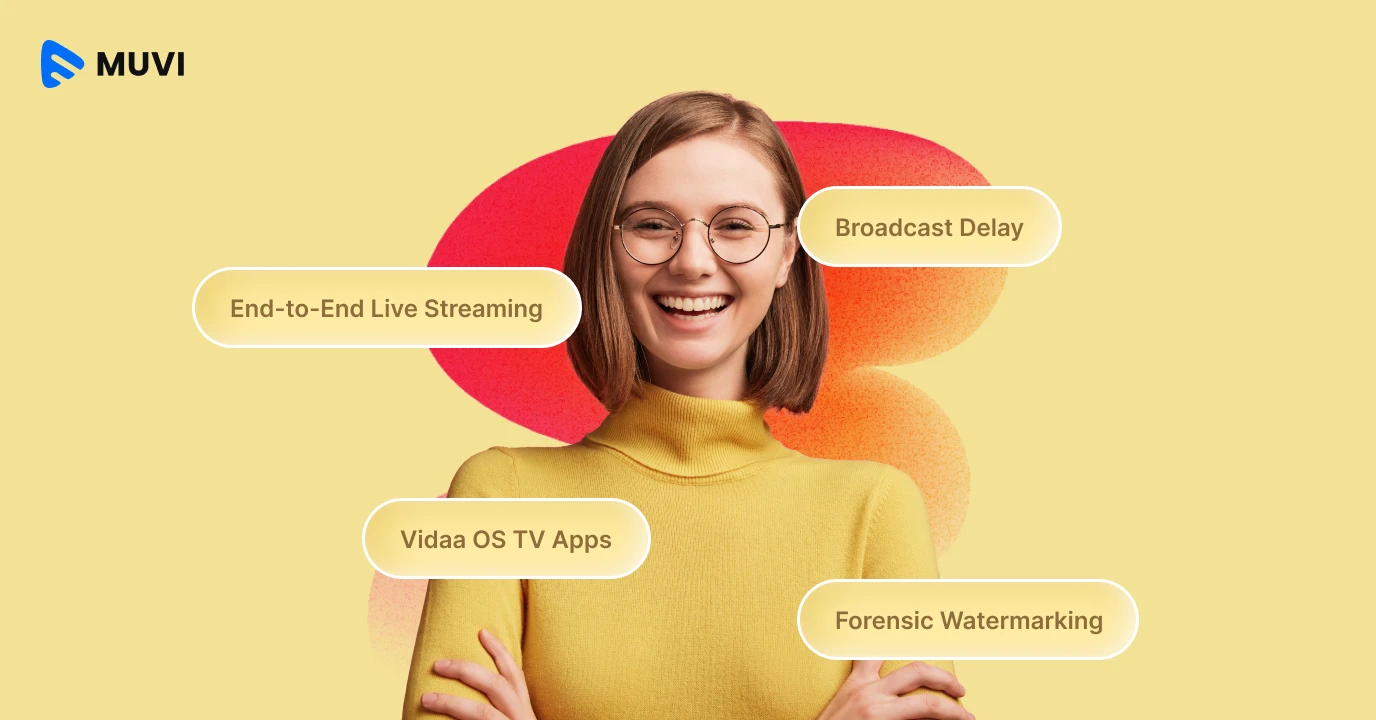
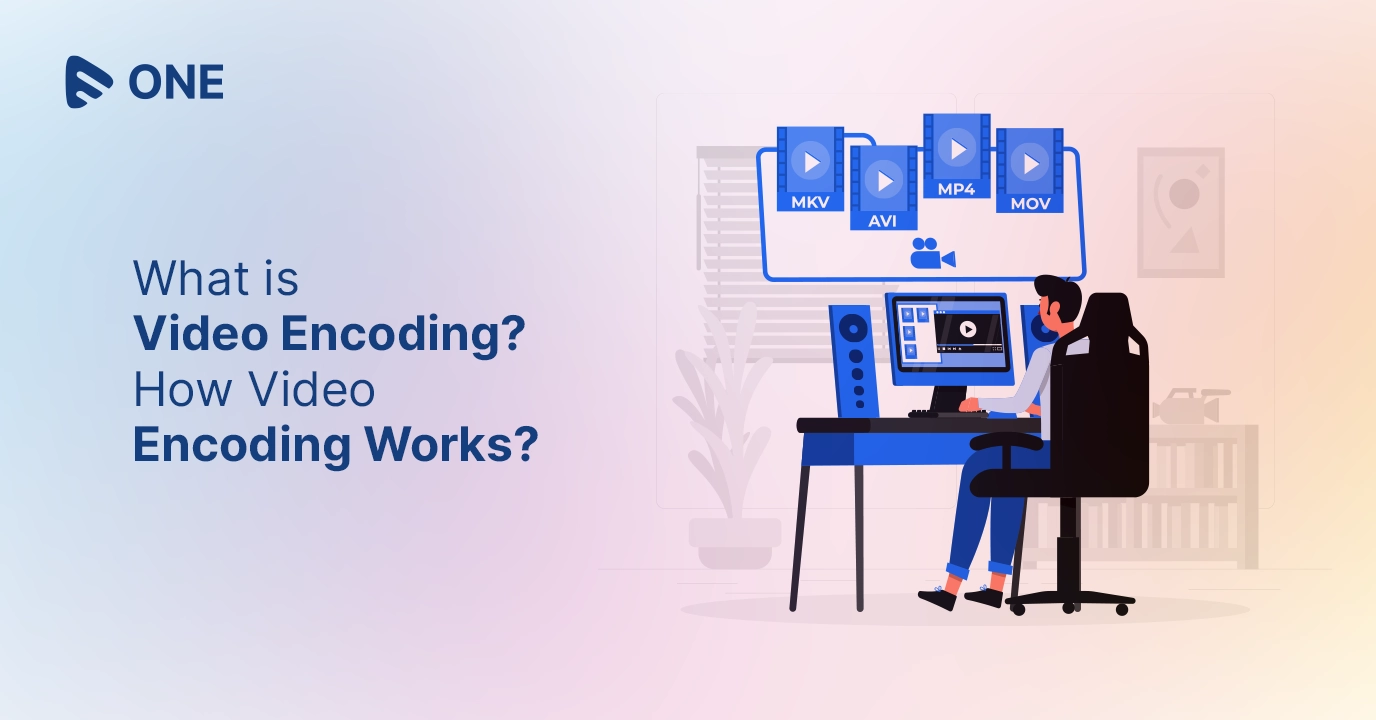
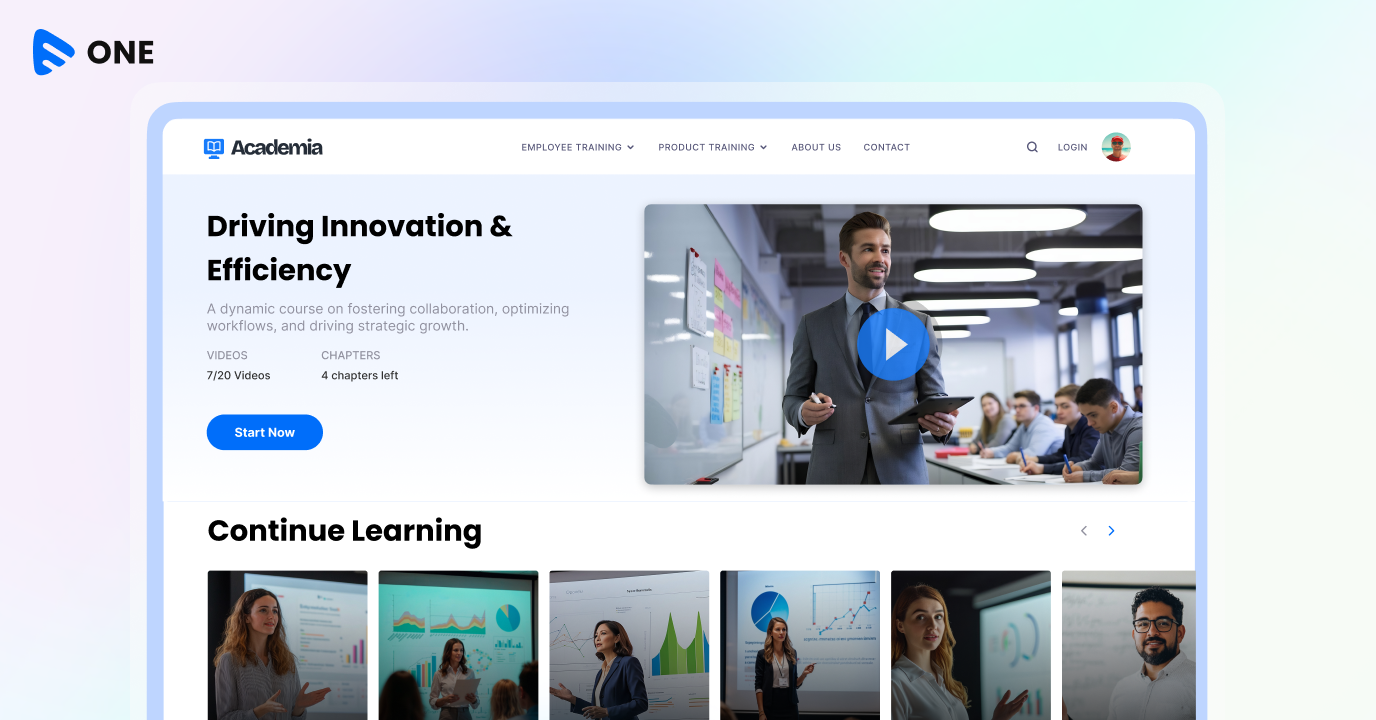

Add your comment