Standing in 2022, Roku is undoubtedly one of the market leaders in the Smart TV domain. Especially when you consider the United States, Roku accounts for more than 15% of the total number of smart TVs in use. And if you consider the popularity of Roku across device types, this number multiplies even faster. Way back in 2019, there were around 41 million Roku devices in use.
Hence, Roku TV apps can drive a substantial number of consumers to your OTT business. But, developing a Roku TV app is not that easy. It requires specialized expertise in Roku app development, which is a rare talent. And there are some complicated technicalities involved in this process too!
That is why no-code platforms like MUVI simplify this process for you. At MUVI, you can develop your own Roku TV app in a very short time, without writing a single line of code! But before discussing the step-by-step process of developing your own Roku TV app without coding, let’s discuss some of the major challenges that you would face if you want to develop your Roku TV app by coding it from scratch.
Challenges in Developing A Roku TV App
Developing a Roku TV app can be tricky due to many reasons. The first is the limited availability of the knowledge base. Along with a limited number of genius and talented Roku app development experts, it becomes very difficult to develop a bug-free Roku TV app within a limited period of time. Let’s discuss some of the major challenges in detail below.
Limited Memory
While this is not the case with all Roku devices, in some devices, the memory range is very low. That is why if the application includes many heavy graphics, then there might be issues with the loading time of the app. The application will take more time to load, which might frustrate the users.
Thus, a Roku app designer developer must develop the layout and features considering the memory range of all types of Roku devices.
Time Spent on UI Thread Initiation
For Roku TV apps, the time spent on UI thread initiation can often lead to time-outs. It is quite a tricky situation, as it may cause the entire app to crash down in the initial stages of functioning.
Requirement of CDN and Licensed Content
Raku requires licensed and original content. Now you will say, I am a content curator and I have my own video content.
Fair enough! But do you have your own Content Distribution Network or CDN? I guess not.
Seamless distribution of your video content over the server requires an in-built CDN for your Roku TV app. But, integrating CDN into your app is an extremely expensive process.
Lack of Sufficient Knowledge Sharing
As already discussed before, there are a very limited number of genuine and experienced Roku app developers. And the even bigger problem is that this limited number of people do not share their knowledge. That is why, when a relatively inexperienced Roku developer gets stuck somewhere, they do not get any reliable source to refer to.
Use No-Code Platforms Like MUVI!
In spite of all these challenges, you can still develop your own Roku TV app without much effort. Wondering how? You just need to sign up for a no-code platform like MUVI!
Muvi is the world’s best OTT platform and streaming platform provider, which allows you to deploy your Roku TV app within a very short time, without writing a single line of code. You just need to follow some simple steps which we will be discussing below.
How to Develop Your Roku TV App Without Coding
Don’t know how to code for a Roku TV app? No worries. Just follow the steps given below, and build your own Roku TV app without writing a single line of code!
Step 1 – Sign Up With MUVI and Set Up Your Backend
In the first step, you need to sign up with MUVI. But if you are already a MUVI customer, you can skip this step. In such a case, you will simply log in to your existing account.
After signing up (on login), you need to provide us with the basic details that we need to develop your app. You need to follow the steps given below.
- Sign up for MUVI, by clicking on the “Free Trial” button available in the top right corner of the website. You can also sign up by clicking here.
- Once your account get’s activated, log in to your CMS and enable your Roku TV app. You can do it in two ways. The first method is enabling your app on the sign-up page itself when you will be asked to choose the apps. But in case you miss doing so during sign-up, you can enable your Roku TV app later, from the CMS.
- For enabling your Roku TV app from the CMS, you need to go to “Billing” and then click on “Muvi Subscription”. On this page, go to “Applications”, and select the Roku TV App.
- Once you update the Applications page, go to the “Settings” menu to enable your app. After entering the “Settings” menu, click on “Advanced”, and then tick the checkbox in front of the Roku TV app to update your platform. Your Roku TV app will now be fully enabled.
Step 2 – Configure Your App Template
You can decide the look and feel of your Roku TV app, by configuring the App Template. Usually, our developers will use the default app template to develop your app. But if you want a customized look and feel for your app that replicates your brand identity, you can definitely do so by using our ticketing system.
For adding a support ticket for customizing your Roku TV App layout and template, you need to follow the steps given below:
- Log in to your MUVI CMS and go to “Support”.
- Now click on “All Tickets”.
- On this screen, there will be an “Add Ticket” button. You need to click on this button for adding a new ticket.
- Once you click on the add ticket button, the add ticket page will open up on your screen, displaying the ticket-adding form.
- Fill up that form carefully. Add the title of your ticket. You can write Roku TV App Template Customization Request in this case.
- Under the description, give a detailed description of the customization that you need on your template. You can also upload sample templates if you want.
- After adding the description, you need to choose the priority of your ticket. Set it as low, medium, or high, depending on your requirement.
- Then, select the type of app you want to customize. In this case, it will be the Roku TV app.
- If you want to assign this task to a specific team member of our team, you can put their email address in the CC field.
- Finally, click on the submit button to submit your Roku App Template Customization ticket.
Once you submit your template request, our developers will develop your app using the template given by you.
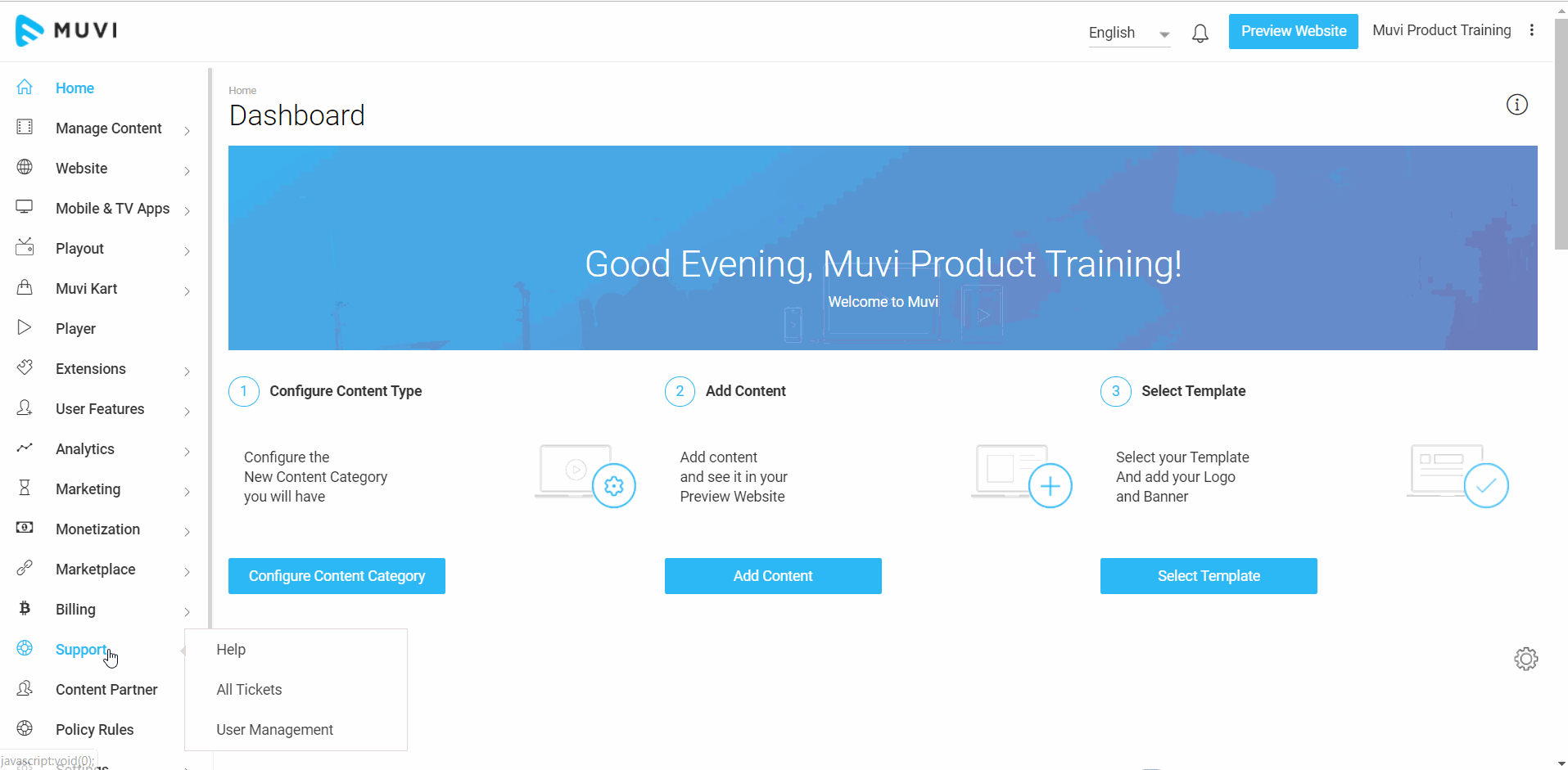
Step 3 – Upload / Add Content To Your Roku TV App
Once you set up your app template and decide on the look of your app, it’s now time to upload some content. Muvi allows you to deliver all your OTT content to your Roku TV App users. Hence, whatever content you upload on your OTT Platform will be available on your Roku TV App too.
For uploading content to your platform, you need to follow the steps given below.
- Go to the “Manage Content” section in your MUVI CMS.
- If you want to upload video content, go to the “Video Library” section under “Manage Content”. Similarly, if you want to upload audio content, click on “Audio Library”. Here, I am assuming that you will be uploading video content.
- On the Video Library, click on “Upload Video” to upload your video file. Here, the best part is, you don’t need to worry much about the type or size of your video. You can upload literally any video format. Our built-in encoder will automatically convert it into MP4. Also, you don’t need to worry about compressing your video files. Our built-in transcoder will auto-compress your video without affecting the quality of the video.
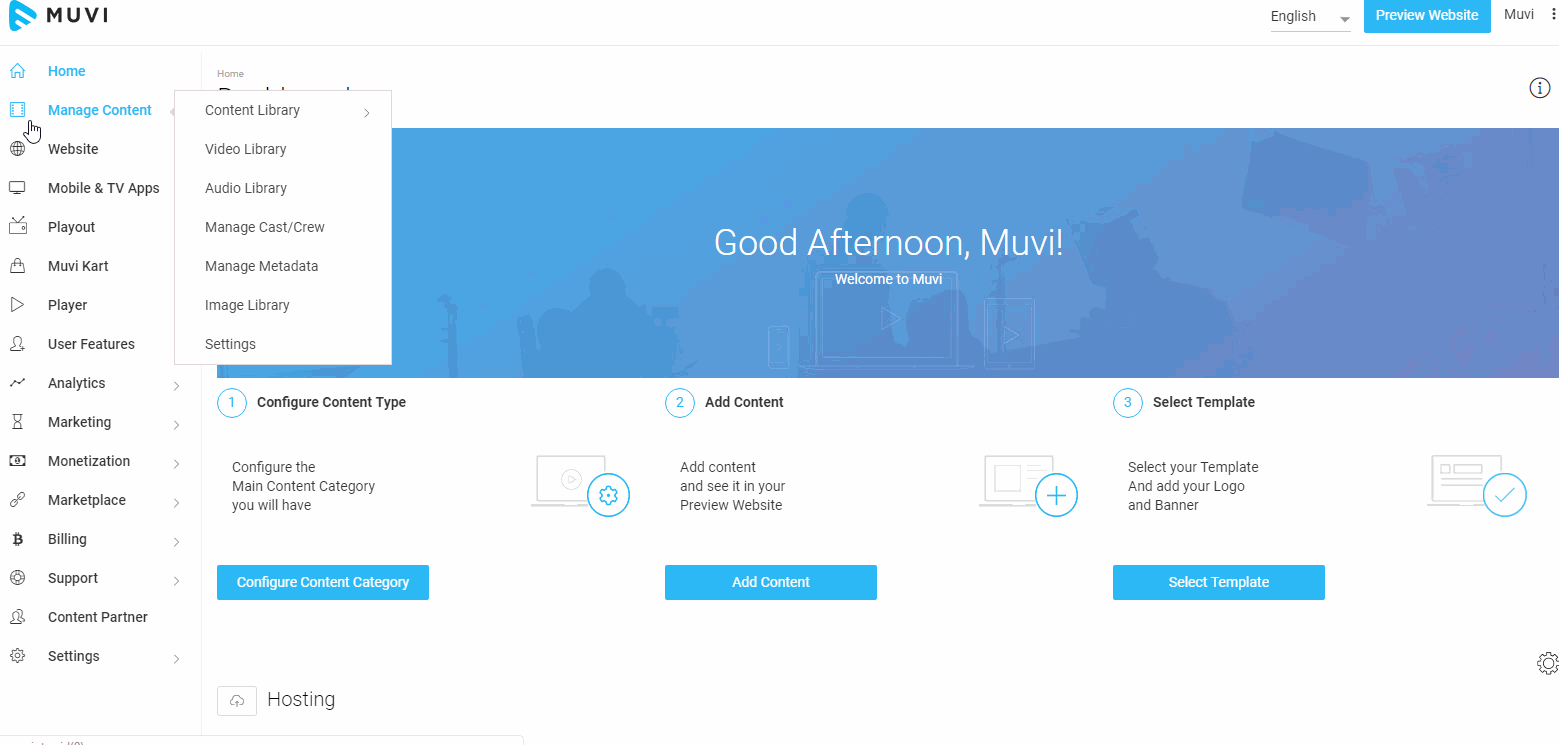
Step 4 – Setup Monetization and Payment Gateways
At MUVI, you can set up multiple monetization models in your OTT platform and Roku TV app. The list includes SVOD, AVOD, PPV, Coupons, Vouchers, and more. If you set up more than one monetization model, you can decide on their priority too! You need to follow the steps given below to do so.
- For setting up the monetization models, go to the “Monetization” menu on your MUVI CMS. Then click on “Settings”.
- The complete list of monetization models will appear on your screen.
- There, you need to check the boxes in front of the monetization models that you want to enable on your app and platform.
- Once you check all the boxes, you can also decide the priority of the monetization models. Priority means, when multiple monetization models will be available for a single content, the models that are higher up on priority will be displayed first.
- To set up the priority, go to the “Monetization Priority” section at the bottom of this page. There will be drag and drop list. You will have to drag and drop the monetization models in the specific order of priority.
- Once you are done setting up the monetization models, you need to set up the payment gateways next. For doing so, go to the “Payment Gateway” page under the “Monetization” menu.
- A number of payment gateways will appear on your screen. You just need to select the gateway that you want to integrate, type the Secret Key and Public Key in the popup form, and click on “Integrate Payment Gateway”. You can integrate multiple payment gateways for a single platform.
Step 5 – Setup the App Configurations
This is the most crucial step for developing your Roku TV application. In this step, you need to provide us with all the essential details needed to develop your Roku TV app. So, please follow the steps given below, and carefully fill out all the necessary details without any errors, as you will not be able to edit this form later.
- Log in to your MUVI CMS, go to “Mobile & TV Apps” and then click on “Roku TV App”. Then click on “Publish to App Store”.
- You will then enter the Roku App Page where you need to fill in all the necessary details. Let’s do it step-by-step.
- First decide where you want to publish this app. Go to “Channel Store” and select your preferred Roku channel where you want to publish your app.
- Next, select the language in which you want to develop your Roku TV App, from the dropdown list of “Languages”.
- In the classification field, you will have to select the type of Roku TV app that you want to create. It will depend on the type of content that you will generally publish on your app. Accordingly, you will have to choose between a video app, audio app, game app, etc.
- In case you have any additional requirements for your app, you can choose the “Additional Requirement” field. If you don’t have any additional requirements, then no need to choose this option.
- In the “Parental Hint”, please select the appropriate option for your app, depending on the content that you are going to publish on your app.
- Next, you will get the “Channel Name” field. Please type an appropriate channel name for your Roku app.
- In the “Channel Subtitle” field, please enter the subtitle of your Roku channel.
- In the description field, you will have to provide a short description of your Roku channel, which will mainly elaborate on yourself, your platform, your journey, and the type of content that you offer.
- Next, you need to choose the most appropriate category for your app from the drop-down list of “Category”.
- Next, you will get the “Keywords” field. This field is important as it will help in getting better visibility for your app. When the users will search for the keywords, your app will appear to them. That is why fill in the keywords very carefully. You can fill in multiple keywords separated by coma (,).
- In the “Web Description” field, please enter a short and crisp description for your Roku TV app. This description will appear to users while they search the channel on the web.
- Also, add a “Feature Information URL” for your channel.
- Enter the “Support Contact” address in the respective field.
- In the next field, provide the “Administrative Contact” details like name, telephone number, and Email address.
- Next, you need to provide the “Technical Contact” details, including name, telephone number, and Email address.
- If you want to publish your Roku TV app from your own Roku Account, then you need to give us your Roku Account details, like Roku User ID and Roku Password.
- Next, you need to select the “Monetization” plans from the list given in the form.
- Now, you can upload the “Splash Screen” for the App. Splash Screen is the image that appears before you see the main screen of the App, whenever you enter the app. Here, please note that you can upload .jpeg, .gif, .png and .svg images. But, if you are uploading .svg images, then please note that you will not be able to crop the image. Also, a few old browsers do not support this image format, so this might impact the user experience of the app.
- Next, upload the “Posters” for your App. You can upload a Full HD, HD, or SD poster.
- Once you fill the entire form, finally, click on “Save”.
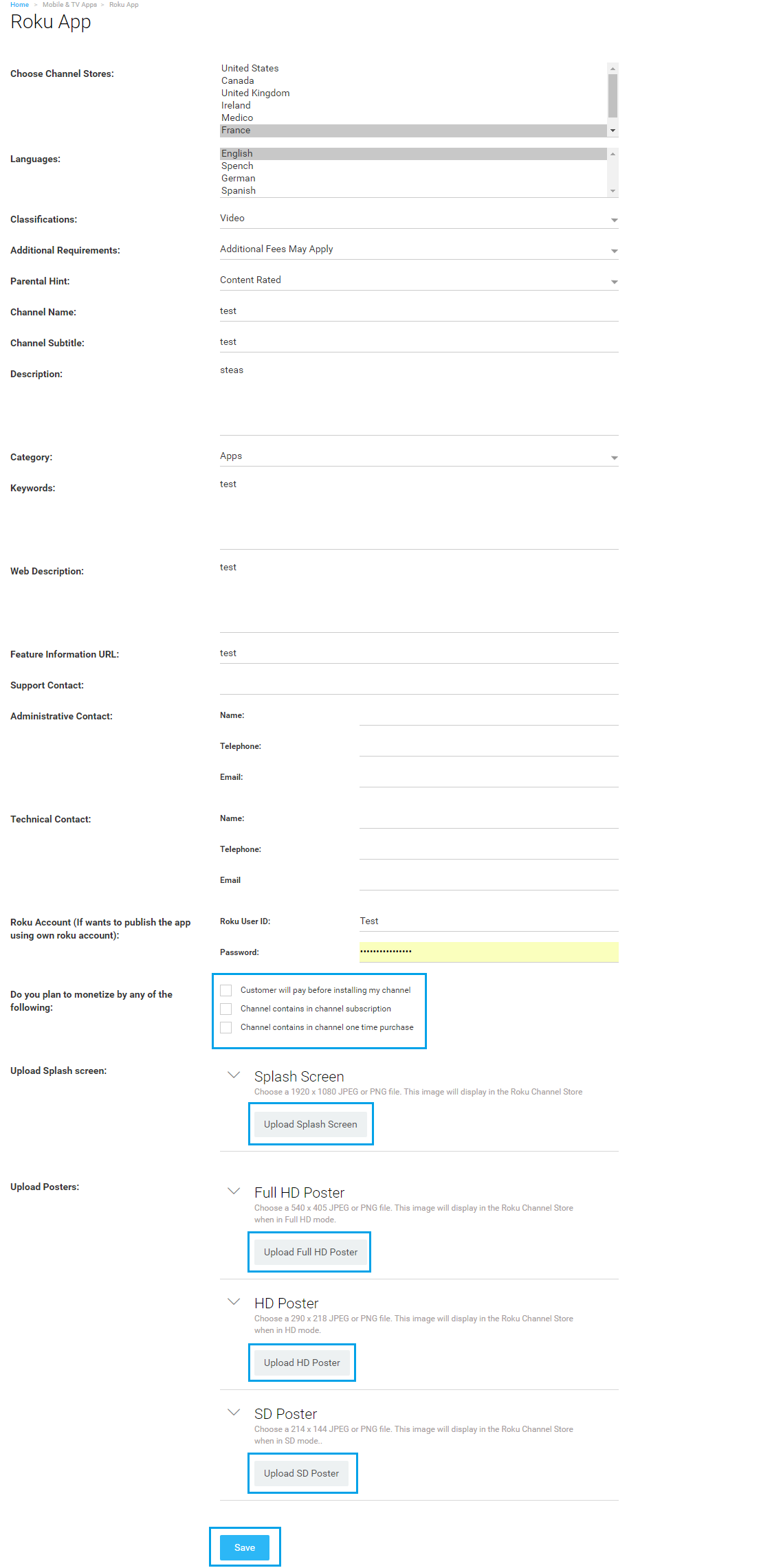
Step 6 – Enable In-app Purchases and Payments
At Muvi, your customers can have in-app purchases. But to allow them to do so, you will have to first enable it from the CMS. After enabling in-app purchases, you will have to integrate payment gateways, through which your customers can carry out the transaction.
Sit Back and Relax While Muvi Does All The Work
Once you complete all the steps given above, sit back and relax as all the rest of the things will be handled by MUVI. our app developers will develop your app based on your information.
Once we complete developing your app, we will send the app to you for testing. After you test and approve the app, we will publish it.
If you are still having doubts about how to develop your Roku TV app with MUVI, you can watch this video for more information.
Why Choose MUVI for Roku TV App Development
There are plenty of reasons why you must choose MUVI for developing your Roku TV app. Let’s take you through some of them one by one.
No Need To Write A Single Line of Code!
MUVI is a no-code platform. Hence, if you build your Roku TV, you will NOT have to write a single line of code. You will have to simply sign up, customize the layout, add content, and our developers will develop the app for you.
Expand Your Business in 16+ App Ecosystems
Muvi is a unique platform that lets you develop OTT platforms and apps for 16+ ecosystems, with the same base content set.
With MUVI, you can expand your business horizons by developing your own Android TV App, Android App, Xbox App, Apple TV App, Fire TV App, iOS App, and more! All these come in addition to a fully functional OTT website.
AOD, VOD, Live Streaming, and more!
You can use MUVI to deliver all forms of media content to your viewers. Whether it is video content, audio content, or literary content, a single platform satisfies all your needs! MUVI is the only OTT platform provider that lets you develop a NetFlix-like VOD platform, a Spotify-like AOD platform, an e-commerce site like amazon, or a live streaming platform to broadcast live news, sports, and events.
Get Regular Updates with Hassle-Free App Maintenance
MUVI provides you with regular updates for your Roku TV app. We take care of the maintenance of your app too. From publishing to testing, maintenance, and updates, you can trust MUVI with all the aspects of your Roku TV app.
Built-in Infrastructure
Our platform has all built-in infrastructure that includes a built-in CMS, CDN, Multi-DRM, Encoder and Transcoder, multiple Monetization Models, Integrated Payment Gateways, Ad Servers, and all the other tools and features needed to develop a perfect Roku TV app for you!
No Revenue Sharing
At MUVI, we believe that your revenue is only yours! That is why we do not have any system of revenue sharing in place. We transfer the entire revenue earned by your Roku TV app directly to your bank account.
White-Labeled: Your OWN Brand
At MUVI, you get 100% white-label solutions. It means that you will be the sole owner of your Roku TV App, OTT Platform, OTT Brand, content, users, revenue, IP, and all the other platform-related aspect. We will never interfere in the operation of your platform and applications.
Avail Support and Help 24x7x365
Our support team is available and ready to help you out 24x7x365. Reach out to us and get answers to all your queries instantly. You can connect with our support team by clicking on this link. You can also reach out to us through contact form anytime you want.
Top & Unique Features of MUVI’s Roku TV App
Our Roku TV app is packed with powerful features like analytics tools, content delivery networks (CDN), Digital Rights Management (DRM), integrated payment gateways, multiple ad servers, and more! You can go through the full list of our 100+ features here, but some of the most important features of our Roku TV app are discussed below.
Native Roku Streaming Channel
At MUVI, our experienced Roku TV app developers develop your Roku Channels from scratch, with native code and APIs, and SDKs. We customize your app to meet your specific brand needs. Hence, you get a complete Roku TV App packed with all the necessary features and an amazing look and feel.
Deliver Both On-Demand and Live-Streaming Content
You can use your Roku TV App to deliver both on-demand and live-streaming content to your viewers. MUVI lets you deliver and monetize all forms of video content, including VOD, Live Stream, Meetings, and Events.
Multiple Monetization Models and In-App Purchases
Muvi products allow you to enable all types of monetization models on your content, including SVOD, AVOD, Pay-per-view, PPV Bundles, Coupons, Vouchers, and more! In addition, your users can enjoy in-app purchases too!
Why Roku TV App?
Current statistics say that the Roku App Store is one of the most populous app stores on the planet, as it offers access to over 32 thousand apps. Of all these apps, a big majority of 94% are free apps, while only 6% are paid apps. This shows that the ad developers are confident in developing free apps for the Roku TV app store, as they know that the popularity of Roku TV will let them recover their expenses through subscription and in-app purchases.
This also shows that most of the reputed OTT platform providers have already published their Roku TV app, and those who have not done yet are in line to launch their Roku TV App in near future.
In such a scenario, if you miss out on developing your Roku TV app, you will miss a big revenue ground. So, don’t waste your time! Develop your own Roku TV app with MUVI today!

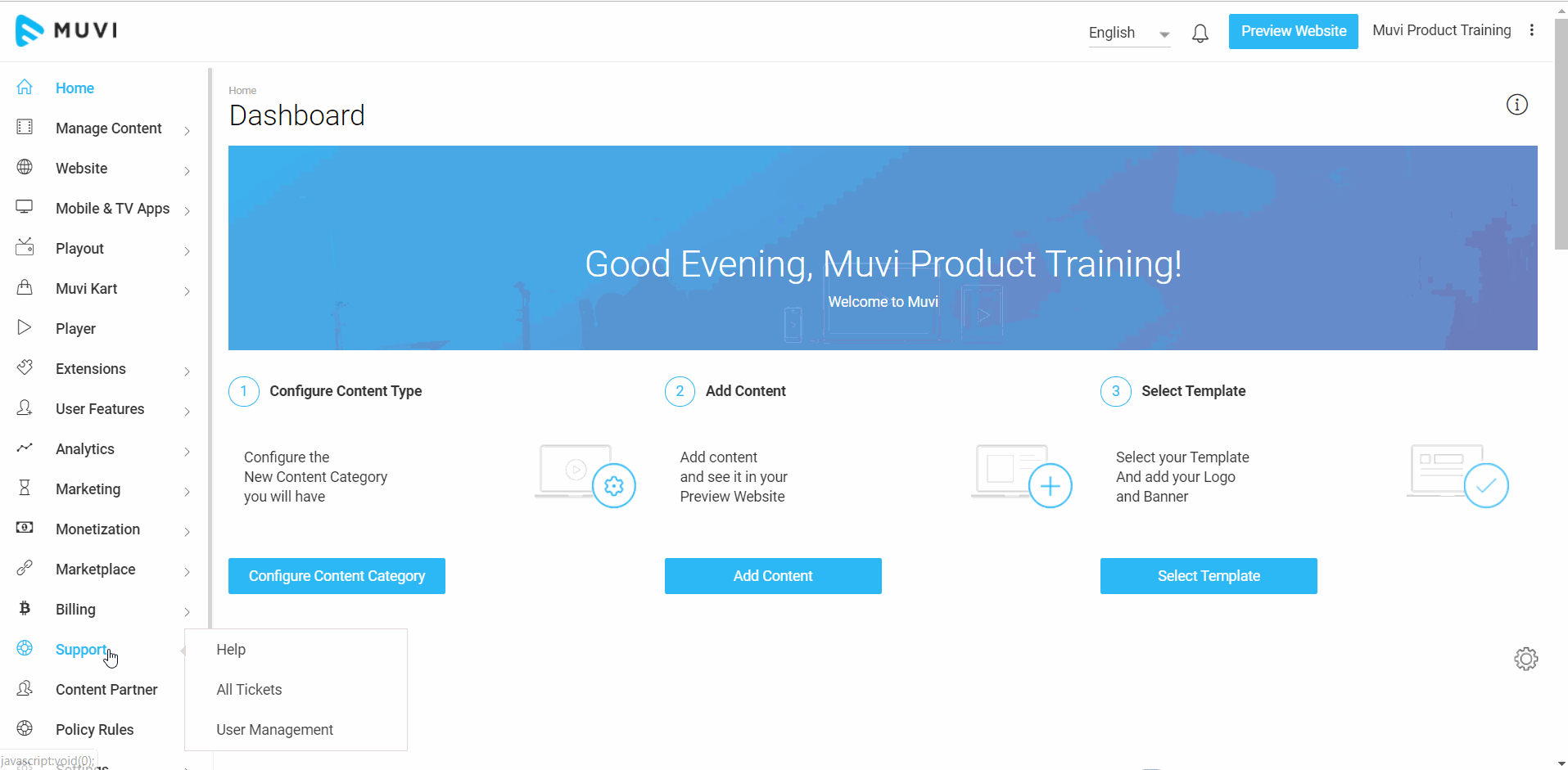
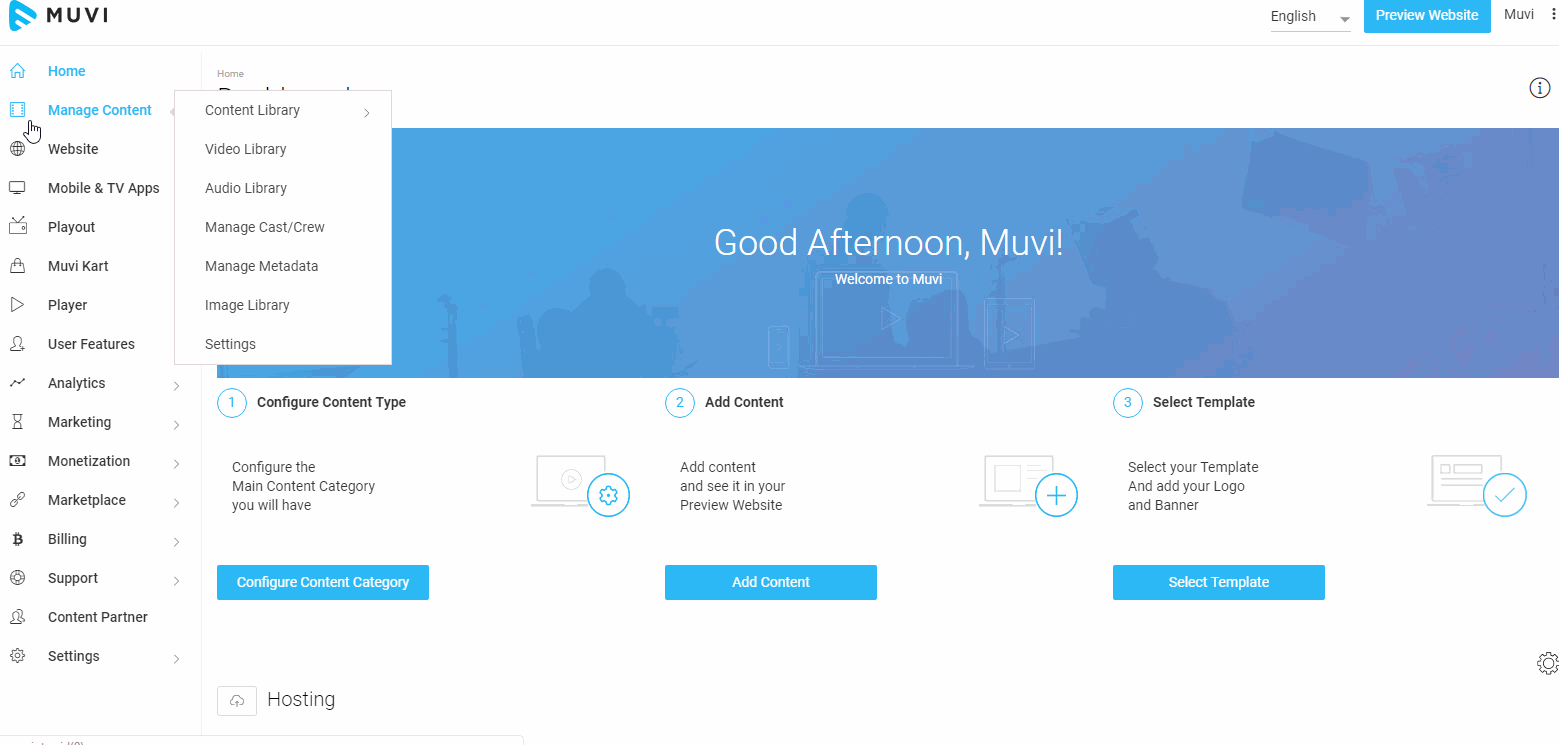
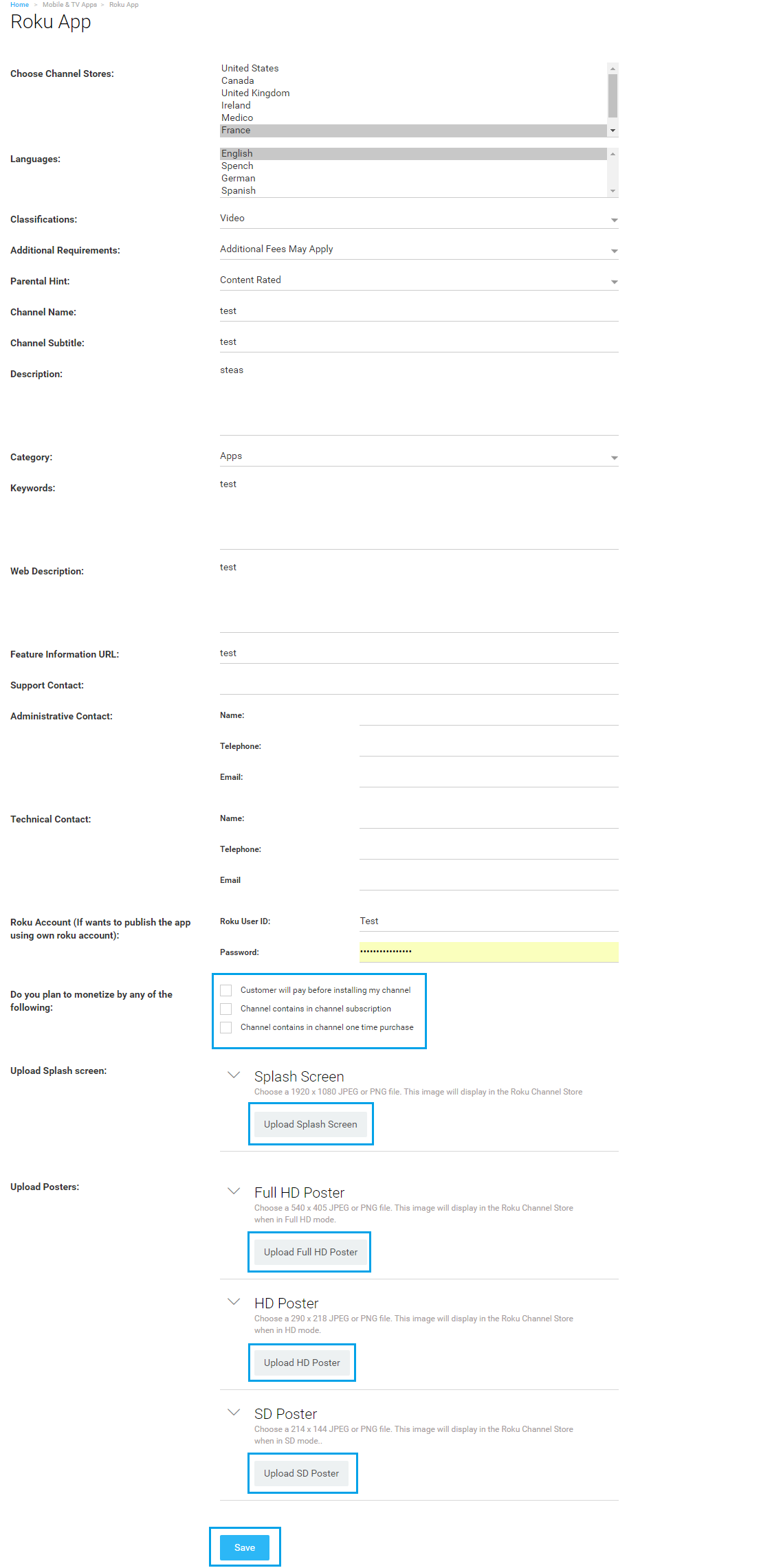

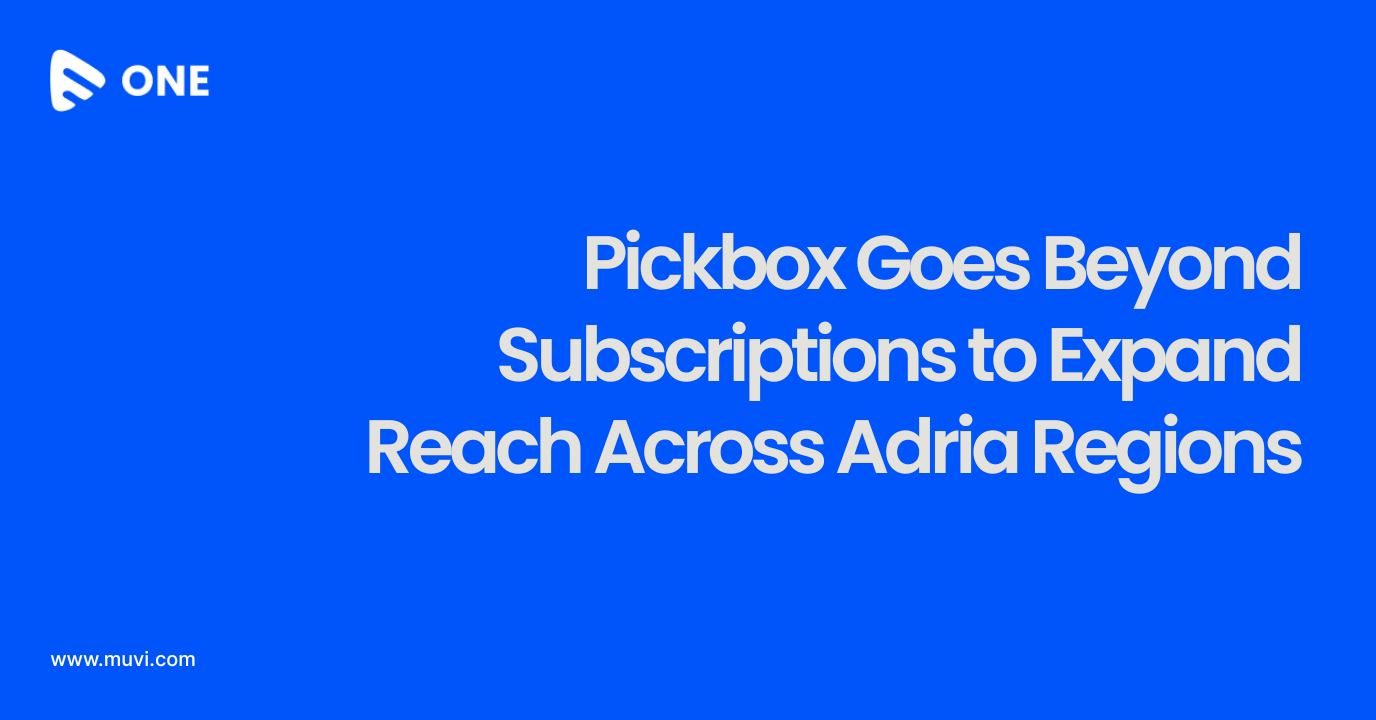
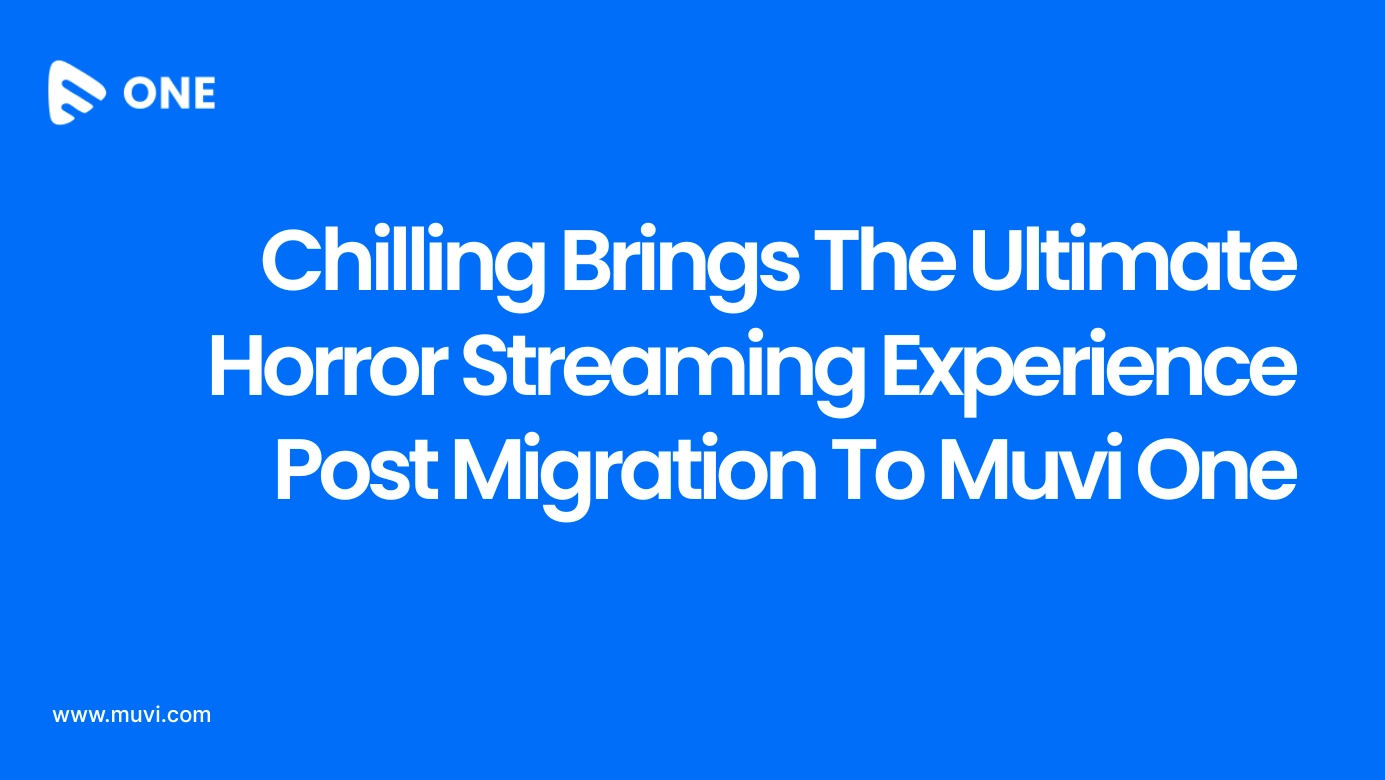
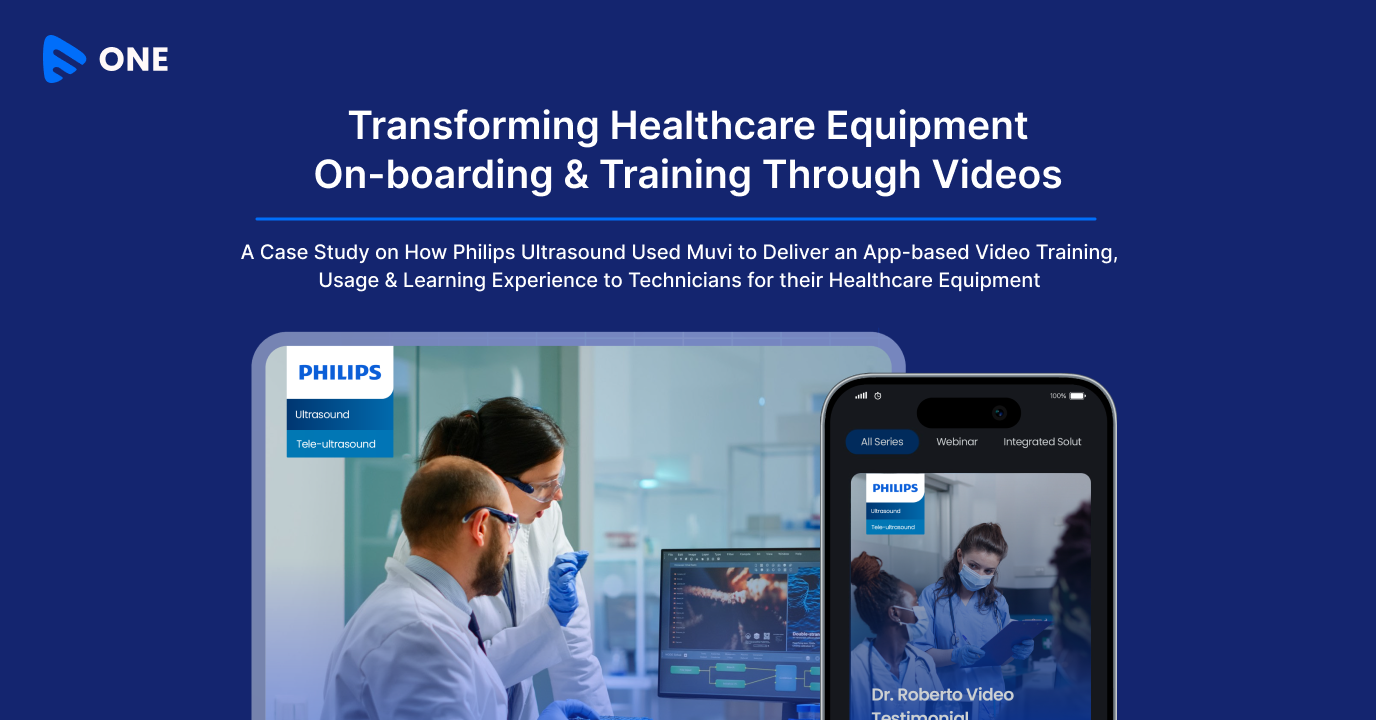




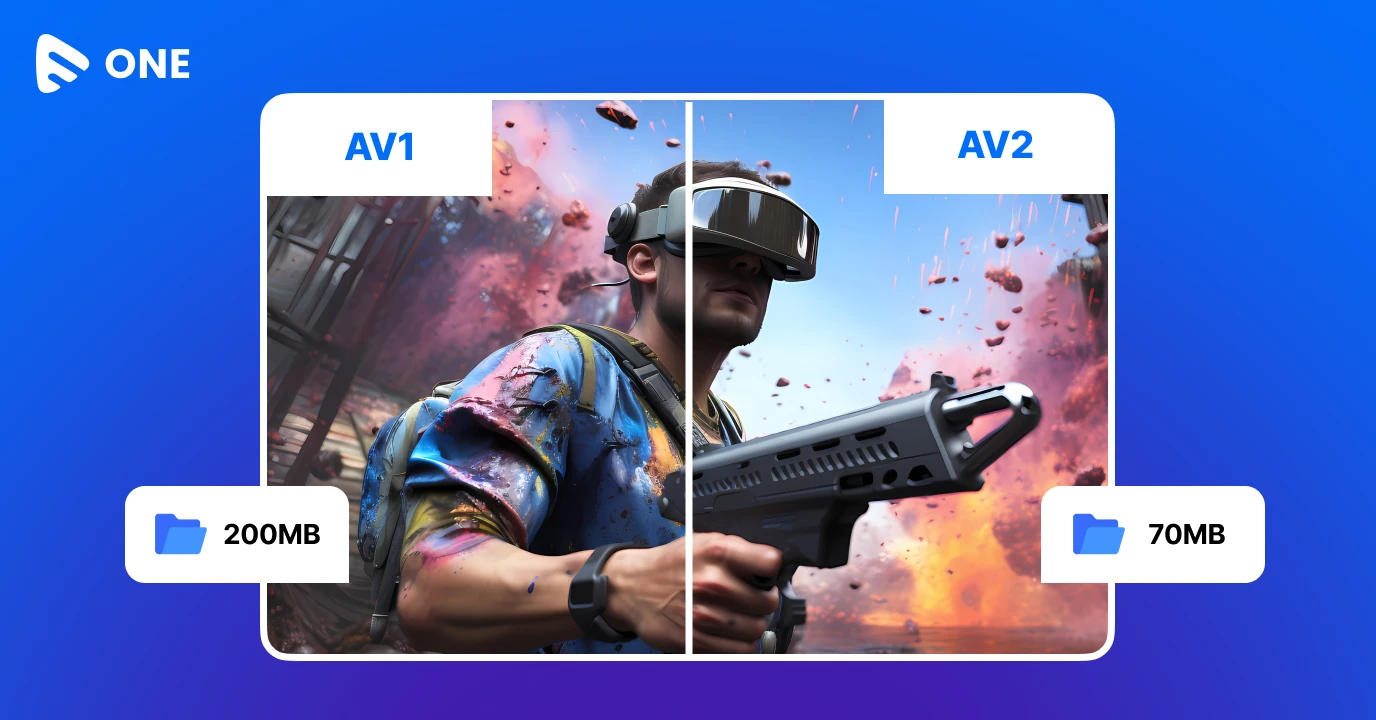
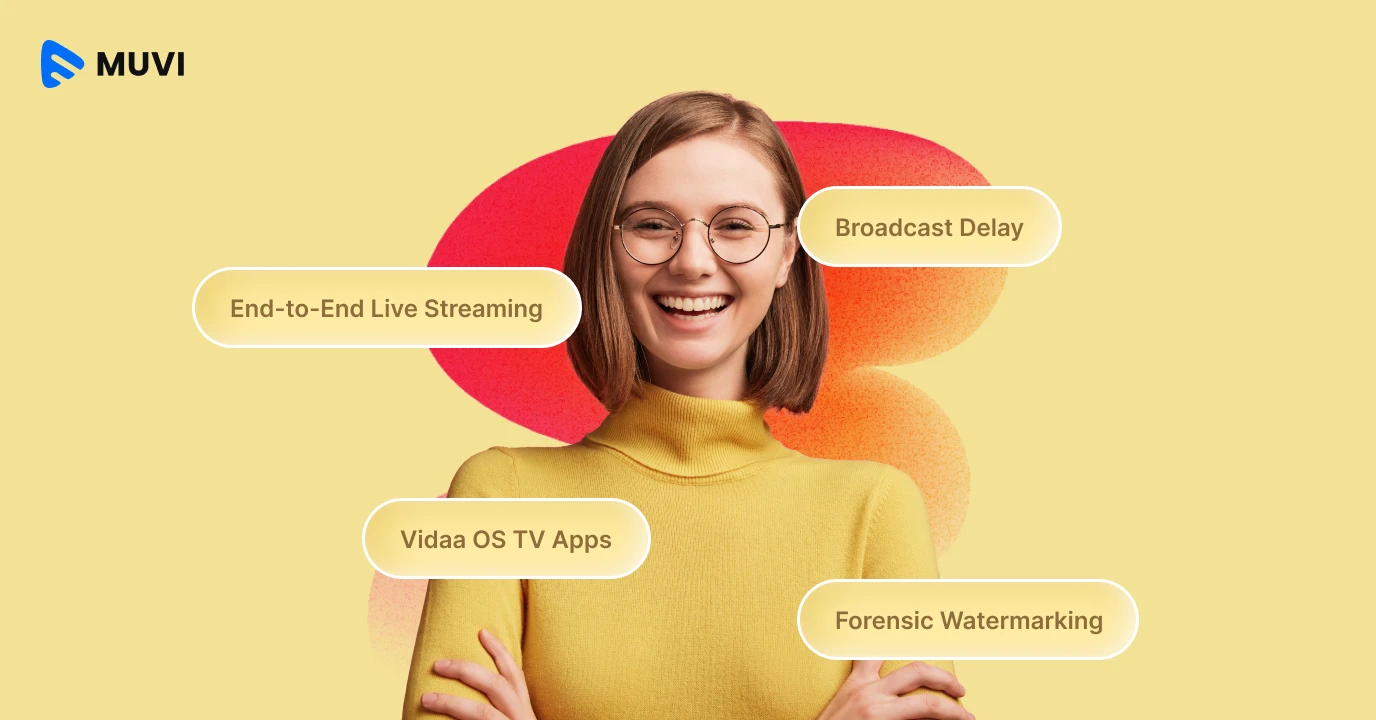
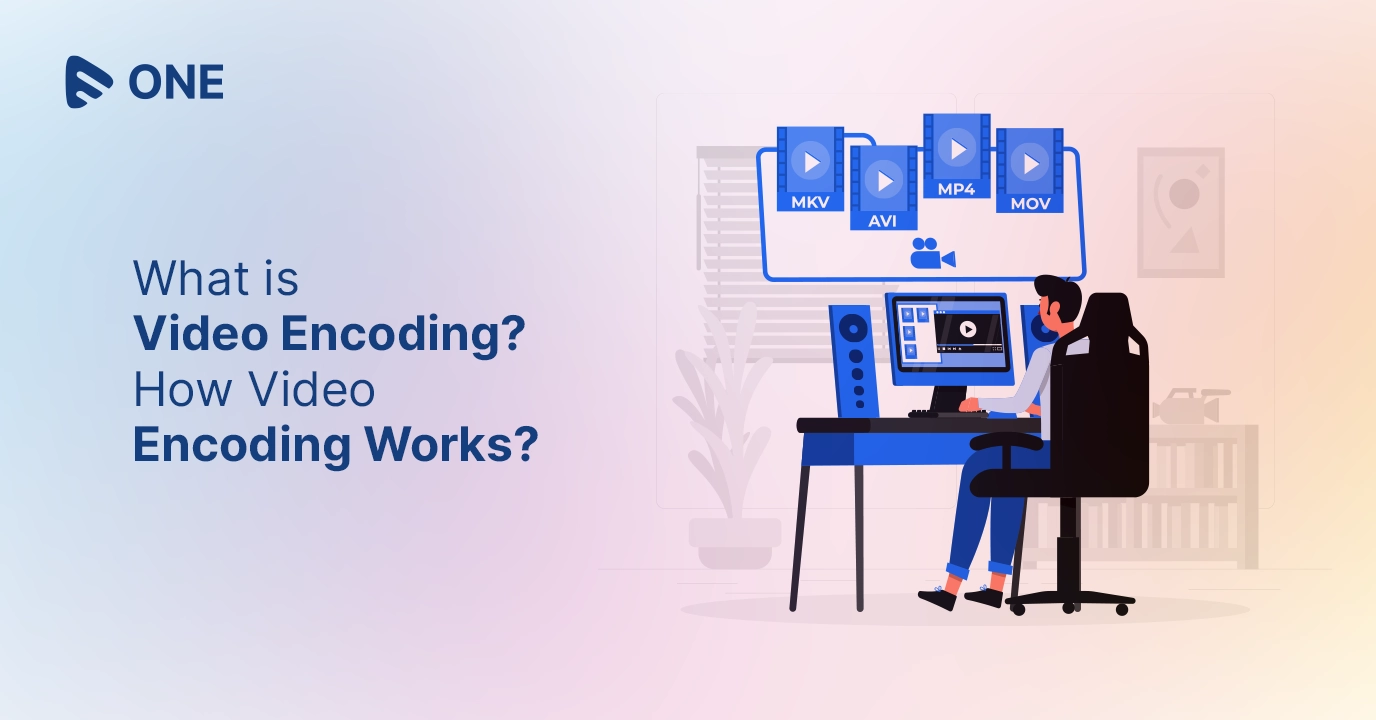

Add your comment