Written by: Mousumi Rana
Mousumi is a Content Marketer for Muvi. She is passionate about writing corporate blogs, articles, case studies, and marketing collaterals. When not working, she loves to dance, gym, and explore new places.
Hello folks! We are back with another interesting Whiteboard Wednesday blog to hone your streaming skills during this global lockdown. As businesses across all industries are going online on an OTT platform, it becomes more important to deliver better … Continue reading
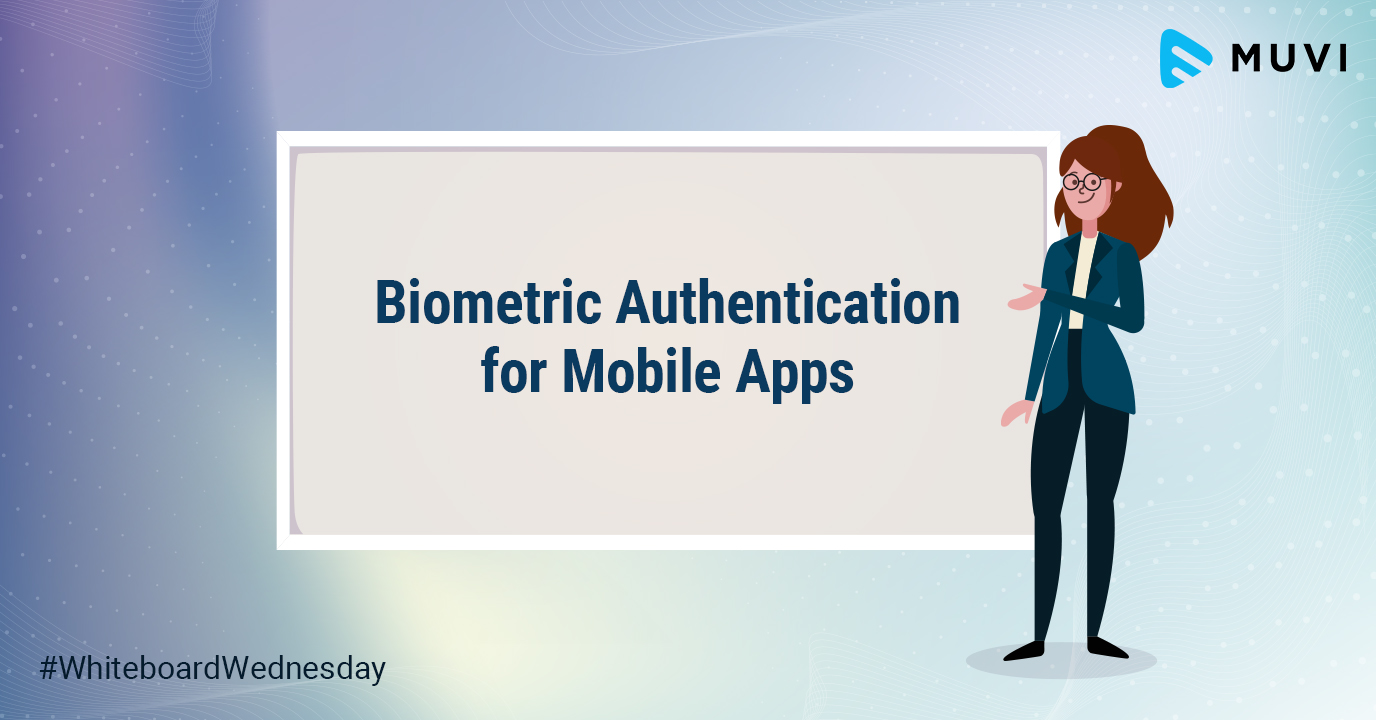
Hello folks! We are back with another interesting Whiteboard Wednesday blog to hone your streaming skills during this global lockdown. As businesses across all industries are going online on an OTT platform, it becomes more important to deliver better user experience. This is where having a more secured login method comes into play. And, biometric authentication, by far, tops the list!
In this blog, we will take you through how you can integrate biometric authentication feature into your Android and iOS mobile devices seamlessly.
So, let’s get started…
Biometric authentication feature, when integrated with your OTT platform, allows your iOS and Android mobile apps users to log into their device using their Fingerprint or Face ID. You end-users can access their streaming app quickly by using their fingerprint, which is the most secure method of login.
During the registration process, your users can choose to activate or deactivate their biometric access while logging in to the device or after logging in. End-users who own Fingerprint or Face ID enabled smartphones can use this feature for login to stream your video content.
Now, let’s check out-
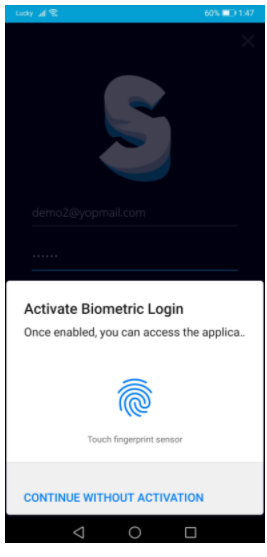
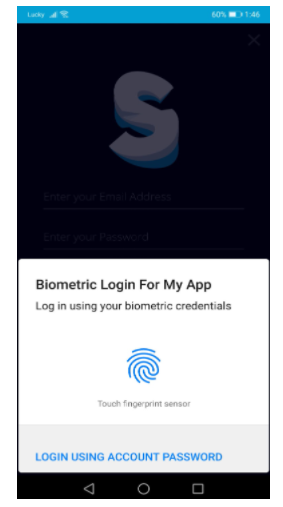
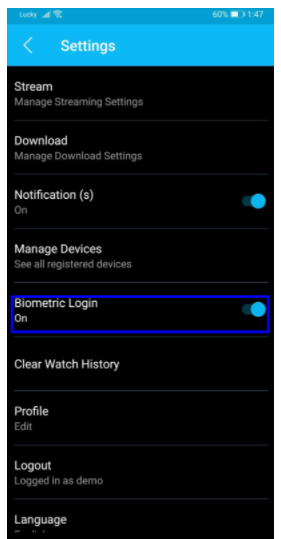
There you go! Now your users can have a secured login into your video streaming app by using Biometric Authentication.
Don’t forget to share your thoughts in the comment section below. You can also tag @Muvi with #WhiteboardWednesday on Twitter and share your thoughts.
See you in our next Whiteboard Wednesday segment. Till then Happy Streaming with Muvi!
Sign Up for our 14-day Free Trial, now!
Written by: Mousumi Rana
Mousumi is a Content Marketer for Muvi. She is passionate about writing corporate blogs, articles, case studies, and marketing collaterals. When not working, she loves to dance, gym, and explore new places.
Add your comment